Nothing is more frustrating than turning on your TV, seeing a crisp, clear picture, and realizing there’s absolutely no sound. Whether you're in the middle of a movie or trying to catch up on the news, silent visuals defeat the purpose of home entertainment. The good news: this issue is often not hardware failure. In most cases, it stems from simple settings misconfigurations, connection problems, or software glitches that can be resolved at home—without calling a technician.
This guide walks through practical, step-by-step fixes to restore audio to your television. From basic checks to advanced diagnostics, these methods apply across major brands like Samsung, LG, Sony, and Roku TVs, helping you troubleshoot efficiently and confidently.
Step 1: Verify Basic Audio Settings
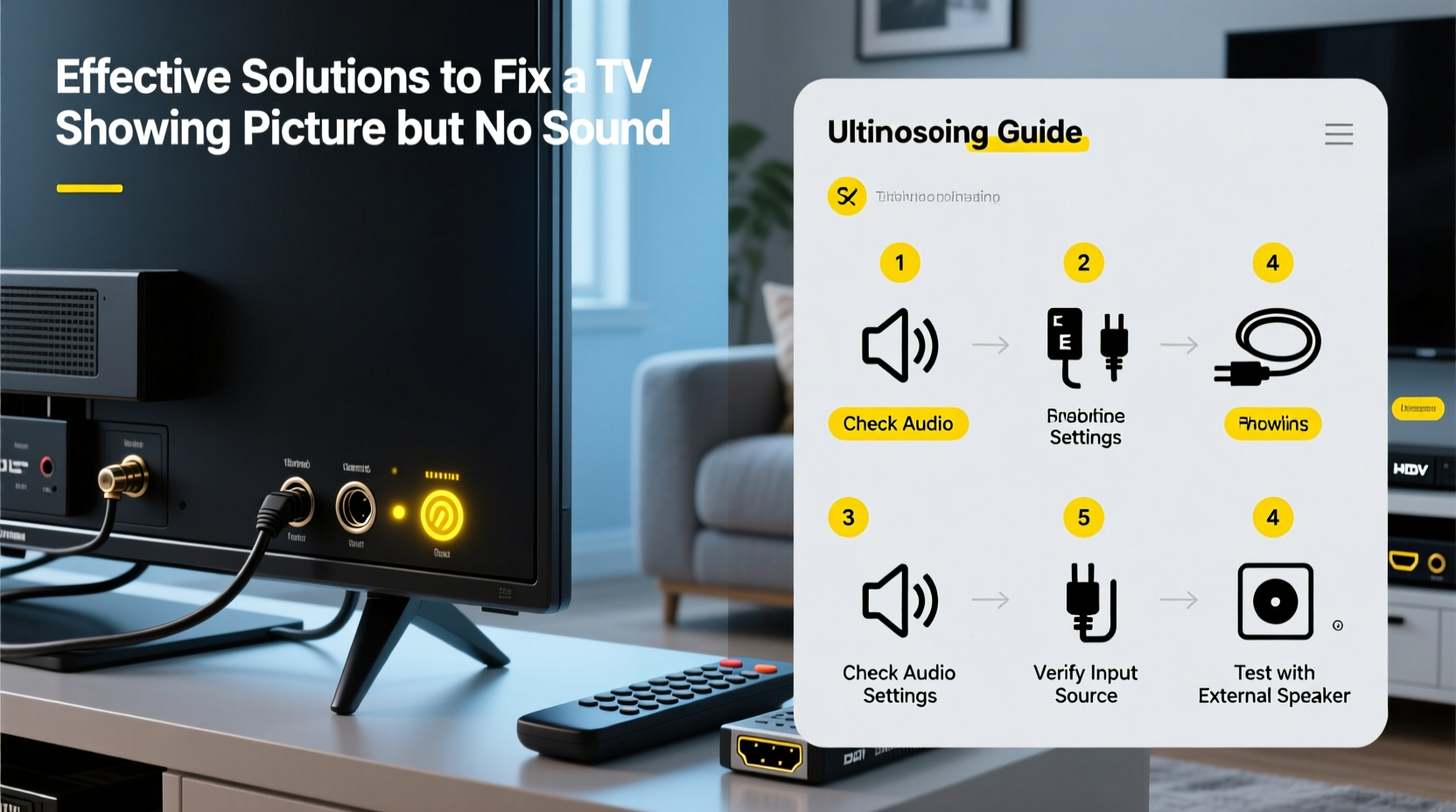
The first place to check is your TV’s built-in audio settings. Many times, users accidentally mute the volume or switch to an external audio output without realizing it.
- Check if the TV is muted: Press the volume button on your remote. Look for the volume bar on screen—ensure it’s not set to zero or marked with a mute icon.
- Inspect audio output settings: Navigate to Settings > Sound > Audio Output. Confirm the output is set to “TV Speakers” and not “External Speaker,” “HDMI ARC,” or “Optical Out.”
- Test different sound modes: Some TVs default to “Headphone Mode” or “Digital Output” after updates. Switch to “Standard” or “Stereo” mode to see if sound returns.
Step 2: Inspect All Cables and Connections
Loose, damaged, or improperly connected cables are among the most common causes of audio loss. Even if the video signal passes through, audio can fail independently—especially with HDMI, optical, or coaxial connections.
- Ensure all cables are securely plugged into both the TV and the source device (cable box, streaming stick, gaming console).
- Try switching HDMI ports. A faulty port may transmit video but not audio.
- If using an external sound system (soundbar, AV receiver), disconnect it temporarily and test sound through the TV’s internal speakers.
- Replace suspect cables with known-working ones. HDMI cables degrade over time and may support video-only transmission.
“Over 40% of ‘no sound’ issues stem from incorrect cable routing or degraded HDMI connections.” — David Lin, Consumer Electronics Technician
Step 3: Test Different Input Sources
Is the problem isolated to one device or present across all inputs? This distinction helps determine whether the issue lies with the TV or the connected equipment.
| Input Source | Expected Behavior | Troubleshooting Action |
|---|---|---|
| Built-in streaming apps (Netflix, YouTube) | Sound should work if internal speakers are enabled | Restart app; reboot TV |
| Cable/Satellite Box | No sound may indicate box output issue | Check box audio settings; replace HDMI cable |
| Gaming Console | Verify console audio output is set to PCM or stereo | Adjust console audio settings; test on another TV |
| Antenna (Over-the-Air Broadcast) | Should produce standard stereo sound | Rescan channels; check broadcast audio format |
If only one source lacks sound, focus troubleshooting on that device. If all sources are silent, the issue likely resides within the TV itself.
Step 4: Perform Software and Firmware Fixes
Modern smart TVs rely heavily on firmware. Bugs introduced during updates can disable audio drivers or reset output configurations unexpectedly.
- Restart the TV: A soft reboot clears temporary glitches. Unplug the TV for 60 seconds, then plug it back in.
- Update the firmware: Go to Settings > Support > Software Update and install any pending updates.
- Reset sound settings: Look for “Reset Sound” or “Initialize Audio” in the sound menu. This restores default audio parameters without affecting other data.
- Factory reset (last resort): If nothing works, perform a full factory reset. Note: You’ll need to reconfigure Wi-Fi, accounts, and preferences afterward.
Step 5: Diagnose Hardware Issues
If software and connection fixes fail, consider potential hardware problems. While less common, internal speaker failure or motherboard defects do occur—especially in older models.
Signs of hardware failure include:
- No sound even after factory reset
- Faint crackling or distortion before complete silence
- Visible damage to speaker grilles or internal components (if accessible)
To confirm:
- Connect headphones to the TV’s audio jack. If you hear sound, the internal speakers are likely damaged.
- Use an external soundbar via HDMI ARC or optical cable. If external audio works, the issue is confined to the TV’s speaker system.
- Contact the manufacturer or a certified repair service for diagnostics. Some models have replaceable speaker modules.
Mini Case Study: Resolving a Persistent No-Sound Issue on a Samsung QLED
A user reported their Samsung QN75Q60AAFXZA showed perfect picture but no sound across all inputs after a firmware update. Initial checks confirmed the TV wasn’t muted and audio output was set to “TV Speakers.” Testing multiple HDMI cables and ports yielded no change.
The solution came after accessing Settings > Sound > Expert Settings and toggling “HDMI UHD Color” off for each port. This setting, when enabled incorrectly, can disrupt audio handshake protocols. Once disabled, sound returned immediately. The case highlights how deep-menu settings can silently affect audio performance.
Preventive Checklist for Long-Term Audio Health
Maintain reliable sound by following these best practices:
- ✅ Regularly restart your TV every few weeks to prevent software lag.
- ✅ Keep firmware updated to avoid known audio bugs.
- ✅ Label HDMI cables by source (e.g., “PS5,” “Cable Box”) to avoid confusion.
- ✅ Avoid using third-party power adapters or surge protectors with unstable output.
- ✅ Disable unnecessary audio enhancements like “Surround Virtualization” if they cause dropouts.
FAQ: Common Questions About TV No-Sound Issues
Why does my TV have picture but no sound after a power outage?
Power surges can reset internal settings or corrupt temporary memory. Unplug the TV for one minute to fully discharge capacitors, then restart. Check audio output settings afterward, as they may revert to external devices.
Can a bad HDMI cable cause no sound but picture?
Yes. HDMI carries both audio and video, but some cables are built to lower standards and may only reliably transmit video. Use certified High-Speed HDMI cables for full functionality.
My soundbar works, but TV speakers don’t. Is this normal?
Yes. When an external audio device is detected, many TVs automatically disable internal speakers. To re-enable them, go to Sound Output and select “TV Speakers,” or disconnect the soundbar.
Conclusion
A TV displaying picture but no sound is rarely a terminal issue. By methodically checking settings, cables, sources, and software, most problems can be resolved in under an hour. Start simple—mute status and volume levels—then progress to deeper diagnostics like firmware updates and hardware tests. With the right approach, you can restore full audio functionality and get back to uninterrupted viewing.









 浙公网安备
33010002000092号
浙公网安备
33010002000092号 浙B2-20120091-4
浙B2-20120091-4
Comments
No comments yet. Why don't you start the discussion?