When you're stepping away from work—whether for vacation, illness, or a business trip—it's essential to communicate your unavailability clearly. An out of office (OOF) reply in Outlook ensures that senders know when to expect a response, reducing follow-up emails and managing expectations. Done right, it enhances professionalism and streamlines communication across teams and clients.
This comprehensive guide walks through the process of setting up an effective out of office message in Outlook across desktop, web, and mobile platforms. It also includes best practices, common pitfalls, and real-world examples to help you get it right the first time.
Why an Out of Office Message Matters
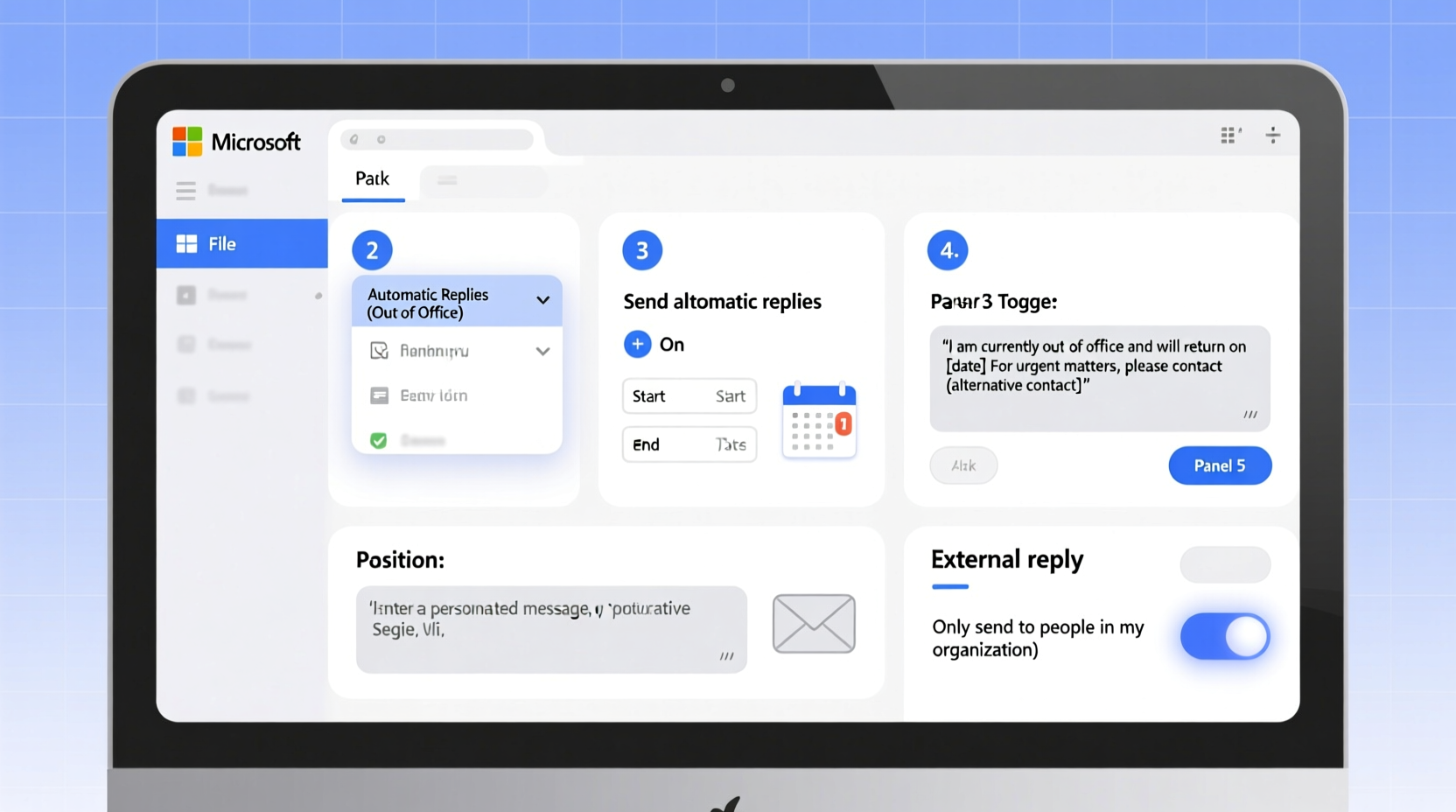
An automated reply isn’t just a convenience—it’s a tool for workplace efficiency. According to a 2023 study by the International Workplace Group, employees who set clear availability expectations before leaving work experience 40% fewer urgent messages upon return.
A well-crafted OOF message does more than say you’re away. It:
- Reduces inbox clutter upon return
- Manages client and colleague expectations
- Directs urgent inquiries to the right person
- Maintains professional credibility
“Setting an out of office reply is not about disconnection—it’s about managing connection responsibly.” — Sarah Lin, Productivity Consultant at WorkFlow Labs
Step-by-Step: Setting Up Out of Office in Outlook Desktop (Windows)
If you're using Outlook on a Windows PC with a Microsoft 365 or Exchange account, follow these steps to activate your automatic reply:
- Open Outlook and click on the File tab in the top-left corner.
- Select Automatic Replies (Out of Office) from the Info section.
- In the pop-up window, choose Send automatic replies.
- Set a time range under Only send during this time range, specifying start and end dates.
- Click on the Inside My Organization tab to customize the message internal colleagues will see. This can include project handovers or alternate contacts.
- Navigate to the Outside My Organization tab to write a public-facing message. Choose whether to send replies only to people in your contact list or to all external senders.
- Compose your message with clarity and brevity. Include key details like return date and emergency contact.
- Click OK to save and activate.
How to Enable Out of Office on Outlook Web (Outlook.com / Office 365)
For users accessing Outlook via a browser—whether through Outlook.com or company-hosted Office 365—the process is streamlined but slightly different:
- Log in to Outlook on the web.
- Click the gear icon (⚙️) in the top-right to open Settings.
- Type “automatic replies” into the search bar or navigate to Mail > Automatic replies.
- Toggle the switch to Turn on automatic replies.
- Set the start and end date and time for your absence.
- Enter your message in the provided text box. Use formatting tools to make it readable.
- Decide if you want to send replies only to your contacts or to anyone who emails you.
- Scroll down and click Save.
Note: Unlike the desktop version, Outlook Web doesn’t separate internal and external messages by default unless your organization has configured policies for it.
Configuring Out of Office on Outlook Mobile App
The Outlook mobile app does not support creating or editing automatic replies directly. However, it reflects the status set via desktop or web. To avoid confusion:
- Always set your OOF message before leaving your desk.
- Check that the auto-reply is active by reviewing settings on mobile under Settings > Mail > Automatic Replies.
- If you need to disable or modify your reply while traveling, access Outlook via a mobile browser instead of the app.
Best Practices for Writing Your Out of Office Message
The content of your reply matters as much as its setup. A poorly written message can confuse recipients or create unnecessary delays. Follow these guidelines to craft one that’s both professional and helpful.
What to Include
- Your return date (e.g., “I will return to the office on Monday, July 8.”)
- A brief reason for absence (optional; e.g., “on annual leave” or “attending offsite training”)
- An alternative contact for urgent matters (include name, role, and email)
- A note about limited email access, if applicable
What to Avoid
- Overly casual language (“Gone fishing! Back eventually 😎”)
- Personal details (“Traveling through the Amazon rainforest with no Wi-Fi”)
- Vague timelines (“Back soon!”)
- Leaving the message on indefinitely after returning
| Do’s | Don’ts |
|---|---|
| “I am currently out of the office with limited access to email.” | “I’m on vacation and ignoring all emails.” |
| “For urgent requests, please contact Jane Doe at jane.doe@company.com.” | “No one can help you until I get back.” |
| “I will respond to your message when I return on August 5.” | “I’ll get back to you… sometime next week.” |
Real Example: How a Marketing Manager Uses OOF Effectively
Maya Thompson, Senior Marketing Manager at NexaTech, plans her out of office messages two weeks in advance. Before her two-week parental leave, she set up her Outlook OOF with precision:
\"Thank you for your email. I am currently on approved leave and will return to the office on September 10. During this time, I will have limited access to email. For immediate assistance regarding campaign approvals, please contact Alex Rivera (Campaign Lead) at alex.rivera@nexatech.com. All other inquiries will be addressed upon my return. Thank you for your understanding.\"
As a result, her team didn’t miss a single deadline, and client escalations dropped by 70% compared to her previous unplanned leave. Her structured message prevented bottlenecks and empowered colleagues to act confidently in her absence.
Common Mistakes and How to Avoid Them
Even experienced professionals make errors when setting up automatic replies. Here are frequent issues and how to prevent them:
- Forgetting to turn off the reply: Set a calendar reminder for the day after your return to disable OOF.
- Using inconsistent messaging: Ensure your desktop, web, and mobile statuses are synchronized.
- Not updating delegates: If you’ve granted mailbox access to a colleague, inform them you’ve enabled OOF so they aren’t surprised by duplicate responses.
- Setting OOF too early: Activate it the evening before your leave begins to avoid premature notifications.
Frequently Asked Questions
Will my out of office reply go to spam?
Generally, no. Outlook’s OOF system uses server-side rules that comply with email standards. However, some overzealous spam filters may block automated messages. To minimize risk, keep your message concise and avoid excessive links or formatting.
Can I schedule multiple out of office periods?
Yes, but not simultaneously. You must deactivate one period before setting another. For recurring absences (e.g., every Friday), consider using Rules to send custom replies instead.
Does the out of office reply work if I’m using POP or IMAP?
No. The automatic reply feature requires an Exchange or Microsoft 365 account. POP and IMAP accounts do not support server-based auto-replies because emails aren’t processed through a centralized mail server.
Final Checklist Before Activating Your Reply
- ✅ Confirm your return date and time zone accuracy
- ✅ Write a clear, professional message for internal and external contacts
- ✅ Assign and notify a backup contact for urgent issues
- ✅ Test the auto-reply with a colleague or secondary email
- ✅ Set a calendar reminder to turn off the reply upon return
- ✅ Verify activation across devices (desktop, web, mobile)
Conclusion
Setting up an out of office reply in Outlook is a small action with significant impact. When done thoughtfully, it protects your work-life balance, supports team continuity, and reinforces your reputation for reliability. Whether you're using Outlook on desktop, web, or mobile, the tools are readily available—you just need to use them wisely.
Take five minutes today to draft your standard OOF template. Save it as a draft or in a notes app so it’s ready the next time you plan time away. Clarity, professionalism, and preparedness are the hallmarks of effective communication—and your out of office message is no exception.









 浙公网安备
33010002000092号
浙公网安备
33010002000092号 浙B2-20120091-4
浙B2-20120091-4
Comments
No comments yet. Why don't you start the discussion?