Unwanted calls from unknown numbers have become a persistent nuisance in daily life. Whether it's aggressive telemarketers, scam attempts, or automated robocalls, these interruptions disrupt focus, waste time, and sometimes pose real security risks. Fortunately, the iPhone offers powerful native features—and works seamlessly with trusted third-party tools—to help users regain control over their call experience. With the right setup and habits, you can significantly reduce or even eliminate unwanted contact while preserving access to legitimate calls.
Understanding the Threat: Why Unknown Callers Matter
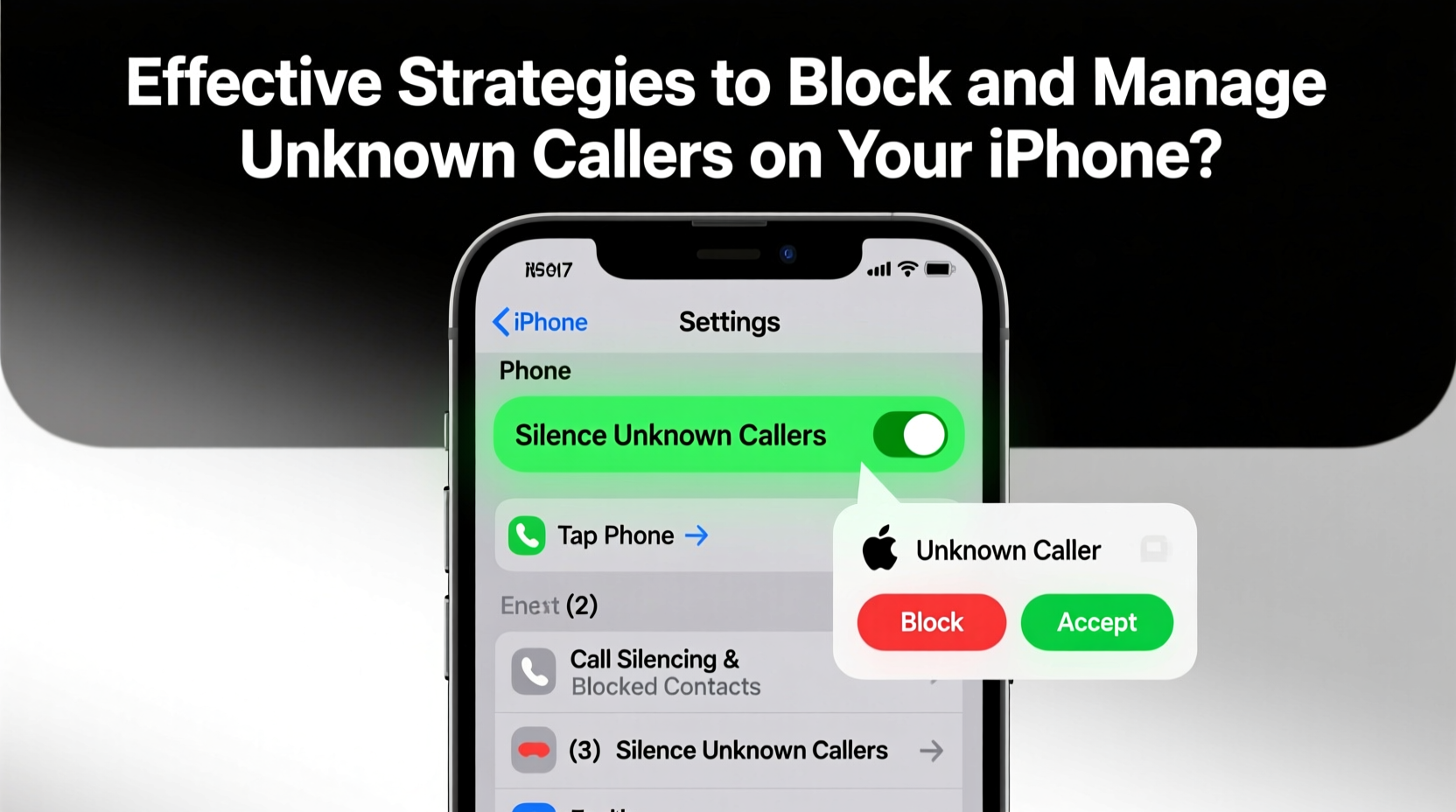
Not all unknown calls are scams, but a growing number originate from fraudulent sources. According to the Federal Trade Commission (FTC), millions of consumers report receiving spoofed calls—where scammers fake caller ID information to appear as local or trusted numbers. These deceptive tactics increase the likelihood that someone will answer, potentially leading to phishing attempts, identity theft, or financial loss.
iOS has evolved to address this issue through integrated protections like Silence Unknown Callers and integration with STIR/SHAKEN caller authentication protocols. However, proactive management is still essential. Relying solely on default settings may not catch every threat, especially as fraudsters adapt their methods.
“Over 40% of incoming calls in 2023 were classified as spam. Caller ID protection and intelligent filtering are now basic digital hygiene practices.” — Dr. Alan Reyes, Cybersecurity Analyst at MobileTrust Labs
Step-by-Step Guide: Enable Built-In iPhone Call Protection Features
Apple provides several layers of defense within iOS settings. Activating them requires no additional downloads and takes less than five minutes. Follow this sequence to maximize your iPhone’s native capabilities:
- Navigate to Settings > Phone – This is the central hub for call management.
- Toggle on “Silence Unknown Callers” – When enabled, calls from numbers not in your contacts, recent calls, or Siri suggestions go directly to voicemail. The number does not ring your phone.
- Review Blocked Contacts – Scroll down to “Blocked Contacts” to ensure no legitimate numbers are mistakenly restricted.
- Enable “Filter Unknown Senders” in Messages – Found under Settings > Messages, this separates potential spam texts into a separate tab, reducing visual clutter.
- Turn on “Wi-Fi Calling” when available – This improves call quality and supports enhanced caller verification on supported carriers.
Using Third-Party Apps for Advanced Caller Identification
While Apple restricts deep system access for privacy reasons, approved call-blocking apps from the App Store can enhance protection by leveraging crowd-sourced data and real-time spam detection. The most effective ones integrate with your phone’s call screen via CallKit, allowing automatic identification and blocking.
Top-rated options include:
- RoboKiller – Offers AI-powered spam detection, custom block lists, and a “Scam Snitch” community reporting feature.
- Hiya – Provides real-time caller ID and blocks known fraud numbers across voice and text.
- Truecaller – One of the largest global databases for spam identification, with strong international coverage.
To install and activate one of these apps:
- Download the app from the App Store.
- Grant permission when prompted to access “Call Blocking & Identification” under Settings > Phone > Call Blocking & Identification.
- Enable the app toggle so it can analyze incoming calls.
- Customize preferences—such as blocking all private numbers or silencing suspected spam.
Note: Some services offer free tiers with limited functionality; premium subscriptions unlock full features like predictive blocking and scam callback prevention.
Do’s and Don’ts of Managing Unknown Callers
| Do’s | Don’ts |
|---|---|
| Save frequently contacted businesses to your address book to avoid being silenced. | Answer suspicious calls out of curiosity—even saying “no” can confirm your number is active. |
| Report spam calls within the Phone app by tapping “this is spam” after a blocked call. | Share personal information if an unknown number claims to be from your bank or government agency. |
| Use labels like “Potential Scam” in Notes next to questionable numbers for future reference. | Assume caller ID is always accurate—spoofing makes any number appear legitimate. |
| Update iOS regularly to benefit from the latest fraud detection improvements. | Disable all unknown calls if you're expecting outreach from new contacts (e.g., job interviews, deliveries). |
Mini Case Study: How Sarah Reduced Spam Calls by 90%
Sarah, a freelance graphic designer in Austin, was receiving over 15 unsolicited calls per day—many claiming to be from “Apple Support” or “IRS Collections.” Frustrated and concerned about client interruptions, she decided to take action.
She began by enabling “Silence Unknown Callers” and reviewing her voicemail weekly. Then, she installed RoboKiller and activated its auto-reply feature, which deters bots by playing a looping message. Within two weeks, her average daily spam calls dropped to fewer than two. She also started labeling missed calls from unfamiliar area codes using the Notes app, helping her identify regional scam patterns.
“I used to dread my phone ringing,” Sarah said. “Now I only hear from people I actually want to talk to.”
Checklist: Your Action Plan to Block Unknown Callers
- ✅ Turn on “Silence Unknown Callers” in Settings > Phone
- ✅ Install a reputable call-blocking app (e.g., Hiya, Truecaller)
- ✅ Grant the app necessary permissions in Settings > Phone > Call Blocking & Identification
- ✅ Save important service providers (doctors, delivery services) to your contacts
- ✅ Report spam calls via the Recents log in the Phone app
- ✅ Regularly update iOS for improved spam filtering
- ✅ Avoid answering calls from clearly spoofed or random seven-digit numbers
Frequently Asked Questions
Will silencing unknown callers block emergency notifications or delivery updates?
No—legitimate automated systems often use short codes or recognized carrier networks that bypass the Silence Unknown Callers feature. However, if a delivery service uses an unregistered mobile number not in your contacts, it may be sent to voicemail. To prevent this, proactively save service numbers (e.g., FedEx, UPS) into your phone.
Can I retrieve a blocked call that turned out to be important?
Yes. If “Silence Unknown Callers” is enabled, missed calls from unrecognized numbers appear in your Voicemail list and under the “All Calls” section in the Recents tab. You can review them at any time. Third-party apps also maintain logs of blocked calls, which can be accessed within the app interface.
Are there privacy concerns with using caller ID apps like Truecaller?
Potentially. Apps like Truecaller build databases by uploading user contact lists (with consent). While anonymized, some users prefer to limit data sharing. To minimize exposure, opt out of contact syncing during setup and choose services that emphasize on-device processing over cloud storage.
Conclusion: Take Control of Your Communication Experience
Your iPhone should serve as a tool for connection—not a conduit for harassment or deception. By combining Apple’s robust built-in features with smart third-party enhancements, you can create a personalized defense against unwanted callers. The key is consistency: once configured, these tools work silently in the background, filtering noise and preserving your peace of mind.









 浙公网安备
33010002000092号
浙公网安备
33010002000092号 浙B2-20120091-4
浙B2-20120091-4
Comments
No comments yet. Why don't you start the discussion?