In today’s hyper-connected world, unrestricted internet access can expose users—especially children and employees—to harmful content such as violence, explicit material, scams, and phishing sites. While the web offers vast educational and professional resources, it also carries significant risks. Proactively managing online exposure is no longer optional; it's a necessity. From built-in parental controls to enterprise-grade filtering software, multiple tools and practices exist to create safer digital environments. The key lies in choosing the right combination of methods based on user needs, device types, and network scope.
Understanding the Risks of Unfiltered Internet Access
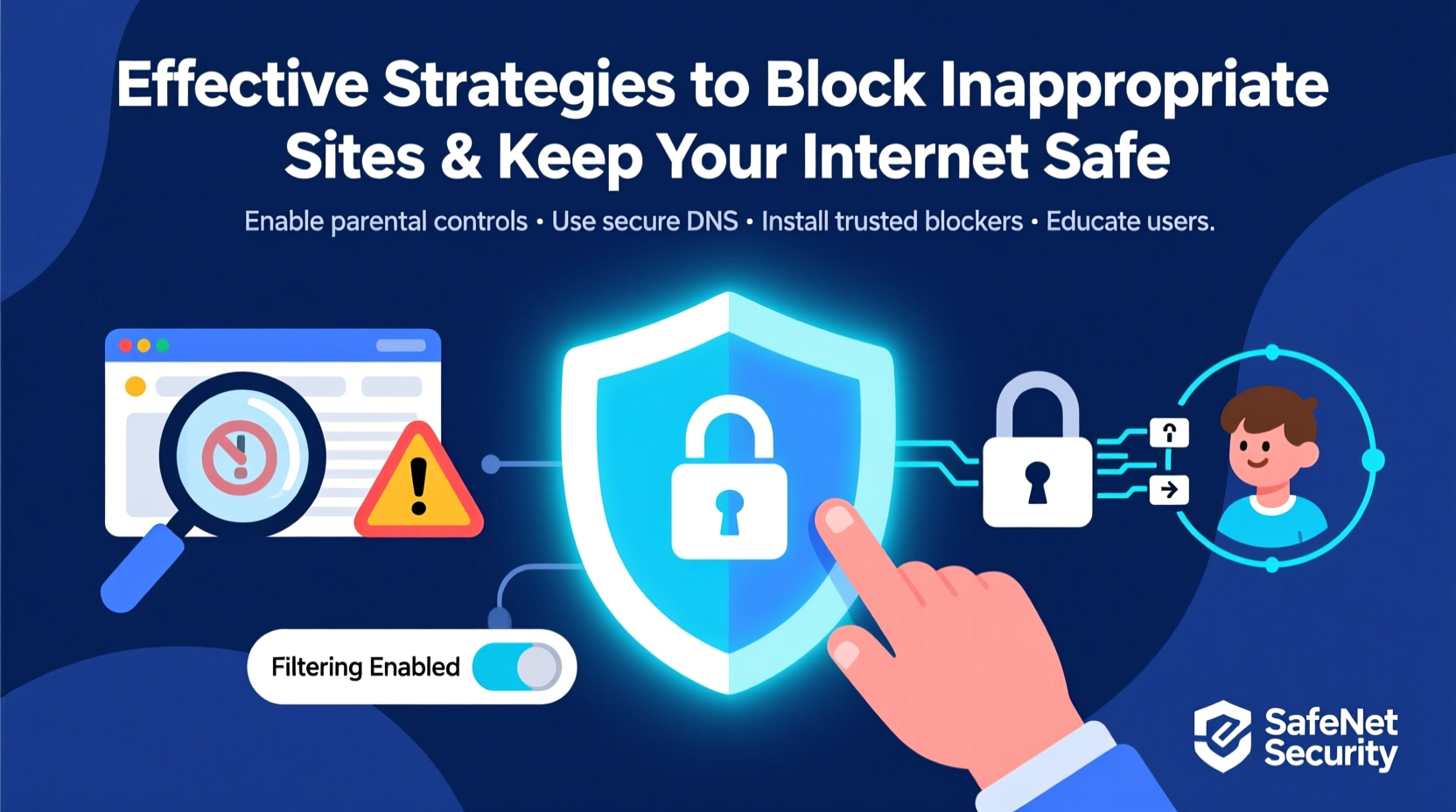
Unmonitored internet use can lead to serious consequences. Children may accidentally encounter disturbing or age-inappropriate content. Employees might visit malicious websites that compromise company data. Even adults using personal devices are vulnerable to deceptive ads, malware downloads, and social engineering attacks. According to a 2023 report by the Family Online Safety Institute, over 60% of children aged 8–12 have encountered explicit content online before their parents realized it.
The danger isn’t limited to pornography. Inappropriate content includes hate speech, extremist ideologies, self-harm forums, gambling sites, and predatory interactions on social platforms. Moreover, many inappropriate sites are designed to look legitimate—disguised as games, quizzes, or video hubs—making them especially tricky to detect without proactive filtering.
“Digital safety begins with awareness, but it’s sustained through consistent technical and behavioral safeguards.” — Dr. Lena Patel, Cybersecurity Researcher at Stanford University
Step-by-Step Guide to Blocking Inappropriate Content
Implementing effective web filtering doesn’t require advanced technical skills. Follow this structured approach to secure your network across devices:
- Assess Your Needs: Determine who needs protection (children, employees, shared devices) and what level of restriction is appropriate.
- Enable Built-in Parental Controls: Activate native tools like Google Family Link, Apple Screen Time, or Microsoft Family Safety on individual devices.
- Configure Router-Level Filtering: Access your home router settings and enable content filtering or DNS-based blocking (e.g., OpenDNS, CleanBrowsing).
- Install Reputable Filtering Software: Use trusted applications such as K9 Web Protection, Net Nanny, or Qustodio for real-time monitoring and keyword-based blocking.
- Set Up SafeSearch Filters: Enforce strict search filters on Google, YouTube, Bing, and other search engines to reduce exposure to explicit results.
- Regularly Review Activity Reports: Most tools provide usage logs. Check these weekly to identify attempts to bypass filters or concerning browsing patterns.
- Educate Users: Combine technology with communication. Teach children about online risks and encourage open dialogue.
Choosing the Right Tools: A Comparison Table
Different solutions suit different scenarios. Below is a comparison of popular filtering methods based on ease of use, coverage, and customization.
| Tool/Method | Best For | Device Coverage | Customization Level | Cost |
|---|---|---|---|---|
| Google Family Link | Families using Android/Chrome OS | Android, iOS, Chromebooks | Medium (app & site limits) | Free |
| Apple Screen Time | iOS/Mac households | iPhones, iPads, Macs | High (categories, downtime) | Free |
| OpenDNS Family Shield | Whole-network protection | All devices on Wi-Fi | Low (pre-set categories) | Free |
| Net Nanny | Real-time AI filtering | Windows, macOS, Android, iOS | Very High (AI context analysis) | $40/year |
| K9 Web Protection | Youth-focused filtering | Windows, macOS, Android | High (keyword blocking) | Free / Premium $35/year |
| Qustodio | Multi-user families or small businesses | Cross-platform, up to 15 devices | High (time limits, alerts) | $55/year |
Real-World Example: Securing a Home Network
The Thompson family has two children, ages 9 and 13, both using tablets and laptops for school and entertainment. After discovering that their younger child had accessed violent cartoon content via a third-party video site, Mr. Thompson decided to strengthen their digital safety measures.
He started by enabling Google Family Link on both children’s devices, setting bedtime restrictions and app approvals. Next, he logged into his home router and configured it to use CleanBrowsing’s Family Filter DNS servers (185.228.168.168 and 185.228.169.168), ensuring all connected devices—including smart TVs and gaming consoles—were protected. He also activated YouTube Restricted Mode and enabled SafeSearch on all browsers.
Within a week, the dashboard showed multiple blocked attempts to access flagged sites. More importantly, the children adapted well to the new boundaries, and open conversations about online safety became part of dinner discussions. The layered approach gave the parents peace of mind without overly restricting educational exploration.
Essential Do’s and Don’ts When Blocking Inappropriate Sites
- Do use multiple layers of protection (device + network + browser).
- Do involve children in setting rules to foster responsibility.
- Do update filtering software regularly to stay ahead of new threats.
- Don’t rely solely on one method (e.g., only parental controls on a phone).
- Don’t ignore encrypted traffic risks—some filters struggle with HTTPS unless they use SSL inspection (advanced feature).
- Don’t disable filters during “just this once” requests without supervision.
Checklist: Secure Your Internet in 7 Actions
Use this checklist to ensure comprehensive protection:
- ✅ Enable parental controls on all user devices
- ✅ Set up a filtered DNS service on your router
- ✅ Install a dedicated content filtering application
- ✅ Turn on SafeSearch and Restricted Mode for all accounts
- ✅ Schedule regular check-ins to review browsing reports
- ✅ Educate users about phishing, privacy, and reporting suspicious content
- ✅ Update firmware and filtering tools monthly
Frequently Asked Questions
Can I block inappropriate sites without slowing down my internet?
Yes. Modern filtering tools, especially DNS-based services like OpenDNS or CleanBrowsing, add minimal latency. They work by redirecting harmful domain requests before loading, so performance impact is typically unnoticeable.
What if someone uses a VPN to bypass filters?
VPNs can circumvent local filters by encrypting traffic and routing it externally. To counter this, configure your router to block known VPN IP ranges or use endpoint filtering software that detects and disables unauthorized tunneling apps.
Are free filtering tools reliable?
Many free tools offer strong basic protection, especially for home use. However, premium versions often include features like real-time AI analysis, multi-device syncing, and instant alerts—worth considering for higher-risk environments.
Take Control of Your Digital Environment Today
Safety online isn't a one-time setup—it's an ongoing process of monitoring, updating, and communicating. Whether you're a parent, educator, or business owner, the tools to block inappropriate sites are accessible and effective. By combining technological solutions with informed digital habits, you create a resilient defense against harmful content. Start with one step today: configure your router’s DNS, install a trusted filter, or simply talk to a child about what to do when they see something unsettling online. Small actions now build a safer digital future for everyone in your circle.









 浙公网安备
33010002000092号
浙公网安备
33010002000092号 浙B2-20120091-4
浙B2-20120091-4
Comments
No comments yet. Why don't you start the discussion?