In today’s connected world, reliable cellular service is essential. Whether you're making calls, sending texts, or relying on mobile data for work and entertainment, poor signal strength inside your home can be more than an annoyance—it can disrupt daily life. Thick walls, building materials, distance from cell towers, and even weather can weaken signals indoors. The good news is that there are proven, practical ways to boost your cell reception at home without moving or switching carriers. From simple adjustments to advanced hardware solutions, this guide outlines actionable steps to ensure consistent, strong signal coverage throughout your house.
Understand the Causes of Poor Indoor Signal
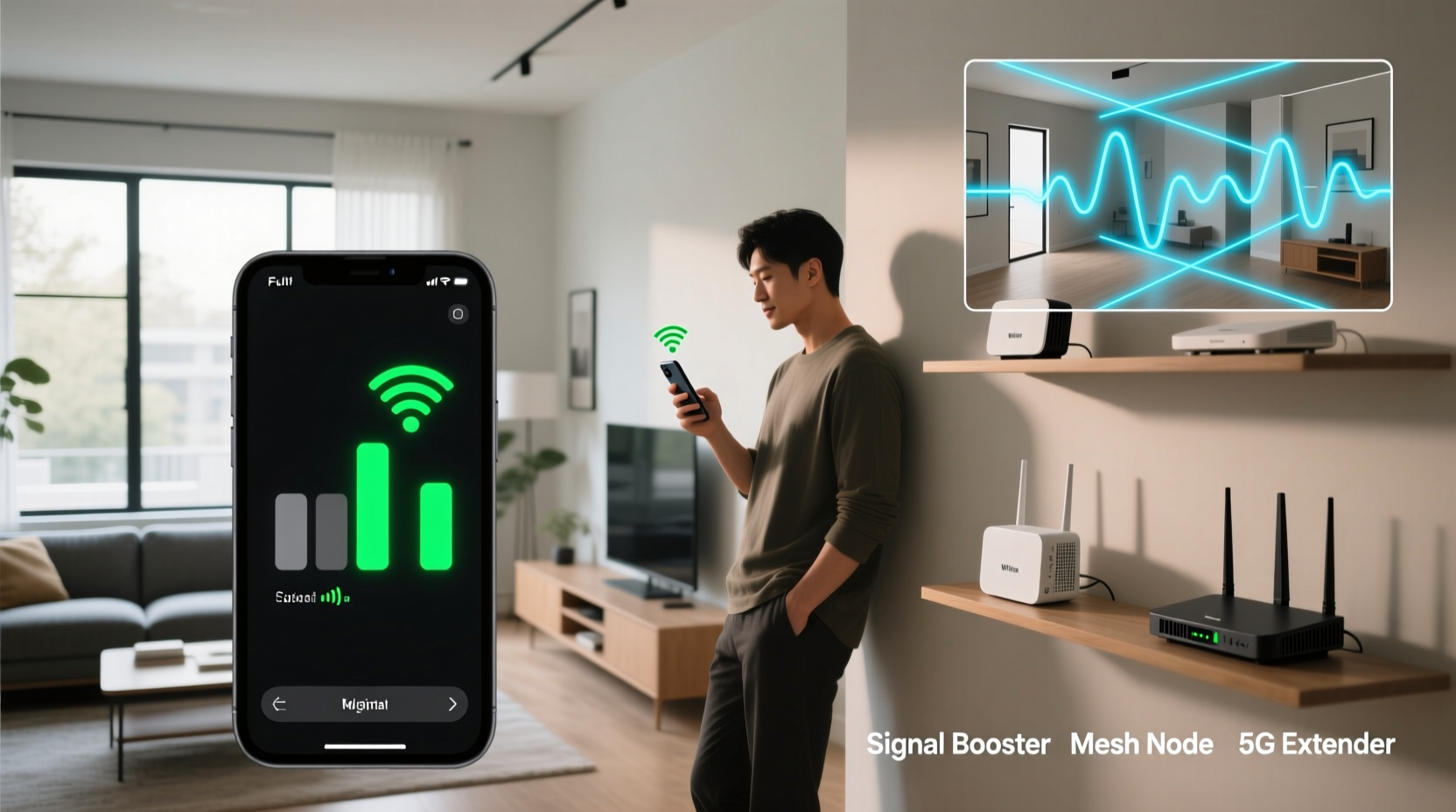
Before addressing weak signal strength, it helps to understand what’s causing it. Several factors contribute to poor indoor reception:
- Building materials: Concrete, brick, metal framing, and energy-efficient windows often block or reflect radio waves.
- Distance from towers: Rural or suburban homes located far from cell towers may receive weaker baseline signals.
- Interference: Electronic devices, appliances, and dense urban environments can cause signal interference.
- Network congestion: During peak hours, nearby cell towers may become overloaded, reducing performance.
Identifying the root cause in your home allows you to choose the most appropriate solution. For example, if you live in a modern home with insulated glass and steel beams, passive methods like repositioning your phone won’t be enough—active signal boosting technology may be required.
Optimize Your Phone’s Position and Usage Habits
Sometimes, small behavioral changes can yield noticeable improvements in signal quality. While these won’t solve deep structural issues, they’re free and easy to implement immediately.
- Move closer to windows or exterior walls: Glass and thinner walls allow better signal penetration than interior concrete or plaster.
- Avoid basements and windowless rooms: These areas are typically furthest from external antennas and most prone to signal loss.
- Keep your phone updated: Software updates often include modem improvements that enhance network compatibility and reception.
- Turn off Wi-Fi when not needed: Some phones reduce cellular sensitivity when Wi-Fi is enabled, even if not connected.
If you frequently take calls in one room, consider designating it as your “call zone” and furnishing it accordingly—avoid placing large metal objects or electronics near it that could interfere with signal propagation.
Use a Cellular Signal Booster System
For homes with persistent weak signal, installing a cellular signal booster is one of the most effective long-term solutions. These systems amplify existing outdoor signals and rebroadcast them indoors.
A typical signal booster setup includes three components:
- Outdoor antenna: Mounted on the roof or side of the house, it captures weak external signals.
- Amplifier unit: Boosts the captured signal and sends it to the indoor antenna.
- Indoor antenna: Distributes the amplified signal throughout your home.
Signal boosters are carrier-agnostic, meaning they work with all major networks (Verizon, AT&T, T-Mobile), and are FCC-approved when properly installed. They are especially beneficial in rural areas, basements, or large homes with multiple floors.
| Solution Type | Best For | Estimated Cost | Installation Complexity |
|---|---|---|---|
| Passive repositioning | Mild signal issues, temporary fixes | $0 | Low |
| Femtocell / MicroCell | Urban/suburban homes with broadband | $100–$200 | Medium |
| Signal Booster (Bi-Directional Amplifier) | Rural homes, large buildings, basements | $200–$600 | High |
| Wi-Fi Calling | Homes with strong internet but poor cellular | $0 (uses existing router) | Low |
“Signal boosters can increase indoor reception by up to 32 times, effectively turning dead zones into fully covered areas.” — Dr. Alan Reyes, RF Engineer and Wireless Infrastructure Consultant
Switch to Wi-Fi Calling or Carrier-Specific Solutions
If installing hardware isn’t feasible, leverage technologies already built into your phone and service plan. Most carriers now support Wi-Fi calling, which routes voice and text communications over your home internet connection instead of the cellular network.
To enable Wi-Fi calling:
- Ensure your phone and carrier support the feature.
- Connect to a stable Wi-Fi network.
- Navigate to Settings > Phone > Wi-Fi Calling and toggle it on.
Alternatively, carriers offer proprietary mini-towers called femtocells (e.g., Verizon Network Extender, AT&T MicroCell). These plug into your broadband connection and create a private cellular signal within your home. They’re ideal for users who have excellent internet but poor native signal.
Mini Case Study: Improving Signal in a Mountain Home
Jessica lives in a two-story log cabin nestled in the Colorado Rockies. Despite having a clear line of sight to a distant tower, thick wooden walls and terrain blocked nearly all signal indoors. Her phone often showed one bar, and calls dropped frequently.
After testing Wi-Fi calling (which worked but limited mobility), she invested in a mid-range signal booster kit. She mounted a directional outdoor antenna on the south-facing roof, ran cable to an amplifier in the utility room, and installed a panel antenna in the central hallway.
Within hours, her signal improved from one bar to full strength on both floors. Family members noticed immediate improvements in call clarity and data speeds. The system paid for itself in reduced frustration and uninterrupted remote work.
Step-by-Step Guide to Boosting Your Home Signal
Follow this structured approach to diagnose and resolve poor indoor cell reception:
- Map your current signal strength: Walk through each room and note bars or dBm readings (use field test mode).
- Determine your primary use case: Are you struggling with calls, texts, or data? Is it one carrier or all?
- Test Wi-Fi calling: Enable it and see if it resolves voice/text issues without hardware investment.
- Check for carrier-provided solutions: Inquire about femtocells or network extenders.
- Evaluate a signal booster: If Wi-Fi calling isn’t sufficient, select a booster compatible with your carrier and home size.
- Install and test: Follow manufacturer instructions carefully, especially for outdoor antenna placement.
- Monitor performance: Use apps like Network Cell Info Lite or built-in diagnostics to verify improvement.
Common Mistakes to Avoid
- Using unapproved signal boosters: Non-FCC-compliant amplifiers can interfere with carrier networks and result in fines.
- Placing indoor antennas too close to the amplifier: This can cause oscillation and reduce efficiency.
- Ignoring internet quality when relying on Wi-Fi calling: A slow or congested network will degrade call quality.
- Assuming 5G solves everything: Higher-frequency 5G bands have shorter range and worse wall penetration than 4G LTE.
FAQ
Will a signal booster work if I have no signal at all?
No. Signal boosters amplify existing signals—they cannot create a signal where none exists. You need at least a faint outdoor signal (typically -100 dBm or better) for a booster to function effectively.
Can I install a signal booster myself?
Yes, many consumer-grade kits are designed for DIY installation. However, proper outdoor antenna placement and cable routing are critical for performance. If unsure, consider professional installation.
Do signal boosters work with 5G?
Some newer models do support 5G, particularly those operating on low- and mid-band frequencies. However, high-band mmWave 5G is not supported due to its extremely short range and inability to penetrate walls.
Conclusion
Improving cell signal strength inside your home doesn’t require guesswork or expensive upgrades. By understanding the causes of weak reception and applying targeted solutions—from simple usage adjustments to advanced boosting systems—you can achieve reliable connectivity throughout your living space. Whether you opt for Wi-Fi calling, a femtocell, or a full signal booster, the key is choosing the right method for your environment and needs.









 浙公网安备
33010002000092号
浙公网安备
33010002000092号 浙B2-20120091-4
浙B2-20120091-4
Comments
No comments yet. Why don't you start the discussion?