Updating a website is more than just installing the latest plugin or pushing new content live. Done incorrectly, it can lead to broken functionality, security vulnerabilities, or even complete site failure. Yet, when executed with precision and foresight, updates strengthen performance, enhance user experience, and protect against threats. The key lies in a structured, secure approach that minimizes risk while maximizing reliability.
Whether you're managing a small business site or a high-traffic e-commerce platform, the process of updating must be methodical. This guide outlines proven strategies to ensure your website evolves smoothly—without compromising stability or security.
Plan and Prioritize Updates Strategically
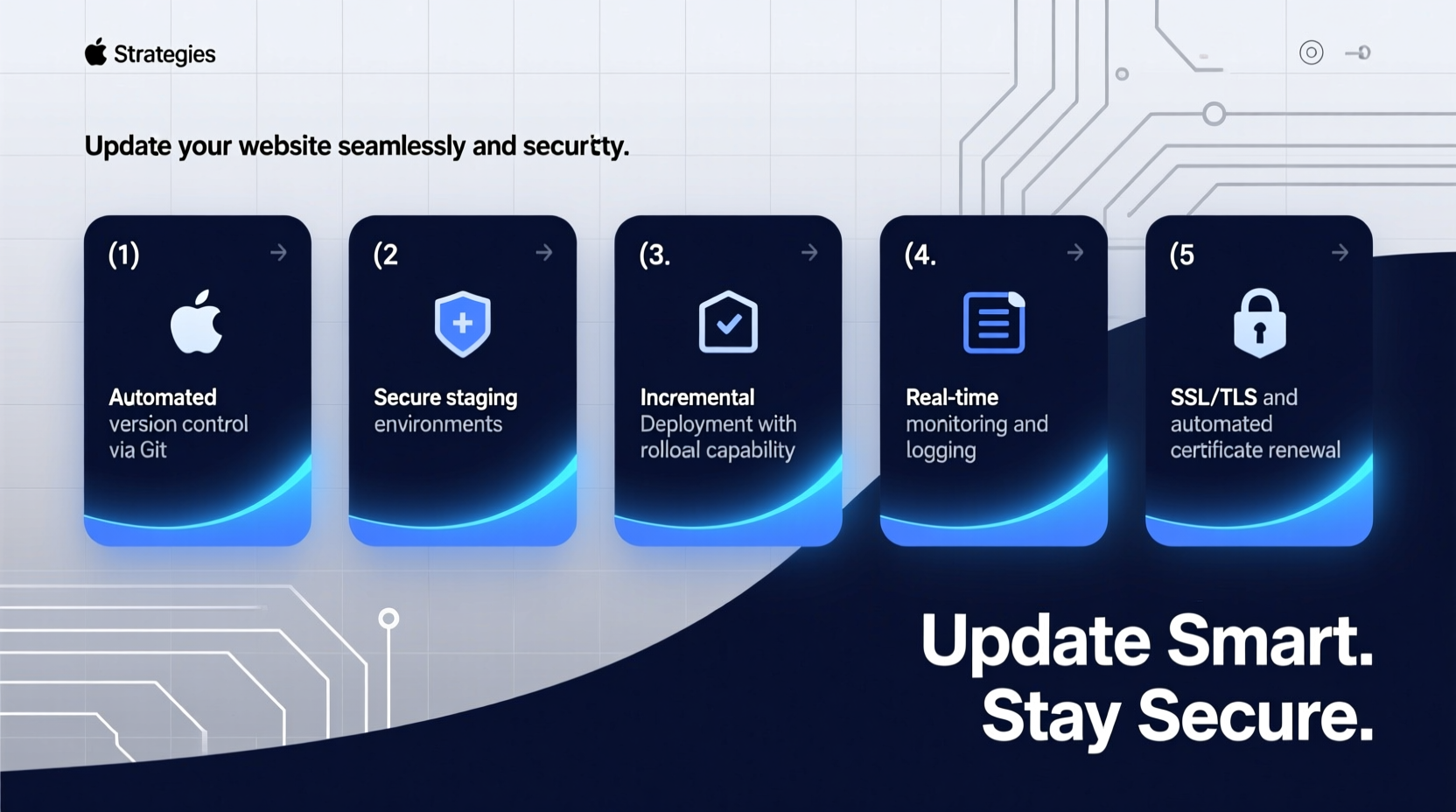
Not all updates are created equal. Some address critical security flaws; others introduce minor feature improvements. Blindly applying every update as it appears can introduce instability. Instead, adopt a prioritized approach based on impact and urgency.
Begin by categorizing updates into three tiers:
- Critical Security Patches: These should be applied immediately, especially for core platforms like CMS software, SSL certificates, or database systems.
- Functional Updates: New features or performance improvements that require testing before deployment.
- Minor or Cosmetic Changes: Low-risk adjustments such as UI tweaks or documentation updates that can wait for scheduled maintenance windows.
Establish a regular update schedule—weekly or bi-weekly—during off-peak hours. This reduces user disruption and allows time for rollback if issues arise.
Create a Comprehensive Backup Strategy
No update should ever occur without a reliable backup in place. A full backup includes not only website files but also databases, configuration settings, and media assets. Relying solely on your hosting provider’s automated backups is risky—they may not capture everything or allow timely restoration.
Implement a 3-2-1 backup rule:
- 3 copies of your data (primary + two backups)
- 2 different media types (e.g., local server and cloud storage)
- 1 offsite copy (to protect against physical disasters)
Automate this process using tools like UpdraftPlus (for WordPress), BorgBackup, or cloud-native solutions such as AWS Backup. Test restorations periodically to confirm integrity.
“Backups are useless unless you’ve tested restoring from them. Many admins learn this too late.” — Sarah Lin, DevOps Engineer at CloudShield Security
Use Staging Environments for Testing
Never test updates directly on your live site. A staging environment—a clone of your production site—is essential for validating changes in isolation.
This duplicate environment should mirror your live site’s architecture, including server configurations, plugins, themes, and data. Most modern hosting platforms (e.g., WP Engine, Kinsta, or Vercel) offer one-click staging environments.
Follow this testing workflow:
- Clone the live site to staging.
- Apply the intended updates.
- Run functional tests: check forms, checkout flows, APIs, and mobile responsiveness.
- Verify SEO elements: meta tags, redirects, and schema markup remain intact.
- Confirm no console errors or broken links appear.
Execute Updates with Minimal Downtime
Even well-tested updates can cause unexpected disruptions. To maintain availability, follow a phased rollout strategy:
Step-by-Step Update Timeline
- Notify Stakeholders: Inform team members and users (if necessary) about scheduled maintenance.
- Enable Maintenance Mode: Display a temporary holding page to visitors during the update window.
- Deploy to Production: Push changes from staging to live using secure file transfer methods (SFTP/SCP) or CI/CD pipelines.
- Clear Caches: Purge CDN, server-side, and browser caches to ensure updated content loads correctly.
- Monitor Post-Deployment: Check error logs, uptime monitors, and analytics for anomalies.
For large-scale sites, consider blue-green deployment: run two identical environments, switch traffic after confirming the new version works, then decommission the old one. This eliminates downtime entirely.
Mitigate Security Risks During Transitions
The update process itself can expose vulnerabilities. Attackers often target websites during transitions, exploiting weak authentication or unpatched dependencies.
| Security Do’s | Security Don’ts |
|---|---|
| Use strong SSH keys instead of passwords for server access | Don’t use public Wi-Fi to manage backend updates |
| Update all components—not just the CMS, but themes and plugins too | Don’t ignore deprecated libraries or unmaintained extensions |
| Scan updated code for malware using tools like Sucuri or Wordfence | Don’t leave debug mode enabled after deployment |
| Enforce two-factor authentication for admin accounts | Don’t share login credentials across team members |
After each update, conduct a quick vulnerability scan. Automated scanners can detect outdated software, open ports, or suspicious file modifications before they become liabilities.
Mini Case Study: How a Retail Site Avoided Disaster
An online fashion retailer planned a major theme update ahead of Black Friday. Instead of deploying directly, their tech team set up a staging environment and discovered a compatibility issue between the new theme and their inventory sync plugin. Had this gone live, real-time stock levels would have displayed incorrectly—potentially leading to overselling and customer dissatisfaction.
By identifying the conflict early, they coordinated with the plugin developer for a patch, tested the fix, and deployed safely one week before peak season. Uptime remained at 99.98%, and sales increased 27% year-over-year.
Essential Website Update Checklist
- ✅ Assess update type and urgency
- ✅ Notify team and schedule maintenance window
- ✅ Create full backup (files + database)
- ✅ Replicate site to staging environment
- ✅ Apply and test updates in staging
- ✅ Verify functionality and performance
- ✅ Deploy to production with maintenance mode active
- ✅ Clear all caches and validate live site
- ✅ Monitor logs and user behavior for 24–48 hours
- ✅ Document changes and update team knowledge base
Frequently Asked Questions
How often should I update my website?
Core software and security patches should be applied as soon as reasonably possible—ideally within 48 hours of release. Functional updates can follow a bi-weekly or monthly cadence, depending on your development cycle. Regular audits help determine what needs updating and when.
Can I automate website updates safely?
Yes—but selectively. Minor updates like language packs or non-critical plugins can be automated. However, core CMS, theme, or mission-critical plugin updates should always be manually reviewed and tested first. Automation tools like ManageWP or InfiniteWP offer conditional rules to reduce risk.
What should I do if an update breaks my site?
Immediately revert to your most recent backup. Disable the problematic update via FTP or hosting file manager if admin access is lost. Investigate error logs to identify the root cause, then retest in staging before retrying. Communicate transparently with users if downtime exceeds a few minutes.
Conclusion: Make Updates a Strength, Not a Risk
A website that never changes becomes obsolete. But one that changes recklessly invites failure. The most resilient websites aren’t those that avoid updates—they’re the ones that embrace them with discipline, preparation, and security at the forefront.
By integrating backups, staging environments, structured testing, and clear communication, you transform updates from stressful events into opportunities for growth. Your site becomes faster, safer, and more reliable with every iteration.









 浙公网安备
33010002000092号
浙公网安备
33010002000092号 浙B2-20120091-4
浙B2-20120091-4
Comments
No comments yet. Why don't you start the discussion?