In an era where visual content dominates digital communication, clarity is non-negotiable. Whether you're a photographer refining your portfolio, a marketer preparing assets for a campaign, or a designer optimizing web visuals, maintaining image quality while enhancing sharpness is essential. Blurry, pixelated, or over-sharpened images can undermine credibility and impact. Fortunately, several proven techniques allow you to improve image clarity—without introducing artifacts, noise, or distortion.
The goal isn’t just to make an image “look sharper” but to restore or enhance detail in a way that respects the original data. This requires understanding resolution, sharpening algorithms, noise behavior, and the limitations of upscaling. With the right approach, even low-resolution images can be transformed into crisp, professional-grade visuals.
Understanding Image Clarity vs. Quality Loss
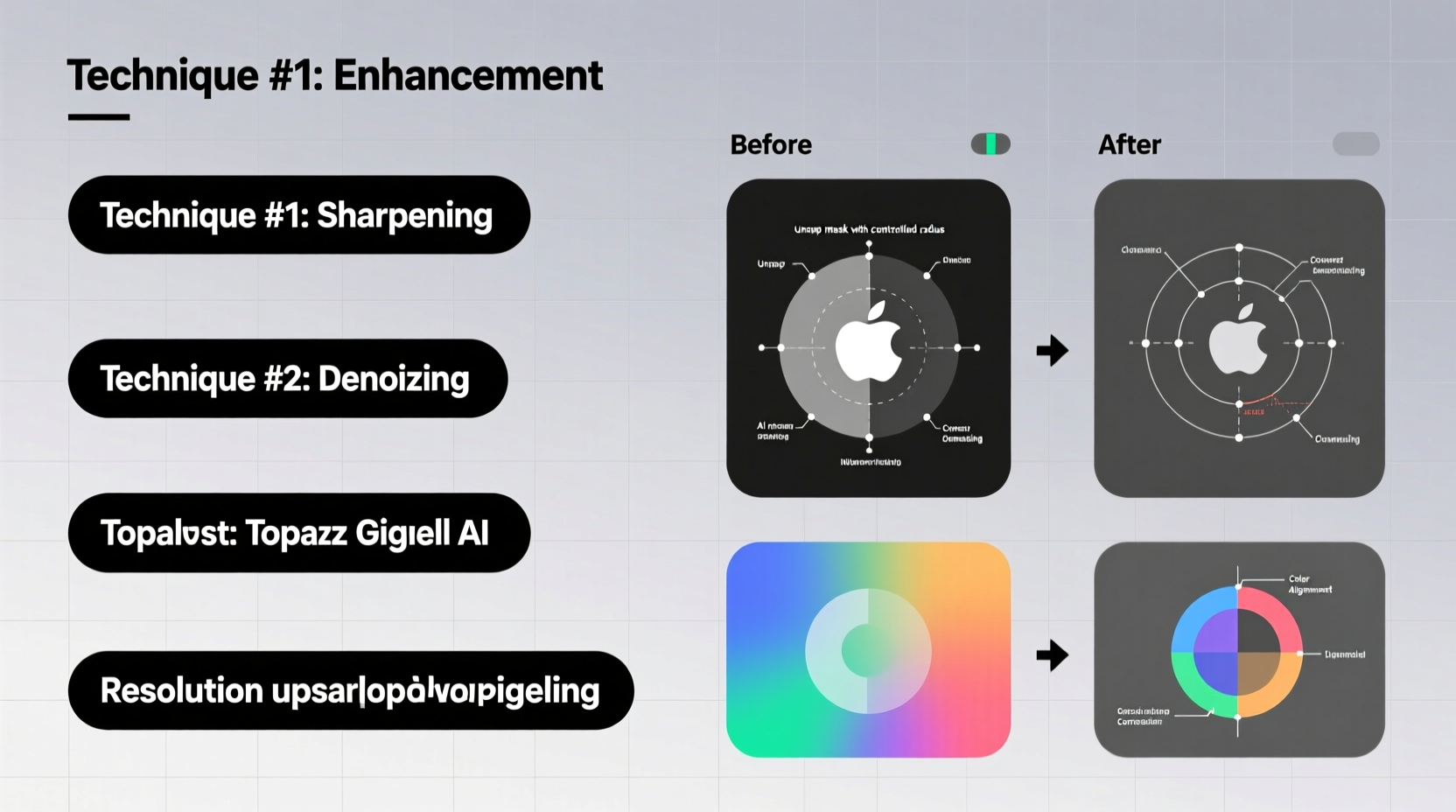
Clarity refers to the visibility of fine details and edges within an image. It’s often confused with resolution, but they are not the same. A high-resolution image may still appear soft if it lacks proper contrast at the edges. Conversely, a low-resolution image can look unnaturally sharp when overprocessed—but this usually introduces halos, graininess, or jagged lines, degrading overall quality.
Quality loss occurs when compression, resizing, or aggressive editing strips away data. JPEG compression, for example, discards subtle color gradients and fine textures to reduce file size. Upscaling a small image without intelligent interpolation leads to blurry results because new pixels are invented rather than inferred from context.
The key is to apply enhancement techniques that preserve—or ideally, reconstruct—original detail without amplifying noise or creating artificial structures.
Professional Techniques for Sharper Images
Modern software provides powerful tools, but their effectiveness depends on how they’re used. The following techniques are widely employed by professionals across photography, publishing, and digital design.
1. Use Smart Sharpening Tools
Instead of applying basic sharpen filters, use advanced tools like Adobe Photoshop’s “Smart Sharpen” or Lightroom’s “Detail” panel. These allow control over three critical parameters:
- Amount: Controls the intensity of edge contrast.
- Radius: Determines how many pixels around an edge are affected (typically 0.5–2.0 for natural results).
- Reduce Noise: Balances sharpening with noise suppression to prevent grain buildup.
Over-sharpening increases edge contrast too much, leading to visible halos. A subtle increase—between 40% and 70% Amount, with Radius under 1.5—often produces clean, realistic definition.
2. Leverage High-Quality Upscaling with AI
Traditional resampling methods like Bicubic or Lanczos often result in blur or jagged edges when enlarging images. AI-powered upscaling tools analyze patterns in the image to predict and generate missing details intelligently.
Applications such as Topaz Gigapixel AI, Adobe Super Resolution, and Let’s Enhance use deep learning models trained on millions of images to reconstruct fine textures—like hair strands, fabric weaves, or architectural lines—with remarkable accuracy.
These tools don’t just add pixels—they infer plausible detail based on learned visual knowledge, making them far superior to conventional interpolation.
3. Apply Localized Adjustments
Sharpening the entire image uniformly can exaggerate noise in smooth areas like skies or skin. Instead, use masks or selective editing to target only the regions that need clarity—such as eyes in portraits or textural elements in landscapes.
In Photoshop, the High Pass filter combined with blending modes offers precise local sharpening:
- Duplicate the background layer.
- Apply Filter > Other > High Pass (set radius between 1–3 pixels).
- Change the layer blend mode to “Overlay” or “Soft Light.”
- Erase or mask areas where sharpening isn't needed.
This method enhances mid-frequency details without affecting tonal values.
Do’s and Don’ts of Image Enhancement
| Do | Don’t |
|---|---|
| Use AI upscaling for enlarging old or low-res photos | Upscale more than 2–4x the original size |
| Apply sharpening after resizing, not before | Sharpen multiple times during editing (causes cumulative artifacts) |
| Work with RAW files when possible for maximum data retention | Edit heavily compressed JPEGs as primary sources |
| Use layer masks to limit sharpening to key areas | Apply global sharpening to noisy or flat-tone regions |
| Save final versions in TIFF or PNG for lossless archiving | Re-save edited JPEGs repeatedly (degrades quality each time) |
Real-World Example: Restoring a Vintage Portrait
A photo editor was tasked with restoring a 1950s family portrait scanned from a faded 35mm negative. The original scan was only 800x600 pixels—too small for printing. Initial attempts using standard bicubic upscaling resulted in a soft, smeared appearance.
The editor applied the following workflow:
- Used Topaz Gigapixel AI to upscale the image 3x, selecting the “Standard” model optimized for faces.
- Imported the upscaled version into Photoshop and applied a High Pass sharpening layer (Radius: 1.2px, Overlay mode).
- Painted over the background with a soft brush on the sharpening layer mask to avoid enhancing film grain.
- Adjusted luminance noise slightly to smooth skin tones while preserving eye detail.
The final print, produced at 16x20 inches, retained lifelike facial features and texture—something previously thought impossible from such a low-resolution source.
“AI upscaling isn’t magic—it’s math trained on aesthetics. When used with precision, it can recover visual intent long lost to time.” — Dr. Lena Park, Digital Imaging Researcher, MIT Media Lab
Step-by-Step Guide: Enhancing Clarity Without Quality Loss
Follow this sequence to maximize clarity while minimizing degradation:
- Start with the highest-quality source available (RAW, TIFF, or high-bitrate JPEG).
- Correct exposure and white balance first—poor lighting can mimic blur.
- Remove noise before sharpening using tools like Lightroom’s Detail panel or DxO PureRAW.
- Resize only once, using AI upscaling if enlargement is needed.
- Apply sharpening last, tailored to output (screen vs. print).
- Export appropriately: Use PNG for web graphics, TIFF for archives, and optimized JPEGs for online sharing.
FAQ
Can I make a blurry image completely clear?
No tool can fully recover detail that was never captured. However, AI and deconvolution sharpening can enhance perceived clarity by improving edge contrast and reconstructing likely patterns—especially effective when blur is due to mild camera shake or focus error.
Is it safe to use free online image enhancers?
Many free tools compress or watermark images, and some retain uploaded files. For sensitive or professional work, use trusted desktop software like Photoshop, GIMP, or Topaz Labs products, which process locally and maintain privacy.
Why does my image look worse after sharpening?
Over-sharpening amplifies noise and creates halos around edges. If the image appears grainy or “crunchy,” reduce the amount or radius. Also ensure you’re not sharpening a recompressed JPEG, which compounds existing artifacts.
Final Thoughts: Clarity with Integrity
True image clarity comes not from brute-force sharpening, but from thoughtful, layered enhancement. Respecting the original data, leveraging intelligent tools, and applying adjustments in the right order ensures results that are both sharp and authentic.
Whether you're reviving old memories, preparing product shots, or publishing editorial content, these techniques empower you to deliver visuals that command attention—without sacrificing quality.









 浙公网安备
33010002000092号
浙公网安备
33010002000092号 浙B2-20120091-4
浙B2-20120091-4
Comments
No comments yet. Why don't you start the discussion?