Removing or replacing a photo’s background with pure white is essential for e-commerce, product listings, portfolios, and professional presentations. While Adobe Photoshop has long been the go-to tool, not everyone has access to it — nor do they need it. Today, a range of accessible, efficient, and often free alternatives allow you to achieve clean, crisp white backgrounds with minimal effort. Whether you're a small business owner, content creator, or hobbyist photographer, mastering these techniques can save time, reduce costs, and maintain high visual standards.
Why a White Background Matters
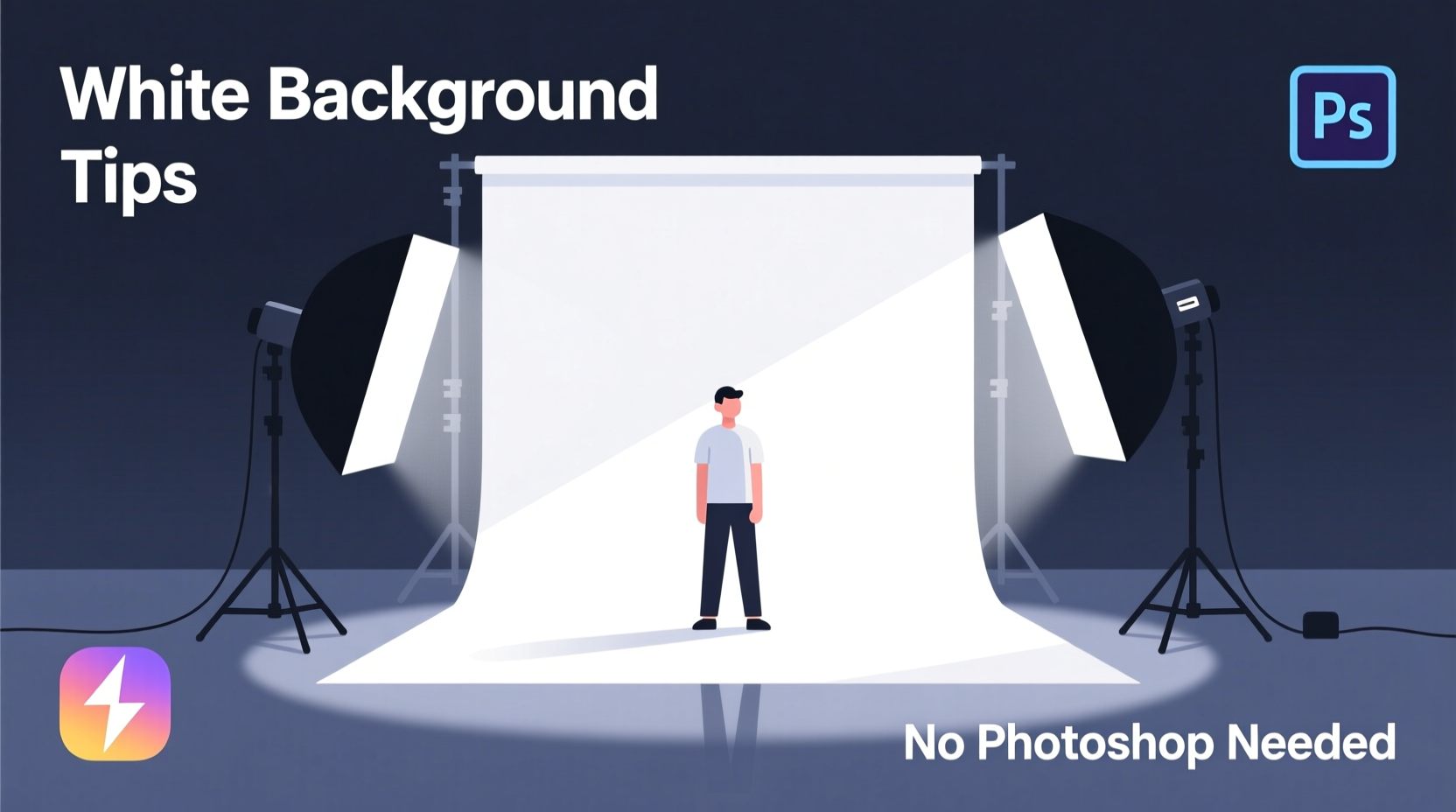
A consistent white background enhances professionalism, especially in online retail. It eliminates distractions, ensures color accuracy, and aligns with platform requirements like Amazon, Etsy, or Shopify. According to a 2023 study by Baymard Institute, product images with clean, white backdrops increased perceived credibility by 47% compared to cluttered or inconsistent backgrounds.
“Clarity sells. A pure white background signals quality and attention to detail.” — Dana Reeves, E-Commerce Visual Strategist
Beyond aesthetics, white backgrounds improve SEO. Search engines like Google Images favor well-lit, high-contrast photos, increasing visibility in image-based searches.
Top 5 Techniques Without Photoshop
You don’t need expensive software to achieve studio-quality results. Below are five proven methods, ranging from mobile apps to browser-based editors, each suited to different skill levels and use cases.
1. Use Free Online Background Removers
Tools like Remove.bg, Pixlr BG, and Icons8 Magic Eraser leverage AI to instantly detect and remove backgrounds. These platforms require no installation and work directly in your browser.
How it works:
- Visit remove.bg (or similar service).
- Upload your image.
- Wait for AI to process and auto-remove the background.
- Download the transparent PNG.
- Use an editor (like Canva) to place the image on a white canvas.
This method is ideal for portraits, products, and single-subject shots. Accuracy exceeds 90% for well-lit subjects.
2. Edit in Canva with One-Click Background Removal
Canva offers a built-in background remover for both free and Pro users. It's intuitive and integrates seamlessly with design templates.
Step-by-step:
- Log into Canva and create a new design (e.g., 1000x1000 px).
- Upload your photo.
- Click the image, then select “Edit Image” → “BG Remover.”
- Wait a few seconds for processing.
- Drag a white shape behind your subject to finalize the white background.
Canva also allows batch editing via its API or third-party add-ons, making it scalable for small businesses managing multiple product images.
3. Leverage GIMP for Advanced Manual Control
GIMP (GNU Image Manipulation Program) is a powerful open-source alternative to Photoshop. While it has a steeper learning curve, it offers precision unmatched by automated tools.
Steps to create a white background in GIMP:
- Open your image in GIMP.
- Select “Free Select Tool” (Lasso) or “Foreground Select Tool” to outline your subject.
- Click inside the subject area and press Enter; GIMP isolates it.
- Press Delete to remove the background (ensure layer is unlocked).
- Add a new layer below, fill it with white (using Bucket Fill), and export as PNG.
For complex edges (like hair or fur), use the “Layer Mask” feature to fine-tune transparency manually.
4. Mobile Apps: Snapseed, PicsArt, and PhotoRoom
Smartphone apps offer quick fixes when you're on the go. PhotoRoom, in particular, specializes in e-commerce-ready edits with one-tap background replacement.
Using PhotoRoom:
- Launch the app and tap “+” to import your photo.
- It automatically removes the background using AI.
- Tap “Background” → “Color” → choose white.
- Adjust edge smoothing if needed.
- Export at high resolution.
Snapseed (by Google) lacks direct background removal but allows selective adjustments. Combine it with other apps for touch-ups like brightness correction after background changes.
5. Browser-Based Editors: Pixlr X and Photopea
Pixlr X is a lightweight, web-based editor with a user-friendly interface. It includes an AI-powered cutout tool that rivals desktop software.
Workflow in Pixlr X:
- Go to pixlr.com/x.
- Choose “AI Cutout” under Tools.
- Upload image and let AI segment the subject.
- Edit any missed areas with refine brush.
- Add solid white layer beneath and export.
Photopea mimics Photoshop’s layout exactly and supports PSD files. It’s excellent for users transitioning from Photoshop who want similar functionality without the cost.
Comparison Table: Tools & Features
| Tool | Platform | AI Removal | Manual Editing | Cost |
|---|---|---|---|---|
| Remove.bg | Web, Mobile | Yes | Limited | Free tier + paid |
| Canva | Web, App | Yes | Moderate | Free + Pro $12.99/mo |
| GIMP | Desktop (Win/Mac/Linux) | No | Advanced | Free |
| PhotoRoom | Mobile, Web | Yes | Basic | Free + Premium |
| Pixlr X | Web, App | Yes | Good | Free + Pro |
Mini Case Study: Small Business Product Photography
Sarah runs a handmade jewelry shop on Etsy. She used her iPhone to photograph necklaces against a wooden table, resulting in warm-toned, inconsistent backgrounds. Listings received low engagement.
She switched to a white poster board backdrop and edited images using Canva’s background remover. Within two weeks, she noticed a 35% increase in click-through rates and more inquiries about bulk orders. “The white background made my pieces look professional,” she said. “Customers told me they felt like they were shopping on a real brand site.”
The entire workflow took less than five minutes per image and cost nothing.
Checklist: Achieve Perfect White Backgrounds
- ✅ Shoot against a plain, light-colored surface (white paper, wall, or cloth)
- ✅ Ensure even lighting — avoid shadows and glare
- ✅ Capture high-resolution images (minimum 1920px wide)
- ✅ Use AI tools for fast removal (Remove.bg, Canva, PhotoRoom)
- ✅ Manually refine edges in GIMP or Pixlr if needed
- ✅ Export as PNG to preserve transparency before adding white
- ✅ Test final image on multiple screens for color consistency
Frequently Asked Questions
Can I make a background truly white if it’s already off-white?
Yes. After removing the original background, place your subject on a pure white (#FFFFFF) canvas. Avoid adjusting brightness alone, as this distorts colors. Instead, replace the background entirely.
Are free tools safe for commercial use?
Most reputable tools like Remove.bg and Canva allow commercial usage under their free tiers, but always check licensing terms. Some may require attribution or restrict high-volume use without a paid plan.
Why does my subject look fake after background replacement?
This usually happens due to mismatched lighting or harsh edges. Match the direction and temperature of the original scene. Soften edges slightly using blur or feathering tools to blend naturally with the white background.
Final Tips for Consistent Results
Consistency is key. Use the same camera angle, lighting setup, and editing pipeline across all images. This creates a cohesive brand aesthetic and minimizes customer confusion.
For batch processing, consider tools like PhotoRoom’s desktop version or Canva’s team folders, which support bulk uploads and shared templates.
Conclusion: Quality Without Cost
Creating a flawless white background doesn’t require Photoshop or technical expertise. With today’s AI-driven tools and accessible editors, anyone can produce professional-grade visuals from home. The key is choosing the right method for your workflow — whether it’s speed, precision, or scalability.









 浙公网安备
33010002000092号
浙公网安备
33010002000092号 浙B2-20120091-4
浙B2-20120091-4
Comments
No comments yet. Why don't you start the discussion?