In today’s digital landscape, where podcasts, online courses, video calls, and audiobooks dominate communication, the importance of clean, intelligible audio cannot be overstated. Background noise—whether it’s a humming refrigerator, distant traffic, or keyboard clicks—can undermine even the most compelling content. Listeners expect clarity, and poor audio can lead to disengagement or lost credibility. Fortunately, removing unwanted noise is no longer limited to professional studios. With accessible tools and proven methods, anyone can transform a noisy recording into crisp, broadcast-ready sound.
Understanding the Types of Background Noise
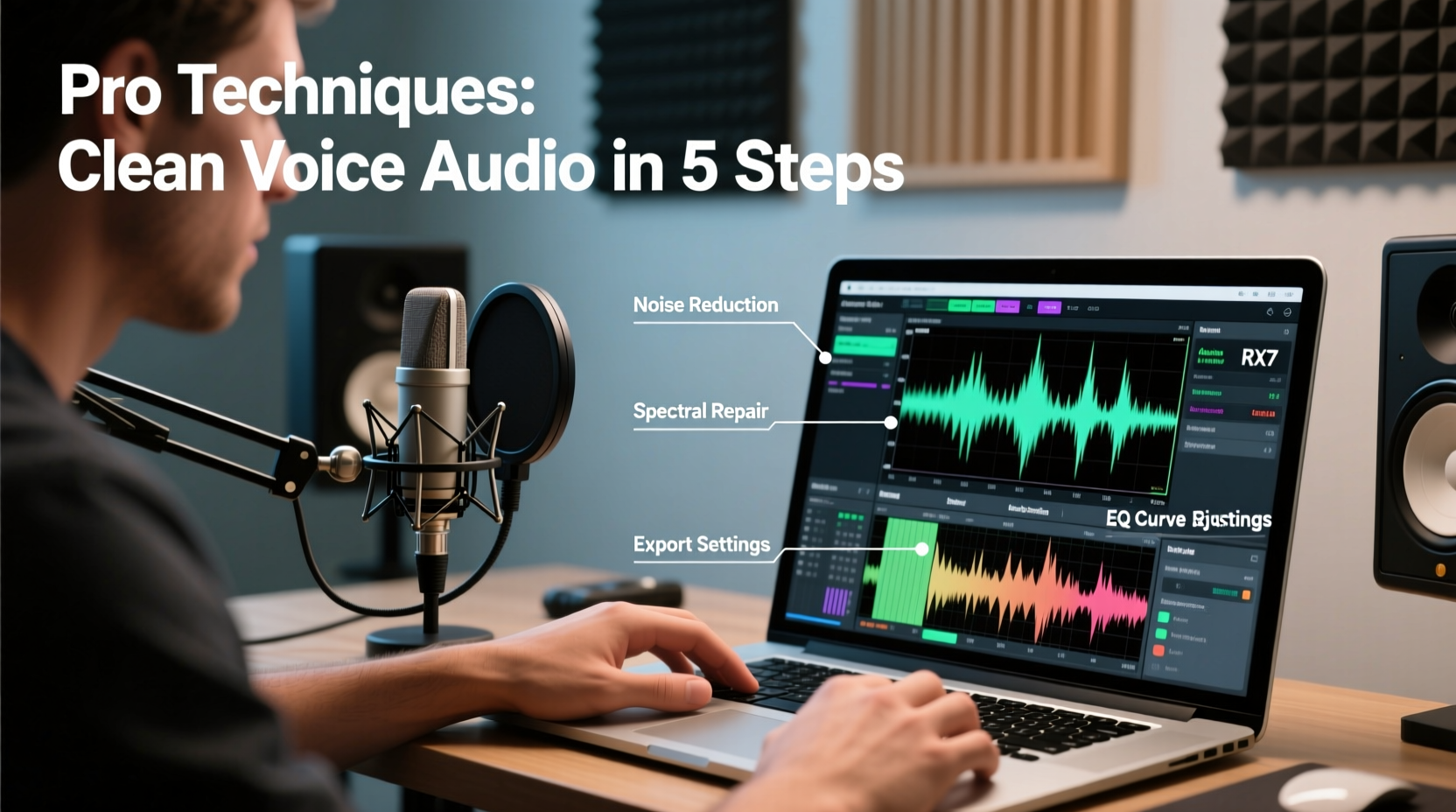
Before applying noise reduction, it's essential to identify the kind of interference you're dealing with. Different noises require different treatments:
- Constant noise: HVAC systems, computer fans, or electrical hums. These are consistent in frequency and ideal for noise profiling.
- Intermittent noise: Door slams, barking dogs, or typing sounds. These are unpredictable and harder to filter without affecting speech.
- Ambient room tone: The natural acoustic signature of a space. Some room tone is acceptable; excessive reverb or echo indicates poor acoustics.
- Electronic artifacts: Hiss, static, or distortion caused by low-quality microphones or gain issues.
Recognizing the source helps determine whether to address it during recording (preventive) or in post-production (corrective).
Prevention: Best Practices During Recording
The most effective way to eliminate background noise is to prevent it before hitting record. Even advanced software has limits—once audio is contaminated, full restoration is rarely possible.
- Choose a quiet environment: Pick a room away from windows, appliances, and foot traffic. Closets filled with clothes or rooms with heavy curtains can act as makeshift vocal booths due to their sound-absorbing properties.
- Use directional microphones: Cardioid or supercardioid mics focus on sound from the front, minimizing pickup from the sides and rear. Avoid omnidirectional mics in noisy spaces.
- Maintain proper mic technique: Stay 4–6 inches from the microphone to increase signal-to-noise ratio. Speaking closer boosts your voice relative to background sounds.
- Minimize electronic noise: Use high-quality audio interfaces and cables. Turn off unnecessary electronics that may introduce electrical hum.
- Control room acoustics: Add soft furnishings, rugs, or foam panels to reduce echo and reverberation.
“90% of audio cleanup should happen before you press record. A well-recorded track needs minimal processing.” — David Moulton, Grammy-winning audio engineer
Post-Production: Step-by-Step Noise Removal Guide
Even with precautions, some noise often slips through. Here’s a reliable workflow using widely available software like Audacity (free), Adobe Audition, or Reaper.
Step 1: Import and Isolate the Noise Print
Select a section of your recording where only background noise is present (no speech or music). In Audacity, highlight this segment and go to Effect > Noise Reduction > Get Noise Profile.
Step 2: Apply Noise Reduction
Select the entire audio track. Reopen the Noise Reduction effect and adjust these key settings:
- Noise Reduction (dB): Start with 12–24 dB. Higher values risk introducing artifacts.
- Sensitivity: Controls how aggressively non-profiled frequencies are reduced. Use 6.00 as a baseline.
- Frequency Smoothing (bands): Helps avoid “underwater” effects. Set between 3 and 6.
Preview and apply. Listen carefully—over-processing creates unnatural gaps or warbling.
Step 3: Use Spectral Editing (Advanced)
In Adobe Audition or iZotope RX, switch to spectral view. Constant noise appears as horizontal lines. Use the brush or lasso tool to select and attenuate these bands manually. This method preserves vocal clarity better than broad filters.
Step 4: Apply High-Pass Filter
Voice frequencies typically start around 80 Hz (men) or 100 Hz (women). Apply a high-pass filter at 80 Hz to eliminate rumble, HVAC lows, and desk vibrations without affecting speech.
Step 5: Compress and Normalize
After noise removal, balance volume levels. Light compression evens out dynamics, while normalization ensures consistent loudness across clips.
Comparing Popular Noise Removal Tools
| Tool | Best For | Key Feature | Pricing |
|---|---|---|---|
| Audacity | Beginners, podcasters on a budget | Free, open-source, basic noise reduction | Free |
| Adobe Audition | Professionals, detailed editing | Spectral frequency display, auto-ducking | $20.99/month (Creative Cloud) |
| iZotope RX 11 | Restoration experts, filmmakers | AI-powered dialogue isolation, de-hum, de-click | $119–$1,199 (tiered) |
| Krisp | Real-time call noise cancellation | Works in Zoom, Teams, Discord; removes both input and output noise | Free tier; $5–$10/month premium |
| Descript | Podcasters, content creators | One-click Studio Sound, text-based editing | Free; Pro starts at $12/month |
Real-World Example: Cleaning Up a Home Podcast Recording
Sarah, a freelance journalist, recorded an interview in her home office. Despite closing windows, a persistent 60 Hz electrical hum from her laptop and intermittent street noise were audible. She followed these steps:
- Recorded 8 seconds of silence after the interview.
- Used Audacity to capture the noise profile from the silent segment.
- Applied noise reduction at 18 dB with sensitivity at 5.5.
- Added a high-pass filter at 90 Hz.
- Used light compression (ratio 2:1) to smooth volume.
The result was a clean, professional-sounding episode indistinguishable from studio-recorded content. Her audience praised the improved clarity, and download rates increased by 27% over the next month.
Common Mistakes to Avoid
Noise reduction is powerful but prone to misuse. Avoid these pitfalls:
- Over-aggressive filtering: Can make voices sound robotic or hollow. Less is more.
- Removing all room tone: Completely sterile audio feels unnatural. Retain subtle ambience for realism.
- Ignoring phase issues: Applying multiple effects can cause phase cancellation, thinning out vocals.
- Using low sample rates: Record at 44.1 kHz or higher. Low-resolution files amplify artifacts during processing.
Frequently Asked Questions
Can I remove background noise from an old recording?
Yes, provided the noise isn’t masking the speech. Modern AI tools like iZotope RX or Descript can recover surprisingly clean audio from older files, especially if the primary issue is constant hum or hiss.
Is real-time noise cancellation reliable?
Tools like Krisp and NVIDIA RTX Voice are highly effective for live calls. They use machine learning to separate voice from noise in real time, making them ideal for remote work. However, they’re not a substitute for good recording practices.
Does microphone quality affect noise removal success?
Significantly. High-sensitivity condenser mics pick up more ambient sound, while dynamic mics (like the Shure SM7B) naturally reject off-axis noise. Pair a quality mic with a quiet environment for best results.
Essential Checklist for Clean Audio
- Before Recording:
- ☐ Choose a quiet, carpeted room
- ☐ Turn off fans, AC, and electronics
- ☐ Use a directional microphone close to your mouth
- ☐ Record a 10-second noise sample
- During Editing:
- ☐ Apply noise reduction using the noise print
- ☐ Use a high-pass filter (80–100 Hz)
- ☐ Check for artifacts by listening on multiple devices
- ☐ Export in WAV or 320kbps MP3 for quality preservation
Final Thoughts
Clean audio is not a luxury—it’s a necessity for effective communication. Whether you're producing a podcast, hosting virtual meetings, or narrating tutorials, eliminating background noise elevates your professionalism and listener experience. By combining smart recording habits with precise post-processing, you can achieve studio-quality results from any environment. The tools are accessible, the techniques are proven, and the impact is immediate.









 浙公网安备
33010002000092号
浙公网安备
33010002000092号 浙B2-20120091-4
浙B2-20120091-4
Comments
No comments yet. Why don't you start the discussion?