Many iPhone users find themselves straining to hear calls, videos, or music in noisy environments. While turning up the volume slider helps, it often isn’t enough—especially as speakers degrade over time or when ambient noise drowns out sound. The good news is that Apple has built-in tools, third-party accessories, and user techniques that go far beyond the standard volume controls. With a few strategic adjustments, you can significantly improve audio output and clarity without damaging your device.
1. Optimize Built-in Audio Settings for Maximum Output
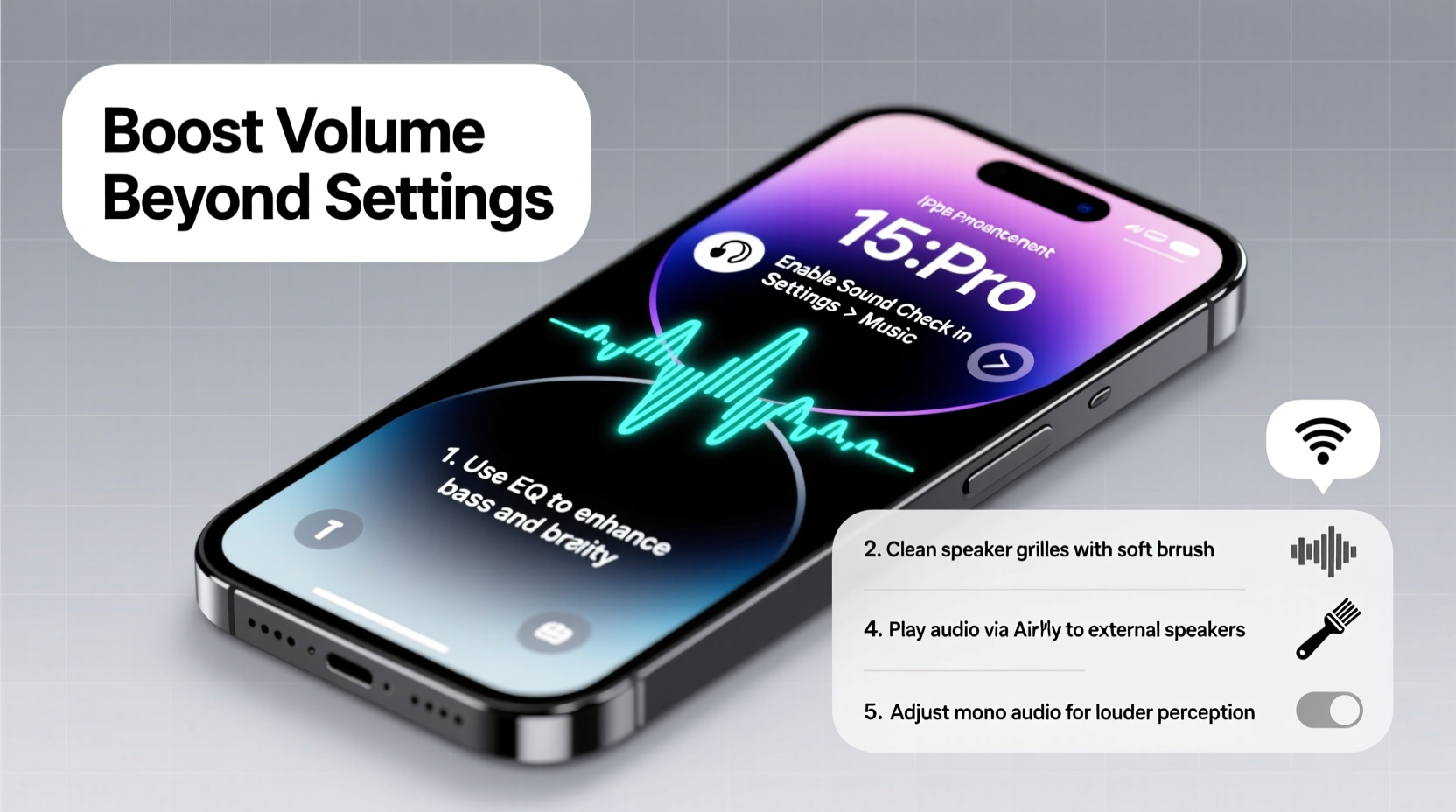
iOS includes several underused audio features designed to enhance volume and clarity. Most users never explore these, missing out on substantial improvements. One of the most effective is Phone Noise Cancellation, which reduces background interference during calls, allowing voices to come through louder and clearer.
To enable this:
- Go to Settings > Accessibility > Audio/Visual.
- Toggle on Phone Noise Cancellation.
Additionally, enabling Loudness Equalization balances audio frequencies so quieter sounds become more audible, especially in media playback.
2. Use Mono Audio and Balance Adjustment for Clarity
If one speaker seems quieter than the other—common after minor physical damage or debris buildup—switching to mono audio ensures both left and right channels play the same sound. This prevents missed dialogue or imbalanced volume.
Here’s how to activate it:
- Navigate to Settings > Accessibility > Audio/Visual.
- Turn on Mono Audio.
- Adjust the left/right balance slider if one side is consistently weaker.
This feature is particularly useful for older iPhone models where speaker degradation may be uneven. It doesn't increase maximum decibels but improves perceived loudness by ensuring no channel is lost.
“Mono audio can compensate for hardware imbalance and dramatically improve intelligibility, especially in phone calls.” — Dr. Lena Patel, Hearing Health Specialist at Bay Area Audiology
3. Leverage Accessibility Features: Headphone Accommodations & Live Listen
For users struggling with hearing sensitivity or environmental noise, Apple’s Headphone Accommodations and Live Listen offer powerful solutions.
Headphone Accommodations (found in Settings > Accessibility > Audio/Visual) lets you customize EQ profiles based on your hearing test results. You can emphasize high or low frequencies to make speech crisper and music fuller—even at lower volumes.
Live Listen, originally designed for hearing aid support, turns your iPhone into a remote microphone. When paired with AirPods or compatible headphones, it amplifies nearby voices in real time. Ideal for conversations in crowded rooms or lectures.
“Live Listen effectively turns your iPhone into a personal sound amplifier. It’s one of the most underrated accessibility tools.” — Mark Tran, Apple Product Trainer
4. Keep Speakers Clean and Unblock Obstructions
Dust, lint, and pocket debris are silent volume killers. Over time, grime accumulates in speaker grilles—especially the bottom ones near the charging port—muffling sound output by up to 50%, according to repair technicians.
Use a soft-bristled brush (like a clean toothbrush) or a dry microfiber cloth to gently remove surface particles. For deeper cleaning, power off the device and use compressed air in short bursts. Avoid sharp objects or liquids.
| Cleaning Method | Effectiveness | Risk Level |
|---|---|---|
| Soft brush | High (surface debris) | Low |
| Compressed air | Very High (deep particles) | Medium (if misused) |
| Blowing by mouth | Low | High (moisture damage) |
| Sharp tools (pins, needles) | Potentially effective | Very High (risk of puncture) |
5. Amplify Volume with External Accessories and Apps
When internal adjustments aren’t enough, external tools can deliver dramatic gains.
Speaker Boost Cases and Docks
Products like the TaoTronics Sound Case or Logitech Speaker Dock use passive acoustics or powered amplifiers to project sound outward, increasing perceived volume by focusing and reflecting audio waves. These cases don’t require batteries but work best on flat surfaces.
Volume Booster Apps (With Caveats)
While the App Store restricts apps from overriding system volume limits due to safety concerns, some media players like VLC for Mobile and Boom Music Player apply software-based equalizers to push audio closer to the maximum threshold without distortion.
These apps use dynamic range compression and bass/treble boosting to make content feel louder—even when technically within safe decibel ranges.
Bluetooth Speaker Pairing
For group settings or outdoor use, pairing with a portable Bluetooth speaker (e.g., JBL Flip, Ultimate Ears Wonderboom) bypasses iPhone speaker limitations entirely. Modern codecs like AAC ensure minimal latency and high fidelity.
Mini Case Study: Sarah’s Commute Upgrade
Sarah, a sales executive in Chicago, struggled to hear GPS directions during her motorcycle rides. Even with volume maxed, wind noise drowned out her iPhone mounted on the handlebars. She tried multiple fixes before combining three strategies:
- She cleaned the speaker grille weekly with a soft brush.
- Enabled Mono Audio and adjusted balance toward the less obstructed side.
- Switched to using a waterproof Bluetooth speaker clipped behind her helmet.
The result? Clear turn-by-turn navigation even at highway speeds—without risking hearing damage from cranked-up volume.
Step-by-Step Guide to Maximize iPhone Volume
Follow this sequence for optimal results:
- Restart your iPhone – Clears temporary glitches affecting audio drivers.
- Check for obstructions – Inspect speaker grilles; clean if necessary.
- Enable Phone Noise Cancellation – Reduces background interference.
- Turn on Mono Audio – Ensures balanced output across degraded speakers.
- Adjust EQ settings – Use “Late Night” mode in Music app or enable Loudness Equalization.
- Test with different headphones – Rule out accessory issues.
- Pair with an external speaker – For situations requiring maximum volume.
FAQ
Can I permanently damage my iPhone by turning the volume too high?
Yes. Consistently playing audio at maximum volume accelerates speaker wear and may cause permanent distortion. Apple devices include warnings to prevent hearing loss, but mechanical stress on tiny speaker components is cumulative.
Why does my iPhone sound quieter after an iOS update?
Some updates reset audio settings or recalibrate speaker protection algorithms. Check that “Change with Buttons” is enabled (Settings > Sounds & Haptics), and re-enable features like EQ or noise cancellation if turned off automatically.
Does using a case affect speaker volume?
Yes. Thick or poorly designed cases can block speaker ports. Silicone or rugged cases with sealed bottoms are most likely to muffle sound. Choose cases with precision cutouts or removable bottom flaps for better acoustics.
Final Checklist: Boost Your iPhone Volume Like a Pro
- ✅ Clean speaker grilles monthly
- ✅ Enable Phone Noise Cancellation
- ✅ Turn on Mono Audio and adjust balance
- ✅ Use Loudness Equalization in Music settings
- ✅ Try VLC or Boom for enhanced media playback
- ✅ Pair with Bluetooth speakers for high-volume needs
- ✅ Avoid sharp objects when cleaning
Conclusion
Maximizing your iPhone’s volume isn’t just about sliding a bar to the top. It requires understanding hardware limitations, leveraging overlooked accessibility tools, maintaining physical cleanliness, and knowing when to bring in external help. By combining software tweaks with smart accessories and regular maintenance, you can enjoy louder, clearer audio—safely and sustainably.









 浙公网安备
33010002000092号
浙公网安备
33010002000092号 浙B2-20120091-4
浙B2-20120091-4
Comments
No comments yet. Why don't you start the discussion?