Nothing is more frustrating than pressing the power button and getting no response. A phone that won’t turn on can disrupt communication, work, and access to essential apps. While it may seem like the device is dead, many such issues stem from fixable causes like battery drain, software glitches, or hardware faults. With a methodical approach, most problems can be diagnosed and resolved without replacing the phone.
This guide walks through proven troubleshooting techniques—from basic checks to advanced diagnostics—helping you identify the root cause and take appropriate action. Whether your phone is completely unresponsive or stuck in a boot loop, these steps will maximize your chances of recovery.
1. Initial Assessment: Rule Out Simple Causes
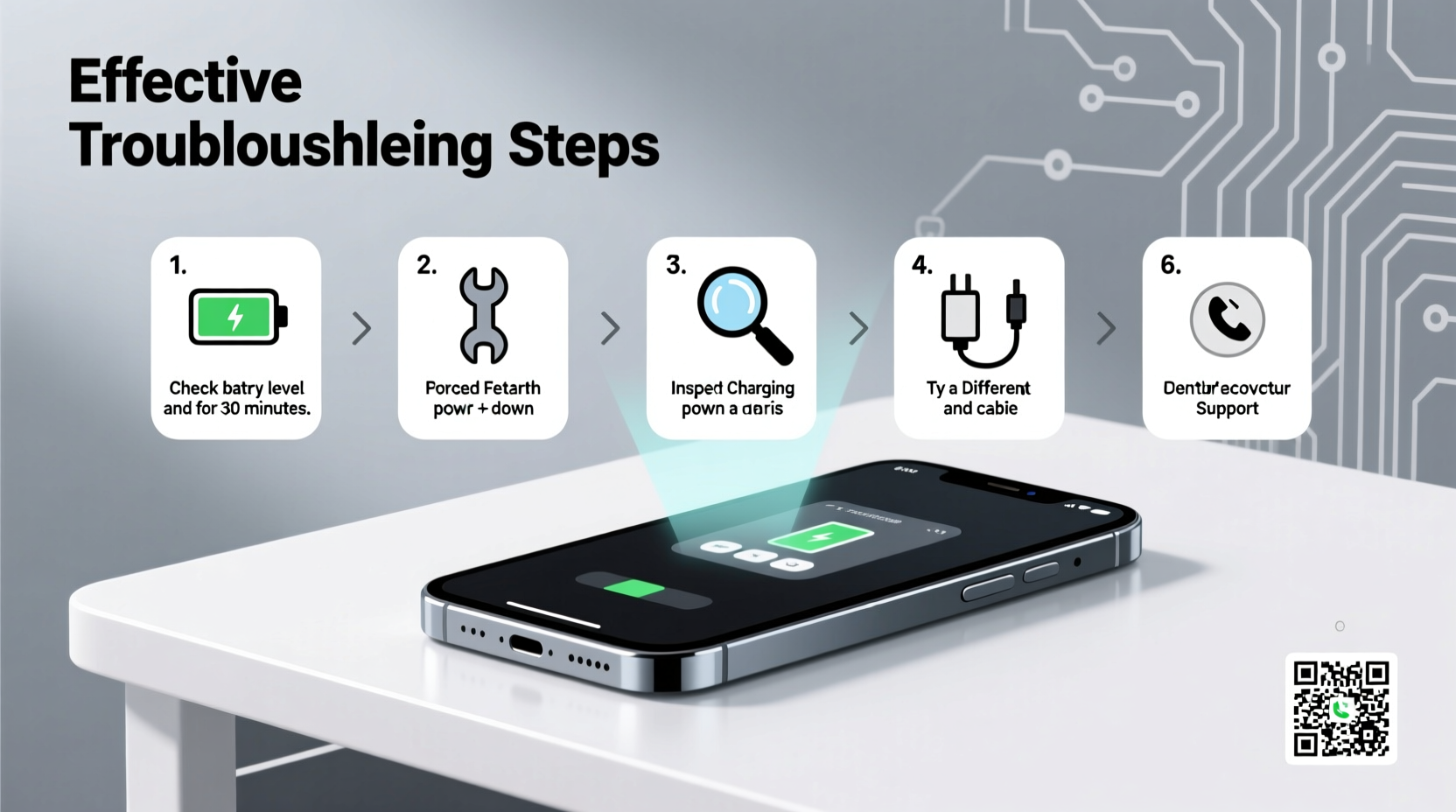
Before diving into complex solutions, eliminate the most common and easily resolved issues. Many \"dead\" phones are simply suffering from low battery or minor connection problems.
- Check the charging cable and adapter: Use a known working charger, preferably the original one. Faulty cables or incompatible chargers often fail to deliver sufficient power.
- Inspect the charging port: Dust, lint, or debris can block electrical contact. Gently clean it with a dry toothbrush or compressed air.
- Charge for at least 30 minutes: Even if the screen stays black, the battery might be too depleted to register power. Leave it plugged into a wall outlet (not a computer USB port) for half an hour before attempting to turn it on.
- Try a different power source: Test multiple outlets or use a powered USB hub to rule out power supply issues.
2. Force Restart: Bypass Software Lockups
A frozen operating system can make a phone appear dead, even when the battery has charge. A force restart shuts down the device completely and boots it fresh, often resolving temporary software crashes.
The key combination varies by manufacturer:
| Device Type | Force Restart Method |
|---|---|
| iPhone 8 and later | Press and release Volume Up, then Volume Down, then hold Side Button until Apple logo appears. |
| iPhone 7/7 Plus | Hold Volume Down + Side Button for 10+ seconds. |
| iPhone 6s and earlier | Hold Home + Side (or Top) Button until logo appears. |
| Samsung Galaxy (most models) | Hold Volume Down + Power Button for 10–15 seconds. |
| Google Pixel (all generations) | Hold Power Button for 30 seconds. |
| Other Android devices | Typically Power + Volume Down; consult manufacturer support if unsure. |
Perform the correct sequence and hold the buttons even after the screen flashes or vibrates. Wait until the brand logo appears before releasing.
3. Diagnose Battery and Charging Issues
If the phone still doesn’t respond, the problem may lie with the battery or charging circuitry. Lithium-ion batteries degrade over time and can fail to hold charge or enter deep discharge states.
- Look for signs of life: Plug the phone in and watch for a charging icon, LED indicator, or brief screen flicker—even if it doesn’t stay on.
- Use wireless charging (if supported): This bypasses the charging port and helps determine if the issue is port-related.
- Test with a power bank: A high-output portable charger may deliver enough current to revive a deeply drained battery.
- Leave it charging overnight: In rare cases, a fully depleted battery requires extended charging (8+ hours) before showing any sign of life.
“Phones with severely degraded batteries may not accept charge below a critical voltage threshold. Professional recalibration or replacement is often required.” — David Lin, Mobile Hardware Technician
4. Advanced Troubleshooting Methods
When standard fixes fail, consider deeper interventions. These require caution but can resolve stubborn startup issues.
Recovery Mode Access
Booting into recovery mode allows you to clear cache, perform resets, or flash firmware. The process differs slightly between platforms:
- iOS: Connect to a computer and open iTunes or Finder. Put the iPhone into recovery mode by holding specific buttons during connection.
- Android: Turn off the phone, then press and hold Power + Volume Up (varies by brand). Use volume keys to navigate to “Recovery Mode,” then reboot with the power button.
Safe Mode (Android Only)
If the phone turns on but immediately crashes or freezes, third-party apps may be causing the issue. Booting into Safe Mode disables all non-essential apps:
- Press and hold the Power button until the power menu appears.
- Long-press “Power Off” until “Reboot to Safe Mode” appears.
- Confirm and wait for the device to restart with “Safe Mode” displayed in the corner.
- If the phone works normally in Safe Mode, uninstall recently installed apps one by one.
Firmware Reinstallation
Corrupted system files can prevent booting. Tools like Samsung Smart Switch, Huawei HiSuite, or Apple’s DFU (Device Firmware Update) mode allow full OS reinstalls. These should only be used if you’ve backed up data previously, as they erase everything.
5. When Hardware Repair Is Necessary
If none of the above steps work, internal hardware damage is likely. Common culprits include water exposure, physical impact, or failing components.
Signs pointing to hardware failure:
- No response even after 8 hours of charging
- Burning smell or visible swelling near the battery
- Charging indicator blinks intermittently then stops
- Phone turns on only when connected to a PC but not independently
In such cases, professional repair is the best option. Authorized service centers have diagnostic tools to test battery health, logic boards, and power management ICs. While third-party shops may offer lower prices, improper handling can worsen the issue.
Mini Case Study: Reviving a Water-Damaged Phone
Sarah dropped her Android phone in the sink. After retrieving it, she wiped it down and tried turning it on—no response. She followed online advice and placed it in rice for two days. Still nothing. Eventually, she took it to a repair shop. The technician disassembled the device, found corrosion on the charging port and motherboard, cleaned the circuits, and replaced the battery. The phone booted successfully after three days. Sarah learned that immediate professional intervention beats DIY drying myths.
Troubleshooting Checklist
Follow this step-by-step checklist systematically:
- ✅ Try a different charger and cable
- ✅ Clean the charging port gently
- ✅ Charge for at least 30 minutes using a wall outlet
- ✅ Perform a force restart using the correct button combo
- ✅ Check for any sign of life (LED, vibration, logo)
- ✅ Attempt boot into recovery or safe mode
- ✅ Connect to a computer and check for recognition
- ✅ Consider firmware restore via official tools
- ✅ Seek professional repair if all else fails
FAQ
Can a phone turn on with a completely dead battery?
No. If the battery voltage drops below a critical level, the phone cannot power on—even when plugged in. It must first receive sufficient charge to reach the minimum operating threshold.
Why does my phone show no sign of life after being dropped?
Physical impacts can disconnect internal cables, damage the battery connector, or fracture the motherboard. Even small drops can cause invisible internal harm that prevents power delivery.
Is it worth repairing a phone that won’t turn on?
It depends on the phone’s age and repair cost. For newer models, repair is often economical. For older devices, compare the quote against the price of a refurbished replacement.
Conclusion
A phone that won’t turn on isn’t necessarily beyond saving. Most issues stem from avoidable or reversible causes—low battery, software glitches, or dirty ports. By following a structured approach, you can isolate the problem and apply the right solution, potentially avoiding costly replacements.
Start simple, escalate carefully, and don’t hesitate to seek expert help when needed. Your phone may just be in hibernation, waiting for the right signal to come back to life.









 浙公网安备
33010002000092号
浙公网安备
33010002000092号 浙B2-20120091-4
浙B2-20120091-4
Comments
No comments yet. Why don't you start the discussion?