Smart glasses like the C8 model represent the cutting edge of wearable technology, combining augmented reality, hands-free communication, and real-time data access in a sleek, lightweight design. However, even the most advanced devices can encounter Bluetooth connectivity hiccups. Whether you're experiencing failed pairings, intermittent audio, or complete signal drops, these issues can disrupt your workflow or daily use. The good news is that most Bluetooth problems with C8 smart glasses are fixable with systematic troubleshooting. This guide provides actionable, field-tested solutions to restore reliable wireless performance.
Understanding Common Bluetooth Issues with C8 Smart Glasses
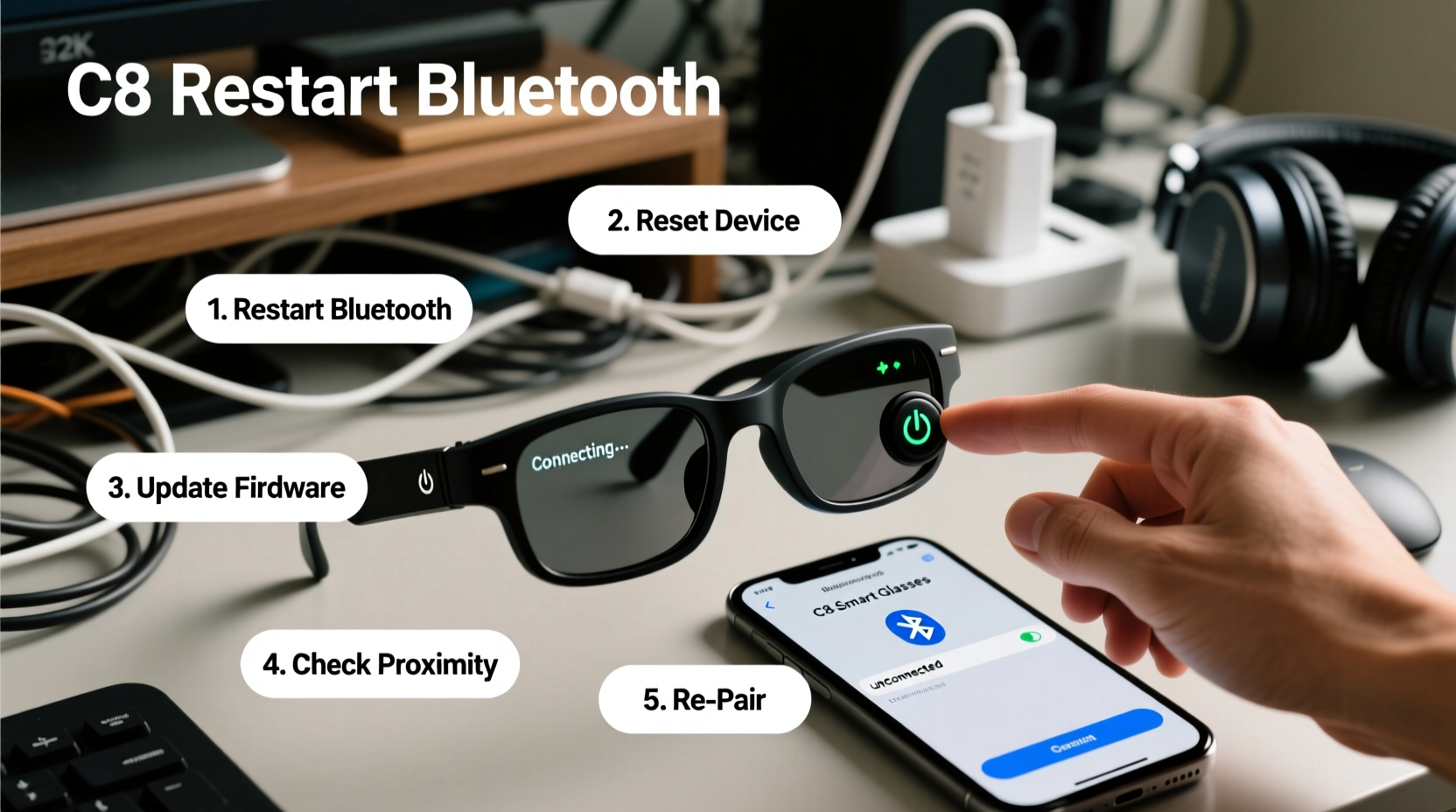
Before diving into fixes, it's important to recognize the types of Bluetooth issues users commonly report:
- Pairing failure: The glasses don’t appear in the device list or fail to connect after selection.
- Intermittent connection: Audio cuts out or the link drops during calls or media playback.
- Limited range: Connection breaks when moving just a few feet away from the source device.
- One-way functionality: Audio plays but microphone doesn't work, or vice versa.
- Multipoint confusion: The glasses connect to multiple devices simultaneously, causing conflicts.
These symptoms often stem from software glitches, outdated firmware, environmental interference, or incorrect settings rather than hardware defects. Addressing them methodically increases the likelihood of a full recovery.
Step-by-Step Guide to Restore Bluetooth Connectivity
Follow this structured approach to isolate and resolve connectivity problems:
- Restart both devices: Turn off your smartphone or tablet and the C8 glasses. Wait 30 seconds, then power them back on.
- Forget the device: On your phone, go to Bluetooth settings, locate the C8 glasses, and select “Forget This Device.”
- Reset the glasses: Press and hold the power button on the C8 for 15 seconds until the LED flashes red and blue—this resets the Bluetooth module.
- Re-pair from scratch: Enable pairing mode on the glasses (usually by holding the power button until a voice prompt says “Ready to pair”), then reconnect via your phone’s Bluetooth menu.
- Test with another device: Try connecting the glasses to a different smartphone or tablet to determine if the issue is device-specific.
This sequence clears cached connection data and forces a clean handshake between devices, which often resolves stubborn pairing errors.
Optimize Environment and Settings for Stable Performance
Bluetooth operates on the 2.4 GHz frequency band, making it susceptible to interference from Wi-Fi routers, microwaves, cordless phones, and even dense building materials. To maximize signal integrity:
- Keep the connected device within 3 feet of the glasses when establishing a link.
- Avoid areas with heavy wireless traffic—conference rooms, kitchens, or crowded public spaces.
- Disable unused Bluetooth peripherals (e.g., headphones, speakers) that may interfere.
- Ensure no metal objects or thick barriers obstruct the line of sight between devices.
Additionally, check your smartphone’s Bluetooth settings:
| Setting | Action |
|---|---|
| Battery Optimization | Exclude the C8 app from battery-saving modes to prevent background disconnections. |
| Auto-Switch Devices | Turn off automatic switching if using multipoint, unless intentionally toggling between devices. |
| Media vs. Call Audio | Verify both boxes are checked when connected to ensure full functionality. |
Firmware and App Updates: A Critical Maintenance Step
Outdated firmware is one of the leading causes of persistent Bluetooth instability. Manufacturers regularly release updates that patch bugs, improve compatibility, and enhance signal management.
To update your C8 smart glasses:
- Download and install the official companion app (e.g., “C8 Vision Connect”).
- Connect the glasses to your phone via Bluetooth.
- Navigate to the “Device” or “Settings” section in the app.
- If an update is available, follow the on-screen prompts to install it—ensure the glasses are fully charged during the process.
Never interrupt a firmware update. Doing so may corrupt the device’s operating system and require factory servicing.
“Over 60% of reported Bluetooth issues in wearables are resolved through timely firmware updates,” says Dr. Lena Torres, Senior Engineer at WearableTech Labs. “Users should treat firmware maintenance as seriously as charging their devices.”
Real-World Example: Resolving Intermittent Audio Drops
Consider the case of Marcus, a field technician using C8 smart glasses for remote expert guidance during equipment repairs. He began experiencing frequent audio dropouts during video calls, especially when walking between warehouse zones.
Initial attempts—restarting devices and re-pairing—provided only temporary relief. Upon investigation, Marcus discovered his Android tablet was set to aggressive battery-saver mode, which throttled Bluetooth performance. He disabled battery optimization for both the C8 app and the system’s Bluetooth service. He also updated the glasses’ firmware from version 1.2.3 to 1.3.0, which included improved antenna management.
The result? Stable audio throughout his shifts, even at distances up to 10 meters from the tablet. The solution wasn’t hardware replacement—it was proper configuration and maintenance.
Comprehensive Troubleshooting Checklist
Use this checklist to systematically address Bluetooth issues:
- ✅ Restart both the C8 glasses and the host device
- ✅ Forget the device and re-pair from scratch
- ✅ Ensure the glasses are in pairing mode (LED blinking blue/white)
- ✅ Confirm the glasses are charged above 30%
- ✅ Disable airplane mode and enable Bluetooth on the host device
- ✅ Update the C8 companion app to the latest version
- ✅ Install the most recent firmware update
- ✅ Test connection with a secondary device
- ✅ Minimize physical obstructions and wireless interference
- ✅ Reset network settings on the phone if issues persist
FAQ: Common Questions About C8 Bluetooth Performance
Can I connect my C8 smart glasses to multiple devices at once?
Yes, the C8 supports multipoint Bluetooth, allowing simultaneous connections to two devices—such as a smartphone and a laptop. However, only one device can stream audio at a time. Switching requires manual disconnection or app-based toggling.
Why do my glasses keep disconnecting when I put my phone in my pocket?
Dense fabric, metal linings, or phone cases can weaken Bluetooth signals. Try positioning your phone screen-facing outward in an outer pocket. Also, ensure no other Bluetooth devices are actively trying to connect, as this can trigger disconnection.
How far can I move from my phone while staying connected?
Under ideal conditions (open space, no interference), the C8 maintains a stable connection up to 10 meters (33 feet). Walls, machinery, and crowds reduce this range significantly. For best results, stay within 3–5 meters during critical tasks.
Final Recommendations for Reliable Use
Bluetooth connectivity in smart glasses like the C8 is robust—but only when properly maintained. Treat your device not just as a gadget, but as a precision tool requiring regular care. Establish a routine: reboot weekly, check for updates biweekly, and audit connection settings monthly. These small habits prevent larger disruptions down the line.
If all troubleshooting steps fail, contact the manufacturer’s support team with detailed logs from the companion app. Many vendors offer remote diagnostics or replacement under warranty if a hardware fault is confirmed.









 浙公网安备
33010002000092号
浙公网安备
33010002000092号 浙B2-20120091-4
浙B2-20120091-4
Comments
No comments yet. Why don't you start the discussion?