Smart sunglasses blend fashion, functionality, and technology—but like any electronic wearable, they’re prone to performance hiccups. From Bluetooth pairing failures to erratic touch controls, these issues can disrupt your experience. While the first installment of this series covered basic resets and charging problems, this guide dives deeper into advanced troubleshooting techniques, sensor malfunctions, firmware quirks, and long-term maintenance strategies that ensure your smart shades remain reliable.
Diagnosing Persistent Bluetooth Connectivity Problems
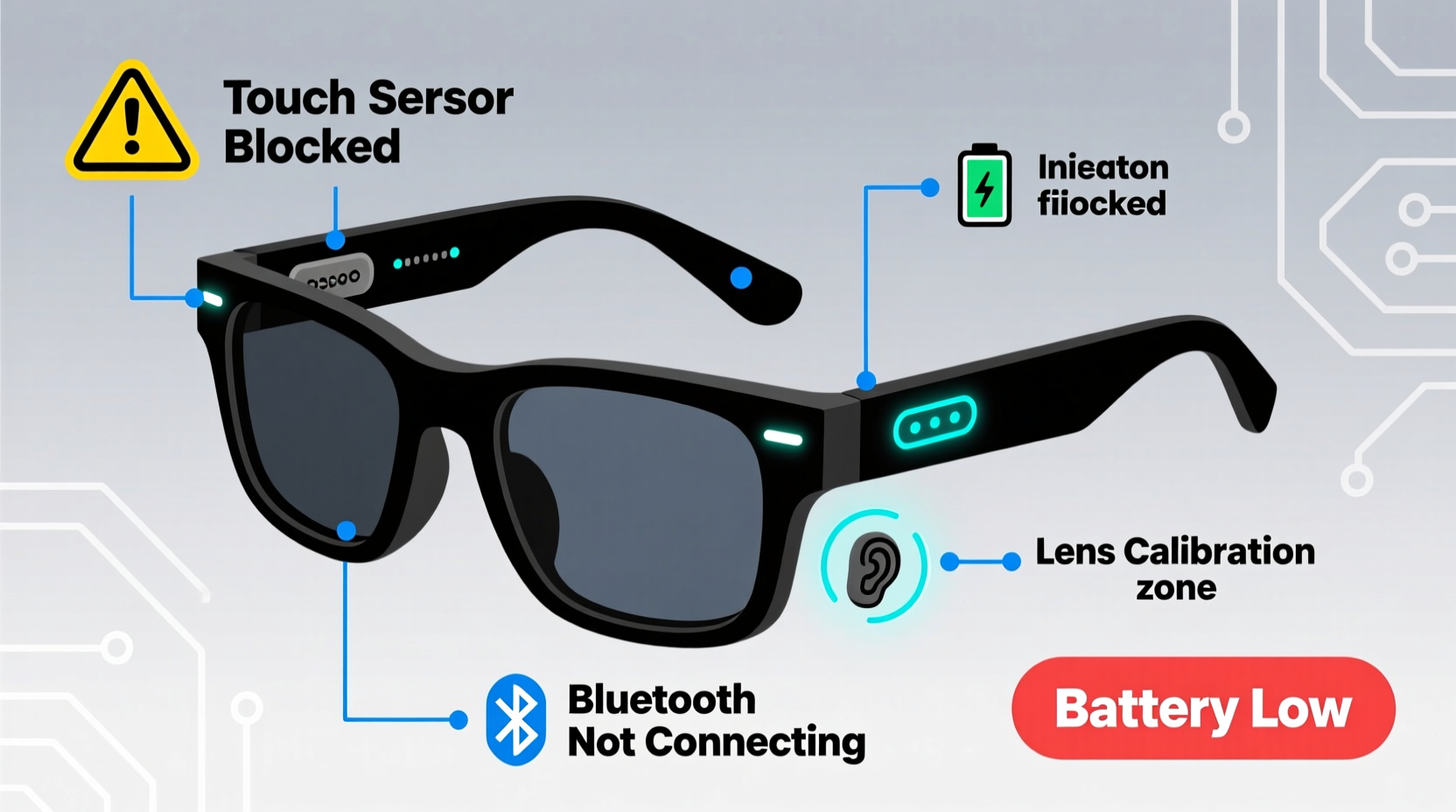
One of the most frequent complaints among smart sunglasses users is unstable or failed Bluetooth connections. Unlike standard earbuds, sunglasses often sit further from your phone’s antenna, increasing signal interference. Additionally, environmental factors such as metal frames, buildings, or competing wireless signals can degrade performance.
Before assuming hardware failure, conduct a structured diagnosis:
- Confirm that your smartphone's Bluetooth is not overloaded with connected devices.
- Check if the sunglasses appear in the “Previously Connected Devices” list.
- Test connection with a second device to isolate whether the issue lies with the glasses or the primary phone.
- Ensure no third-party apps are restricting background permissions for the companion app.
Firmware Conflicts and Outdated Drivers
Outdated firmware is a silent culprit behind many connectivity drops. Manufacturers regularly release updates to improve stability, optimize battery usage, and patch security vulnerabilities. However, automatic updates don’t always trigger, especially if the companion app hasn't been opened in weeks.
Visit the official app (e.g., Ray-Ban Meta, Bose Frames, or Oakley’s app) and manually check for firmware updates under the device settings menu. If an update fails mid-installation, place the sunglasses on their charging case and ensure at least 50% battery before retrying.
“Firmware isn’t just about new features—it often includes critical fixes for sensor drift and audio sync delays.” — Dr. Lena Torres, Wearable Systems Engineer at MIT Media Lab
Solving Audio Distortion and Speaker Imbalance
If one speaker sounds muffled or quieter than the other, the cause may not be hardware damage. Smart sunglasses use open-ear audio delivery systems that rely on precise acoustic tuning. Dirt buildup near speaker grilles, improper fit on the ears, or software volume balancing errors can all create perceived imbalances.
Step-by-Step Guide to Restore Clear Audio
- Clean the speaker ports using a soft-bristled brush or compressed air—avoid cotton swabs which can push debris deeper.
- Reset audio calibration through the companion app, if available.
- Adjust temple positioning on your ears; slight tilts can block sound waves.
- Test stereo balance using a dedicated audio test track or the app’s built-in diagnostics.
- Perform a factory reset if imbalance persists after cleaning and realignment.
| Potential Cause | Symptom | Solution |
|---|---|---|
| Dust in speaker mesh | Muffled sound, low volume | Clean with dry brush |
| Improper temple angle | One-sided audio | Reposition glasses securely |
| Firmware glitch | Distorted playback | Update firmware via app |
| Driver mismatch | No sound despite connection | Re-pair or reset device |
Troubleshooting Touch and Gesture Controls
Touch-sensitive temples offer convenient control over music and calls, but over time, responsiveness may degrade. False triggers or unresponsive taps are typically due to moisture exposure, skin oils, or accidental activation lockouts triggered by prolonged pressure (e.g., when stored in a bag).
Real Example: The Case of Intermittent Tap Failure
A user reported that their left-side tap control stopped working during outdoor runs. After inspection, it was found that sweat had seeped into the touch sensor seam, creating electrical interference. Cleaning the area with a microfiber cloth dampened with distilled water resolved the issue within minutes. The manufacturer later confirmed that while the model was rated IPX4, repeated exposure to salty perspiration degraded surface conductivity over time.
Calibrating Gestures and Disabling Accidental Triggers
Some models allow gesture sensitivity adjustments in the app. For example, you can increase the required swipe length or disable double-tap actions that frequently activate during handling. This customization reduces frustration without sacrificing core functionality.
- Navigate to Settings > Controls > Gesture Sensitivity
- Select \"High\" threshold to prevent pocket or bag activations
- Assign single functions per gesture to avoid confusion
Battery Drain and Charging Anomalies
Rapid battery depletion—even when idle—is a growing concern. Background processes such as continuous voice assistant readiness, motion tracking, or ambient light sensing can silently consume power. Moreover, improper charging habits accelerate battery degradation.
Checklist: Optimize Battery Longevity
- Disable voice wake-up when not needed
- Turn off automatic sensor activation (e.g., auto-play upon wearing)
- Store in power-saving mode during extended non-use
- Use only manufacturer-approved charging cables and cases
- Avoid leaving sunglasses in hot environments (e.g., car dashboards)
Lithium-ion batteries degrade faster above 35°C (95°F). Prolonged exposure to direct sunlight not only risks material warping but also stresses internal cells. Even brief daily overheating cycles can reduce total battery lifespan by up to 40% over six months.
“Battery health in wearables depends more on thermal management than charge frequency.” — Arjun Patel, Senior Power Systems Analyst at Nordic Semiconductor
Camera and Sensor Malfunctions (If Applicable)
For models equipped with built-in cameras (e.g., Meta Ray-Ban), lens fogging, focus errors, or recording interruptions are common. These aren't always hardware faults—software conflicts and storage limitations play a major role.
Ensure the device has adequate free memory. Some models stop recording when internal storage drops below 200MB. Also, verify camera permissions in your phone’s OS settings; recent Android and iOS updates occasionally revoke access after system upgrades.
Mini Case Study: Failed Photo Capture During Travel
A traveler using camera-enabled smart sunglasses found that photos weren’t saving during a hike. Initial suspicion pointed to lens damage, but diagnostics revealed full internal storage. Deleting old clips and syncing to the cloud restored functionality immediately. The companion app later issued a notification recommending routine offloading—a feature previously overlooked by the user.
Frequently Asked Questions
Why do my smart sunglasses disconnect when I answer a call?
This often occurs when multiple Bluetooth profiles conflict. The glasses may support both HFP (Hands-Free Profile) and A2DP (stereo audio), and some phones switch profiles inefficiently. Disable unused profiles in developer settings or restart the connection after answering.
Can I replace the battery myself?
No. Most smart sunglasses have sealed, non-removable batteries integrated into the frame. Attempting DIY replacement voids warranties and risks damaging circuitry. Contact the manufacturer for service options.
How often should I update the firmware?
Check monthly. While automatic updates are ideal, manual checks every 4–6 weeks ensure you don’t miss critical patches, especially after phone OS updates.
Conclusion: Sustain Performance Through Proactive Care
Smart sunglasses represent a convergence of optics, acoustics, and digital intelligence—each component requiring attention to maintain peak performance. By understanding the root causes behind connectivity lapses, audio flaws, and power issues, users can move beyond trial-and-error fixes to targeted, lasting solutions. Regular maintenance, informed usage, and timely firmware updates transform occasional frustrations into seamless experiences.









 浙公网安备
33010002000092号
浙公网安备
33010002000092号 浙B2-20120091-4
浙B2-20120091-4
Comments
No comments yet. Why don't you start the discussion?