Wearable voice recorders have become essential tools for journalists, students, legal professionals, and content creators. Compact, discreet, and designed for hands-free operation, they promise high-quality audio capture in real-world conditions. Yet like any electronic device, they can encounter performance issues—sudden power loss, distorted audio, connectivity failures, or unresponsive controls. When these problems arise during critical moments, knowing how to troubleshoot effectively can mean the difference between capturing vital information and losing it forever.
This guide delivers actionable, field-tested solutions to the most common challenges users face with wearable voice recorders. From basic diagnostics to advanced fixes, you’ll learn how to maintain peak performance and avoid recurring pitfalls.
1. Diagnose the Core Issue: Start with the Basics
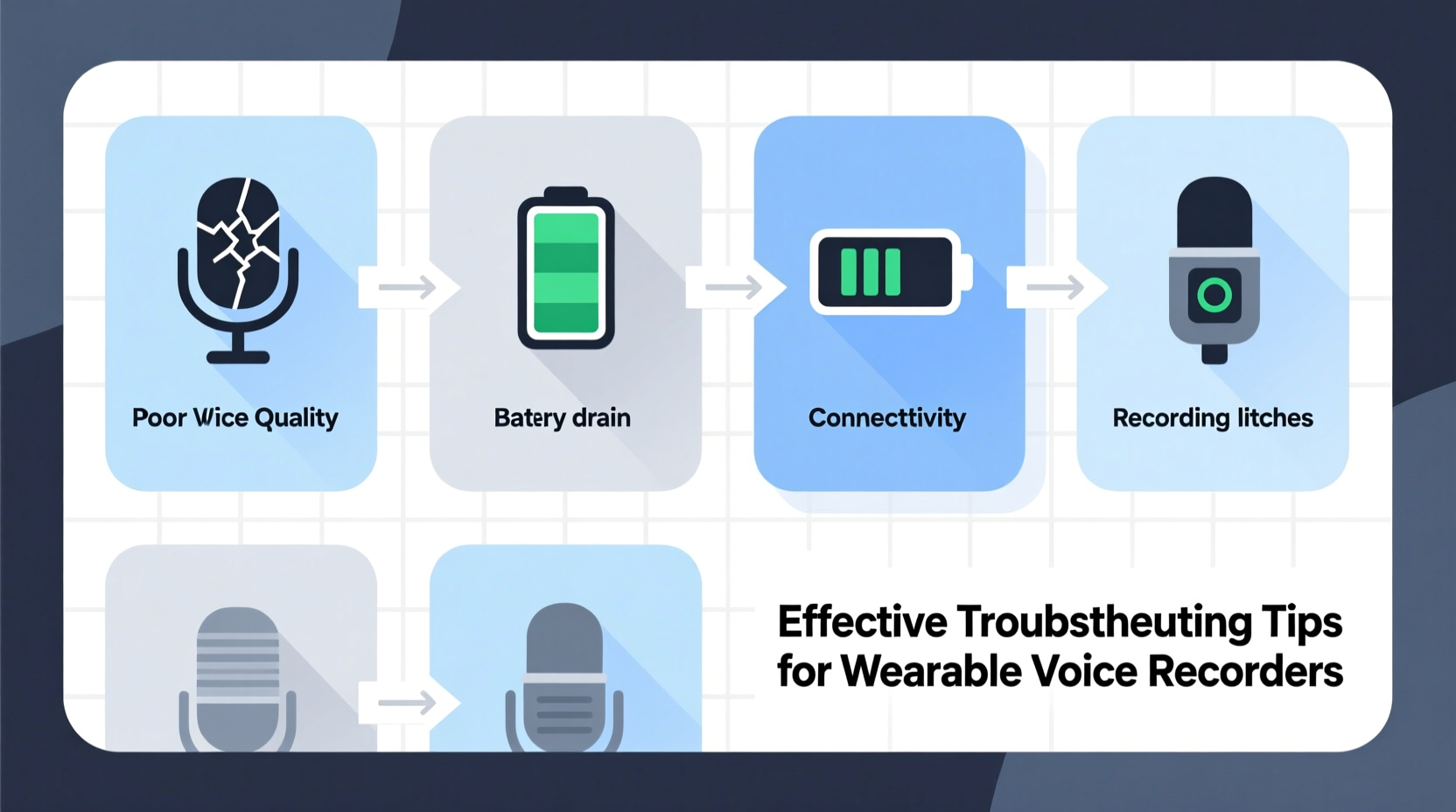
Before diving into complex repairs, rule out simple causes. Most problems stem from user error, low battery, or minor software glitches. Begin with a systematic check of the following:
- Power status: Is the device turning on? Try charging it for at least 30 minutes using the original cable.
- Storage capacity: Has the internal memory or SD card filled up? Many recorders stop recording automatically when full.
- Microphone blockage: Check for lint, dust, or fabric covering the mic port. A blocked microphone leads to muffled or silent recordings.
- Settings configuration: Verify that the recording mode (e.g., voice activation vs. continuous) is correctly set.
2. Step-by-Step Troubleshooting Workflow
Follow this structured approach to isolate and resolve issues efficiently:
- Restart the device: Hold the power button for 10–15 seconds. This clears temporary software hiccups.
- Check file format compatibility: Ensure your playback software supports the recorder’s output (e.g., WAV, MP3, DSS).
- Test with different cables and ports: If the recorder won’t charge or connect, swap USB cables and try multiple computer ports.
- Inspect the SD card: Remove it, scan for errors using a card reader, and reformat if necessary (FAT32 recommended).
- Update firmware: Visit the manufacturer’s website to download and install the latest firmware version.
- Reset to factory settings: As a last resort, restore default settings—this often resolves persistent bugs.
This sequence addresses 90% of reported malfunctions without requiring technical expertise or third-party tools.
3. Common Audio Quality Problems and Fixes
Poor audio quality undermines the entire purpose of a voice recorder. Below are frequent audio-related issues and their targeted solutions:
| Issue | Possible Cause | Solution |
|---|---|---|
| No sound in recording | Muted input, disabled mic, or hardware failure | Check mute switch, verify mic settings, test with another device |
| Distorted or clipped audio | Input level too high or proximity to loud source | Lower gain settings, increase distance from speaker |
| Background hissing or static | Low battery, poor shielding, or electromagnetic interference | Replace battery, avoid placing near phones or Wi-Fi routers |
| Intermittent recording | Voice activation misconfigured or storage lag | Switch to continuous mode; use high-speed SD card (Class 10 or UHS-I) |
For best results, conduct audio tests in environments similar to your intended use—noisy public spaces, quiet offices, or outdoor settings.
4. Connectivity and Data Transfer Failures
Many modern wearable recorders sync via USB, Bluetooth, or companion apps. When files won’t transfer or the device isn’t recognized by a computer, follow this checklist:
Connectivity Checklist
- ✅ Use the original USB cable or a certified replacement
- ✅ Try a different USB port (preferably USB 2.0 or higher)
- ✅ Confirm the recorder is in \"PC Connect\" or \"Mass Storage\" mode
- ✅ Disable antivirus software temporarily (some block unrecognized devices)
- ✅ Install required drivers (especially for older models on Windows 11/macOS Sonoma)
- ✅ Test on another computer to isolate the issue
If using Bluetooth pairing, ensure both devices are within 3 feet, free of obstructions, and not paired with other systems. Unpair and reconnect if the connection drops frequently.
5. Real-World Case: The Interview That Almost Failed
A freelance journalist was preparing to interview a key whistleblower using a compact lapel recorder. Upon playback, she discovered only faint rustling sounds—no voices. Panic set in. She quickly ran through a mental diagnostic list:
- The device had charged overnight.
- It showed “Recording” on screen.
- But the audio was unusable.
She reviewed her setup and realized the recorder had been placed inside a jacket pocket, muffling the microphone. Worse, the voice-activated setting failed to trigger due to low ambient noise thresholds. She switched to continuous recording, repositioned the device outside her clothing with the mic facing forward, and reran the interview. The second attempt captured crystal-clear audio.
This scenario underscores two lessons: placement matters, and automatic features aren’t foolproof.
“Even the best recorder is only as effective as its positioning and configuration. Always validate settings *before* the moment counts.” — Daniel Reeves, Audio Forensics Consultant
6. Preventive Maintenance Tips
Prevention beats repair. Incorporate these habits to extend your device’s lifespan and reliability:
- Clean regularly: Wipe down the body with a dry microfiber cloth; use a soft brush for mic openings.
- Store properly: Keep in a protective case away from moisture, heat, and magnetic fields.
- Charge smartly: Avoid deep discharges. Recharge when battery drops below 20%.
- Label recordings: Rename files immediately after transfer to prevent confusion.
- Back up files: Store copies in cloud storage or an external drive.
7. Frequently Asked Questions
Why does my wearable recorder shut off during long sessions?
This is often due to power-saving settings or overheating. Disable auto-shutdown in the menu and avoid prolonged exposure to direct sunlight. Some models throttle performance when internal temperature rises—ensure ventilation around the device.
Can I use hearing aid batteries in my recorder?
Only if specified by the manufacturer. While some wearable recorders use standard zinc-air batteries (common in hearing aids), others require rechargeable lithium cells. Using incorrect batteries may damage circuits or reduce runtime.
How do I recover deleted recordings?
Stop using the device immediately to prevent overwriting. Connect to a computer and use data recovery software like Recuva (Windows) or Disk Drill (macOS). Success depends on whether the memory sectors have been reused.
Conclusion: Stay Prepared, Stay Confident
Troubleshooting a wearable voice recorder doesn’t require an engineering degree—just methodical thinking and preparedness. By mastering the basics of power management, audio optimization, and data handling, you ensure your device remains a reliable partner in high-stakes situations. Whether you're documenting interviews, lectures, or field notes, confidence comes not from flawless technology, but from knowing how to fix it when things go wrong.









 浙公网安备
33010002000092号
浙公网安备
33010002000092号 浙B2-20120091-4
浙B2-20120091-4
Comments
No comments yet. Why don't you start the discussion?