There’s nothing more frustrating than reaching for your iPhone to capture a special moment only to find the camera isn’t working properly. Whether it’s a black screen, blurry images, autofocus failure, or the app crashing repeatedly, camera issues can disrupt everything from daily documentation to professional photography. The good news is that most iPhone camera problems are fixable with simple, logical steps—many of which don’t require visiting a service center.
Apple designs its iPhones to be durable and reliable, but software glitches, environmental factors, and minor hardware obstructions can interfere with camera performance. By understanding common causes and applying targeted solutions, you can restore full functionality in minutes. This guide walks through practical, proven methods to diagnose and resolve camera issues efficiently.
Common iPhone Camera Problems and Their Causes
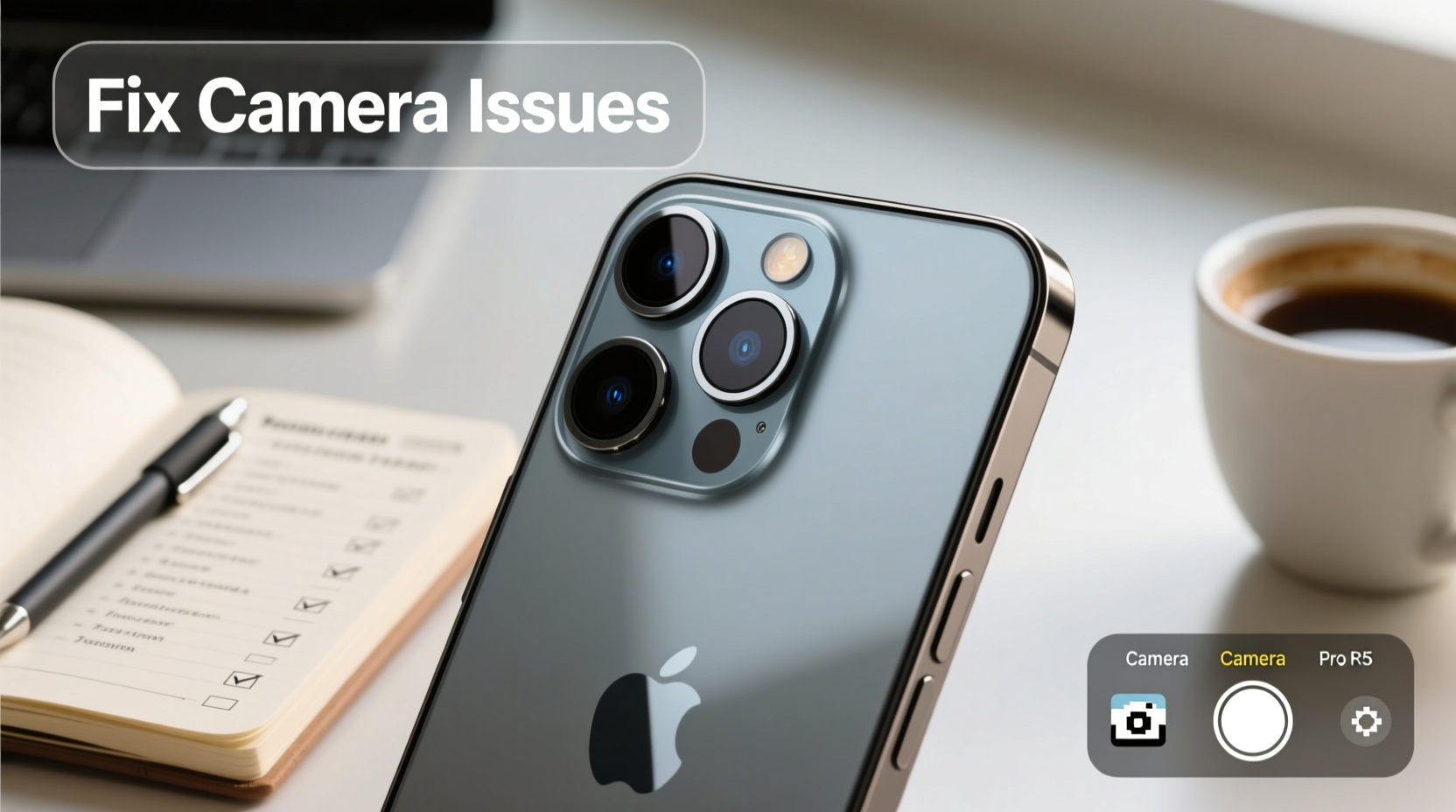
Before diving into fixes, it helps to identify what kind of issue you’re dealing with. Common symptoms include:
- The camera opens to a black or gray screen
- Photos appear blurry or out of focus
- The flash doesn’t activate or stays on permanently
- Lens appears foggy or smudged despite cleaning
- Camera app crashes when launched
- Zoom or autofocus functions fail
- “Tap to Focus” feature unresponsive
These issues may stem from software bugs, outdated iOS versions, third-party app interference, physical damage, dirt on lenses, or overheating. Rarely, internal hardware failure is the culprit—but most cases are preventable or resolvable at home.
“Over 70% of reported iPhone camera issues are resolved without hardware repair by following basic troubleshooting protocols.” — Apple Support Technical Report, 2023
Step-by-Step Guide to Restore Camera Functionality
Follow this structured sequence to systematically eliminate potential causes. Start with the simplest solutions before moving to advanced options.
- Restart Your iPhone
A soft reboot clears temporary memory glitches. Press and hold the side button and either volume button until the power slider appears. Slide to power off, wait 30 seconds, then turn it back on. - Clean the Camera Lens and Flash
Use a microfiber cloth to gently wipe the rear and front-facing lenses. Avoid paper towels or rough fabrics. Check for lint in the flash area—common with pocket storage. - Check for Obstructions or Case Interference
Thick or poorly fitted cases can block the lens or cause glare. Remove the case and test the camera bare. - Ensure Camera Access Permissions
Go to Settings > Privacy & Security > Camera. Confirm that the Camera app has permission enabled. Some updates reset permissions. - Close and Reopen the Camera App
Swipe up from the bottom (or double-press Home on older models) to access the app switcher. Swipe the Camera preview away and relaunch it. - Test Both Front and Rear Cameras
Switch between selfie and main camera. If one works and the other doesn’t, the issue may be isolated to a specific module. - Update iOS to the Latest Version
Outdated software often causes camera instability. Navigate to Settings > General > Software Update and install any available updates. - Reset All Settings
If problems persist, go to Settings > General > Transfer or Reset iPhone > Reset > Reset All Settings. This restores system defaults without deleting personal data.
Do’s and Don’ts When Fixing iPhone Camera Issues
| Do’s | Don’ts |
|---|---|
| Use a soft, lint-free cloth to clean lenses | Use household cleaners or alcohol wipes on the lens |
| Keep your iPhone updated with the latest iOS | Ignore recurring app crashes—address them early |
| Remove thick cases during photo sessions | Store your phone face-down on rough surfaces |
| Restart your iPhone weekly to clear cache | Attempt DIY internal repairs unless certified |
| Back up photos regularly to iCloud or computer | Expose your phone to extreme heat or moisture |
Real Example: Resolving a Black Screen Issue
Sarah, a freelance photographer in Portland, noticed her iPhone 13 Pro’s rear camera displayed only a black screen. She tried restarting the device—no change. Then she checked if the front camera worked (it did), indicating the issue wasn’t with the app itself. She removed her rugged OtterBox case and discovered the raised bezel slightly overlapped the lens housing, blocking part of the sensor. After cleaning the lens and using the phone without the case, the camera returned to normal. In her words: “I wasted two days worrying about a $1,200 repair—turns out it was just a case design flaw.”
This scenario underscores how physical obstructions or accessories can mimic serious hardware failure. Always rule out simple causes first.
Troubleshooting Checklist
Use this checklist to methodically address camera issues:
- ✅ Restart the iPhone
- ✅ Clean both front and rear lenses with a microfiber cloth
- ✅ Remove phone case and retest
- ✅ Ensure Camera app has permissions enabled
- ✅ Close and reopen the Camera app via app switcher
- ✅ Test both front and back cameras
- ✅ Check for and install iOS updates
- ✅ Reset all settings (Settings > General > Reset)
- ✅ Boot into Safe Mode (by uninstalling third-party camera apps)
- ✅ Contact Apple Support if none of the above work
Frequently Asked Questions
Why does my iPhone camera show a black screen?
A black screen typically results from software glitches, app corruption, or blocked permissions. It can also occur after an incomplete iOS update or due to a physical obstruction. Try restarting the device and checking for updates. If the problem persists across restarts and updates, it may indicate a hardware fault requiring professional diagnosis.
Can water damage affect my iPhone camera even if it’s rated IP68?
Yes. While iPhones have strong water resistance (IP68 rating), exposure to chlorinated, saltwater, or liquids under pressure can compromise seals over time. Water spots under the lens or persistent fogging are red flags. Avoid charging or using the device immediately after liquid exposure, and seek service if condensation is visible inside the camera module.
Why are my photos suddenly blurry?
Blurry photos are often caused by a dirty lens, poor lighting, or motion blur. However, if cleaning and stable conditions don’t help, the autofocus mechanism may be stuck or misaligned. Try tapping different areas of the screen to force refocusing. If the lens makes no adjustment sound, it could be a hardware malfunction needing repair.
When to Seek Professional Help
If you’ve completed all troubleshooting steps and the camera still fails to function, it’s time to contact Apple. Persistent issues like flickering screens, distorted colors, or complete camera unresponsiveness may point to sensor failure, loose internal connections, or motherboard problems. Visit an Apple Store or authorized service provider—especially if your device is under warranty or covered by AppleCare+.
Always back up your data before sending your iPhone in for repair. Use iCloud or a computer to ensure your photos and settings are safe.
Final Thoughts
Your iPhone’s camera is one of its most powerful tools, capable of capturing life’s moments with stunning clarity. When it malfunctions, quick and informed action can save time, money, and stress. Most issues aren’t permanent—they’re temporary hiccups solvable with patience and the right approach. From cleaning the lens to resetting settings, each step brings you closer to resolution.
Don’t jump to conclusions or assume the worst. Follow the process, document changes, and know when to escalate. With regular maintenance and awareness, you’ll keep your iPhone camera sharp and ready for every shot.









 浙公网安备
33010002000092号
浙公网安备
33010002000092号 浙B2-20120091-4
浙B2-20120091-4
Comments
No comments yet. Why don't you start the discussion?