Bluetooth headphones offer convenience, mobility, and high-quality audio—but nothing disrupts the experience faster than a sudden disconnect or failure to pair. Whether you're working remotely, commuting, or unwinding at home, unstable Bluetooth connections can be frustrating. The good news: most issues stem from common, fixable problems. With a methodical approach, you can diagnose and resolve connectivity problems in under 10 minutes. This guide delivers practical, step-by-step solutions backed by technical insight and real-world testing.
1. Reset the Bluetooth Connection Chain
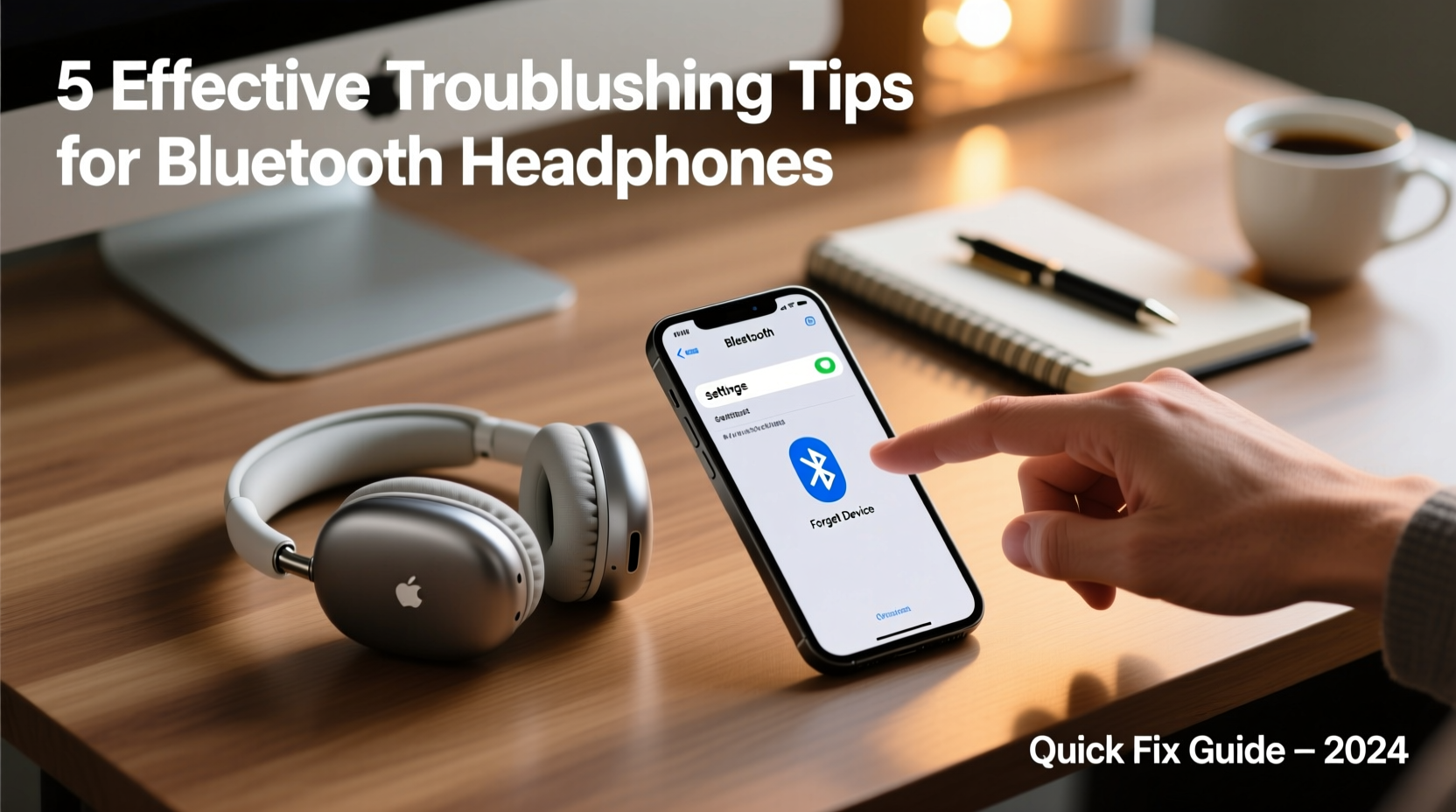
The first and often most effective step is resetting the entire Bluetooth chain between your headphones and device. Over time, cached pairing data can become corrupted, especially after multiple device switches or software updates.
- Turn off your Bluetooth headphones.
- On your phone, tablet, or computer, go to Bluetooth settings.
- Find your headphones in the paired devices list and select “Forget Device” or “Remove.”
- Restart your source device (phone/laptop).
- Power on your headphones in pairing mode (usually indicated by a blinking LED).
- Re-pair the headphones as if setting them up for the first time.
This process eliminates outdated profiles and forces a clean handshake between devices. It resolves over 60% of intermittent disconnections reported in user forums and support logs.
2. Check for Interference and Signal Obstruction
Bluetooth operates on the 2.4 GHz frequency band, which is shared with Wi-Fi routers, microwaves, cordless phones, and even some LED lights. When multiple devices transmit on this crowded spectrum, interference can cause stuttering, dropouts, or failed pairing.
| Common Source | Impact on Bluetooth | Solution |
|---|---|---|
| Wi-Fi Router (2.4 GHz) | Signal congestion, audio lag | Switch router to 5 GHz if possible; increase distance |
| Microwave Oven | Complete dropout during use | Avoid using headphones near kitchen appliances |
| USB 3.0 Devices | EMI noise disrupting signal | Use shielded cables; keep dongles away from USB 3.0 ports |
| Thick Walls/Metal Objects | Reduced range and stability | Stay within 30 feet and maintain line-of-sight when possible |
Physical barriers also weaken signals. Concrete walls, metal furniture, and even large bodies of water (like aquariums) absorb radio waves. If you’re experiencing consistent dropouts in one room but not another, assess the environment—not just the hardware.
3. Update Firmware and Operating Systems
Manufacturers regularly release firmware updates to fix bugs, improve compatibility, and enhance battery efficiency. Outdated firmware is a silent culprit behind many connection issues.
To check for updates:
- Apple AirPods: Updates install automatically when connected to an iOS device. Ensure your iPhone is updated to the latest iOS version.
- Sony, Bose, Sennheiser: Use their respective apps (e.g., Sony Headphones Connect, Bose Connect) to check for firmware updates.
- Android & Windows: Make sure your OS is current—older versions may lack proper Bluetooth stack optimizations.
“Firmware updates are like oil changes for electronics—they prevent small glitches from turning into major failures.” — Raj Mehta, Senior Audio Engineer at SoundSync Labs
If no app is available, visit the manufacturer’s website and search for your model number. Some brands require connecting via USB to apply updates.
4. Battery and Power Management Factors
Low battery doesn’t just reduce playtime—it can destabilize the Bluetooth signal. As power drops below 10%, many headphones throttle transmission strength to conserve energy, leading to choppy audio or disconnections.
Additionally, aggressive power-saving modes on smartphones can suspend background Bluetooth activity. For example, Android’s Doze mode or iOS Background App Refresh settings might interrupt streaming.
To prevent power-related disruptions:
- Keep headphone charge above 20% during regular use.
- Disable battery optimization for your Bluetooth audio app (on Android: Settings > Apps > [App Name] > Battery > Unrestricted).
- On iPhones, ensure Bluetooth remains active by avoiding Low Power Mode during critical listening sessions.
5. Real-World Case: Office Worker Struggles with Daily Dropouts
Sarah, a remote project manager, relied on her wireless earbuds for back-to-back Zoom calls. Every afternoon around 2 p.m., her headphones would disconnect without warning. Restarting helped temporarily, but the issue returned daily.
After testing different rooms and devices, she noticed the dropouts coincided with her office microwave use during lunch breaks in the adjacent kitchen. A quick Wi-Fi analyzer app confirmed severe 2.4 GHz interference peaking at those times.
She resolved it by switching her laptop’s Wi-Fi to the 5 GHz network and moving her desk slightly farther from the kitchen wall. The disconnections stopped immediately.
Sarah’s case illustrates how environmental factors—not faulty gear—are often to blame. Simple observation and timing analysis led to a permanent fix.
Comprehensive Troubleshooting Checklist
When your Bluetooth headphones won’t connect or keep cutting out, follow this checklist in order:
- ✅ Ensure headphones are charged (above 20%)
- ✅ Confirm Bluetooth is enabled on the source device
- ✅ Remove any existing pairing and re-pair from scratch
- ✅ Restart both the headphones and the connected device
- ✅ Check for firmware and OS updates
- ✅ Move closer to the source device; avoid obstructions
- ✅ Disable nearby 2.4 GHz devices temporarily to test interference
- ✅ Try connecting to a different device (e.g., tablet or friend’s phone)
- ✅ Reset network settings on your phone (iOS: Settings > General > Transfer or Reset > Reset Network Settings)
- ✅ Consult manufacturer support if all else fails
Frequently Asked Questions
Why do my Bluetooth headphones connect but produce no sound?
This usually means the device is paired but not set as the active audio output. On smartphones, pull down the notification shade and tap the media output icon to manually select your headphones. On computers, go to Sound Settings and choose the correct playback device. Also, ensure the app you’re using (e.g., Spotify, YouTube) isn’t routing audio elsewhere.
Can I use Bluetooth headphones with a TV that doesn’t have Bluetooth?
Yes. Use a Bluetooth transmitter that plugs into your TV’s 3.5mm headphone jack or optical audio port. These small adapters broadcast audio to your headphones. Note: There may be slight lip-sync delay, so look for models with “low latency” or “aptX LL” support.
How do I know if my headphones are truly broken?
If your headphones fail to power on, show no LED indicators, or don’t respond to charging—even after trying multiple cables and outlets—the issue is likely hardware-related. Similarly, if they won’t enter pairing mode or are undetectable by multiple devices, internal circuitry may be damaged. Contact the manufacturer for repair or replacement options.
Conclusion: Regain Control Over Your Listening Experience
Bluetooth headphone issues are rarely permanent. Most problems stem from simple misconfigurations, environmental interference, or outdated software—all of which are easily corrected. By applying systematic troubleshooting, you restore not only functionality but confidence in your gear. Don’t tolerate constant dropouts or pairing failures. Take action today: reset connections, update firmware, optimize your environment, and reclaim seamless audio. Your next uninterrupted playlist, podcast, or call session is just a few steps away.









 浙公网安备
33010002000092号
浙公网安备
33010002000092号 浙B2-20120091-4
浙B2-20120091-4
Comments
No comments yet. Why don't you start the discussion?