Email spam remains a persistent challenge in digital communication. While modern filters do an excellent job of isolating unwanted messages, important emails occasionally end up misclassified. Knowing how to access and manage your spam folder efficiently across different platforms is essential for maintaining inbox security, avoiding missed communications, and protecting against phishing attempts.
Each major email provider handles spam differently—both in labeling and functionality. Understanding these nuances empowers users to act quickly when needed, whether recovering a legitimate message or reinforcing spam detection rules.
Understanding the Role of the Spam Folder
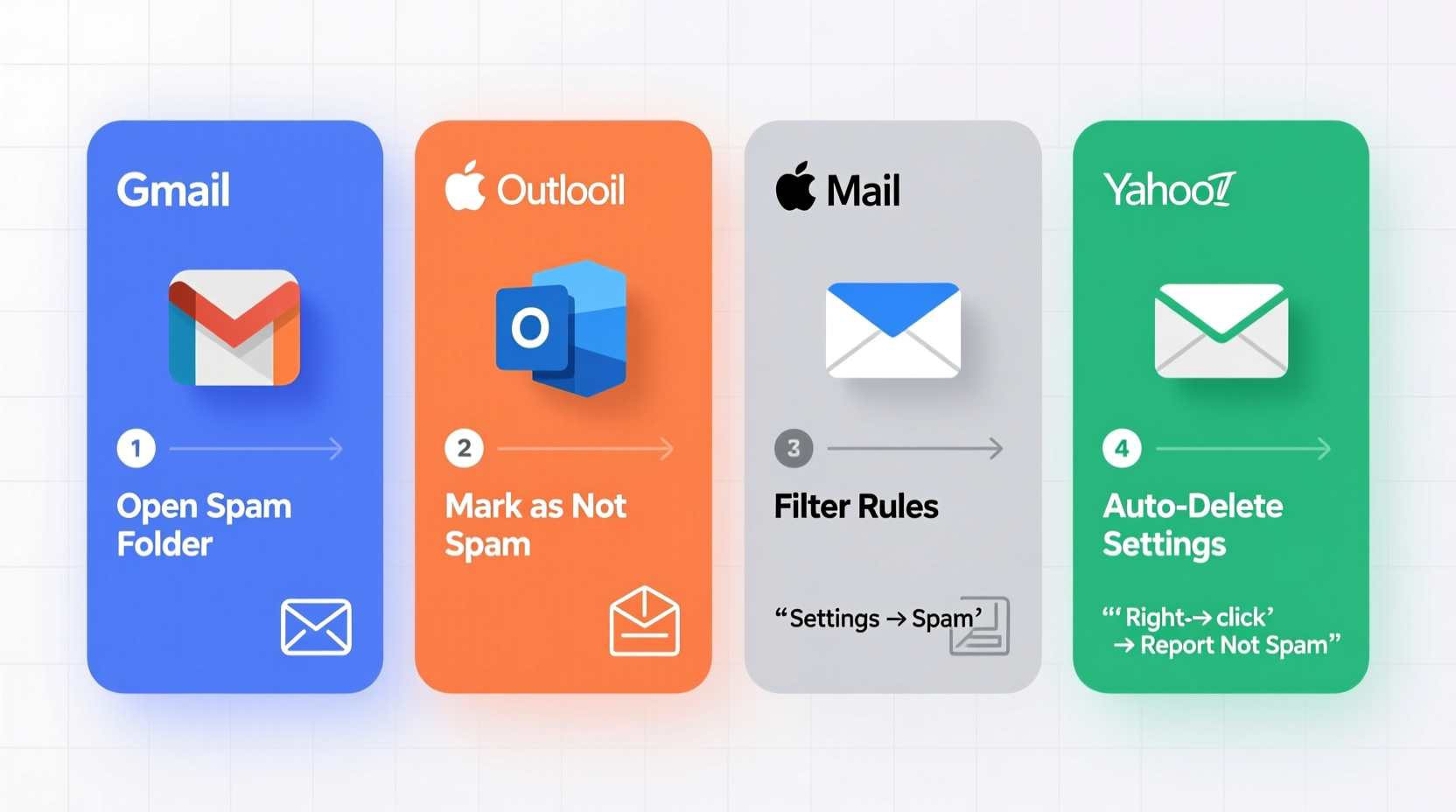
The spam folder acts as a quarantine zone for emails suspected of being unsolicited, fraudulent, or malicious. Unlike deleted messages, emails in spam are typically retained for a limited time before automatic deletion. This grace period allows users to review flagged content and recover false positives.
Spam filtering relies on algorithms that analyze sender reputation, message content, links, attachments, and user behavior. However, no system is perfect. Overly aggressive filtering may block newsletters you’ve subscribed to, while sophisticated phishing emails sometimes slip through.
“Misplaced emails cost professionals an average of 4.5 hours per month searching for critical messages.” — Digital Productivity Report, 2023
How to Access Spam Folders by Platform
Navigating to the spam folder varies significantly between providers. Below is a detailed guide for accessing and managing spam on four major platforms.
Gmail (Google)
In Gmail, the spam folder is labeled simply as “Spam” and appears in the left-hand menu alongside Primary, Social, and Promotions tabs.
- Log into your Gmail account at mail.google.com.
- On the left sidebar, click Spam.
- Review messages. If an email is legitimate, select it and click Not spam.
- To delete all spam at once, click Delete all spam messages now at the top.
Gmail automatically deletes spam after 30 days. There is no way to adjust this retention period.
Outlook / Microsoft 365
Outlook refers to its spam folder as “Junk Email.” The process differs slightly between desktop and web versions.
- Web version (Outlook.com or Office 365): Click “Junk” in the left navigation panel.
- Desktop (Outlook app): Look for the “Junk Email” folder under your mailbox tree.
To train Outlook’s filter:
- Select a false positive in Junk.
- Right-click and choose “Not Junk.”
- For recurring senders, add them to your Safe Senders list via Settings > Junk Email Options.
Yahoo Mail
Yahoo labels its spam folder as “Bulk Mail,” which can be confusing for new users.
- Log in to Yahoo Mail.
- In the left menu, scroll down and click Bulk Mail.
- Open any message to verify legitimacy.
- If valid, click “Not Spam” above the message.
- To permanently allow a sender, click the three dots and select “Add sender to contacts.”
Yahoo retains bulk mail for 7 days before permanent deletion. No extension options are available.
Apple Mail (iCloud)
Apple Mail integrates with iCloud and uses the term “Junk” for its spam folder.
- Open iCloud Mail in a browser or use the desktop app.
- In the sidebar, locate and click Junk.
- Select any non-spam message and click “Mark as Not Junk” (flag icon).
- To improve future filtering, ensure “Enable Junk Mail Filtering” is turned on in Settings > Preferences > Junk Mail.
iCloud does not specify a default retention period, but junk emails are generally purged within 30 days.
Best Practices for Managing Spam Effectively
Proactively managing your spam folder reduces risk and improves email efficiency. Follow these strategies to maintain control.
Create Sender Whitelists
Whitelisting trusted senders ensures their emails bypass spam filters. Most platforms allow you to add individual addresses or entire domains to a safe list.
“Whitelisting key business partners reduced missed client emails by 82% in our internal audit.” — IT Director, Mid-Sized Tech Firm
Use Filters and Labels
Custom filters can redirect certain emails directly to your inbox or archive, reducing reliance on automated spam detection.
In Gmail, for example:
- Click the search bar’s dropdown arrow.
- Enter criteria (e.g., from:newsletter@trustedcompany.com).
- Click “Create filter,” then select “Never send it to spam.”
- Choose additional actions like applying a label or marking as important.
Audit Weekly
Set a weekly reminder to scan your spam folder. This habit helps catch misclassified messages early and prevents data loss.
Comparison Table: Spam Folder Features Across Platforms
| Platform | Folder Name | Retention Period | Manual Recovery Option | Auto-Delete Warning? |
|---|---|---|---|---|
| Gmail | Spam | 30 days | Yes – “Not spam” button | No |
| Outlook | Junk Email | 10 days (configurable) | Yes – “Not Junk” option | Yes (optional alert) |
| Yahoo | Bulk Mail | 7 days | Yes – “Not Spam” button | No |
| Apple Mail (iCloud) | Junk | ~30 days (not specified) | Yes – “Mark as Not Junk” | No |
Real-World Example: Recovering a Missed Job Offer
Sarah, a marketing professional, applied to a remote position and waited two weeks without response. She followed up with the hiring manager, who replied in surprise: “We sent you an offer last week.”
Sarah checked her spam folder and found the email buried among dozens of promotional messages. The subject line included “Offer Letter – Immediate Action Required,” which triggered her provider’s aggressive filter. After marking it as not spam and adding the HR department’s domain to her safe list, she accepted the role.
This case highlights how critical regular spam checks are—especially during active job searches, contract negotiations, or enrollment periods.
Essential Checklist for Spam Folder Management
Use this checklist monthly to keep your spam handling consistent:
- ✅ Review spam folder for legitimate emails
- ✅ Mark false positives as “Not Spam” or “Not Junk”
- ✅ Add trusted senders to safe list or contacts
- ✅ Set up filters for high-priority domains
- ✅ Remove obvious spam to reduce clutter
- ✅ Verify spam retention settings where adjustable
- ✅ Educate household or team members on checking spam
Frequently Asked Questions
Can I disable the spam folder entirely?
No major provider allows complete deactivation of spam filtering due to security risks. However, you can adjust sensitivity levels in some platforms like Outlook and third-party clients. Disabling spam protection is strongly discouraged.
Why do important emails still end up in spam?
Even legitimate emails can be flagged if they contain promotional language, excessive links, or originate from new or poorly configured servers. Emails sent via mass-mailing tools without proper authentication (SPF, DKIM) are especially vulnerable to misclassification.
Is it safe to open emails in the spam folder?
Generally, yes—modern email clients load messages safely without executing harmful code. However, avoid clicking links or downloading attachments from unknown senders. Previewing the message body is low-risk; interaction increases exposure.
Take Control of Your Inbox Today
Your spam folder isn’t just a trash bin—it’s a safety net with expiration dates. By understanding how each platform manages spam, setting up proactive safeguards, and reviewing flagged messages regularly, you protect both productivity and privacy.
Digital communication evolves rapidly, and so do spam tactics. Staying informed and disciplined about spam folder management ensures you never miss what matters while keeping threats at bay.









 浙公网安备
33010002000092号
浙公网安备
33010002000092号 浙B2-20120091-4
浙B2-20120091-4
Comments
No comments yet. Why don't you start the discussion?