In today’s hyper-connected world, messaging is essential for personal and professional communication. However, not every message is welcome. Spam, scams, harassment, or persistent unwanted contact can disrupt your peace and even pose security risks. The good news is that modern devices and apps offer robust tools to help you regain control. By understanding how to effectively block and manage unwanted contacts, you can protect your privacy, reduce digital stress, and maintain a safer communication environment.
Why Managing Unwanted Messages Matters
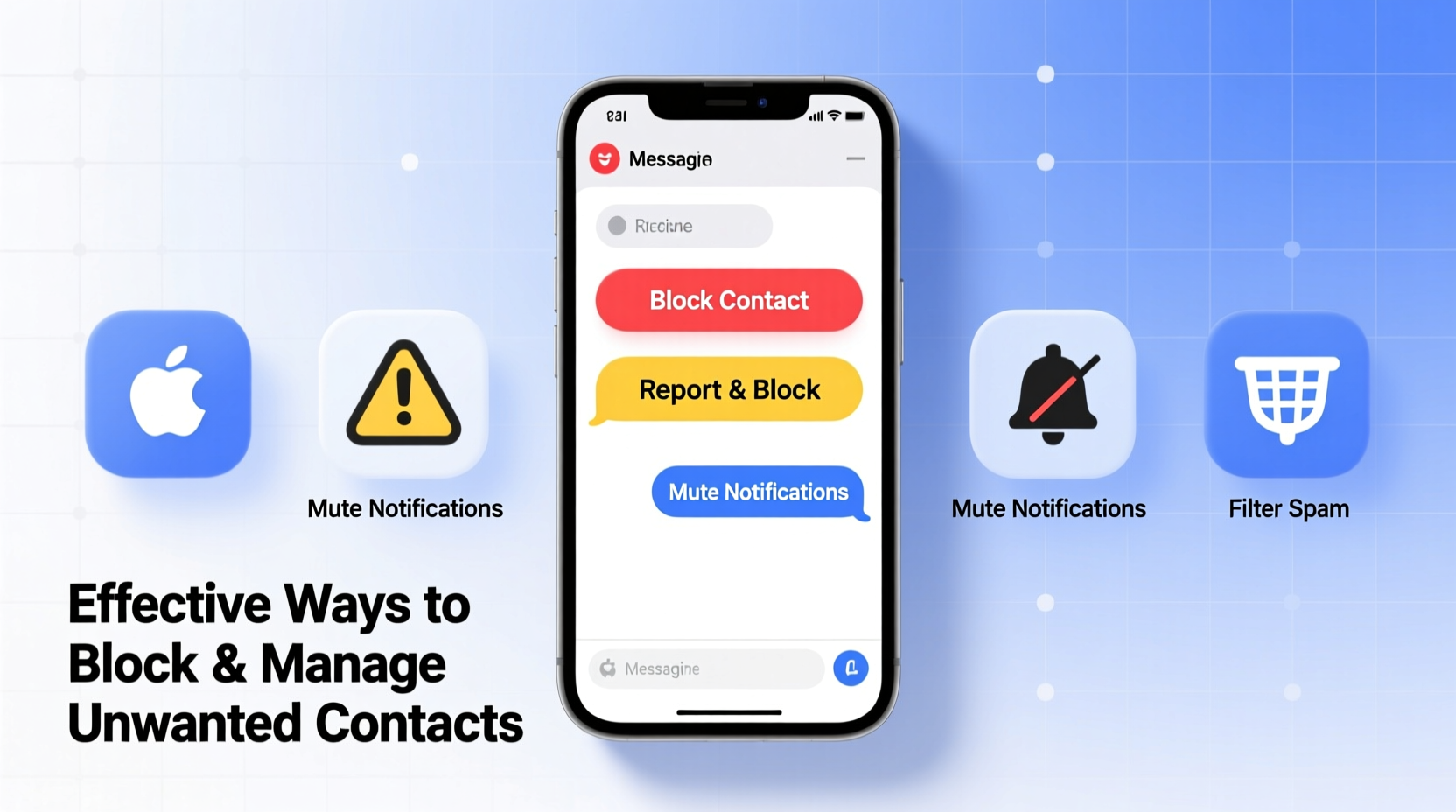
Unwanted messages aren’t just annoying—they can be dangerous. Phishing attempts disguised as text messages (known as “smishing”) have increased by over 300% in recent years, according to the Federal Trade Commission. Beyond fraud, repeated unsolicited messages can contribute to anxiety and emotional fatigue, especially when they come from ex-partners, debt collectors, or harassers.
Proactively managing these contacts isn’t about cutting off communication—it’s about setting boundaries. Just as you wouldn’t let strangers into your home, you shouldn’t feel obligated to receive messages from people who disrespect your space.
How to Block Contacts by Platform
Different platforms handle blocking differently. Knowing where and how to act ensures maximum effectiveness.
iOS (iPhone)
On an iPhone, blocking a contact stops all forms of communication—calls, texts, FaceTime, and iMessages. To block someone:
- Open the Messages app and tap the conversation with the contact.
- Tap the contact’s name at the top.
- Select “Info,” then scroll down and tap “Block This Caller.”
- Confirm by tapping “Block Contact.”
Once blocked, the sender will see no delivery confirmation, and their messages will never reach your device.
Android (Google Messages)
Android offers flexible filtering options. In the Google Messages app:
- Open the message thread.
- Tap the three-dot menu and select “People & preferences.”
- Choose “Block number” or “Report spam & block.”
Android also supports automatic spam detection. Enable “Spam protection” in settings to filter suspicious messages before they appear in your inbox.
Blocking on WhatsApp prevents messages, calls, and status updates from appearing. To block:
- Open the chat.
- Tap the contact’s name.
- Scroll down and select “Block.”
Note: WhatsApp does not notify the blocked user, but they may infer it if their messages show only one checkmark (sent, not delivered).
SMS vs. RCS: What You Should Know
With the rollout of Rich Communication Services (RCS) on Android, blocking becomes more complex. Unlike traditional SMS, RCS messages are routed through Google’s servers. While blocking still works, ensure you’re using Google Messages as your default app to maintain full control.
| Platform | Blocks Calls? | Removes Past Messages? | Notifies Sender? |
|---|---|---|---|
| iOS | Yes | No | No |
| Android (SMS) | No (unless carrier supports) | No | No |
| Yes | No | No | |
| Signal | Yes | Optional | No |
Advanced Strategies for Message Management
Blocking is just the first step. Smart management helps prevent future issues and keeps your inbox clean.
Create Filters and Labels
On Android, use filters in the Messages app to automatically label or archive messages from unknown numbers. On iPhones, enable “Filter Unknown Senders” in Settings > Messages to separate non-contacts into a dedicated tab.
Use Secondary Numbers for Public Sharing
When posting contact info online—such as for selling items or signing up for services—use a secondary number. Apps like Google Voice or Burner provide temporary or alternate numbers that forward to your main line but can be deactivated anytime.
Report Spam to Carriers and Authorities
Forward spam messages to 7726 (SPAM) to report them to your carrier. This helps improve network-wide spam detection. For phishing or scam attempts, file a report with the FTC at reportfraud.ftc.gov.
“Digital safety starts with small, consistent actions. Blocking and reporting spam isn’t just self-protection—it helps secure the broader communication ecosystem.” — Dr. Lena Torres, Cybersecurity Researcher at MIT
Step-by-Step Guide to Securing Your Messaging Inbox
Follow this timeline to audit and fortify your messaging experience:
- Week 1: Audit Your Contacts
Review recent messages. Identify any unwanted or suspicious contacts. Note patterns—repetitive numbers, odd greetings, links. - Week 2: Block High-Risk Contacts
Use platform-specific methods to block confirmed spammers or harassers. Do not engage—blocking is enough. - Week 3: Enable Spam Filters
Turn on spam protection in your messaging app. On iPhone, go to Settings > Messages > Filter Unknown Senders. On Android, enable spam protection in Google Messages. - Week 4: Set Up a Backup Number
Get a Google Voice number or similar service. Use it for online forms, marketplace listings, or public profiles. - Ongoing: Monthly Check-In
Review blocked contacts and spam folders. Update filters as needed.
Real Example: How Sarah Regained Control
Sarah, a freelance designer, started receiving daily texts from a former client demanding free revisions. When she stopped responding, the messages turned hostile. She felt anxious checking her phone. After consulting a digital safety guide, she took action: she blocked the number on her iPhone, reported the messages to her carrier, and set up a Google Voice number for future client communications. Within days, her stress levels dropped. She now uses her primary number only for close contacts, keeping her work and personal boundaries clear.
Checklist: Secure Your Messaging Now
- ☐ Review recent messages for unwanted contacts
- ☐ Block at least one spammer or harasser today
- ☐ Enable spam filtering in your messaging app
- ☐ Set up a secondary number for public use
- ☐ Report spam to 7726 or your carrier
- ☐ Educate family members (especially seniors) on smishing risks
Frequently Asked Questions
Can someone tell if I’ve blocked them?
In most cases, no. Blocked users won’t receive a notification. On some platforms like WhatsApp, they may notice their messages show only one checkmark, which could hint at being blocked, but there’s no definitive signal.
What happens to messages from a blocked contact?
They are automatically rejected by the system and never appear on your device. On some platforms, like Signal, you can choose to delete existing messages from a blocked contact during the blocking process.
Can a blocked number still leave voicemails?
It depends. On iPhones, blocked numbers cannot leave voicemails. On many Android devices and carriers, they may still leave voicemails, though these are often sent to a separate folder and not announced with a notification.
Take Control of Your Digital Space
Your phone is a personal space. Just as you’d lock your front door, you have every right to secure your messages. Blocking unwanted contacts isn’t rude—it’s responsible. With built-in tools across iOS, Android, and major messaging apps, you can quickly eliminate distractions and threats. Combine blocking with smart habits like filtering, reporting, and using secondary numbers, and you’ll create a safer, calmer digital life.









 浙公网安备
33010002000092号
浙公网安备
33010002000092号 浙B2-20120091-4
浙B2-20120091-4
Comments
No comments yet. Why don't you start the discussion?