In today’s hyper-connected world, constant calls and notifications can fragment attention, reduce productivity, and increase digital fatigue. While most users think of blocking phone numbers on mobile devices, many overlook the growing role laptops play in communication—especially when paired with calling apps, VoIP services, or synced mobile functions. For Acer laptop users aiming to reclaim focus, blocking unwanted numbers directly from their device is not only possible but highly effective. This guide explores practical, tested methods to minimize interruptions and maintain a distraction-free workspace.
Why Block Phone Numbers on Your Laptop?
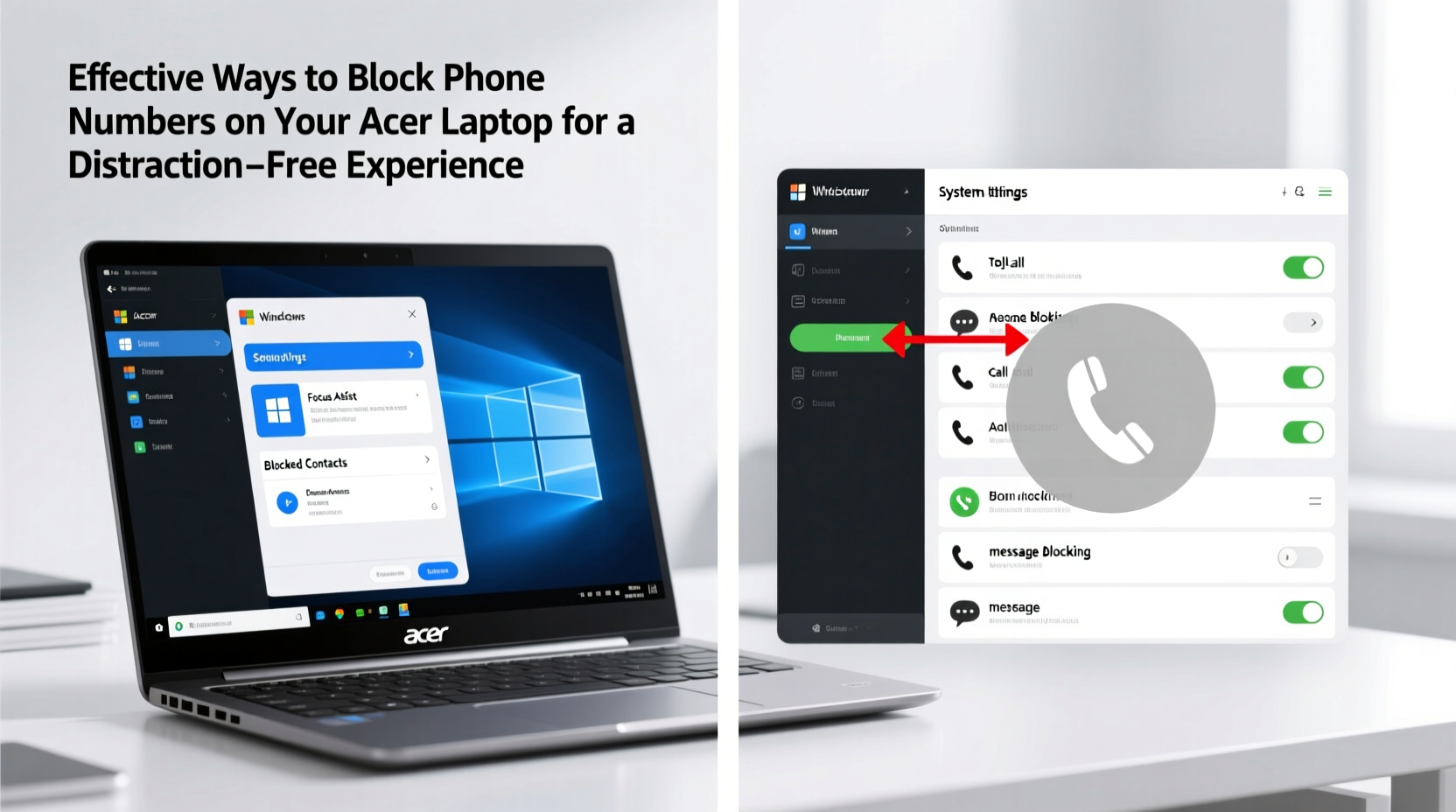
Modern Acer laptops often run communication platforms like Microsoft Teams, Zoom, WhatsApp Web, Google Voice, or even Android integration through Link to Windows. These tools allow calls and messages to appear directly on your screen, which can be convenient—but also intrusive. If you're working remotely, studying, or managing personal time, an unexpected call notification can break concentration.
Blocking specific numbers at the software level ensures that disruptive contacts never reach your screen during critical hours. Unlike mobile-only solutions, laptop-based blocking integrates seamlessly into your workflow, especially when used alongside calendar blockers, focus timers, and digital wellbeing tools.
Step-by-Step Guide to Blocking Numbers via Communication Apps
Since Acer laptops don’t natively support SIM-based call blocking (as they aren’t phones), the solution lies in managing the applications through which calls are received. Below is a structured approach for the most common platforms:
- Identify the Calling App: Determine whether calls come through WhatsApp Web, Skype, Google Voice, Microsoft Phone Link, or another service.
- Access Call Settings: Open the app and navigate to settings or privacy controls.
- Locate Blocked Contacts: Most apps have a “Blocked” section under Privacy or Calls.
- Add Number to Block List: Enter the full number, including country code, to ensure accuracy.
- Confirm and Test: Make sure the block is active by having someone test the connection (or checking logs).
For example, in Google Voice, go to Settings > Calls > Blocked numbers > Add new. In Skype, right-click the contact, select \"Block,\" and confirm. Each platform varies slightly, but the logic remains consistent: intercept the call before it reaches your attention.
Using Microsoft Phone Link to Manage Android Calls
If you own an Android phone and use Microsoft’s Phone Link app on your Acer laptop, you can mirror calls and texts—and crucially, manage which ones appear. While blocking must originate from the phone, syncing ensures the block reflects across devices.
To achieve this:
- Pair your Android phone with your Acer laptop via Bluetooth or Wi-Fi using Phone Link.
- On your phone, open the Phone app > Settings > Blocked numbers > Add number.
- Once blocked, incoming calls from that number will not ring or notify on your laptop.
This method relies on centralized control: the smartphone handles filtering, while the laptop benefits from the silence. It's ideal for users who want consistency across devices without installing third-party software.
“Cross-device continuity means distractions follow you—unless you enforce boundaries at the source.” — Dr. Lena Torres, Digital Wellbeing Researcher at UX Institute
Third-Party Software Solutions for Advanced Call Filtering
For users receiving VoIP calls through less conventional channels (e.g., SIP clients or softphones), dedicated software can offer granular control. Programs like MicroSIP, Bria, or 3CX allow rule-based call handling, including automatic rejection of specific numbers.
Here’s how to set up a block in such environments:
| Software | Blocking Method | Setup Time |
|---|---|---|
| MicroSIP | Add number to deny list in configuration file | 5–10 minutes |
| Bria | Use Call Control Rules to reject specific callers | 8 minutes |
| 3CX | Apply firewall-style rules via web console | 15+ minutes (admin access required) |
These tools are particularly useful for remote workers, freelancers, or customer service professionals who receive high volumes of inbound calls and need precise filtering. They transform your Acer laptop into a controlled communication hub.
Mini Case Study: Reducing Interruptions for a Freelance Writer
Sophie, a freelance content writer based in Portland, found herself constantly interrupted by telemarketers during deep work sessions. She used her Acer Swift 3 with WhatsApp Web and Google Voice for client coordination but noticed spam calls were slipping through.
She implemented a two-layer strategy:
- Blocked known spam numbers in Google Voice.
- Installed MicroSIP to filter SIP-based sales calls from outdated leads.
Within a week, her daily interruptions dropped from 7–10 to fewer than 2. More importantly, she reported a 40% increase in focused writing time. Her system now auto-logs blocked attempts, allowing her to review patterns monthly and update filters accordingly.
Checklist: How to Block Phone Numbers on Your Acer Laptop
Follow this actionable checklist to eliminate unwanted calls effectively:
- ✅ Identify which app(s) receive calls (WhatsApp, Skype, Phone Link, etc.)
- ✅ Review each app’s privacy or call-blocking settings
- ✅ Block specific numbers within the app interface
- ✅ Sync with your smartphone if using Phone Link or similar mirroring tools
- ✅ Consider installing a VoIP client with advanced filtering for professional use
- ✅ Enable “Do Not Disturb” mode during focus periods
- ✅ Regularly audit blocked lists and update as needed
Common Mistakes to Avoid
Even with the right tools, missteps can undermine your efforts:
- Assuming the laptop blocks calls independently: Remember, unless running standalone VoIP, your laptop depends on the phone or app for call management.
- Forgetting country codes: A number entered without +1 (or relevant prefix) may not block correctly.
- Not updating blocklists: Spammers change numbers; periodic reviews are essential.
- Over-relying on notifications instead of proactive filtering: Waiting for a call to appear before reacting defeats the purpose of prevention.
“Distraction isn’t just about willpower—it’s about designing your environment to support focus.” — Cal Newport, Author of *Deep Work*
Frequently Asked Questions
Can I block calls on my Acer laptop without a smartphone?
Yes, if you use VoIP services like Skype, Google Voice, or SIP clients. These operate independently and allow direct number blocking within the app settings.
Will blocking a number on my laptop also block it on my phone?
Only if both devices sync through the same account and service. For instance, blocking in Google Voice applies across all logged-in devices. However, blocking within a desktop-only app won’t affect your phone unless explicitly linked.
Are there built-in Windows features to block phone numbers?
Windows 11 does not have a native phone number blocker, but it supports Do Not Disturb and Focus Assist, which suppress notifications—including those from calling apps. Combine these with app-level blocking for best results.
Conclusion: Take Control of Your Digital Environment
Your Acer laptop should serve as a tool for productivity, not a conduit for distraction. By strategically blocking unwanted phone numbers through communication apps, syncing with your mobile device, or leveraging VoIP software, you regain control over your attention. The key is consistency—setting up filters once isn’t enough. Revisit your blocklists, refine your tools, and align them with your evolving needs.









 浙公网安备
33010002000092号
浙公网安备
33010002000092号 浙B2-20120091-4
浙B2-20120091-4
Comments
No comments yet. Why don't you start the discussion?