Unwanted calls from unknown numbers have become a persistent nuisance for iPhone users. Whether it’s robocalls, telemarketers, or potential scams, these interruptions disrupt daily life and can even pose security risks. Fortunately, Apple has equipped the iPhone with robust tools to help users regain control over their call experience. Beyond basic blocking, modern iOS versions offer advanced filtering, silence options, and integration with third-party services that significantly reduce spam calls. Understanding how to leverage these features effectively is key to maintaining peace of mind and digital privacy.
Understanding the Problem: Why You’re Getting Unknown Calls
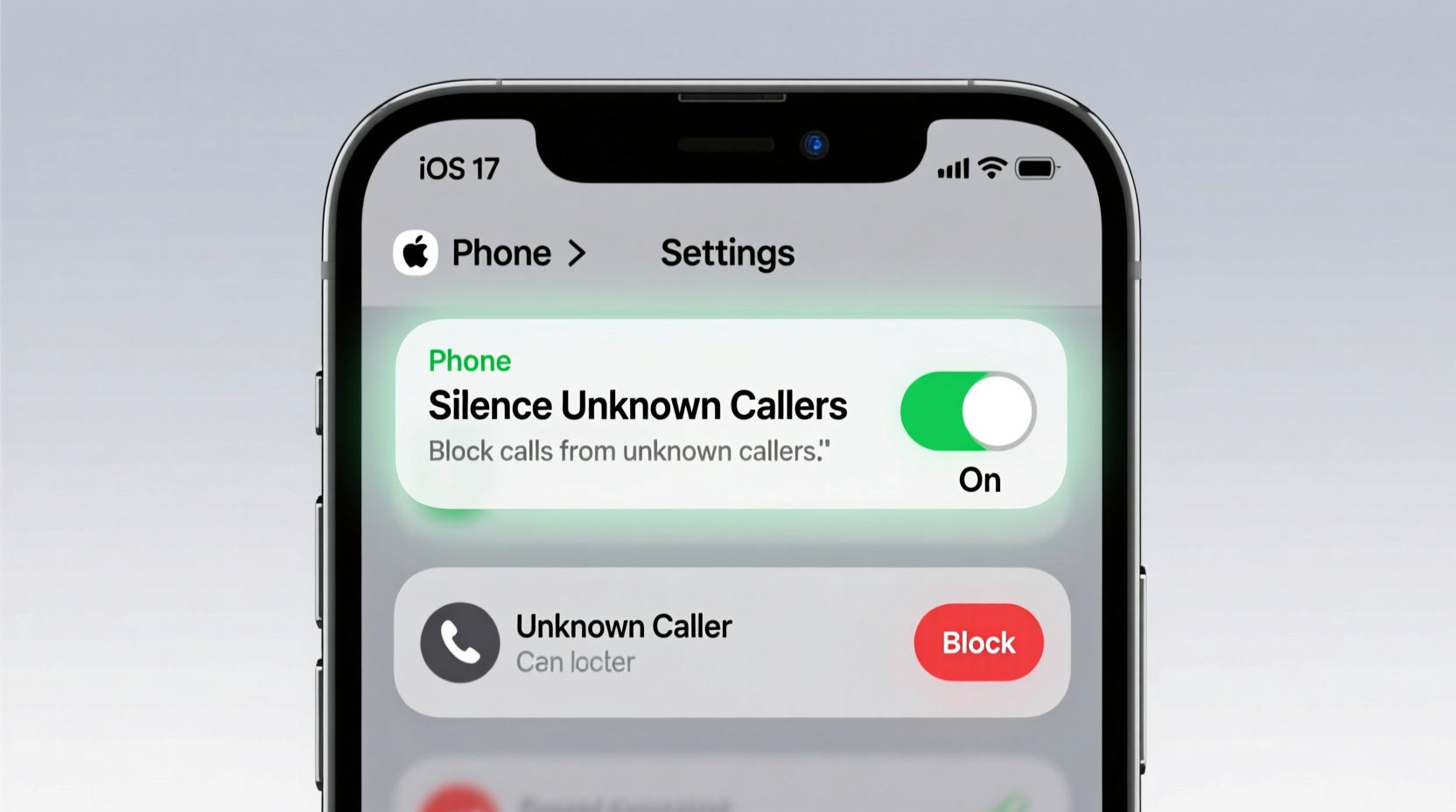
The surge in unsolicited calls stems largely from automated dialing systems used by scammers and marketers. These systems often spoof real phone numbers, making it appear as though calls are coming from local or trusted sources. Because number spoofing is easy and largely unregulated, many unknown calls bypass traditional caller ID recognition. The Federal Trade Commission (FTC) reports billions of robocalls made annually in the U.S. alone, with iPhones being frequent targets due to their widespread use.
Apple has responded by integrating multiple layers of protection into iOS. However, default settings may not be enough for heavy spam recipients. Customizing your iPhone’s call management system is essential for long-term relief.
Step-by-Step Guide to Blocking Unknown Numbers on iPhone
iOS provides several native methods to block and filter unwanted calls. Follow this sequence to maximize protection using only built-in features:
- Enable Silence Unknown Callers: Go to Settings > Phone, then toggle on “Silence Unknown Callers.” This feature sends calls from numbers not in your contacts, recent calls, or Siri suggestions directly to voicemail.
- Block Specific Numbers: Open the Phone app, tap the “Recents” tab, find the unwanted number, tap the “(i)” icon, then select “Block this Caller” and confirm.
- Review Blocked Contacts: In Settings > Phone > Blocked Contacts, you can view, add, or remove blocked numbers manually.
- Use Do Not Disturb During Focus Modes: Set up a Focus mode (e.g., “Work” or “Sleep”) to allow calls only from favorites or specific contacts, silencing all others automatically.
- Check Voicemail for Suspicious Messages: Since silenced unknown callers leave voicemails, review them periodically to ensure no legitimate messages are missed.
Do’s and Don’ts When Managing Unwanted Calls
| Do’s | Don’ts |
|---|---|
| Regularly update your iPhone to the latest iOS version for improved spam detection. | Answer unknown calls out of curiosity—this signals your number is active. |
| Use carrier-provided call protection services if available. | Share your phone number publicly on social media or forums. |
| Report spam numbers through your carrier or FTC. | Assume all local area code calls are safe—scammers spoof nearby numbers. |
| Verify critical calls via official websites instead of returning unknown numbers. | Click links or provide personal info based on unsolicited voice messages. |
Enhance Protection with Carrier and Third-Party Apps
While iOS offers strong native tools, partnering with your carrier or installing reputable third-party apps can dramatically improve spam detection accuracy. Many carriers now offer free call-blocking services powered by AI and global spam databases.
For example:
- AT&T includes Call Protect, which identifies and blocks suspected spam calls.
- Verizon offers Call Filter, providing real-time alerts and automatic filtering.
- T-Mobile uses Scam Shield, featuring Scam ID, Scam Block, and fraud alerts.
Third-party apps like Hiya, Truecaller, and RoboKiller integrate with iOS to provide enhanced caller ID, community-based spam reporting, and even automated bot replies to waste scammers’ time. To install:
- Download the app from the App Store.
- Grant permissions for call identification and blocking under Settings > Phone > Call Blocking & Identification.
- Enable the app in the “Allow These Apps To Block Calls And Provide Caller ID” list.
- Adjust settings within the app to customize blocking behavior.
“Carrier-level call filtering combined with iOS’s native silencing features reduces spam call penetration by over 70% in most cases.” — David Lin, Senior Mobile Security Analyst at TechShield Labs
Real Example: How Sarah Reduced Her Spam Calls by 90%
Sarah, a freelance designer in Austin, was receiving 15–20 unknown calls daily, many claiming to be from her bank or IRS. After enabling “Silence Unknown Callers” and installing T-Mobile’s Scam Shield, she noticed an immediate drop. She also activated a custom Focus mode during client work hours, allowing only her family and business contacts to ring through. Within a week, her spam calls fell to fewer than two per day. When one suspicious number slipped through, she reported it via the carrier app, contributing to broader spam detection networks.
Her approach wasn’t reliant on a single tool but on stacking multiple defenses—an effective model for any iPhone user overwhelmed by unwanted calls.
Checklist: Optimize Your iPhone Against Unwanted Calls
- ✅ Enable “Silence Unknown Callers” in Settings > Phone
- ✅ Install and activate your carrier’s call protection app
- ✅ Download a trusted third-party spam blocker (e.g., Truecaller)
- ✅ Set up a Focus mode for uninterrupted work or rest
- ✅ Regularly review blocked numbers and adjust filters
- ✅ Report persistent spam numbers to your carrier and the FTC
- ✅ Keep iOS updated to benefit from Apple’s latest call security patches
Frequently Asked Questions
Will silencing unknown callers block emergency or important calls?
No. If a caller is in your contacts, has messaged you via iMessage, or has called you before, their call will still come through. Additionally, repeated calls from the same unknown number within three minutes will bypass the silence rule, assuming urgency. For true emergencies, institutions typically contact via verified channels or follow up with email or mail.
Can I recover a number I accidentally blocked?
Yes. Go to Settings > Phone > Blocked Contacts. Swipe left on the number and tap “Unblock.” Alternatively, open the contact or recent call log, tap the “(i)” icon, and select “Unblock this Caller” if available.
Are third-party call blockers safe to use?
Reputable apps like Hiya and Truecaller are generally safe and transparent about data usage. However, avoid apps requesting excessive permissions (e.g., access to messages or photos). Always download from the official App Store and review user ratings and privacy policies before installation.
Take Control of Your Calling Experience
Dealing with constant unknown calls doesn’t have to be part of modern smartphone life. By combining iOS’s powerful native features—like Silence Unknown Callers and Focus modes—with carrier-backed protection and trusted third-party tools, you can drastically reduce interruptions and protect your privacy. The key is proactive setup and regular maintenance. Don’t wait until your voicemail is full or your focus is broken. Implement these strategies today and reclaim your phone’s ringtone for people who truly matter.









 浙公网安备
33010002000092号
浙公网安备
33010002000092号 浙B2-20120091-4
浙B2-20120091-4
Comments
No comments yet. Why don't you start the discussion?