Over time, even the most powerful Samsung smartphones can begin to feel sluggish. Apps take longer to open, screens freeze momentarily, and overall responsiveness drops. While hardware degradation plays a role, one of the most common — and fixable — culprits is accumulated cache data. Cache files are temporary storage elements created by apps and the operating system to speed up processes. But when they pile up, they do the opposite: they slow things down, consume storage space, and contribute to erratic app behavior.
The good news is that clearing cache is a simple, risk-free process that can restore snappiness to your device. Unlike clearing app data, which erases settings and login credentials, clearing cache only removes non-essential temporary files. This article walks through practical, tested methods to clear cache across your Samsung phone—system-wide and per app—to help you reclaim speed and efficiency.
Why Cache Builds Up and Slows Your Phone
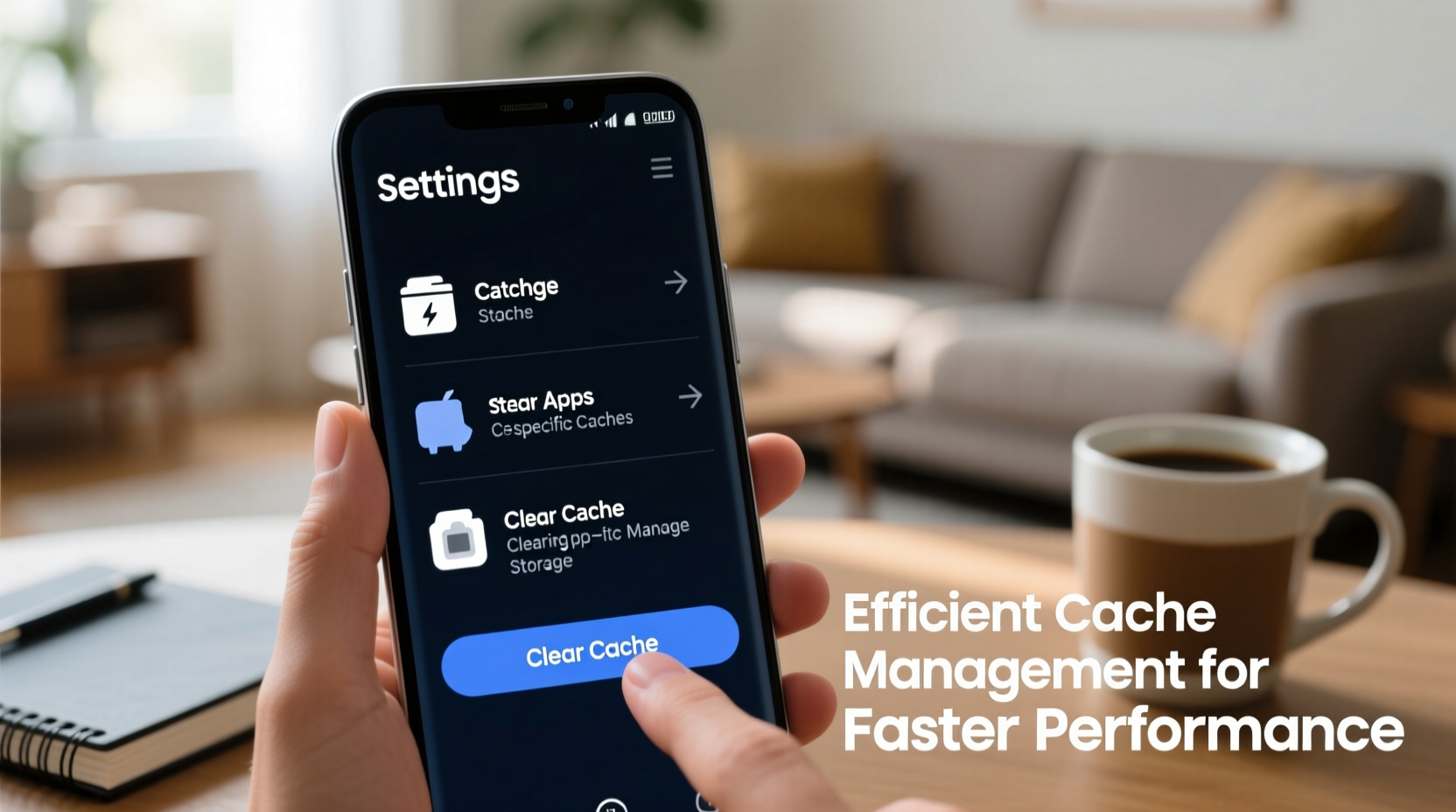
Every time you use an app—whether it's browsing Instagram, checking Gmail, or navigating with Google Maps—it stores small fragments of data in the cache. These include images, scripts, and session tokens designed to reduce loading times on subsequent visits. The Android operating system, including Samsung’s One UI, relies heavily on caching to deliver smooth performance.
However, problems arise when cache isn’t properly managed. Some apps don’t clean up after themselves, leading to bloated cache directories. Others may store corrupted cache files that cause crashes. Over weeks or months, this digital clutter accumulates, especially on devices with heavy usage patterns.
“Cache is like a scratchpad for your phone. It’s useful, but if it’s filled with outdated scribbles, it hampers rather than helps.” — David Kim, Mobile Systems Engineer at Seoul Tech Labs
A full cache doesn’t just affect individual apps; it can impact system performance. When internal storage drops below 10%, Android throttles background processes, reduces animation quality, and delays updates—all contributing to a laggy experience. Clearing cache regularly prevents this downward spiral.
Step-by-Step Guide to Clear App Cache Individually
Not all apps misbehave equally. Social media, browsers, and streaming platforms tend to generate the most cache. Targeting these high-impact apps first yields noticeable improvements.
- Open Settings – Tap the gear icon on your home screen or app drawer.
- Select Apps – This displays all installed applications.
- Choose an app – Start with resource-heavy ones like Chrome, Facebook, YouTube, or Samsung Browser.
- Tap Storage – You’ll see statistics including “Storage used,” “App size,” and “Cache size.”
- Select Clear Cache – A confirmation dialog appears. Confirm to delete only cached data.
- Repeat for other apps with large cache footprints (typically over 100 MB).
This method gives granular control. For example, clearing Chrome’s cache removes saved website assets but keeps bookmarks and passwords. Similarly, clearing YouTube’s cache forces it to re-download thumbnails and interface elements, which may briefly increase load time but improves stability.
Clear System Cache Partition in Recovery Mode
Beyond app-specific cache, Android maintains a system-level cache partition. This stores temporary OS data such as updated firmware snippets, UI elements, and boot-related files. If this partition becomes corrupted—common after failed updates or abrupt shutdowns—it can cause persistent lags, boot loops, or update errors.
Clearing the system cache partition is safe and does not erase personal data. Here’s how to do it on any modern Samsung Galaxy device:
- Power off your phone completely.
- Press and hold Volume Up + Power + Bixby buttons simultaneously.
- When the Samsung logo appears, release all buttons.
- You’ll enter Recovery Mode. Use volume keys to navigate and the power button to select.
- Select Wipe Cache Partition.
- Confirm with Yes.
- Once complete, choose Reboot System Now.
The process takes 1–3 minutes. Upon restart, the phone rebuilds essential cache files automatically. Users often report smoother animations, faster app launches, and resolution of minor glitches after this reset.
Automate Cache Management with Built-in Tools
Samsung includes intelligent optimization features in its Device Care app (formerly Device Maintenance). Leveraging these tools helps prevent cache buildup before it impacts performance.
- Storage Optimization: Device Care scans for junk files, including cache, residual downloads, and old screenshots. Enable auto-cleanup under Settings → Device Care → Storage → Auto-optimize.
- Battery & Performance Mode: Running a weekly Device Care scan clears background clutter and recalibrates system resources.
- App Power Management: Restrict background activity for rarely used apps to reduce unnecessary cache generation.
| Tool | Function | Recommended Frequency |
|---|---|---|
| Device Care Scan | Clears junk files, checks battery health | Weekly |
| Auto-optimize Storage | Automatically removes cache and duplicates | Enabled continuously |
| Cloud Backup Cleanup | Removes outdated backups from Samsung Cloud | Quarterly |
Mini Case Study: Reviving a Lagging Galaxy S21
Consider the case of Maria, a freelance photographer using a Galaxy S21 as her primary work device. After 18 months of continuous use—editing photos, uploading to cloud services, and managing client communications—her phone began freezing during multitasking. Apps crashed unexpectedly, and the camera took 5 seconds to launch.
Rather than factory resetting, she followed a structured cache-clearing approach:
- Used Device Care to identify 2.3 GB of junk files, mostly cache from Adobe Lightroom and Google Photos.
- Cleared cache manually for top five apps consuming over 200 MB each.
- Performed a system cache wipe via recovery mode after noticing delayed software updates.
Result: Internal storage freed up by 3.1 GB, app launch times improved by an average of 40%, and system stability returned. No data loss occurred, and she avoided the time-consuming process of restoring from backup.
Checklist: Optimize Your Samsung Phone’s Cache Health
Follow this actionable checklist monthly to maintain peak performance:
- ✅ Run a Device Care scan to detect junk files
- ✅ Manually clear cache for top 5 apps by size
- ✅ Check available storage; aim to keep at least 15% free
- ✅ Restart your phone weekly to refresh memory allocation
- ✅ Wipe system cache partition every 3–6 months or after major updates
- ✅ Disable or uninstall unused apps that generate background cache
Frequently Asked Questions
Will clearing cache delete my photos or messages?
No. Cache only contains temporary files. Personal data such as photos, messages, contacts, and app logins are stored separately and remain unaffected.
How often should I clear cache on my Samsung phone?
For optimal performance, review app cache monthly and perform a system-level cleanup every 3–6 months. If you notice slowdowns or low storage warnings, act immediately.
Is it better to clear cache or clear data?
Clear cache for quick fixes without losing settings. Clear data only when troubleshooting persistent bugs, as it resets the app entirely—logging you out and removing preferences.
Conclusion: Take Control of Your Phone’s Speed
Your Samsung phone is designed to deliver seamless performance, but sustained speed requires maintenance. Clearing cache—both at the app and system level—is one of the simplest yet most effective ways to combat slowdowns, recover storage, and enhance reliability. Unlike drastic measures like factory resets, cache clearing preserves your data while delivering tangible benefits.









 浙公网安备
33010002000092号
浙公网安备
33010002000092号 浙B2-20120091-4
浙B2-20120091-4
Comments
No comments yet. Why don't you start the discussion?