Cookies are small text files stored by websites on your laptop to remember login details, preferences, and browsing behavior. While they can make web navigation smoother, accumulated cookies may compromise your privacy, slow down browser performance, or lead to targeted advertising you didn’t consent to. Over time, excessive cookie buildup contributes to sluggish page loads and outdated session data. Regularly clearing them is a simple yet powerful way to reclaim control over your digital footprint and enhance system responsiveness.
Why Clearing Cookies Matters
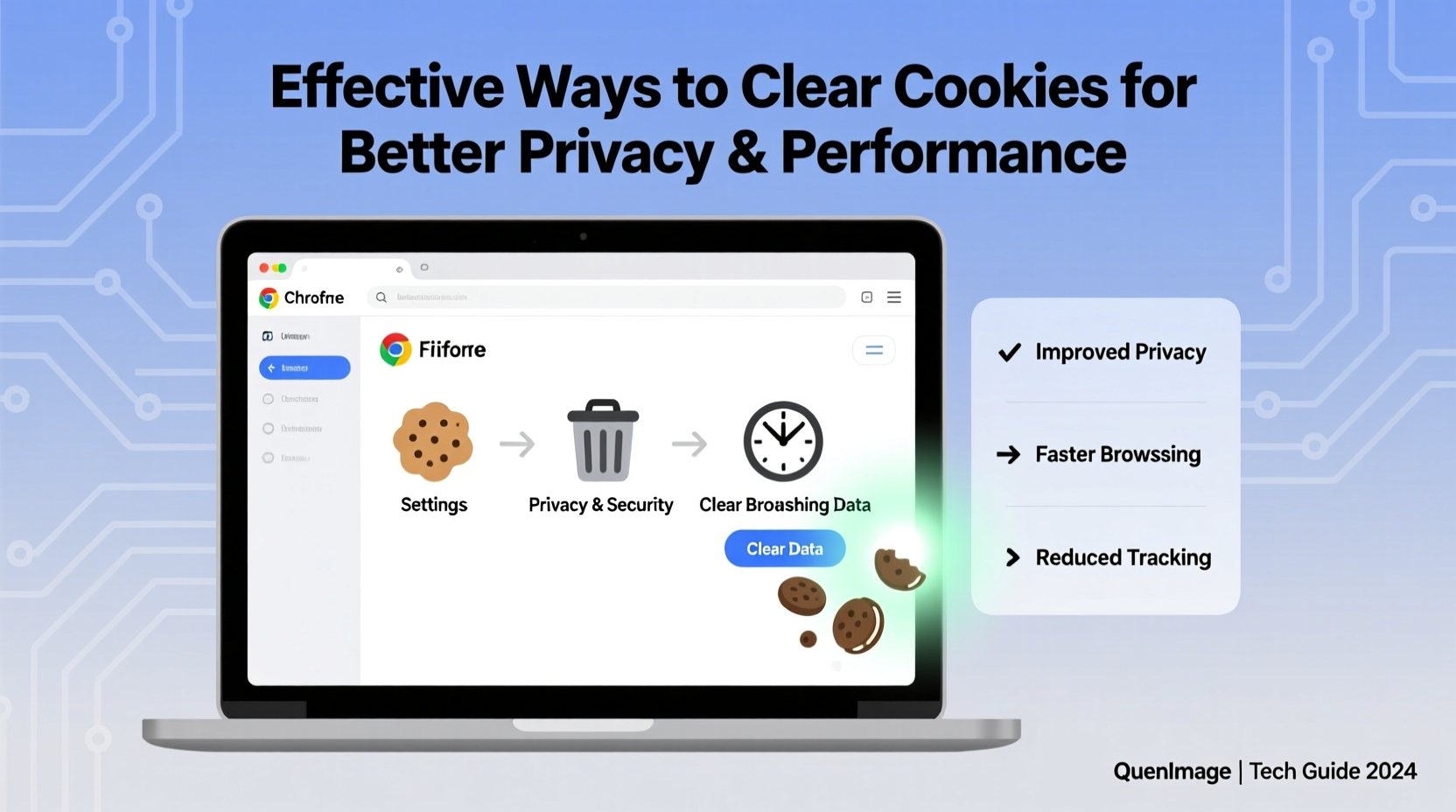
Many users overlook the impact of stored cookies, assuming they’re harmless. In reality, cookies can serve both helpful and intrusive purposes. Session cookies help maintain logins and shopping carts, but third-party tracking cookies collect data across sites to build user profiles for advertisers. These persistent trackers can linger for months unless manually removed.
Performance also suffers when browsers manage hundreds or thousands of cookie files. Each time you load a webpage, your browser checks relevant cookies, increasing processing overhead. On older laptops or those with limited RAM, this background activity can noticeably delay page rendering.
“Regular cookie maintenance is as important as updating software—it protects privacy and keeps systems running efficiently.” — Dr. Lena Patel, Cybersecurity Analyst at NetShield Labs
Step-by-Step Guide to Clearing Cookies by Browser
The process varies slightly depending on your web browser. Below are detailed instructions for the most widely used platforms.
Google Chrome
- Open Chrome and click the three-dot menu (top-right corner).
- Select Settings.
- Navigate to Privacy and security > Clear browsing data.
- Choose a time range (e.g., “Last hour,” “All time”).
- Check the box next to Cookies and other site data.
- Click Clear data.
Mozilla Firefox
- Click the menu button (three horizontal lines) and go to Settings.
- Select Privacy & Security from the left panel.
- Scroll down to Cookies and Site Data.
- Click Clear Data, then confirm by selecting Cookies and Site Data.
Microsoft Edge
- Click the three-dot menu and choose Settings.
- Go to Privacy, search, and services.
- Under Clear browsing data, click Choose what to clear.
- Select Cookies and other site data and pick your timeframe.
- Click Clear now.
Apple Safari (macOS)
- Open Safari and select Safari > Settings from the menu bar.
- Go to the Privacy tab.
- Click Manage Website Data.
- Select individual sites or click Remove All.
- Confirm removal when prompted.
Do’s and Don’ts When Managing Cookies
| Do’s | Don’ts |
|---|---|
| Clear cookies monthly for optimal performance | Ignore cookie accumulation for months |
| Use private/incognito mode for sensitive sessions | Delete all cookies without backing up saved logins |
| Review site permissions regularly | Allow all cookies by default |
| Whitelist trusted sites that require login persistence | Store banking or email passwords on shared devices |
Real Example: How One User Regained Browsing Speed
Sarah, a freelance graphic designer from Portland, noticed her laptop was taking over 15 seconds to load common design tools like Figma and Canva. Despite having a relatively new machine, her browser felt unresponsive. After running diagnostics, she discovered over 3,200 cookies stored in Chrome—many from ad networks and abandoned trial signups.
Following a full cookie cleanup and adjusting her settings to block third-party trackers, Sarah saw immediate improvements. Page load times dropped by nearly 60%, and her browser no longer froze during multitasking. She now clears cookies every two weeks and uses container tabs in Firefox to isolate work-related logins from personal browsing.
Automating Cookie Management for Long-Term Success
Manual deletion works, but automation ensures consistency. Several tools and built-in features help maintain clean browsing habits:
- Browser Extensions: Tools like Cookie AutoDelete (available for Chrome and Firefox) automatically remove cookies when you close a tab or browser session.
- Private Browsing: Using incognito or private windows prevents cookie storage by default, ideal for one-off searches or shopping.
- Site-Specific Controls: Modern browsers allow you to block cookies from specific domains while allowing others—useful for keeping login sessions on essential services.
Additionally, enabling “Ask before sending” for cross-site tracking in Safari or “Enhanced Tracking Protection” in Firefox strengthens long-term privacy without sacrificing usability.
Checklist: Effective Cookie Maintenance Routine
- ✅ Audit stored cookies monthly using browser settings
- ✅ Clear cookies after using shared or public computers
- ✅ Enable automatic cookie deletion via extensions
- ✅ Block third-party cookies in browser privacy settings
- ✅ Whitelist essential sites (e.g., email, banking) if needed
- ✅ Restart your browser after clearing data to ensure changes take effect
Frequently Asked Questions
Will clearing cookies log me out of all my accounts?
Yes, removing cookies typically logs you out of websites where you're signed in. It's best to clear cookies when you have time to re-enter credentials for key services, or selectively allow certain sites to retain login data through exceptions.
Are all cookies dangerous?
No. First-party cookies from trusted websites improve user experience by remembering preferences and login states. The real concern lies with third-party tracking cookies that follow you across sites to collect behavioral data for advertising.
Can clearing cookies improve laptop speed?
Indirectly, yes. While cookies themselves don’t consume large amounts of disk space, reducing their number decreases browser memory usage and improves responsiveness—especially noticeable on systems with limited resources or when running multiple tabs.
Take Control of Your Digital Environment
Cleaning cookies isn't just about freeing up minor storage—it's a proactive step toward stronger privacy and smoother performance. Whether you're troubleshooting slow browsing or guarding against invisible tracking, managing cookies gives you greater autonomy over how your data is used online. With just a few minutes each month, you can reset digital clutter, reduce unwanted ads, and enjoy a faster, more secure web experience.









 浙公网安备
33010002000092号
浙公网安备
33010002000092号 浙B2-20120091-4
浙B2-20120091-4
Comments
No comments yet. Why don't you start the discussion?