The iPhone 7, while still a capable device years after its release, can begin to show signs of sluggishness if not properly maintained. One of the most overlooked aspects of performance optimization is app management. Many users assume that background apps don’t affect performance, but on older hardware like the iPhone 7, unmanaged multitasking can lead to reduced responsiveness, slower launch times, and shorter battery life. Understanding how iOS handles apps—and when it’s beneficial to manually intervene—can significantly extend the usability of your device.
iOS is designed to efficiently manage memory and background processes, automatically suspending or terminating apps that aren’t in use. However, bugs, poorly optimized third-party apps, or excessive multitasking can disrupt this balance. Learning how to effectively close and manage apps gives you greater control over your phone’s behavior, especially as storage fills up and system resources become constrained over time.
Understanding How Apps Run in the Background
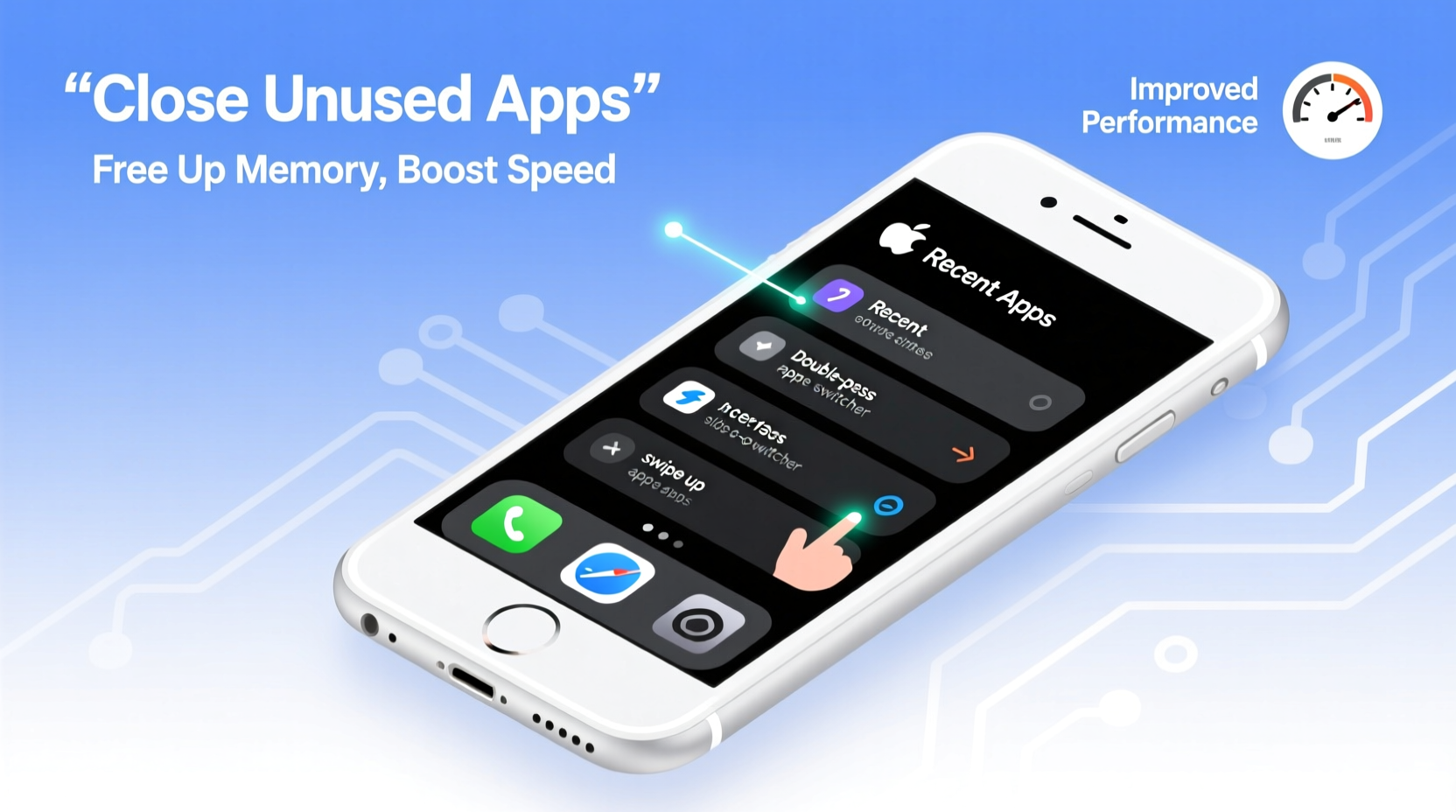
Before closing apps, it's important to understand what \"running\" really means on an iPhone. Unlike desktop computers, iOS doesn't allow most apps to actively run in the background indefinitely. When you press the Home button or swipe up (on newer models), the app moves into a suspended state. In this state, it occupies a small amount of RAM but consumes minimal CPU and no battery power. The system keeps it there for faster relaunching.
Only certain types of apps—such as music players, navigation tools, or VoIP services—are permitted limited background activity. These are tightly controlled by iOS to prevent abuse. For all other apps, the idea that they are \"draining battery\" simply by being in the app switcher is largely a myth. However, occasionally, a misbehaving app may continue to run tasks improperly, leading to increased power usage or memory pressure.
“iOS is built to manage app states intelligently. Manually closing apps daily isn’t necessary—but knowing when to do so can resolve specific performance issues.” — Mark Chen, Mobile Systems Analyst at TechInsight Group
How to Close Apps on iPhone 7: Step-by-Step Guide
The iPhone 7 uses a physical Home button, which affects how you access the app switcher. Follow these steps to view and close running apps:
- Press the Home button twice quickly. This opens the app switcher, showing previews of recently used apps.
- Swipe left or right to browse through open apps.
- To close an app, swipe its preview upward off the screen.
- Repeat for any other apps you wish to close.
- Press the Home button or tap the screen to return to your home screen.
This gesture removes the app from the active memory. It will need to reload entirely the next time you open it, which may take slightly longer but ensures a fresh start, clearing any temporary glitches.
When You Should (and Shouldn’t) Close Apps
While iOS manages background processes well, there are specific scenarios where manually closing apps improves performance:
- An app is unresponsive or frozen – Closing it resets the process.
- You notice unusual battery drain – Check Settings > Battery to see if a specific app is using excessive power in the background.
- After installing app updates – Some updates require a full restart of the app to apply changes correctly.
- Your iPhone is low on storage – With less than 1GB free, iOS struggles to manage memory; closing unused apps helps.
Conversely, routinely closing all apps every day offers no real benefit and may reduce convenience due to longer reload times. The system is designed to keep frequently used apps ready for instant access.
| Scenario | Action Recommended | Reason |
|---|---|---|
| App freezes or crashes | Close and reopen | Clears corrupted memory state |
| Battery drains unusually fast | Check battery usage, close high-usage apps | Identifies rogue background processes |
| iPhone feels slow overall | Close multiple unused apps | Reduces memory load on older hardware |
| Daily routine with no issues | No action needed | iOS efficiently manages background states |
Optimizing App Behavior for Long-Term Performance
Beyond closing apps, several settings can help minimize unnecessary background activity:
- Disable Background App Refresh for non-essential apps: Go to Settings > General > Background App Refresh. Turn it off globally or select specific apps.
- Limit Location Services: Apps constantly tracking location consume battery and memory. Adjust permissions under Settings > Privacy > Location Services.
- Reduce Motion and Visual Effects: Enable Reduce Motion (Settings > Accessibility > Motion) to improve UI responsiveness on older devices.
- Update apps regularly: Developers patch memory leaks and optimize performance in updates.
Additionally, restarting your iPhone 7 once a week clears cached data and resets system processes, providing a noticeable boost in smoothness—especially if you use your phone heavily.
Mini Case Study: Recovering a Sluggish iPhone 7
Sarah had been using her iPhone 7 for over four years. Lately, it took several seconds to unlock, apps crashed frequently, and the battery died by midday. She assumed it was time for an upgrade—until she reviewed her battery usage and found that a social media app was consuming 40% of her battery, even when not in use.
After force-closing the app and disabling its Background App Refresh and Location Services, Sarah noticed immediate improvements. She also cleared out old messages and photos, freeing up 2GB of storage. A single restart completed the refresh. Her phone wasn’t new, but it felt dramatically faster and more reliable—proving that smart app management can breathe new life into aging hardware.
Essential Checklist for iPhone 7 App Management
- Review battery usage in Settings > Battery
- Force-close unresponsive or rarely used apps
- Disable Background App Refresh for non-critical apps
- Restart your iPhone 7
- Ensure iOS and apps are up to date
- Free up storage by deleting unused apps and large files
Frequently Asked Questions
Does closing apps save battery on iPhone 7?
Generally, no—closing apps doesn’t save battery under normal conditions because suspended apps use almost no power. However, if a specific app is malfunctioning and running excessive background tasks, closing it can reduce battery drain.
Will closing apps make my iPhone 7 faster?
Temporarily, yes—especially if too many apps are consuming memory. On older devices with limited RAM, clearing inactive apps can free up resources and improve responsiveness. But the effect is situational, not universal.
Is it bad to always close apps on iPhone?
It’s not harmful, but it’s inefficient. Constantly closing apps forces them to reload each time, increasing launch time and potentially using more energy during startup. iOS is designed to manage app states automatically—intervene only when performance issues arise.
Take Control of Your iPhone 7’s Performance
Your iPhone 7 doesn’t have to slow down just because it’s older. With thoughtful app management, regular maintenance, and smart settings adjustments, you can maintain a smooth, responsive experience for years. Instead of blindly swiping away apps every day, focus on identifying problem apps, minimizing background activity, and giving your device a weekly reset.
Small habits make a big difference. By understanding how iOS works and applying targeted optimizations, you extend not just performance—but the lifespan of your device. Don’t rush to replace it. Optimize it.









 浙公网安备
33010002000092号
浙公网安备
33010002000092号 浙B2-20120091-4
浙B2-20120091-4
Comments
No comments yet. Why don't you start the discussion?