Many Android users assume that once an app is opened and then minimized, it stops using resources. In reality, background apps can continue consuming memory, CPU cycles, and battery power—sometimes significantly. Over time, this contributes to sluggish performance, reduced battery longevity, and even device overheating. While modern Android versions are optimized to manage background processes efficiently, manually closing unnecessary apps remains a practical way to maintain peak device performance. This guide explores proven methods to close apps effectively, explains when it matters most, and offers real-world strategies to extend both speed and battery life.
Why Closing Apps Matters: Beyond the Myths
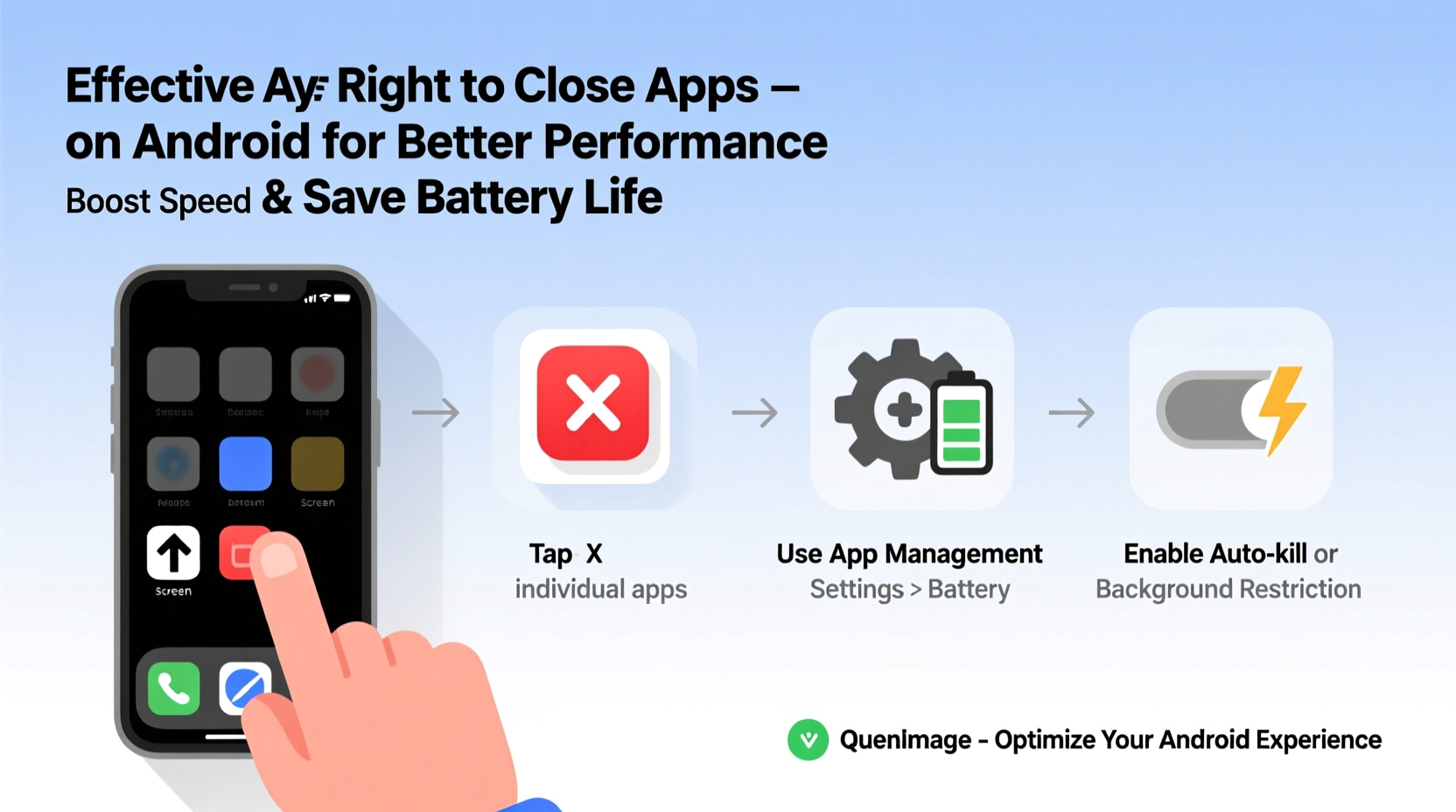
A common misconception is that leaving apps open in the background always drains battery. In truth, Android’s operating system is designed to suspend inactive apps automatically. However, not all apps behave the same way. Some continue running location services, syncing data, or playing audio in the background—activities that do consume power and system resources. When multiple such apps accumulate, they can degrade performance and shorten battery life.
Google has stated that “most apps don’t need to be manually closed,” but also acknowledges that certain poorly optimized or permission-heavy apps may run unnecessarily. The key is knowing which apps are truly active and learning how to stop them appropriately without disrupting essential functions like messaging or navigation.
“While Android handles background tasks well, user awareness of resource-hungry apps can make a noticeable difference in daily performance.” — Dr. Lin Zhao, Mobile Systems Researcher at TechInsight Labs
Step-by-Step Guide to Properly Close Apps on Android
Closing apps isn’t just about swiping them away—it’s about understanding what each method does and choosing the right one based on your goal: quick cleanup, troubleshooting, or long-term optimization.
- Access the Recent Apps Menu: Press the square or multitasking button (on devices with navigation buttons) or swipe up and hold (on gesture-enabled phones).
- Review Active Apps: You’ll see thumbnails of recently used apps. These aren’t necessarily running—they’re cached for faster reloading.
- Swipe Away Individual Apps: Swipe each app upward or to the side to remove it from recent view. This clears it from memory if it was actively using resources.
- Use “Close All” Option (if available): Some manufacturers like Samsung include a “Close All” button. Tap it to clear all recent apps at once.
- For Stubborn Apps, Force Stop via Settings: Go to Settings > Apps > [App Name] > Force Stop. Use this only when an app misbehaves or continues draining battery after being swiped away.
Do’s and Don’ts of Closing Android Apps
Not all app-closing behaviors are beneficial. Some actions may hurt performance more than help. The following table outlines best practices versus counterproductive habits.
| Do’s | Don’ts |
|---|---|
| Close apps that use location or audio in the background (e.g., maps, music players) when not needed. | Don’t constantly swipe away every app after use—this negates Android’s efficient caching system. |
| Use “Force Stop” sparingly, only for malfunctioning apps. | Don’t disable system apps unless you understand their function; some are critical to stability. |
| Monitor battery usage in Settings to identify high-consumption apps. | Don’t rely solely on third-party “task killer” apps—they often do more harm than good. |
| Restart your phone weekly to clear lingering processes. | Don’t close messaging apps like WhatsApp or Telegram frequently—they may miss notifications or fail to sync. |
Real Example: How One User Improved Battery Life by 35%
Sarah, a digital marketer from Portland, noticed her Samsung Galaxy S22 was lasting only five hours on a single charge despite moderate use. She wasn’t a heavy gamer or streamer, yet her battery drained rapidly by midday. After checking her battery usage stats, she discovered that a weather app and a fitness tracker were consuming over 40% of her battery combined—both had permissions to run in the background and access location continuously.
She force-stopped both apps, revoked unnecessary background permissions, and set them to update only when opened. She also disabled auto-start for non-essential apps. Within two days, her screen-on time increased from 3.5 to nearly 5 hours, and overall battery life improved by approximately 35%. Her phone also felt noticeably snappier during multitasking.
This case illustrates that while Android manages resources well by default, user intervention—especially around permissions and background activity—can yield dramatic improvements.
Optimize App Behavior for Long-Term Gains
Manually closing apps helps in the short term, but true optimization comes from configuring apps to behave responsibly. Consider these advanced settings:
- Restrict Background Data: Go to Settings > Network & Internet > Data Usage > [App Name] and toggle off “Background data.” This prevents apps from syncing when not in use.
- Disable Auto-Start: On Xiaomi, Oppo, and Huawei devices, go to Settings > Apps > Startup Management and disable auto-launch for non-critical apps.
- Use Battery Optimization Settings: Navigate to Settings > Battery > Battery Optimization and ensure unused apps are set to “Optimize” rather than “Don’t optimize.”
- Update Apps Regularly: Developers often release updates that fix memory leaks and improve efficiency.
FAQ: Common Questions About Closing Android Apps
Does swiping away apps save battery?
Only if the app was actively using resources like GPS, network, or media playback. Most cached apps consume negligible power. Swiping them away won’t harm anything, but doing it obsessively offers minimal benefit.
Is it bad to force stop an app?
It’s safe, but not recommended for routine use. Force stopping can disrupt scheduled notifications, cloud syncs, or background downloads. Reserve it for apps that freeze, crash, or drain excessive battery.
Why does my phone slow down even after closing apps?
Performance issues may stem from low storage, outdated software, or too many widgets/services running. Closing apps alone won’t fix deep system issues. Try freeing up space, clearing cache partitions, or restarting the device.
Checklist: Optimize Your Android App Management
Apply this checklist monthly to keep your device running smoothly:
- ✅ Review battery usage and identify top-consuming apps
- ✅ Swipe away unused apps from recent tasks (especially media and location-based ones)
- ✅ Force stop any app behaving abnormally
- ✅ Disable background data for non-essential apps
- ✅ Turn off auto-start for apps that don’t need it
- ✅ Update all apps to the latest version
- ✅ Restart your phone to clear residual processes
Conclusion: Take Control of Your Device’s Efficiency
Better performance and longer battery life don’t require expensive upgrades or technical expertise. By understanding how apps operate in the background and applying simple, consistent habits, you can dramatically improve your Android experience. Closing apps wisely, managing permissions, and reviewing system behavior empower you to get the most out of your device every day. Start today—spend ten minutes optimizing your apps, and feel the difference in responsiveness and endurance.









 浙公网安备
33010002000092号
浙公网安备
33010002000092号 浙B2-20120091-4
浙B2-20120091-4
Comments
No comments yet. Why don't you start the discussion?