Every time you use Google—whether on a phone, tablet, or computer—it logs your searches. Over time, this data builds up, forming a detailed profile of your interests, habits, and even personal concerns. While personalized results can be convenient, unchecked search history poses privacy risks and may influence the content you see online. Taking control of your digital footprint starts with understanding how to clear and manage your Google search history effectively.
Unlike simple browser cache deletion, managing Google’s stored activity involves navigating multiple settings across devices and accounts. This guide provides practical, actionable methods to fully erase past data and implement long-term strategies for ongoing privacy management.
Why Clearing Your Google Search History Matters
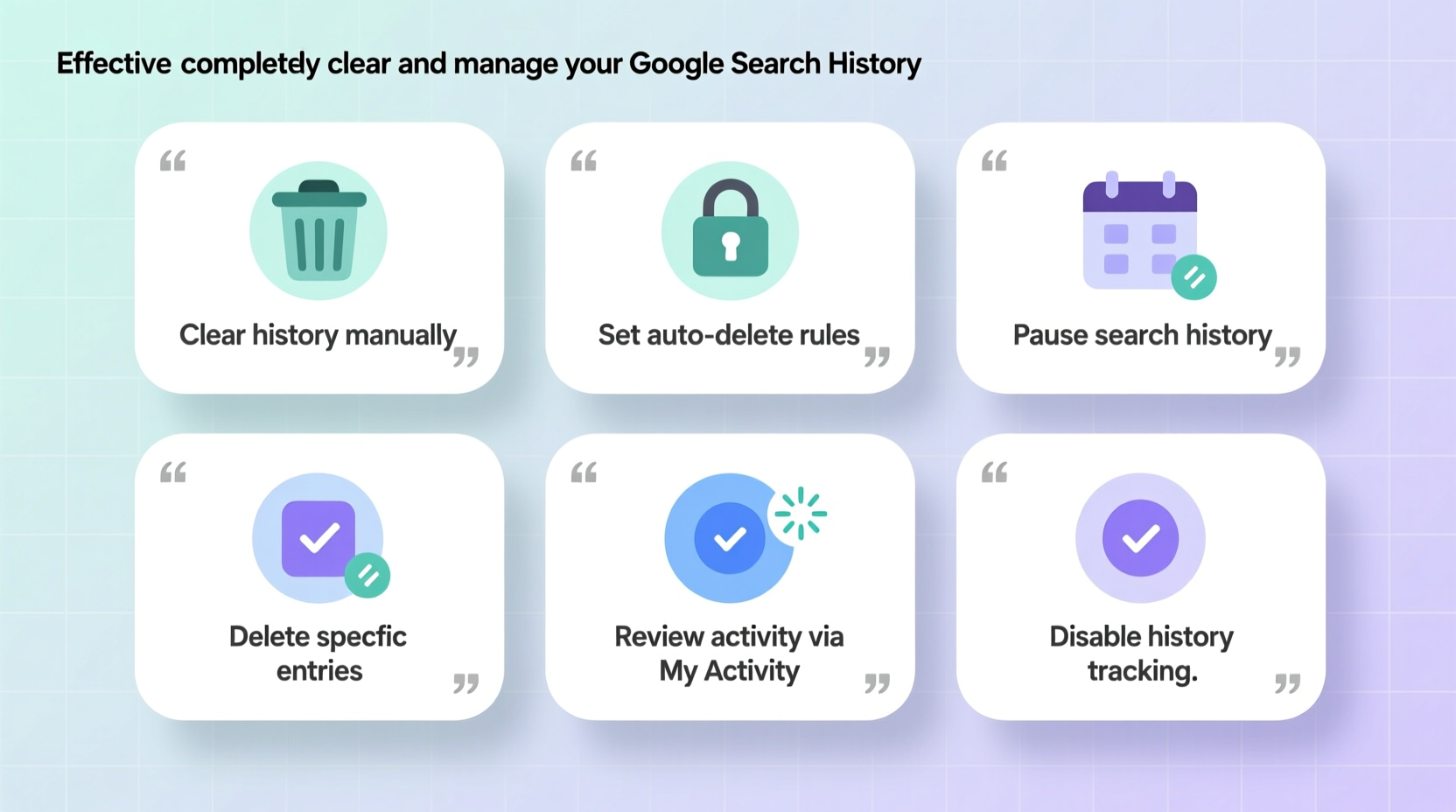
Google collects vast amounts of user data under the umbrella of “Web & App Activity.” This includes every search query, voice command, location check-in, and YouTube video watched while signed into your account. The company uses this information to refine ad targeting and improve service personalization. However, many users are unaware of how much is retained—and for how long.
Persistent search history can lead to unintended consequences: targeted ads that feel invasive, autocomplete suggestions that reveal private topics, or even exposure if someone gains access to your device. For individuals handling sensitive research—such as medical conditions, legal issues, or financial planning—controlling this data is not just prudent but essential.
“Your digital trail isn’t just about convenience—it shapes what you see online and who sees you. Managing it is a core part of modern privacy hygiene.” — Dr. Lena Torres, Digital Privacy Researcher at the Center for Internet Ethics
Step-by-Step Guide to Completely Clear Your Google Search History
Clearing your history requires more than deleting recent searches from the Google homepage. To fully remove traces, follow these steps systematically:
- Sign in to your Google Account: Go to myaccount.google.com and ensure you’re logged in with the correct account.
- Navigate to “Data & Privacy”: In the left-hand menu, click “Data & Privacy” to access your activity controls.
- Go to “My Activity”: Scroll down to the “History settings” section and select “My Activity.” This page displays all recorded actions tied to your account.
- Filter by product (Google Search): Use the filter option at the top to select “Google Search” only. This isolates your search queries from other activities like YouTube or Maps.
- Delete specific items or entire periods: You can manually delete individual entries by clicking the three-dot menu next to each item, or choose “Delete” at the top to remove all search history within a date range (e.g., “Last 4 weeks,” “All time”).
- Confirm deletion: After selecting the timeframe, click “Next,” then “Delete” to permanently erase the data.
How to Prevent Future Accumulation: Manage Web & App Activity
Deleting past history is only half the solution. Unless you adjust your settings, Google will continue collecting new data immediately. The key lies in controlling “Web & App Activity,” which governs whether Google saves your interactions across services.
Turn Off Web & App Activity
To stop future logging:
- Return to “Data & Privacy” in your Google Account.
- Click “Web & App Activity” under “Activity controls.”
- Toggle the switch to off. You’ll be prompted to confirm; select “Pause.”
When paused, Google stops saving your searches, voice inputs, and location history tied to your account. Note: Turning this off may reduce the accuracy of features like personalized recommendations and predictive typing.
Use Auto-Delete for Balanced Control
If you prefer a middle ground—keeping some data for functionality while limiting long-term storage—enable auto-delete:
- In the same “Web & App Activity” settings, click “Manage auto-delete.”
- Select either 3 months or 18 months.
- Confirm your choice. Google will automatically erase old activity at the end of each period.
This approach ensures historical data doesn’t accumulate indefinitely without sacrificing short-term personalization benefits.
Device-Specific Considerations Across Platforms
Your search history spans multiple devices and operating systems. Effective management means addressing each environment individually.
| Platform | Action Required | Notes |
|---|---|---|
| Android Phone | Disable “Include Chrome history” in Google settings | Prevents syncing of browser searches even when Web & App Activity is off |
| iOS (iPhone) | Sign out of Google apps or limit permissions in Settings > Privacy | iOS restricts background tracking, but app-level sign-in still enables data collection |
| Desktop Browser | Use Incognito mode or disable third-party cookies | Incognito prevents local storage but does not override account-level activity unless signed out |
| Smart Speakers | Delete voice history via Google Home app | Voice searches are stored separately; manual cleanup needed monthly |
Mini Case Study: Recovering Privacy After a Sensitive Search Leak
Sarah, a university counselor, used her personal Google account to research mental health resources for a client. Weeks later, her partner saw related ads on their shared home tablet—an unsettling reminder of how invisible data trails can surface unexpectedly.
She took immediate action: cleared all search history, paused Web & App Activity, and enabled 3-month auto-delete. She also began using a separate, signed-out browser window for sensitive inquiries. Within days, the targeted ads disappeared. More importantly, she regained confidence in her digital boundaries.
Sarah’s experience highlights a common oversight: assuming private browsing alone suffices. True privacy requires coordinated changes across both account and device levels.
Checklist: Complete Google Search History Management
Use this checklist to ensure no step is missed when clearing and securing your search data:
- ✅ Signed into the correct Google Account
- ✅ Navigated to “My Activity” and filtered by Google Search
- ✅ Deleted all relevant history using “Delete” tool
- ✅ Turned off “Web & App Activity” or set auto-delete
- ✅ Checked Chrome sync settings on all devices
- ✅ Cleared voice history in Google Assistant/Home app
- ✅ Verified status by performing a test search and checking My Activity after 24 hours
Frequently Asked Questions
Does deleting my Google search history log me out of accounts?
No. Clearing your search history does not affect login sessions or passwords. It only removes records of past searches and related activity tied to your Google account.
Can someone else see my Google search history?
If they have access to your device and are signed into your Google account, yes. Additionally, network administrators (like employers or school IT) may monitor traffic, though not necessarily specific Google history unless using surveillance software. Always sign out on shared devices.
Will turning off Web & App Activity affect Google Maps or Gmail?
It may reduce the usefulness of predictive features. For example, Maps might not suggest frequent destinations, and Gmail could show less relevant Smart Compose suggestions. Core functionality remains intact.
Maintaining Long-Term Control
Privacy isn’t a one-time fix but an ongoing practice. Just as you update passwords or review bank statements, regularly auditing your Google activity should become routine. Set calendar reminders every 90 days to revisit your “My Activity” page and verify your settings remain unchanged—especially after software updates or new device setups.
Consider adopting a dual-account strategy: one primary account with limited data collection for daily use, and a secondary, temporary account for sensitive or exploratory searches. Combine this with browser extensions that block trackers, and you create layers of protection far beyond basic history deletion.









 浙公网安备
33010002000092号
浙公网安备
33010002000092号 浙B2-20120091-4
浙B2-20120091-4
Comments
No comments yet. Why don't you start the discussion?