Screen Time, introduced by Apple in iOS 12, was designed to help users monitor and manage their device usage. While it offers valuable insights into app activity and daily habits, there are situations where disabling Screen Time becomes necessary—whether due to forgotten passcodes, parental controls no longer needed, or a desire for unrestricted access. However, Apple has intentionally made this process somewhat challenging to prevent misuse, especially in family management scenarios. Understanding the correct methods ensures you maintain control without compromising security or data integrity.
Why You Might Want to Disable Screen Time
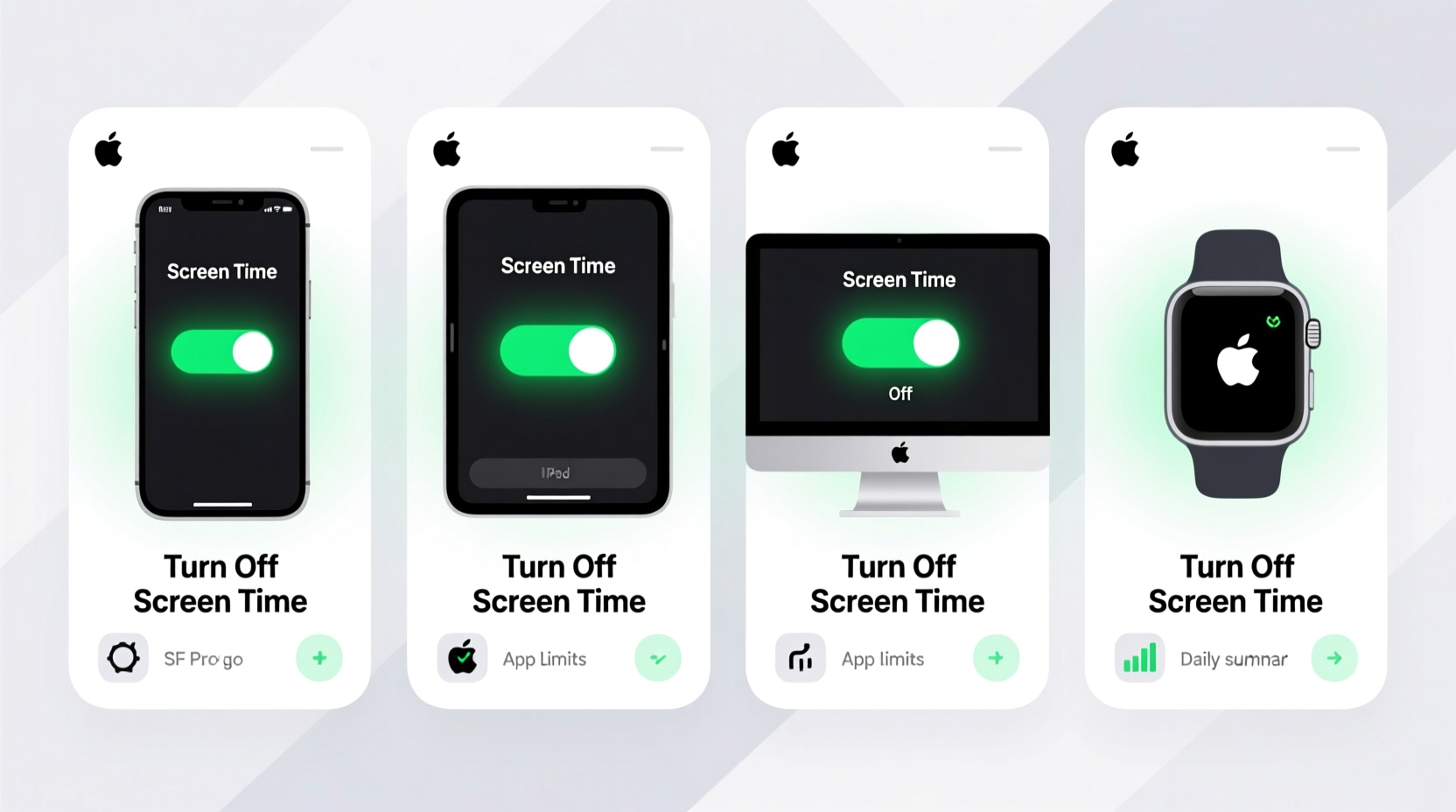
While Screen Time promotes digital wellness, not all users benefit from its restrictions. Parents may set up Screen Time for children but later find the settings too rigid as kids grow older. Adults using Screen Time for self-regulation might decide that constant alerts and app limits interfere with productivity or personal freedom. In other cases, users inherit a used device with active Screen Time restrictions and lack the original passcode, rendering the device difficult to customize.
It's important to note that disabling Screen Time doesn’t mean abandoning healthy tech habits—it means regaining full autonomy over your device settings so you can implement alternative strategies that suit your lifestyle better.
Step-by-Step Guide to Disable Screen Time
Disabling Screen Time is straightforward if you know the passcode. If not, additional steps involving Apple ID verification or device restoration may be required. Follow these steps based on your situation:
- Open the Settings app on your iPhone or iPad.
- Tap Screen Time.
- Select Turn Off Screen Time at the bottom of the menu.
- Enter your four-digit Screen Time passcode when prompted.
- Confirm your choice. Once disabled, all app limits, downtime schedules, and content restrictions will be removed.
If you're using a Mac, navigate to System Settings (or System Preferences) > Screen Time, then click Options and select Turn Off Screen Time. Again, the passcode is required.
This method preserves all your data and apps. It simply removes monitoring and restrictions.
What to Do If You’ve Forgotten the Screen Time Passcode
Forgetting the passcode is one of the most common hurdles. Unlike the device passcode, Apple does not offer a direct \"forgot passcode\" option within Screen Time. However, recovery is still possible through Apple ID verification—if enabled during setup.
To reset the passcode via Apple ID:
- Go to Settings > Screen Time.
- Attempt to turn off Screen Time or change settings requiring the passcode.
- After several incorrect attempts, tap Forgot Passcode?
- Follow prompts to verify your Apple ID and create a new passcode.
Note: This feature must have been set up beforehand. Without Apple ID association, the only reliable way forward is restoring the device via recovery mode.
Bypassing Screen Time Without the Passcode: When Restoration Is Necessary
In cases where neither the passcode nor Apple ID recovery is available—such as with secondhand devices—erasing the device and setting it up as new becomes necessary. This should be a last resort, as it deletes all local data.
“Restoring an iOS device clears Screen Time settings because they’re tied to user configuration, not firmware.” — Jordan Lee, iOS Systems Analyst
Steps to restore via Finder (macOS Catalina and later) or iTunes (older systems):
- Connect your device to a computer trusted to sync with it.
- Open Finder (or iTunes).
- Put the device into recovery mode:
- iPhone 8 and later: Press Volume Up, then Volume Down, then hold Side button until recovery screen appears.
- iPhone 7/7 Plus: Hold Volume Down + Side button simultaneously.
- iPhone 6s and earlier: Hold Home + Top (Sleep/Wake) buttons.
- When prompted, choose Restore (not Update).
- Wait for the process to complete, then set up the device as new or restore from backup.
After restoration, Screen Time will be inactive by default, giving you full control.
Do’s and Don’ts When Managing Screen Time Settings
| Do | Don't |
|---|---|
| Use Apple ID to recover forgotten passcodes when possible | Rely solely on memory—write down passcodes securely |
| Back up your device before restoring | Ignore iCloud backups; they may contain restricted settings |
| Disable Screen Time temporarily instead of permanently if unsure | Share your Screen Time passcode with untrusted individuals |
| Review weekly reports before deciding to disable entirely | Assume disabling Screen Time improves focus automatically—behavior matters more than tools |
Real Example: Regaining Control After Device Handover
Sophia purchased a lightly used iPad from a colleague who had previously used Screen Time to limit social media use for her teenager. Despite wiping the device, some restrictions remained active because the previous owner hadn’t properly signed out of Family Sharing. Sophia couldn’t install certain apps or change privacy settings. After contacting Apple Support, she learned the device was still linked to the original account’s Screen Time policies. Only after the previous owner disabled “Share My Location” and removed the device from their iCloud account could Sophia fully disable Screen Time and use the iPad normally.
This case highlights the importance of ensuring complete account disassociation when transferring ownership—a step often overlooked.
Alternative Approaches to Digital Wellbeing Without Screen Time
Disabling Screen Time doesn’t mean surrendering to endless scrolling. Consider these alternatives:
- Scheduled Focus Modes: Use built-in Focus modes (Work, Sleep, Personal) to silence notifications during key hours.
- App-Specific Tools: Leverage third-party apps like Freedom or StayFree to track usage and block distractions.
- Digital Curfews: Set a nightly routine to put devices away an hour before bed, replacing screen time with reading or journaling.
- Manual Scheduling: Allocate specific times for checking email or social media instead of relying on alerts.
Frequently Asked Questions
Can I disable Screen Time remotely?
No, Screen Time cannot be turned off remotely unless you have physical access to the device and know the passcode. For supervised devices in Family Sharing, parents can modify settings via their own device, but full deactivation requires interaction on the child’s device.
Will disabling Screen Time delete my data?
No—turning off Screen Time using the correct passcode does not erase any personal information, apps, or settings. Only the usage tracking and restrictions are removed.
Is there a way to disable Screen Time without losing app limits?
Yes. Instead of turning it off completely, go into Screen Time settings and adjust or remove specific limits and downtime rules while keeping overall monitoring active. This gives flexibility without sacrificing insight.
Final Thoughts: Reclaiming Your Digital Autonomy
Screen Time is a tool, not a mandate. Whether you're a parent reevaluating boundaries, an adult seeking greater flexibility, or someone troubleshooting a locked device, knowing how to disable Screen Time empowers you to take back control. The process respects Apple’s emphasis on privacy and security, even when it feels restrictive. By understanding both the technical pathways and the behavioral context, you can make informed decisions that align with your real-life needs.









 浙公网安备
33010002000092号
浙公网安备
33010002000092号 浙B2-20120091-4
浙B2-20120091-4
Comments
No comments yet. Why don't you start the discussion?