Inbox overload is one of the most common productivity killers in both personal and professional environments. With hundreds or even thousands of messages arriving each month, failing to organize your emails can lead to missed deadlines, duplicated efforts, and unnecessary stress. Creating a structured system using folders—or labels and categories where applicable—can transform your email experience from chaotic to controlled. This guide explores practical, platform-specific strategies for organizing and saving emails efficiently across Gmail, Outlook, Apple Mail, and Yahoo.
Why Folder Organization Matters
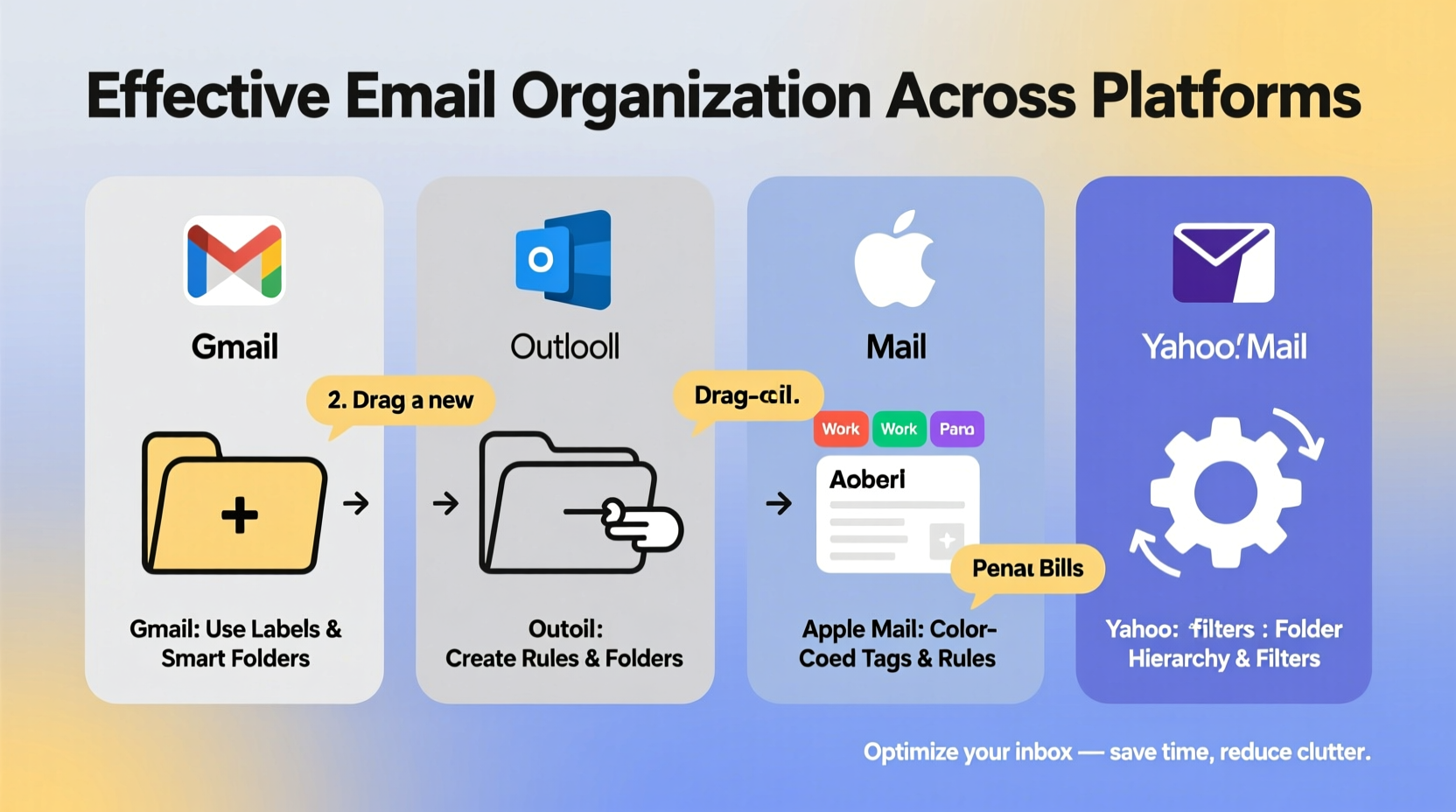
Email isn’t going away. It remains a primary communication tool in business, education, and daily life. But unchecked accumulation leads to digital clutter that undermines efficiency. A well-organized folder system enables quick retrieval, reduces mental load, and supports long-term archiving. According to research by McKinsey, professionals spend an average of 28% of their workweek managing email. Streamlining this process through consistent folder use can reclaim hours every week.
“An organized inbox is not about perfection—it’s about predictability. When you know where things are, you regain control over your time.” — David Allen, productivity consultant and author of *Getting Things Done*
Step-by-Step: Building a Universal Folder Strategy
Before diving into platform specifics, establish a cross-platform framework. The principles below apply regardless of which service you use:
- Define Categories: Identify key areas such as Work Projects, Personal Finance, Travel, Subscriptions, Clients, or Departments.
- Limit Hierarchy Depth: Avoid nesting folders more than two levels deep (e.g., Work > Projects > Q3 Campaign). Excessive layers slow navigation.
- Name Consistently: Use clear, descriptive names like “Client Invoices – 2024” instead of vague ones like “Stuff” or “Old Emails.”
- Schedule Maintenance: Dedicate 15 minutes weekly to archive, delete, or reorganize misplaced items.
- Leverage Search Tags or Labels: Where available, combine folders with tags for multi-category access without duplication.
Platform-Specific Folder Management Techniques
Each major email provider handles organization differently. Understanding these nuances ensures optimal setup.
Gmail: Mastering Labels and Filters
Gmail uses “labels” instead of traditional folders, allowing one email to belong to multiple categories. This flexibility enhances searchability but requires thoughtful planning.
- Create labels via the left sidebar under \"Labels\" or while viewing an email (click the file folder icon).
- Use nested labels (e.g., Work/Project-X) to simulate subfolders.
- Set up filters to automatically apply labels: Go to Settings > See all settings > Filters and Blocked Addresses > Create a new filter.
- Example: Filter all emails from “billing@service.com” and apply the label “Finance/Bills.”
Outlook: Folders, Rules, and Integration with Calendar
Outlook supports true folder structures and integrates tightly with Microsoft 365 tools. It excels in enterprise environments due to its automation capabilities.
- Right-click “Inbox” to create a new folder (e.g., “Contracts”). Drag-and-drop emails directly into folders.
- Use Rules (File > Manage Rules & Alerts) to auto-move messages based on sender, subject, or keywords.
- Link email folders to Tasks or Calendar events—for example, flagging a client proposal email can generate a follow-up task.
- Enable Quick Steps to perform bulk actions, like moving selected emails to “Reviewed” and marking them read.
Apple Mail: Smart Mailboxes and System Syncing
Apple Mail offers seamless integration across devices via iCloud. Its standout feature is Smart Mailboxes—dynamic folders that update based on criteria.
- Create a Smart Mailbox: Mailbox > New Smart Mailbox. Set conditions like “From contains ‘newsletter’ AND Date is last month.”
- Traditional folders sync across iPhone, iPad, and Mac if using iCloud Mail.
- Organize by account (Work vs. Personal) first, then by category within each.
- Use color flags (Red, Yellow, etc.) for visual prioritization alongside folder placement.
Yahoo Mail: Tabs, Folders, and Custom Views
Yahoo has modernized its interface with tabs and customizable views, making it easier to segment incoming mail.
- Create folders under “More” in the left panel. Drag emails into them manually or set up filters under Settings > More Settings > Filters.
- Utilize built-in tabs (Primary, Updates, Forums, Promotions) as top-level categories.
- Customize the “View” layout to show sender, date, and folder location simultaneously for faster triage.
Comparison Table: Folder Features Across Platforms
| Feature | Gmail | Outlook | Apple Mail | Yahoo |
|---|---|---|---|---|
| True Folders | No (uses labels) | Yes | Yes | Yes |
| Auto-sorting Rules | Filters | Rules | Rules | Filters |
| Multiple Category Assignment | Yes (via labels) | No (single folder) | No | No |
| Smart/Dynamic Folders | Search saved as label | Search Folders | Smart Mailboxes | Custom Views |
| Cross-Device Sync | Yes (Google Account) | Yes (Microsoft Account) | Yes (iCloud) | Yes (Yahoo Account) |
Mini Case Study: How a Freelancer Reduced Email Stress
Sophie, a freelance graphic designer, was spending nearly an hour daily searching for client briefs, invoices, and feedback emails. Her inbox had over 12,000 unsorted messages. She implemented a simple system:
- Created four main folders in Gmail: Clients, Invoices, Resources, and Admin.
- Used nested labels like Clients/Acme_Project and Invoices/Paid vs. Unpaid.
- Set up filters to route all payment confirmations from PayPal and Stripe to Invoices/Automated.
- Committed to processing her inbox every Friday afternoon, archiving completed projects.
Within three weeks, Sophie cut her email management time by 70%. She could instantly retrieve contracts and proof of delivery, improving client responsiveness and reducing anxiety around billing cycles.
Essential Checklist for Effective Email Organization
Follow this checklist to build and maintain a clean, functional email structure:
- ✅ Audit your current inbox and delete obvious spam or outdated messages.
- ✅ Define 3–5 primary categories relevant to your workflow.
- ✅ Create folders or labels accordingly, using consistent naming.
- ✅ Set up at least two automated rules or filters to reduce manual sorting.
- ✅ Test the system with real emails and adjust categories as needed.
- ✅ Schedule a recurring 15-minute weekly review to keep the system fresh.
- ✅ Back up critical emails locally or to cloud storage if required for compliance.
Frequently Asked Questions
Can I move existing emails into folders retroactively?
Yes. All major platforms allow you to select multiple past emails and move or label them in bulk. In Gmail, use search operators like “from:client@example.com” to find historical messages before applying a label.
Should I use folders or search instead?
Use both. Folders provide structure; search delivers speed. A modest folder system makes searches faster and more accurate. For instance, searching within a “Clients” label yields better results than searching the entire inbox.
What happens to folders if I switch email providers?
Folders don’t always transfer seamlessly. When migrating, export data via IMAP or tools like Google Takeout or Outlook Export. Rebuild your folder structure on the new platform and reapply rules.
Conclusion: Take Control of Your Digital Workflow
Organizing emails into folders isn't just about tidiness—it's about creating a sustainable information ecosystem. Whether you're using Gmail’s flexible labels, Outlook’s robust rules, Apple Mail’s Smart Mailboxes, or Yahoo’s intuitive interface, the right system reduces friction and frees mental space. The most effective setups are simple, automated, and maintained consistently. Start today: spend 30 minutes building your core folders, automate one repetitive task, and feel the difference by next week.









 浙公网安备
33010002000092号
浙公网安备
33010002000092号 浙B2-20120091-4
浙B2-20120091-4
Comments
No comments yet. Why don't you start the discussion?