Modern smartphones are designed for convenience, but a malfunctioning power button can quickly turn a seamless experience into a frustrating one. Whether due to physical damage, water exposure, or wear and tear, a stuck or broken power button prevents you from turning your device off normally. Fortunately, most phones offer alternative shutdown methods through software features, accessibility settings, or built-in recovery modes. Knowing how to respond when your hardware fails ensures you maintain control over your device—even in unexpected situations.
Why Power Buttons Fail
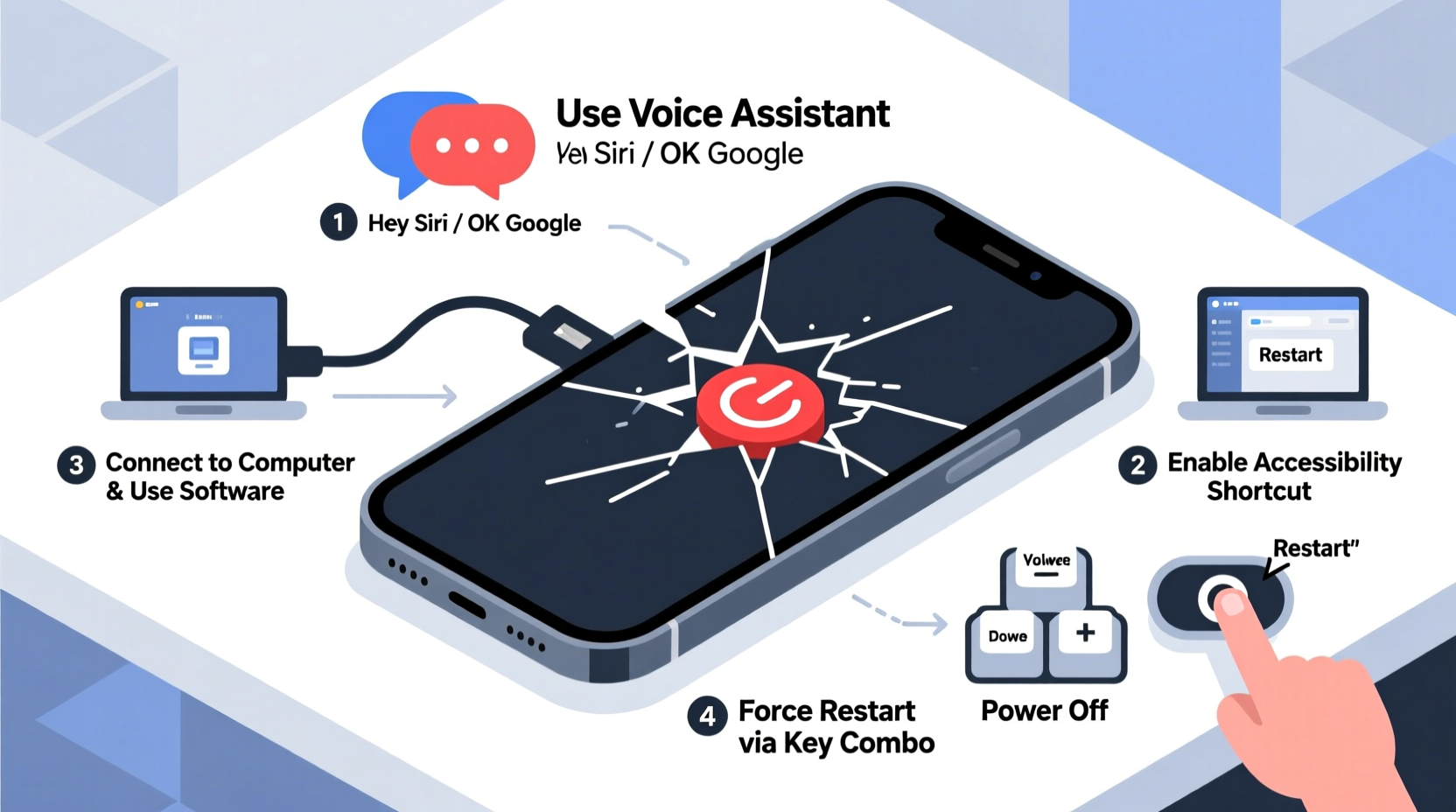
The power button is one of the most frequently used components on a smartphone. Over time, repeated pressing, accidental drops, or exposure to moisture can cause internal damage or misalignment. In some cases, debris accumulates beneath the button, preventing it from registering input. Software glitches may also mimic hardware failure by making the system ignore button presses entirely.
While replacing the button might eventually be necessary, immediate solutions are needed when you want to safely shut down your phone—for example, during battery overheating, before repairs, or to troubleshoot freezing issues.
Software-Based Shutdown Methods
Most modern Android and iOS devices include on-screen options to access power functions without using the physical button. These features are especially useful for users with accessibility needs but serve as a lifeline when hardware fails.
Android: Using the Quick Settings Menu
On recent versions of Android (11 and above), you can power off your device directly from the quick settings panel:
- Swipe down from the top of the screen to open the notification shade.
- Tap the power icon located in the top-right corner of the panel.
- A full power menu appears, offering options like \"Power off,\" \"Restart,\" and \"Emergency mode.\"
- Select \"Power off\" and confirm if prompted.
This method works even if the physical power button is completely non-functional, provided the touchscreen remains responsive.
iOS: Accessibility Shortcut (AssistiveTouch)
Apple’s AssistiveTouch feature creates a virtual home button that can be customized to perform various actions, including device shutdowns.
- Navigate to Settings > Accessibility > Touch > AssistiveTouch.
- Toggle on AssistiveTouch. A small circular button will appear on your screen.
- Customize its function by tapping “Single-Tap” and selecting “Device.”
- Choose “More,” then assign “Lock Screen” or “Restart” based on your need.
While iOS doesn’t allow direct “Power Off” via AssistiveTouch, locking the screen enables you to use Face ID or passcode to initiate shutdown through the emergency sliders—accessible by rapidly pressing the side button five times.
“Designing fallback controls is critical in mobile UX. Features like AssistiveTouch aren’t just for accessibility—they’re safety nets during hardware failure.” — Lena Park, Senior Mobile Experience Designer at UXLab Studios
Using Device Recovery Mode
If your phone is frozen and unresponsive to touch, recovery mode offers a way to force shutdown or reboot. This method varies slightly between manufacturers and operating systems.
Android: Force Restart via Key Combination
Most Android phones support a universal key combination to enter recovery mode:
- Press and hold the Volume Down button and the Power button simultaneously for 10–15 seconds.
- If the device vibrates or displays the manufacturer logo, release the buttons briefly, then press them again until the bootloader menu appears.
- Use volume keys to navigate to “Recovery Mode” and select it with the power button (if functional) or by holding the power key after highlighting).
- In recovery, choose “Reboot system now” to restart, or simply leave the phone off by not selecting any option.
Note: If the power button is entirely dead, this method may not work unless the device supports alternative triggers, such as specific volume-key patterns.
iOS: Enter Recovery Mode Without Power Button
For iPhones with Face ID (iPhone X and later):
- Quickly press and release the Volume Up button.
- Quickly press and release the Volume Down button.
- Press and hold the Side Button until the recovery mode screen appears (a cable connecting to a laptop icon).
From here, you can restore or update the device via iTunes/Finder, effectively forcing a shutdown in the process.
Third-Party Tools and Automation
Advanced users can leverage automation apps to create custom shutdown workflows. While these won’t physically power off older devices due to security restrictions, they can simulate sleep states or trigger restarts under certain conditions.
| Tool | Platform | Functionality | Limitations |
|---|---|---|---|
| Tasker | Android | Create profiles to lock screen or trigger reboot commands | Requires root for true shutdown; otherwise limited to soft actions |
| Shortcuts (Apple) | iOS | Automate lock screen or app closure sequences | No native “shutdown” command available in Shortcuts app |
| Accessibility Services | Android | Simulate long-press events to mimic power button behavior | May require developer options enabled |
Real-World Scenario: Recovering a Frozen Work Phone
Sarah, a field technician, relied on her Samsung Galaxy S21 for GPS navigation and job logging. One rainy afternoon, water seeped into the power button housing, causing it to short-circuit. The phone froze mid-use, and attempts to press the button did nothing.
Unable to return to the office immediately, she accessed the Quick Settings panel by swiping down twice. She tapped the power icon and selected “Restart.” The phone rebooted successfully, clearing the temporary freeze. Later, she dried the device thoroughly and scheduled a repair, but the software-based restart prevented data loss and downtime.
This case illustrates how knowing alternative shutdown paths can preserve productivity and prevent escalation of minor issues.
Step-by-Step Emergency Shutdown Checklist
When your power button stops working, follow this actionable checklist to regain control:
- Assess responsiveness: Check if the screen reacts to taps or gestures.
- Try software shutdown: Use Android’s power menu or iOS AssistiveTouch to initiate shutdown.
- Force restart: Use volume + side button combinations to reboot.
- Enter recovery: Boot into recovery mode to reset or inspect system health.
- Seek repair: Once stable, consult a technician to fix or replace the power button.
Frequently Asked Questions
Can I permanently disable the power button requirement?
No. The power button plays a crucial role in boot sequences and emergency functions. However, you can minimize reliance on it by enabling tap-to-wake, double-tap to sleep, or gesture controls in your device settings.
Will a forced shutdown damage my phone?
Occasional forced reboots are safe and built into all smartphones. However, frequent abrupt shutdowns during active writing processes (e.g., app installation, OS updates) may lead to file corruption or boot loops.
Is there an app that replaces the power button?
Yes, apps like “Button Mapper” (Android, requires root or ADB setup) let you remap other buttons or screen areas to act as a power toggle. On rooted devices, full shutdown commands can be assigned to volume keys or floating widgets.
Final Thoughts and Next Steps
Losing access to your phone’s power button doesn’t mean losing control. From built-in software menus to strategic key combinations, multiple pathways exist to safely shut down or restart your device. Understanding these alternatives empowers you to respond calmly during malfunctions, protecting both your data and device longevity.
Take a moment today to enable AssistiveTouch (iOS) or explore your Android’s advanced accessibility settings. Test the shutdown workflow while everything works—so you’re ready when something fails. Technology evolves to adapt, and so should your habits.









 浙公网安备
33010002000092号
浙公网安备
33010002000092号 浙B2-20120091-4
浙B2-20120091-4
Comments
No comments yet. Why don't you start the discussion?