YouTube has become a cornerstone of digital entertainment, education, and information. Whether you're watching tutorials, catching up on news, or unwinding with music videos, nothing disrupts the experience like constant buffering. The spinning wheel interrupts immersion, wastes time, and can be especially frustrating during live streams or important moments. While internet speed is often blamed, buffering is influenced by multiple factors—many of which are within your control. Understanding these elements allows you to optimize your setup for consistent, high-quality playback.
Optimize Your Internet Connection
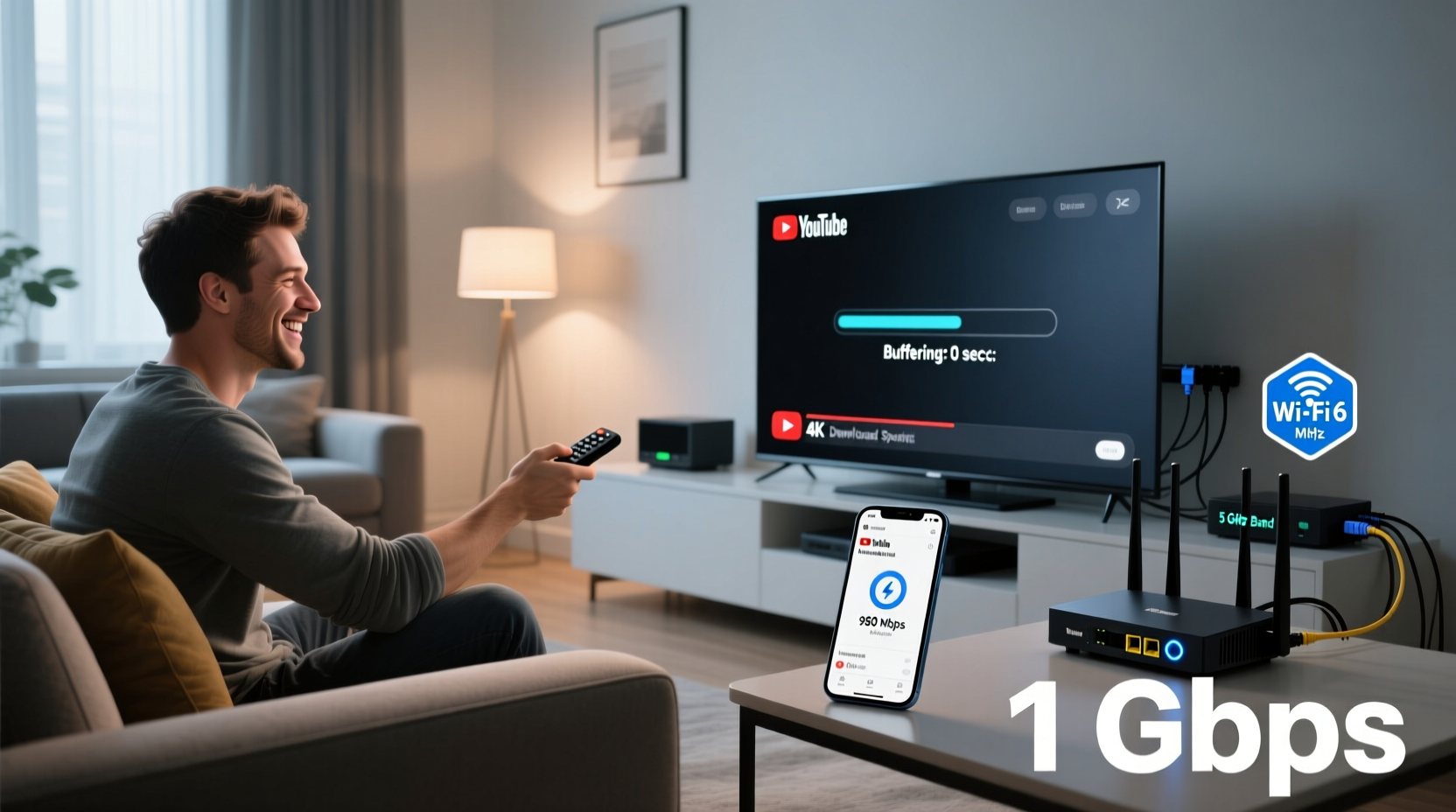
The foundation of smooth YouTube streaming is a stable and sufficiently fast internet connection. Buffering typically occurs when your bandwidth can't keep up with the data demands of video playback, especially at higher resolutions like 1080p or 4K.
Start by testing your current download speed using tools like Speedtest.net or Fast.com. For standard HD (720p) video, a minimum of 5 Mbps is recommended. Full HD (1080p) requires around 8–10 Mbps, while 4K streaming demands at least 25 Mbps. If your speeds fall below these thresholds, contact your internet service provider (ISP) to discuss upgrading your plan or troubleshooting line issues.
Wi-Fi interference from walls, appliances, or neighboring networks can degrade performance. Position your router centrally, away from obstructions and electronic devices that emit radio frequencies. For critical streaming sessions, consider switching to a wired Ethernet connection. This eliminates wireless instability and provides the most reliable throughput.
Adjust YouTube Video Quality Settings
One of the most immediate fixes for buffering is manually lowering the video resolution. Auto quality settings adapt based on fluctuating network conditions, but they may not respond quickly enough to prevent interruptions.
- Open any YouTube video.
- Click the gear icon (⚙️) in the player controls.
- Select “Quality” and choose a lower resolution such as 480p or 720p.
Choosing a fixed lower resolution reduces data consumption and minimizes strain on your connection. You can always increase it later if stability improves. On mobile devices, enabling “Data Saver” mode in the YouTube app restricts background loading and defaults to lower-quality playback unless manually adjusted.
Recommended Resolutions vs. Bandwidth Requirements
| Video Quality | Resolution | Minimum Bandwidth |
|---|---|---|
| Low | 240p–360p | 0.7 Mbps |
| Medium | 480p | 1.5 Mbps |
| High (HD) | 720p | 5 Mbps |
| Full HD | 1080p | 8 Mbps |
| Ultra HD | 4K | 25 Mbps |
Clear Cache and Update Apps Regularly
Built-up cache files in the YouTube app or browser can slow down performance and contribute to playback issues. Over time, temporary data accumulates and may conflict with newer updates or cause inefficient memory usage.
On Android, go to Settings > Apps > YouTube > Storage > Clear Cache. iOS users can offload the app or delete and reinstall it to achieve a similar effect. For desktop browsers, clearing site data ensures a clean session. In Chrome, navigate to Settings > Privacy and Security > Clear Browsing Data, then select “Cached images and files.”
“Regular maintenance of app cache and software updates can resolve up to 60% of common streaming glitches.” — David Lin, Senior Network Analyst at Broadband Insights Group
Additionally, outdated apps may lack optimization for current network standards or contain unresolved bugs. Enable automatic updates or check weekly to ensure you’re running the latest version of the YouTube app and your device’s operating system.
Manage Network Traffic and Connected Devices
Your home network shares bandwidth among all connected devices. Multiple smartphones, tablets, smart TVs, gaming consoles, and background downloads (like cloud backups or software updates) can collectively saturate your available bandwidth—even if each device uses only a fraction.
- Suspend large file downloads during streaming.
- Pause automatic cloud syncs (e.g., Google Drive, iCloud).
- Limit the number of active devices on Wi-Fi.
- Use Quality of Service (QoS) settings on your router to prioritize video streaming traffic.
Many modern routers offer QoS features that allow you to assign higher priority to specific devices or applications. By tagging your primary streaming device—such as a laptop or smart TV—you ensure it receives preferential bandwidth allocation when demand spikes.
Mini Case Study: Solving Buffering in a Busy Household
The Patel family frequently experienced buffering while watching YouTube on their living room TV. Despite having a 100 Mbps plan, multiple users were simultaneously streaming, gaming, and downloading school assignments. After analyzing their network usage, they discovered that two children’s tablets were automatically updating apps in the background. They also found their smart security cameras uploading footage continuously.
By scheduling app updates for late-night hours, configuring camera uploads to occur only when motion was detected, and enabling QoS to prioritize the TV, they eliminated buffering entirely—even during peak evening use. Their actual internet plan didn’t change; only how they managed it did.
Step-by-Step Guide to Prevent YouTube Buffering
Follow this systematic approach to diagnose and resolve buffering issues:
- Test your internet speed – Use an online tool to verify download/upload rates match your ISP plan.
- Restart your router and modem – Unplug for 30 seconds, then power back on to refresh connections.
- Switch to Ethernet if possible – Connect your device directly via cable for maximum stability.
- Lower video quality manually – Choose 720p or lower until playback stabilizes.
- Close unused apps and tabs – Free up system resources and reduce background data usage.
- Clear YouTube app cache or browser data – Remove outdated temporary files.
- Check for firmware updates – Ensure your router and streaming device have the latest software.
- Limit other network activity – Pause downloads, cloud backups, and secondary streams.
Common Do’s and Don’ts When Dealing with Buffering
| Do’s | Don’ts |
|---|---|
| Use wired connections for critical viewing | Ignore firmware updates on your router |
| Monitor bandwidth-heavy devices on your network | Leave automatic app updates running during streaming |
| Enable Data Saver in the YouTube mobile app | Assume buffering is always due to slow internet |
| Reboot networking hardware monthly | Stream 4K without verifying sufficient bandwidth |
Frequently Asked Questions
Why does YouTube keep buffering even with fast internet?
Even with adequate speed, temporary network congestion, Wi-Fi interference, outdated apps, or high device load can cause buffering. Additionally, YouTube's servers may experience regional slowdowns. Try restarting your router, switching to a wired connection, or checking YouTube’s status page for outages.
Can I watch YouTube offline to avoid buffering?
Yes. YouTube Premium subscribers can download videos for offline viewing. This eliminates buffering entirely since the video plays locally. To download, open the video, tap the download button, and select your preferred quality. Downloads are stored within the app and expire after expiration dates set by content owners.
Does using an ad blocker help reduce buffering?
Indirectly, yes. Ads consume additional data and processing power. Blocking them reduces page load times and background requests, freeing up bandwidth for smoother video playback. However, excessive or poorly coded ad blockers may interfere with YouTube’s scripts and cause playback errors.
Take Control of Your Streaming Experience
Buffering doesn’t have to be a daily frustration. With a combination of network awareness, smart settings adjustments, and proactive maintenance, you can transform a choppy viewing experience into seamless enjoyment. Small changes—like switching to Ethernet, managing connected devices, or simply lowering resolution—can make a dramatic difference.









 浙公网安备
33010002000092号
浙公网安备
33010002000092号 浙B2-20120091-4
浙B2-20120091-4
Comments
No comments yet. Why don't you start the discussion?