In an age where location data powers everything from navigation to targeted ads, your home address can easily become public information — sometimes without your knowledge. Google Maps, Street View, and search results often expose personal details that can compromise your safety, security, and peace of mind. Whether you're a public figure, a concerned parent, or simply someone who values discretion, taking control of your digital footprint is essential. The good news: there are practical, proven steps you can take to limit how much of your personal location data appears online.
Why Your Home Address Might Be Public
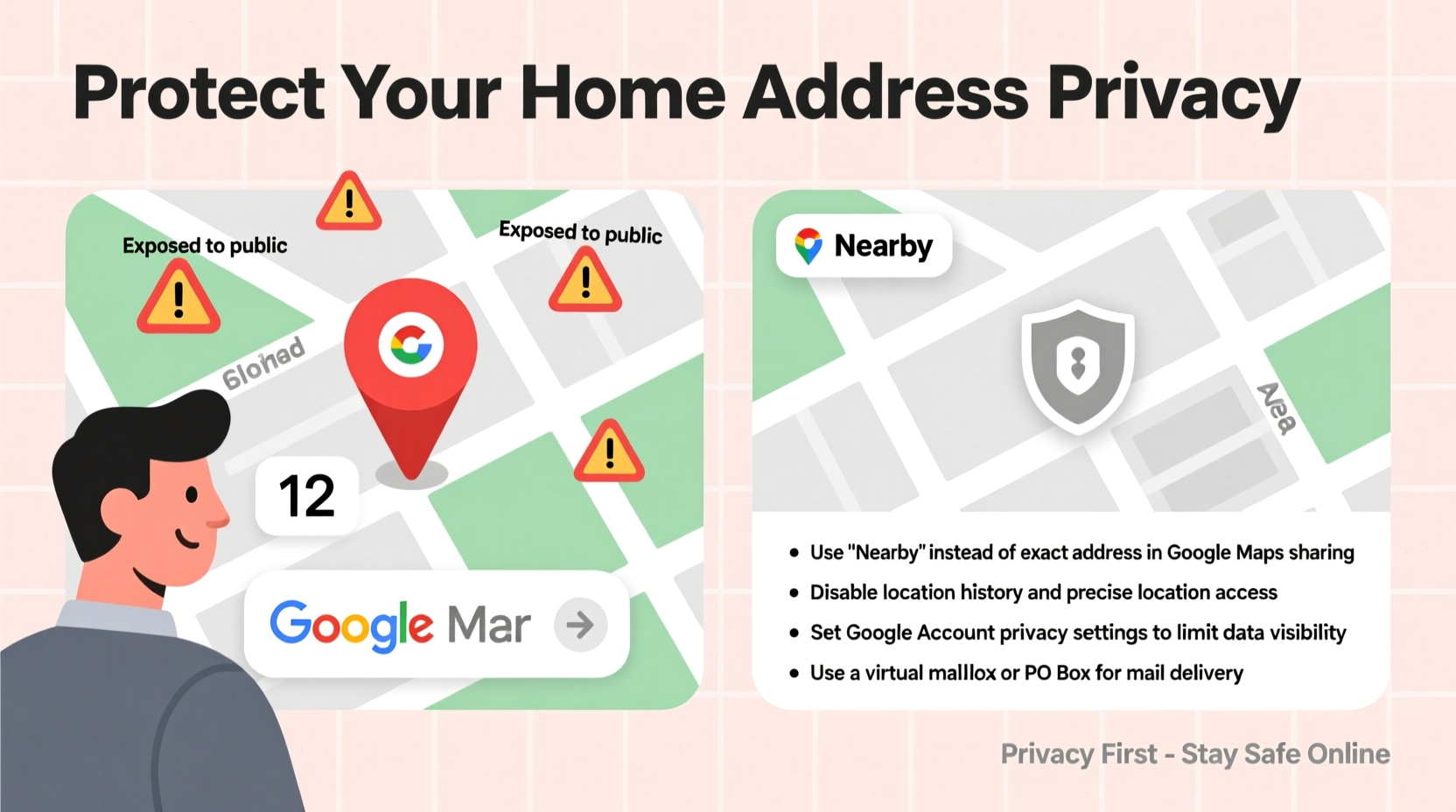
Your home address may appear on Google and Maps for several reasons. If you've ever listed your property on real estate platforms, registered a business from home, or even submitted a review with geotagged data, that information could be aggregated and displayed publicly. Google pulls data from multiple sources: government records, utility listings, business registrations, and user-submitted content like Street View reports or local guide posts.
Additionally, if your Wi-Fi network broadcasts a recognizable name (SSID), it may be used in location databases to triangulate your position. Even without appearing directly on a map, such signals contribute to location profiles that third parties — including advertisers and data brokers — can access.
“Once personal location data enters the digital ecosystem, it spreads quickly across platforms. Proactive removal is far more effective than damage control later.” — Dr. Lena Torres, Digital Privacy Researcher at the Center for Information Ethics
How to Remove or Blur Your Home from Google Street View
Google Street View captures high-resolution images of streets worldwide, and while useful for navigation, it can inadvertently expose private residences. Fortunately, Google allows homeowners to request blurring of their homes, vehicles, or license plates.
To initiate this process:
- Visit Google Maps and locate your home.
- Navigate to the Street View image showing your property.
- Click the menu icon (three dots) in the bottom right corner of the Street View window.
- Select “Report a problem.”
- Choose “Blur my home or business” and follow the prompts to confirm your address and the area to blur.
- Submit the request.
Google typically processes these requests within a few days. Once approved, your home will appear pixelated in future Street View updates. Note that this only affects Street View imagery — it does not remove your address from search results or Maps listings.
Managing Your Address in Google Search and Maps Listings
If your address appears in Google search results due to a business listing, old rental history, or public record aggregation, you’ll need to take additional steps beyond Street View blurring.
Start by searching your name and address in Google. If a Maps pin or Knowledge Panel appears, click on it and look for an option to suggest an edit. For personal residences incorrectly labeled as businesses, select “Suggest an edit” > “This place should not exist” and provide context.
For verified Google Business Profile owners who’ve mistakenly listed a home address, log into Google Business Profile Manager and update the location settings. You can choose to hide your exact address and show only the general vicinity — ideal for home-based services.
Checklist: Securing Your Address Across Google Platforms
- ✅ Search your name + address to identify exposure points
- ✅ Request blurring of your home on Street View
- ✅ Edit or remove incorrect Maps listings
- ✅ Update Google Business Profile to hide precise location
- ✅ Monitor results monthly for reappearances
Controlling Data Brokers and Public Records Exposure
Even if you successfully hide your address on Google, it may still be accessible through data broker sites like Whitepages, Spokeo, or BeenVerified. These platforms scrape public records — including property deeds, voter registrations, and court filings — and sell or display them freely.
Each data broker has its own opt-out process, often requiring identity verification. While tedious, removing your information from these sites reduces the chances of your address being republished elsewhere, including indirectly on Google via third-party indexing.
| Site | Removal Process | Estimated Time |
|---|---|---|
| Whitepages | Opt-out form + ID verification | 3–7 days |
| Spokeo | Privacy request portal | 48 hours |
| BeenVerified | Email request with proof | 5–10 days |
| FaxVin | Online removal tool | Instant |
Consider using a paid privacy service like DeleteMe or Incogni, which automate removal across dozens of data brokers. These services renew opt-outs periodically, as many sites restore data after several months.
Real Example: Protecting a Family After a Harassment Incident
Samantha R., a teacher from Portland, noticed her home address appeared in Google search results after a former student misused school directory data. Fearing for her family’s safety, she began researching privacy tools. She first blurred her home on Street View, then discovered her address was listed on five data broker sites. Using a combination of manual opt-outs and a six-month subscription to a privacy service, she removed all traces of her residential information. Three months later, a follow-up search showed no direct links to her address. Her case underscores how layered threats require layered solutions — and how proactive action can prevent escalation.
Best Practices for Ongoing Location Privacy
Maintaining privacy isn’t a one-time fix. Digital footprints evolve, and new data sources emerge constantly. Adopt these habits to stay protected:
- Limit geotagging: Disable location tagging in your smartphone camera settings to avoid embedding addresses in photos you share online.
- Audit app permissions: Review which apps have access to your location. Revoke access for non-essential services like games or social media.
- Use a P.O. box: For public forms or business registrations, use a P.O. box instead of your home address.
- Monitor changes: Set up Google Alerts for your name and address to catch new appearances automatically.
FAQ
Will blurring my home on Street View stop Google from knowing my address?
No. Blurring only affects public imagery. Google may still associate your address with your account if provided voluntarily. To limit internal tracking, adjust your Google Account’s Web & App Activity settings and disable location history.
Can someone find my address using my Wi-Fi network name?
Possibly. Unique SSIDs (like “SmithFamilyNetwork”) combined with physical location data from devices can help identify your home. Use generic network names and enable WPA3 encryption to reduce risks.
How long does it take for changes to reflect on Google?
Street View blurring usually takes 1–2 weeks to appear live. Search result removals may take longer, depending on Google’s crawling schedule. Persistent entries may require repeated reporting.
Take Control Before It’s Too Late
Your home should be a sanctuary — both physically and digitally. With increasing reliance on location-based technology, assuming privacy by default is no longer an option. The steps you take today to obscure your address on Google and Maps can prevent unwanted attention, reduce stalking risks, and safeguard your family’s well-being. Start with Street View blurring, expand to data broker removals, and adopt ongoing monitoring habits. Privacy isn’t about hiding — it’s about having control over what the world sees.









 浙公网安备
33010002000092号
浙公网安备
33010002000092号 浙B2-20120091-4
浙B2-20120091-4
Comments
No comments yet. Why don't you start the discussion?