Losing your contacts can feel like losing a piece of your personal network—especially when those numbers include family, close friends, or key professional connections. Whether due to accidental deletion, a device malfunction, or a failed software update, contact loss is more common than many realize. The good news: in most cases, recovery is possible. With the right approach and timely action, you can restore your contact list from multiple sources, often without needing technical expertise.
Understanding How Contacts Are Stored
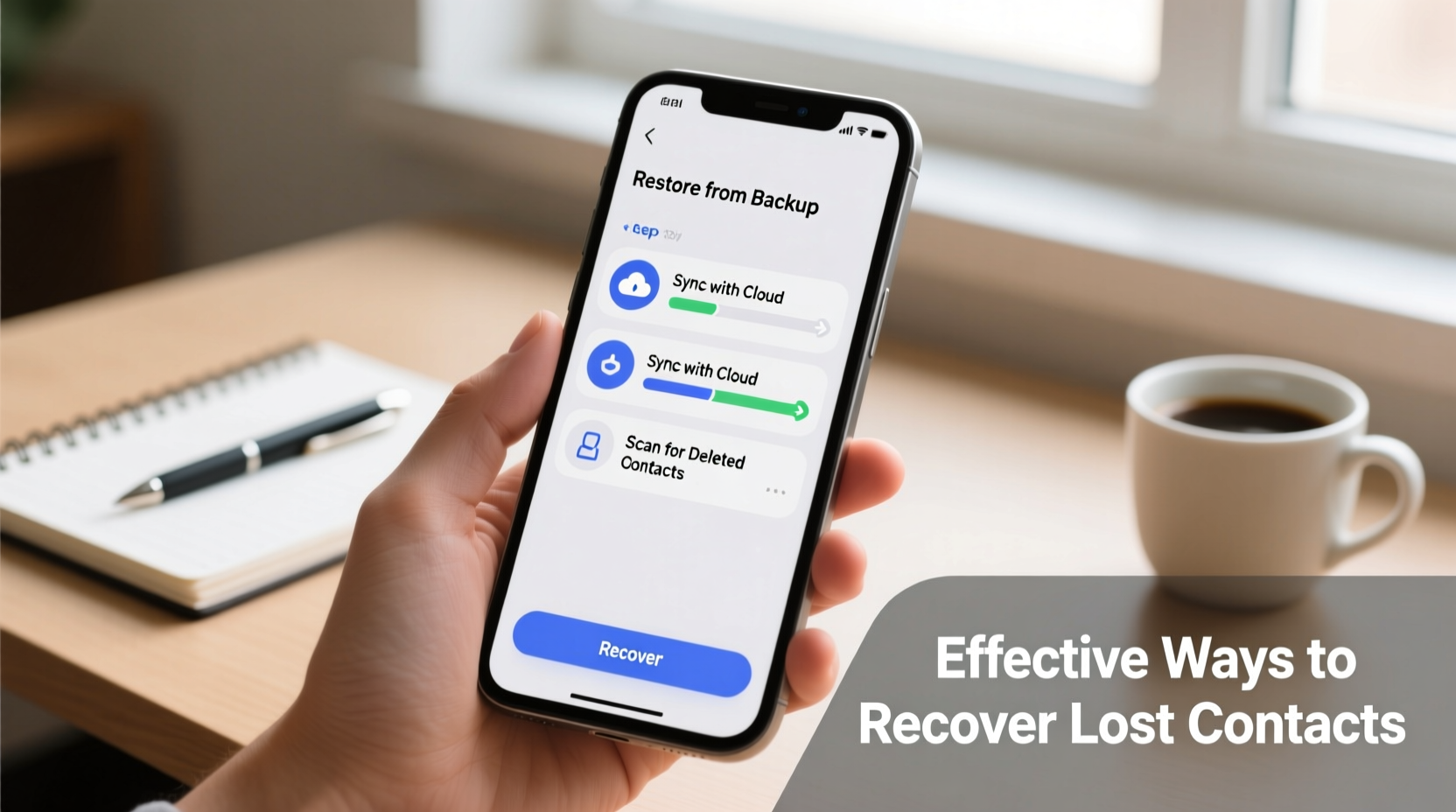
Before attempting recovery, it’s essential to understand how contacts are managed across modern devices. Unlike older phones that stored contacts only on internal memory, today’s smartphones sync data across multiple platforms. Your contacts may reside not just on your phone, but also in cloud services like Google, iCloud, or Microsoft Outlook. This redundancy is actually a safeguard—if one copy is lost, another may still exist elsewhere.
For example, an iPhone user who has iCloud Contacts enabled doesn’t truly “lose” contacts when deleting them locally; they remain accessible via iCloud.com or another synced Apple device. Similarly, Android users linked to a Google account automatically back up contacts unless this feature has been manually disabled.
“Most contact loss incidents are reversible if the user acted quickly and had prior syncing enabled.” — David Lin, Mobile Data Recovery Specialist
Step-by-Step Guide to Recover Deleted Contacts
The method you use depends on your device type and backup settings. Follow these steps based on your operating system.
For iPhone (iOS) Users
- Check iCloud Sync: Go to Settings > [Your Name] > iCloud and ensure Contacts is toggled on.
- Restore from iCloud: If recently deleted, visit iCloud.com, sign in, click Contacts, then click the gear icon and select “Recently Deleted.” Restore the desired entries.
- Use iTunes or Finder Backup: Connect your iPhone to your computer. Restore from the most recent backup made before the contacts were lost. Note: This will overwrite current data on the phone.
- Check Other Accounts: Sometimes contacts are saved under email accounts (Gmail, Yahoo). Review these within the Contacts app under Lists.
For Android Users
- Verify Google Sync: Open Settings > Accounts > Google. Ensure Contacts sync is active.
- Restore via Google Contacts: Visit contacts.google.com. Click “More” in the left panel, then “Restore contacts.” Choose a time range up to 30 days prior.
- Check SIM Card: Some older Android models save contacts to the SIM. Insert the SIM into another phone and export them.
- Use Manufacturer Tools: Samsung users can access backups through Samsung Cloud. Others may rely on OEM-specific apps like Xiaomi Cloud or OnePlus Switch.
Recovery Options Compared: A Quick Reference Table
| Method | Device Type | Time Range | Limitations |
|---|---|---|---|
| iCloud Recently Deleted | iOS | Up to 30 days | Only works if iCloud sync was enabled |
| Google Contacts Restore | Android | Up to 30 days | Requires prior Google sync |
| iTunes/Finder Backup | iOS | As per last backup | Overwrites current device data |
| Samsung Cloud | Samsung Android | Varies by plan | Only available on Samsung devices |
| Third-party Recovery Apps | Both | Depends on app | Risk of data exposure; limited success |
When Standard Methods Fail: Advanced Recovery Strategies
If automatic sync wasn’t enabled or the deletion occurred outside the 30-day window, all hope isn’t lost. Consider these alternative approaches:
- Contact Export History: Did you ever export contacts as a .vcf file? Check email attachments, cloud storage (Dropbox, Drive), or old computers for vCard files.
- Message and Call Logs: While not full contacts, logs retain names and numbers. Use this info to manually rebuild your list.
- Linked Social Accounts: Facebook, WhatsApp, and LinkedIn often store contact details. Cross-reference profiles with missing entries.
- Professional Data Recovery Services: For physically damaged devices, forensic tools may extract raw data. These services are costly but sometimes necessary.
“Even without cloud sync, remnants of deleted contacts can linger in device memory until overwritten.” — Maria Tran, Digital Forensics Analyst
Mini Case Study: Recovering a Business Owner’s Lost Client List
Jamie, a freelance graphic designer, accidentally wiped her iPhone during a software update. Her entire client database—over 150 contacts—vanished. Panic set in, as she relied on direct calls and had no CRM system.
She first checked iCloud.com and found her Contacts toggle was off. No luck there. Then she remembered using her Gmail account on the phone. Upon logging into Google Contacts, she discovered that her business emails had been syncing contacts all along. Within minutes, she restored her list from a backup three days prior. She lost only a handful of new entries, which she recovered from recent text messages.
The experience prompted Jamie to enable dual sync (iCloud + Google) and schedule monthly vCard exports to her laptop. “I learned the hard way,” she said. “Now I treat my contact list like a critical business asset.”
Prevention Checklist: Avoid Future Contact Loss
Recovery is helpful, but prevention is far more reliable. Use this checklist to protect your contacts moving forward:
- ✅ Enable cloud sync (Google or iCloud) immediately after setting up a new device
- ✅ Regularly verify sync status in account settings
- ✅ Export contacts as a .vcf file every 3 months
- ✅ Store backups in multiple locations (e.g., USB drive, cloud storage)
- ✅ Avoid saving contacts directly to phone memory unless absolutely necessary
- ✅ Label contact sources clearly (e.g., “Personal,” “Work”) to avoid confusion
Frequently Asked Questions
Can I recover contacts deleted more than 30 days ago?
Possibly, but standard cloud tools like Google and iCloud only allow restoration within a 30-day window. Your best options are manual recovery from exported files (.vcf), old backups on computers, or third-party tools (with caution).
Why don’t my restored contacts show up on my phone?
This usually happens when the sync account is incorrect. For example, contacts restored to Google may not appear if your phone displays only iCloud or SIM contacts. Go to your Contacts settings and ensure the correct account is visible in the “Lists” or “Accounts” view.
Are third-party contact recovery apps safe?
Many are not. Free apps may harvest your data or inject ads. Stick to reputable developers, read reviews carefully, and avoid granting unnecessary permissions. When in doubt, use official platforms like Google Contacts or iCloud.
Conclusion: Act Fast and Stay Protected
Losing contacts doesn’t have to be permanent. Most recovery efforts succeed when initiated promptly and guided by knowledge of where data is stored. Whether you’re using an iPhone or Android, the key lies in understanding your sync settings and acting before data is overwritten.
Take control of your digital relationships today. Audit your current contact backup status, enable syncing if disabled, and create a simple routine to export your list quarterly. These small habits can save hours of frustration down the road.









 浙公网安备
33010002000092号
浙公网安备
33010002000092号 浙B2-20120091-4
浙B2-20120091-4
Comments
No comments yet. Why don't you start the discussion?