Losing access to your mobile phone data—whether due to a broken screen, accidental factory reset, or device theft—can feel like losing part of your digital life. Photos, messages, contacts, and app settings often hold personal and professional value. Fortunately, if you’ve been syncing your Android device with a Google account, much of that data may still be recoverable. Gmail account settings are more than just email—they serve as the backbone of Google’s ecosystem, enabling seamless backup and restoration across devices. Understanding how to leverage these tools can save time, stress, and even critical information.
How Google Sync Preserves Your Mobile Data
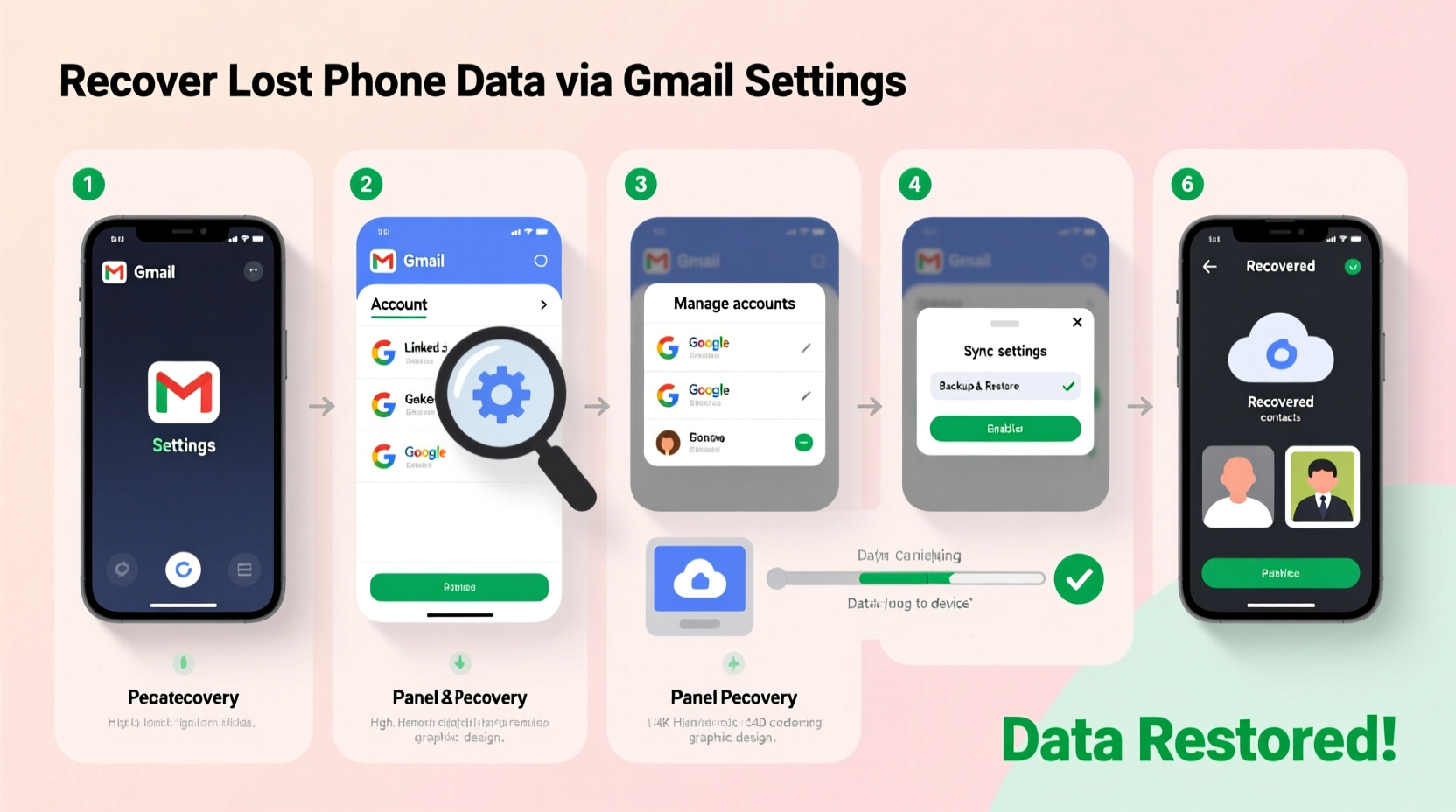
When you set up an Android phone, one of the first prompts is to sign in with a Google account. This integration enables automatic syncing of core data types: contacts, calendar events, app preferences, Wi-Fi passwords, and device settings. The sync process runs quietly in the background, uploading changes to Google’s servers whenever the device is connected to the internet.
This continuous synchronization means that even if your phone becomes inaccessible, your most recent data is likely stored securely in your Google account. However, it's important to understand what gets backed up by default and what requires additional configuration.
Data Types Automatically Backed Up via Google Account
- Contacts (including names, numbers, emails)
- Calendar entries and reminders
- Google Chrome bookmarks and browsing history
- Wi-Fi networks and saved passwords
- App data for select Google apps (e.g., Gmail, Keep, Drive)
- Device settings such as wallpaper, display brightness, and accessibility options
Note: Call logs, SMS messages, and third-party app data (like WhatsApp) are not included in standard Google backups unless explicitly configured through individual apps or Google One subscriptions.
Step-by-Step Guide to Restore Data Using Gmail Settings
If you're setting up a new Android device or recovering from a reset, follow this sequence to restore your synced data using your Gmail account:
- Power on your new or reset device and proceed through initial setup until prompted to \"Add your Google Account.\"
- Enter your Gmail address and password. Ensure you use the same account linked to your previous phone.
- Verify your identity using two-factor authentication if enabled.
- Select “Restore from cloud backup” when prompted. The system will search for available backups associated with your account.
- Choose the most recent backup listed under your old device name.
- Wait for the restoration process to complete. This may take several minutes depending on data volume and internet speed.
- Reinstall apps that weren’t auto-restored and log back into services as needed.
After completion, your contacts, calendar, and basic settings should reappear exactly as they were before.
“Proper account syncing reduces data loss risk by over 70% in cases of device failure.” — Dr. Alan Torres, Mobile Security Researcher at TechResilience Lab
Accessing Backup Status Through Google Dashboard
You don't need a phone to verify whether your data has been backed up. Google provides a web-based dashboard where users can monitor their device backups and manage settings directly.
To access your backup status:
- Visit myaccount.google.com and sign in.
- Navigate to Data & Privacy > Device backup.
- Review the list under “Backup by device.” Each entry shows the last backup timestamp and storage used.
- Ensure “Back up to Google Drive” is toggled on and “Backup account” matches your primary Gmail.
If no recent backup appears, manually trigger one on your Android device via Settings > Google > Backup > Back up now.
Do’s and Don’ts of Mobile Data Recovery via Gmail
| Do’s | Don’ts |
|---|---|
| Use the same Google account across devices | Ignore sync error notifications |
| Enable auto-sync for all key data categories | Assume SMS and call logs are always backed up |
| Check backup frequency and timestamps regularly | Delete old backups without verifying new ones exist |
| Secure your Google account with 2FA | Share your Google credentials on untrusted devices |
Real-World Example: Recovering After a Phone Theft
Sophie, a freelance photographer based in Portland, had her phone stolen while traveling. She lost immediate access to client contact details, upcoming shoot schedules, and location-specific notes she kept in Google Keep. Panicked, she logged into her Google Account from a friend’s laptop.
She visited the Google Dashboard and confirmed her last backup was just six hours prior—thanks to her active sync settings. Within 24 hours, she purchased a replacement Android device, signed in with her Gmail, and restored her entire setup. Her contacts, calendar invites, and even saved Wi-Fi passwords returned automatically. While she couldn’t recover photos stored only locally, those backed to Google Photos were intact.
Sophie’s experience underscores the importance of proactive syncing. Because she maintained consistent cloud habits, a major disruption became a manageable inconvenience.
Enhancing Recovery with Google One (Optional but Recommended)
While basic Google backups are free, upgrading to Google One offers enhanced recovery features. Subscribers gain access to:
- Centralized backup management across multiple devices
- Automatic full-device backups including app data
- Expanded storage (starting at 100 GB)
- Dedicated support for data recovery issues
For users who rely heavily on mobile productivity or store large media libraries, Google One significantly improves recovery reliability.
Frequently Asked Questions
Can I recover deleted text messages using my Gmail account?
Standard Google sync does not back up SMS messages. However, if you use Google Messages with chat features enabled, texts are stored in the cloud and can be restored on a new device after signing in. For older SMS, third-party tools or local backups may be required.
What happens if I change my Google account password after losing my phone?
Changing your password doesn’t erase existing backups. You can still restore data using the new credentials. However, ensure you remember the updated login details during device setup to avoid verification issues.
Is my backed-up data encrypted and secure?
Yes. Google encrypts backup data both in transit and at rest. Device-specific data like passwords are protected with additional encryption layers. For maximum security, enable two-factor authentication and avoid public Wi-Fi during sensitive operations.
Final Steps to Maximize Future Recovery Success
Data recovery isn’t something to consider only after a crisis. Building resilient digital habits today ensures continuity tomorrow. Start by auditing your current Google sync settings. Confirm which apps and data types are being backed up. Test the restoration process on a secondary device if possible. Educate family members or colleagues about the importance of account syncing—especially those less familiar with technology.
Remember: A Gmail account is more than an inbox. It’s a lifeline to your digital identity. Treat it with the same care you’d give to physical documents or financial records.









 浙公网安备
33010002000092号
浙公网安备
33010002000092号 浙B2-20120091-4
浙B2-20120091-4
Comments
No comments yet. Why don't you start the discussion?