Working with imported or user-entered data in Excel often introduces unwanted spaces—some visible, others hidden. These extraneous characters can disrupt formulas, cause lookup errors, and compromise data integrity. Whether you're preparing reports, cleaning datasets, or integrating spreadsheets into automated systems, eliminating unnecessary spaces is a critical step toward accuracy. This guide explores practical, proven methods to remove every type of space in Excel, from simple trailing gaps to non-breaking spaces that standard tools miss.
Understanding the Types of Spaces in Excel
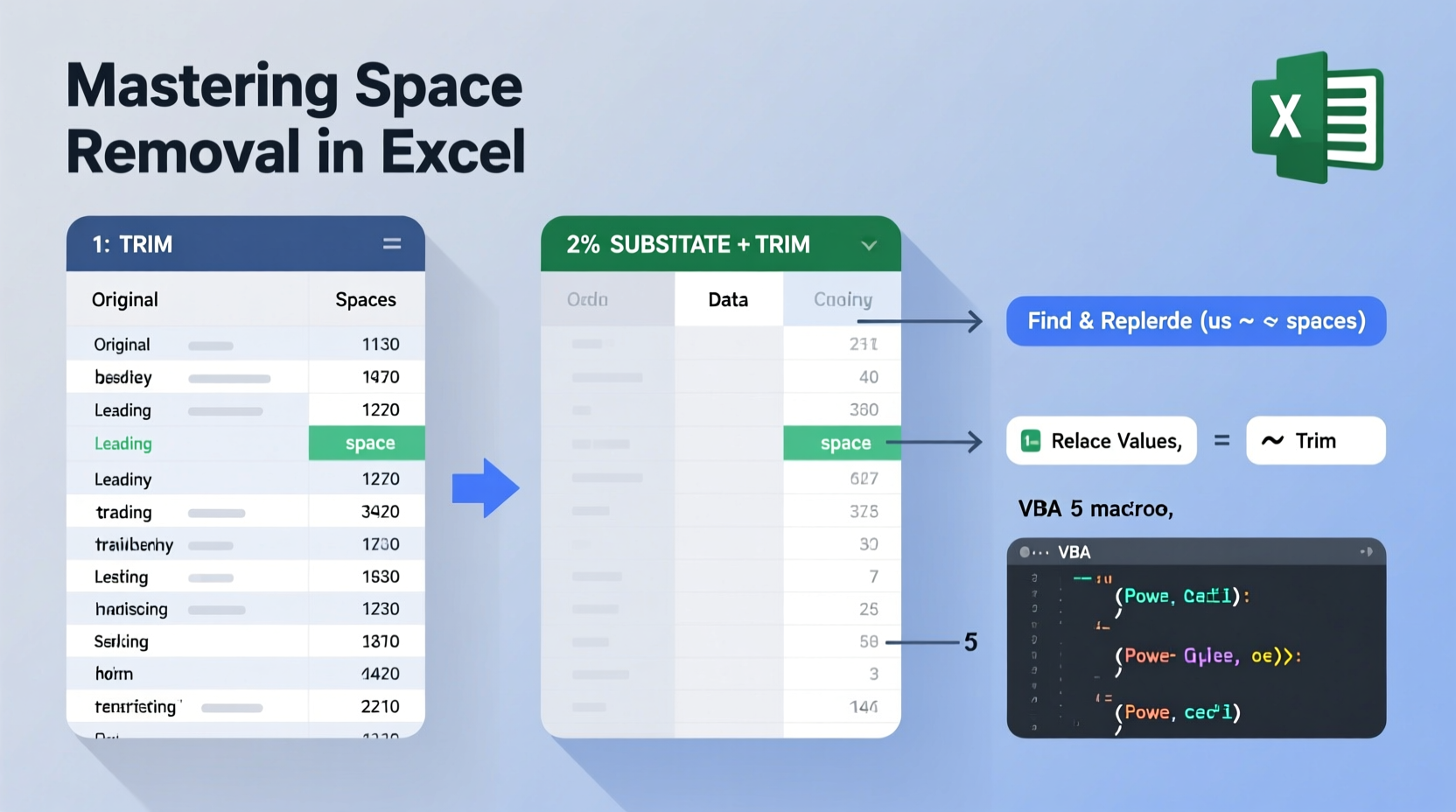
Not all spaces are created equal. Excel may contain several kinds of whitespace, each requiring a different approach:
- Standard spaces (ASCII 32): The most common, inserted by pressing the Spacebar.
- Leading and trailing spaces: Appear before the first or after the last character in a cell.
- Multiple internal spaces: Extra spaces between words, such as double or triple spacing.
- Non-breaking spaces (ASCII 160): Often imported from web sources or databases; not removed by standard functions.
- Line breaks and tabs: Carriage returns (CHAR(13)), line feeds (CHAR(10)), and tab characters (CHAR(9)) that appear when copying from structured documents.
Because these variations behave differently, a one-size-fits-all solution rarely works. Recognizing which type you’re dealing with is the first step to removal.
Using Built-in Excel Functions to Clean Spaces
Excel provides native functions designed to handle common spacing issues. When used correctly, they form the foundation of efficient data cleanup.
TRIM(): Remove Leading, Trailing, and Excess Internal Spaces
The TRIM() function removes extra spaces between words, leaving only single spaces, and eliminates leading and trailing blanks. It handles standard ASCII spaces effectively.
Syntax: =TRIM(text)
For example, if cell A1 contains \" Data Analysis Task \", using =TRIM(A1) returns \"Data Analysis Task\".
Note: TRIM() does not remove non-breaking spaces (CHAR(160)) or other non-printing characters.
CLEAN(): Eliminate Non-Printable Characters
The CLEAN() function removes non-printable characters such as line breaks, tabs, and carriage returns (characters 1–31 in ASCII).
Syntax: =CLEAN(text)
This is especially useful when importing data from external systems like CRMs or web forms. However, CLEAN() leaves spaces—including non-breaking ones—intact.
Combining TRIM and CLEAN
To address both excess spaces and control characters, nest the two functions:
=TRIM(CLEAN(A1))This combination resolves most common formatting issues in one formula.
Removing Non-Breaking Spaces and Special Whitespace
When data comes from HTML pages, PDFs, or legacy databases, non-breaking spaces (often represented as ) can persist even after applying TRIM() and CLEAN(). These appear visually identical to regular spaces but have a different ASCII code (160), making them invisible to standard functions.
Replace Non-Breaking Spaces Using Find and Replace
- Select the range containing suspect data.
- Press Ctrl+H to open the Find and Replace dialog.
- In the \"Find what\" field, press Alt+0160 on the numeric keypad (ensure Num Lock is on).
- Leave the \"Replace with\" field blank or insert a standard space (press Spacebar).
- Click \"Replace All.\"
This method directly targets non-breaking spaces. Alternatively, use a formula:
=TRIM(CLEAN(SUBSTITUTE(A1,CHAR(160),\" \")))This replaces non-breaking spaces with standard ones, then applies TRIM and CLEAN for full normalization.
Advanced Techniques: Power Query and VBA Automation
For large datasets or recurring tasks, manual cleanup becomes impractical. Two scalable solutions stand out: Power Query and VBA scripting.
Power Query: Automated, Repeatable Cleaning
Power Query (Get & Transform Data) allows you to build reusable data transformation workflows:
- Go to Data > Get & Transform > From Table/Range.
- In the Power Query Editor, select the column(s) to clean.
- Right-click and choose Transform > Trim > Trim (removes leading/trailing spaces).
- Use Transform > Format > Clean to remove non-printable characters.
- To replace non-breaking spaces, go to Replace Values, input
#char(160)in \"Value To Find,\" and replace with a space or nothing. - Click Close & Load to return cleaned data to Excel.
Every time new data is loaded, the same steps apply automatically—ideal for monthly reports or live dashboards.
VBA Macro: One-Click Space Removal
For users comfortable with macros, this VBA script removes all types of spaces from selected cells:
Sub RemoveAllSpaces()
Dim cell As Range
For Each cell In Selection
If Not IsEmpty(cell) Then
cell.Value = Application.WorksheetFunction.Trim( _
Replace( _
Application.WorksheetFunction.Clean(cell.Value), _
Chr(160), \" \"))
End If
Next cell
End Sub
Assign this macro to a button for instant access. It combines CLEAN, replacement of non-breaking spaces, and TRIM in a single operation.
Best Practices Checklist for Consistent Data Hygiene
Maintaining clean data requires proactive habits. Follow this checklist to prevent space-related issues:
- ✅ Always inspect raw data with LEN() and CODE() functions to detect anomalies.
- ✅ Apply TRIM(CLEAN()) to text columns during initial import.
- ✅ Use Find and Replace with CHAR(160) when working with web-scraped data.
- ✅ Implement Power Query pipelines for recurring data ingestion tasks.
- ✅ Avoid direct copy-paste from websites or PDFs without preprocessing.
- ✅ Document cleaning steps for auditability and team consistency.
| Method | Best For | Limits |
|---|---|---|
| TRIM() | Standard space cleanup | Ignores non-breaking spaces |
| CLEAN() | Removing line breaks and tabs | Doesn't touch any spaces |
| Find & Replace (CHAR 160) | Targeted non-breaking space removal | Manual; not scalable |
| Power Query | Automated, repeatable workflows | Steeper learning curve |
| VBA Script | Custom automation | Requires macro enablement |
Real-World Example: Fixing a Sales Report Import
A regional sales manager receives a monthly CSV export from an e-commerce platform. The product names appear inconsistent in pivot tables—“Widget X”, “Widget X”, and “WidgetX” show up as separate entries. Investigation reveals that some entries contain trailing spaces, while others include non-breaking spaces from the website’s HTML backend.
Using =TRIM(CLEAN(SUBSTITUTE(A2,CHAR(160),\" \"))) across the product column normalizes all entries. After applying the formula and replacing values, the pivot table accurately aggregates sales by product. The fix takes five minutes but prevents hours of misreporting downstream.
“Data quality isn’t about perfection—it’s about consistency. Removing invisible characters is just as important as fixing typos.” — Dana Reeves, Senior Data Analyst at FinAnalytics Inc.
Frequently Asked Questions
Why doesn’t TRIM() remove all spaces in my cells?
TRIM() only affects standard ASCII spaces (character 32). If your data contains non-breaking spaces (CHAR 160), line breaks, or tabs, TRIM() will leave them intact. Combine it with SUBSTITUTE and CLEAN for complete removal.
Can I automate space removal for future imports?
Yes. Use Power Query to create a reusable transformation pipeline. Once set up, every new file imported through that query will be cleaned automatically.
Is it safe to use VBA macros for data cleaning?
Yes, as long as you back up your data first and run macros only from trusted sources. The provided script is read-only in its logic and modifies only selected cells, minimizing risk.
Take Control of Your Data Quality Today
Clean data is the foundation of reliable analysis, accurate reporting, and confident decision-making. By mastering the techniques to remove all types of spaces in Excel—from simple gaps to elusive non-breaking characters—you eliminate a common source of error and inefficiency. Start small: apply TRIM(CLEAN()) today, explore Power Query tomorrow, and build a habit of proactive data hygiene. The time you invest now will pay dividends in precision, professionalism, and productivity across every spreadsheet you touch.









 浙公网安备
33010002000092号
浙公网安备
33010002000092号 浙B2-20120091-4
浙B2-20120091-4
Comments
No comments yet. Why don't you start the discussion?