Every smartphone user has experienced it: a cluttered home screen, sluggish performance, or mysterious battery drain—all often caused by unused or intrusive apps. Whether you’ve accidentally downloaded bloatware, accepted too many free trials, or simply outgrown certain applications, knowing how to properly remove unwanted apps is essential for maintaining your device’s speed, security, and usability. This comprehensive guide walks through proven methods to uninstall apps across major platforms—iOS and Android—with clear instructions, safety tips, and advanced strategies for stubborn software.
Why Removing Unwanted Apps Matters
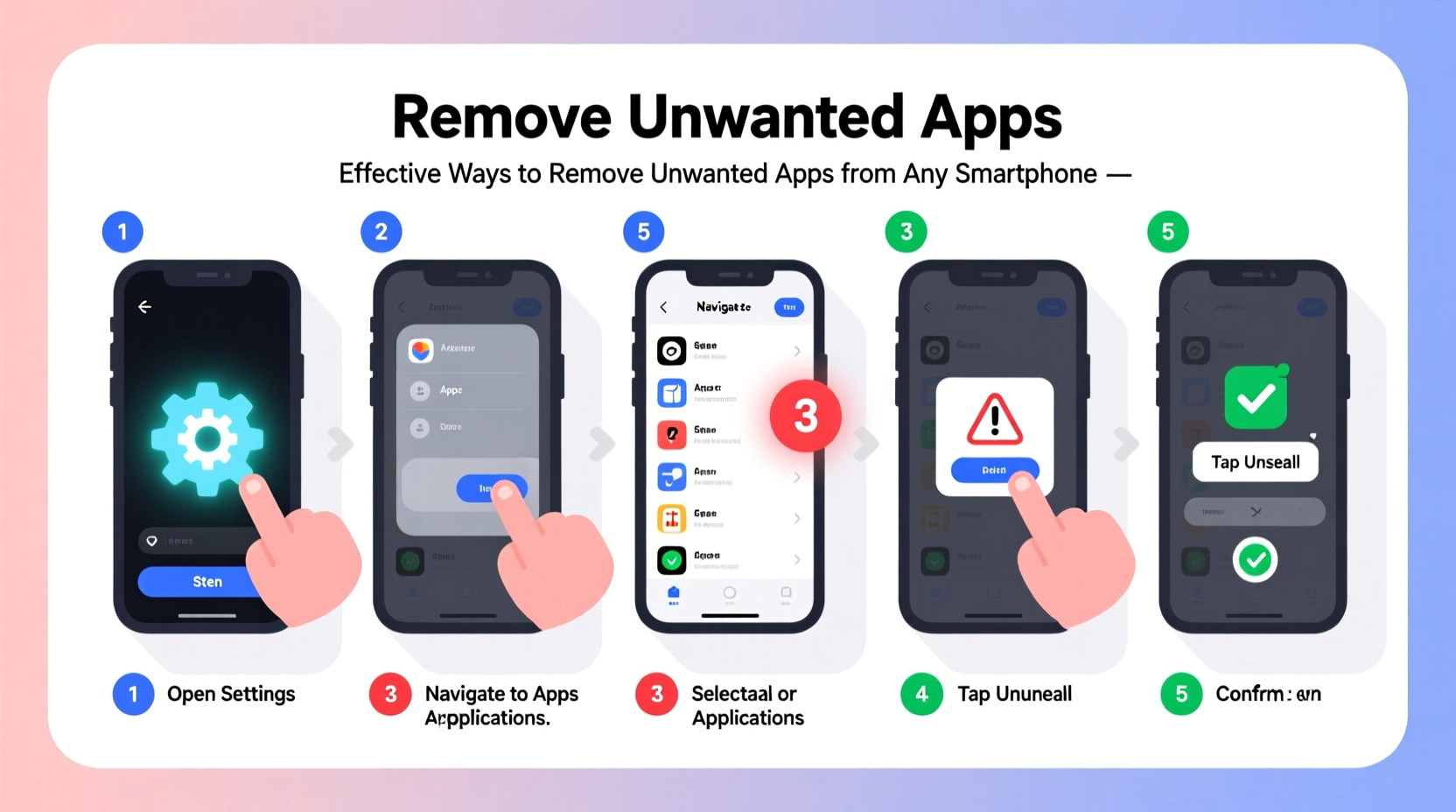
Beyond visual clutter, unused apps can pose real risks. They may run background processes that consume battery life, occupy valuable storage space, or even collect data without your knowledge. Some pre-installed apps (bloatware) cannot be fully removed but can still be disabled to prevent interference. Regular app audits help protect privacy, improve device responsiveness, and extend the lifespan of your phone.
“Uninstalling unused apps isn’t just about freeing up space—it’s a critical part of digital hygiene.” — Dr. Lena Torres, Mobile Security Researcher at TechShield Labs
Step-by-Step Guide to Removing Apps on Any Device
The process varies slightly depending on your operating system. Below are detailed, platform-specific instructions for removing apps safely and completely.
For iPhone (iOS)
- Press and hold any app icon on the home screen until icons begin to wiggle.
- Tap the small “X” in the top-left corner of the app you want to remove.
- Confirm deletion when prompted. The app and its data will be erased.
- To stop wiggling, press the Home button (iPhone 8 and earlier) or tap Done (iPhone X and later).
Note: Some default Apple apps like Calendar or Safari cannot be deleted but can be hidden using the App Library or Screen Time restrictions.
For Android Phones (Stock and Custom Skins)
- Long-press the app icon on your home screen or app drawer.
- Drag the app to the top of the screen where “Uninstall” appears (on most devices), then release.
- Alternatively, go to Settings > Apps > [App Name] > Uninstall.
- Confirm the action. If the app was downloaded from the Google Play Store, it will be removed along with its data.
On Samsung, Xiaomi, or other manufacturer skins, the process remains largely the same, though menu labels may vary slightly.
Dealing With Stubborn and Pre-Installed Apps
Not all apps can be uninstalled with a simple tap. Bloatware—preloaded software from carriers or manufacturers—is common on both Android and iOS. While iOS restricts removal of core apps, Android offers more flexibility through disabling or, in some cases, full removal.
How to Disable Bloatware on Android
- Navigate to Settings > Apps.
- Select the app you wish to disable (e.g., Facebook, weather widgets, trial games).
- Tap Disable instead of Uninstall if the option is grayed out.
- Confirm the action. The app will no longer run or appear in your app list.
Disabling prevents background activity and frees up RAM, though storage may not be fully reclaimed.
Using ADB to Remove System Apps (Advanced)
For tech-savvy users, Android Debug Bridge (ADB) allows deeper control over system apps. This method requires a computer and USB debugging enabled on your phone.
- Install ADB tools on your PC (available via Android SDK or standalone packages).
- Connect your phone via USB and enable Developer Options and USB Debugging.
- Open a command prompt and type:
adb shell pm uninstall --user 0 packagename - Replace “packagename” with the actual package ID (found via app info or online databases).
This removes the app for your user profile without altering the system partition—safe and reversible.
“ADB is powerful but risky. Only use it if you understand the package names and consequences.” — Rajiv Mehta, Android Developer & Security Consultant
Checklist: How to Fully Remove an App and Protect Your Device
- ✅ Back up important data before uninstalling
- ✅ Review app permissions and revoke unnecessary access
- ✅ Check for associated accounts (e.g., cloud sync, subscriptions)
- ✅ Cancel recurring subscriptions linked to the app
- ✅ Use official uninstall methods first
- ✅ For Android: Disable or ADB-remove bloatware as needed
- ✅ Restart your phone after mass uninstallation to clear residual cache
Common Mistakes When Removing Apps
Many users unknowingly leave behind traces of apps that continue to affect performance or privacy. Avoid these pitfalls:
| Mistake | Consequence | Solution |
|---|---|---|
| Deleting without canceling subscriptions | Continued charges even after app removal | Cancel via Google Play / Apple ID settings before uninstalling |
| Ignoring app permissions | Data access may persist post-uninstall | Revoke permissions manually in Privacy settings |
| Assuming all apps can be deleted | Frustration with non-removable bloatware | Use Disable or ADB instead of expecting full removal |
| Skipping backups | Loss of saved login info or local files | Export data or sync to cloud before deletion |
Real Example: Cleaning Up a Cluttered Phone
Sarah, a college student, noticed her Android phone slowing down and draining battery quickly. After reviewing her installed apps, she found 27 unused programs—from old fitness trackers to shopping apps she tried once. Using the Settings > Apps menu, she uninstalled 15 third-party apps and disabled 8 preloaded ones like “My Deals” and “Carrier Zone.” She also canceled two forgotten subscription trials through her Google account. After restarting her phone, she gained back 2.3 GB of storage and saw a 30% improvement in battery life over the next day. Her experience highlights how routine app cleanup delivers tangible benefits.
FAQ: Frequently Asked Questions
Can I recover an app after deleting it?
Yes. On both iOS and Android, you can re-download previously installed apps from the App Store or Google Play using your account, usually at no additional cost.
Why can’t I uninstall certain apps?
Some apps are system-level software or bloatware installed by your device manufacturer or carrier. These can’t be uninstalled without root access (Android) or jailbreaking (iOS), but they can often be disabled to stop them from running.
Does uninstalling an app cancel subscriptions?
No. Subscriptions must be canceled separately through your Apple ID or Google Play account. Simply deleting the app does not end billing cycles.
Final Tips for Long-Term App Management
Maintaining a clean phone starts with mindful installation habits. Before downloading any app, ask yourself: Do I really need this? Will I use it regularly? What permissions is it requesting? Set a reminder every three months to audit your apps—sort by last used date and remove anything inactive for over 60 days.
Take Control of Your Digital Space
Your smartphone should serve you—not slow you down with outdated or intrusive software. By following these steps, you reclaim storage, enhance privacy, and boost performance. Start today: spend 10 minutes clearing out the digital clutter. Your phone—and your peace of mind—will thank you.









 浙公网安备
33010002000092号
浙公网安备
33010002000092号 浙B2-20120091-4
浙B2-20120091-4
Comments
No comments yet. Why don't you start the discussion?