Mobile phones are essential tools in modern life—handling communication, productivity, entertainment, and even health tracking. But like any complex device, they’re prone to glitches, slowdowns, crashes, and connectivity problems. While some users resort to replacing their devices at the first sign of trouble, most everyday issues can be resolved quickly and inexpensively with the right knowledge. From unresponsive apps to battery drain and overheating, understanding how to diagnose and fix these problems empowers you to extend your phone’s lifespan and maintain peak performance.
1. Diagnose the Problem Accurately
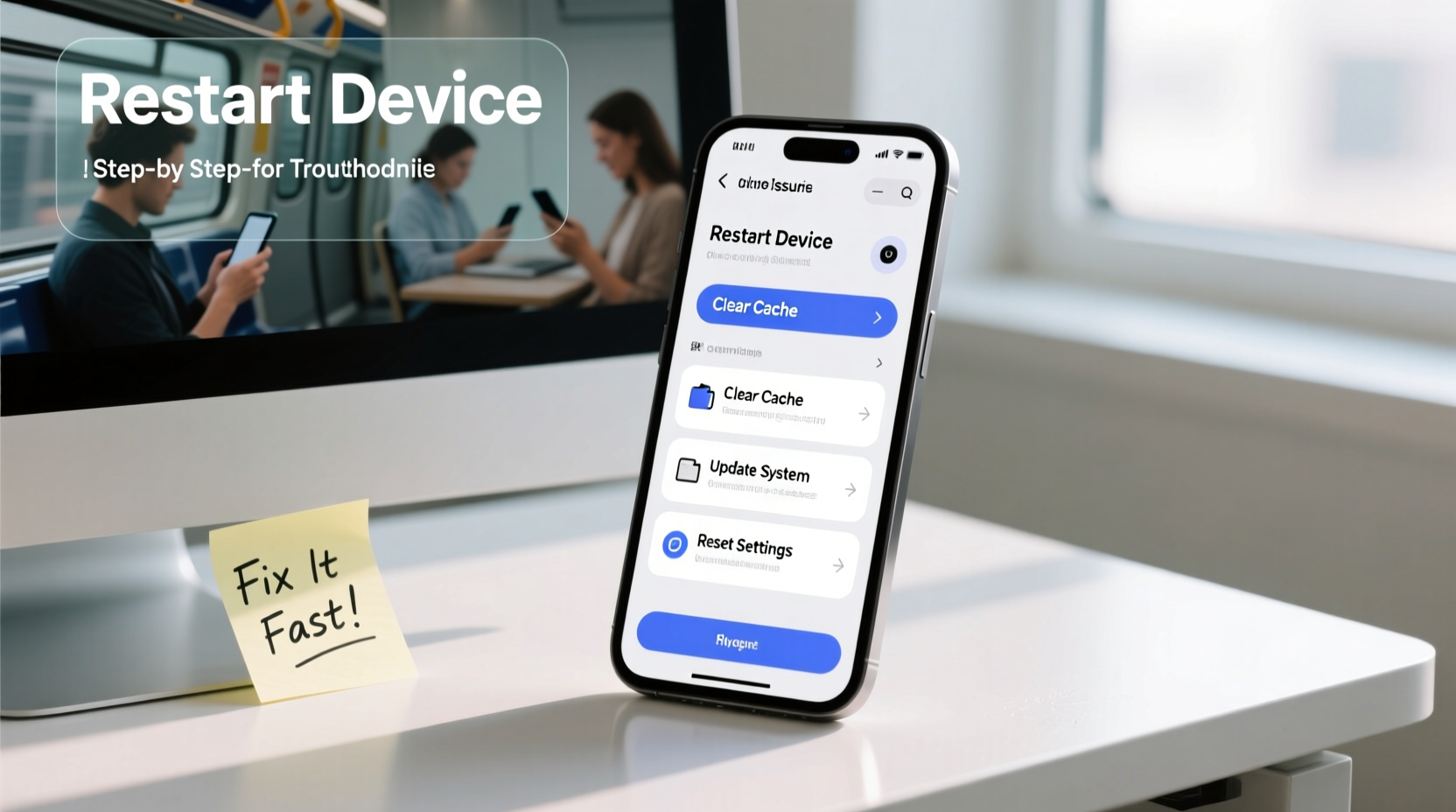
Before attempting fixes, it's crucial to identify whether the issue is hardware-related, software-based, or user-induced. A frozen screen after a recent drop might point to physical damage, while sluggish performance following an OS update likely stems from software conflicts.
Start by observing patterns: Does the problem occur only with certain apps? Is it tied to specific actions like charging or using GPS? Note when and how often symptoms appear. This diagnostic step prevents wasted effort and ensures you apply the correct solution.
2. Optimize Performance Through Software Maintenance
Software bloat, outdated apps, and system clutter are among the top causes of mobile slowdowns. Over time, cached data accumulates, background processes multiply, and updates may not install correctly—all contributing to lag and instability.
“Regular maintenance isn’t just about speed—it’s about security and reliability. Unpatched systems are vulnerable systems.” — Dr. Lena Patel, Mobile Systems Analyst
Step-by-Step Guide: Clean and Optimize Your Device
- Update your operating system: Go to Settings > System (or General) > Software Update. Install the latest patch to fix known bugs and improve stability.
- Clear app caches: For Android, navigate to Settings > Apps > [App Name] > Storage > Clear Cache. On iOS, offload unused apps (Settings > General > iPhone Storage > Offload App).
- Uninstall unused applications: These consume storage and may run background tasks that drain resources.
- Restart your phone weekly: A simple reboot clears RAM and resets temporary system states.
- Disable auto-launching apps: Prevent apps from starting in the background unless necessary (Android: Settings > Apps > Special Access > Autostart; iOS: Settings > General > Background App Refresh).
3. Manage Battery Drain and Overheating
Battery issues are one of the most frequent complaints. Rapid discharge or excessive heat often results from misconfigured settings or rogue apps. True battery degradation takes months or years, but poor usage habits accelerate wear.
Common Causes and Fixes
| Issue | Likely Cause | Solution |
|---|---|---|
| Battery drains in under 6 hours | Background location access, push email, or display brightness | Reduce screen timeout, disable location for non-essential apps, switch to fetch instead of push |
| Phone overheats during use | Resource-heavy apps, direct sunlight, or faulty charging | Close gaming/video apps, avoid charging in hot environments, use OEM charger |
| Battery swells or fails to charge | Physical damage or aging cell | Seek professional repair—do not continue using |
4. Fix Connectivity Problems
Wi-Fi, Bluetooth, and cellular drops disrupt calls, messaging, and internet access. Often, these aren't network failures but local configuration errors.
Troubleshooting Checklist: Restore Stable Connections
- Toggle Airplane Mode on/off to reset all radios.
- Forget and rejoin problematic Wi-Fi networks.
- Reset network settings (Settings > System > Reset > Reset Network Settings). Note: This erases saved Wi-Fi passwords and paired Bluetooth devices.
- Check if carrier settings are up to date (especially on iPhones).
- Ensure no third-party apps are blocking connections via firewall permissions.
If Wi-Fi works only at close range, interference from microwaves, cordless phones, or thick walls could be the culprit. Try switching your router to the 5 GHz band for faster, shorter-range performance or 2.4 GHz for broader coverage.
Real Example: The Office Dead Zone
A marketing manager found her phone consistently dropped calls in her office building. After testing multiple carriers and devices, she discovered the issue wasn’t her phone—but the building’s steel structure blocking signals. She resolved it by enabling Wi-Fi calling through her carrier’s app. Calls now route over the office network seamlessly. This case highlights that sometimes, the environment—not the device—is the real problem.
5. Handle App Crashes and Freezes Like a Pro
When apps crash repeatedly, it’s rarely random. More often, it’s due to incompatible updates, insufficient memory, or corrupted installation files.
Effective Remedies
- Force-stop and restart: Go to Settings > Apps > [App] > Force Stop, then relaunch.
- Clear app data: Unlike cache, this resets the app to its default state—useful for persistent bugs (Settings > Apps > [App] > Storage > Clear Data).
- Reinstall the app: Uninstall completely, then download a fresh copy from the official store.
- Check for conflicting apps: Security or battery-saving tools may block necessary permissions.
- Verify compatibility: Older devices may struggle with newer app versions optimized for high-end hardware.
For system-level freezes—where the entire interface becomes unresponsive—a forced restart usually helps. On most Android phones, hold Power + Volume Down for 10 seconds. On iPhones, press and release Volume Up, then Volume Down, then hold the Side button until the Apple logo appears.
FAQ: Common Questions About Mobile Phone Issues
Why does my phone keep restarting on its own?
Involuntary reboots can stem from a failing battery, overheating, malware, or a buggy system update. First, check for unusual app behavior or excessive heat. If the issue persists, back up your data and perform a factory reset as a last resort.
Can I fix a black screen without professional help?
Sometimes. If the screen is unresponsive but you hear notifications or feel vibrations, try a forced restart. If that fails, connect to a charger for 15–20 minutes—even a dead battery might prevent the boot sequence. If nothing works, the display or motherboard may require repair.
How do I know if my problem is hardware or software?
Software issues typically involve slowness, crashes, or settings anomalies. Hardware problems often include physical damage signs (cracks, water marks), persistent overheating without load, or complete failure to power on. Booting into safe mode (Android) or recovery mode (iOS) can isolate software faults.
Conclusion: Take Control of Your Device’s Health
Your mobile phone doesn’t need to be replaced every time it stutters or misbehaves. Most common operating issues—from freezing and slow response to battery drain and connectivity loss—are manageable with informed troubleshooting. By applying regular maintenance, understanding root causes, and using systematic fixes, you preserve both performance and longevity. Don’t accept glitches as inevitable. With the right approach, your device can remain reliable for years.









 浙公网安备
33010002000092号
浙公网安备
33010002000092号 浙B2-20120091-4
浙B2-20120091-4
Comments
No comments yet. Why don't you start the discussion?