The Google Search bar is one of the most frequently used tools for accessing information, launching apps, and navigating the web. Whether it disappeared after a software update, a launcher change, or accidental removal, losing quick access to search can disrupt your daily workflow. The good news: in most cases, restoring the Google Search bar is straightforward—once you know where to look. This guide covers practical, tested methods to bring back the search bar across Android devices, iOS (via Google app), and desktop environments like Chrome.
Understanding Why the Google Search Bar Disappears
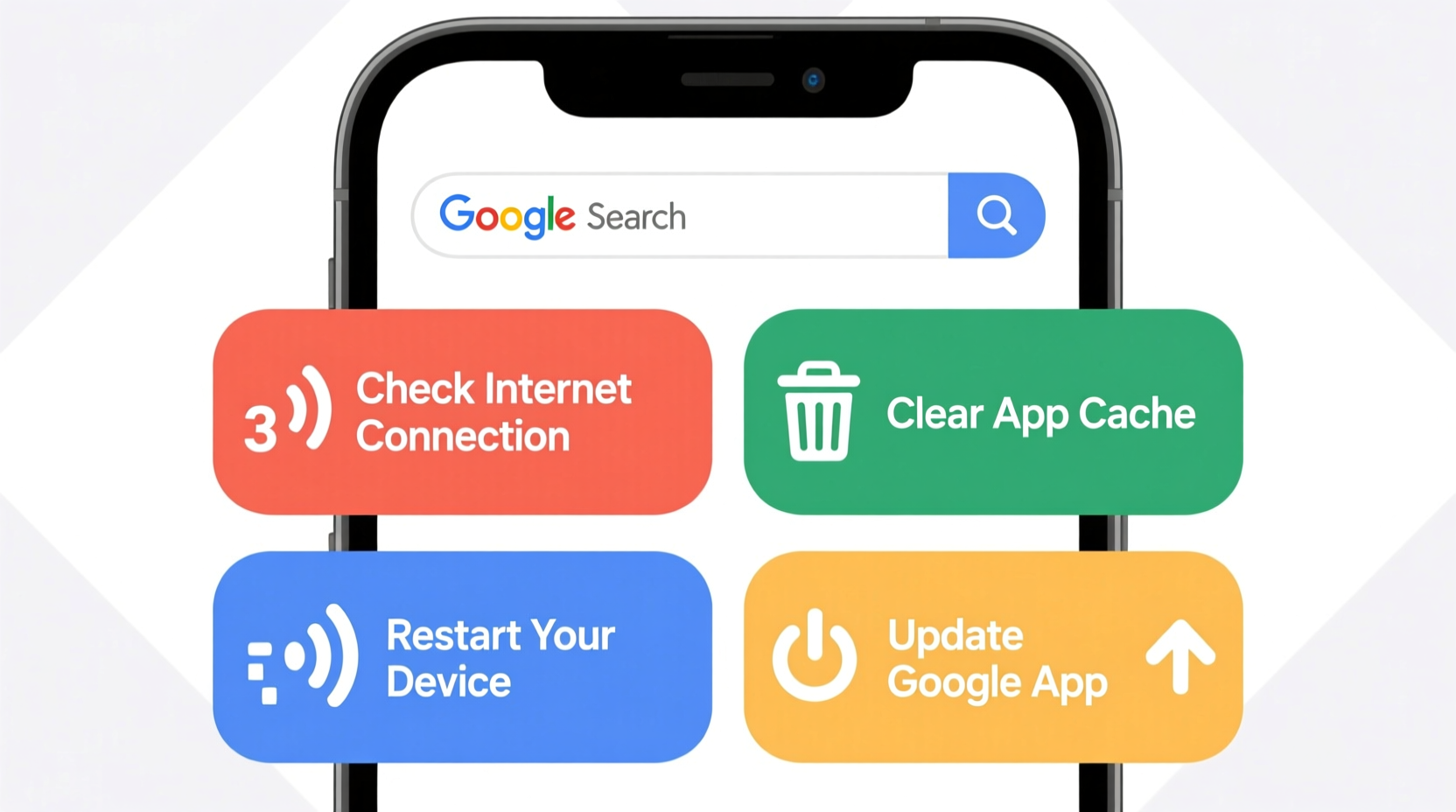
The disappearance of the Google Search bar isn’t always due to a system error. Often, it results from user-initiated changes such as switching launchers, disabling widgets, or updating apps that reset default settings. On Android, third-party launchers like Nova, Microsoft Launcher, or Samsung’s One UI may hide the search bar by default. On iOS, updates to the Google app or home screen layout adjustments can remove the search widget. Similarly, browser extensions or profile resets on desktop Chrome can affect the omnibox visibility.
Before diving into fixes, determine where the search bar is missing:
- Android home screen: Is the Google bar gone from the bottom or top of your home screen?
- iOS home screen: Did the Google widget disappear?
- Chrome browser: Is the address/search bar not showing?
- Google app: Can’t open search within the app?
Pinpointing the exact location helps streamline troubleshooting.
Step-by-Step Guide to Restore the Google Search Bar on Android
Android offers multiple ways to access Google Search, but the most common method is through the Google app widget on the home screen. If it's missing, follow this sequence:
- Long-press an empty area on your home screen.
- Select Widgets from the menu that appears.
- Scroll to find the Google or Search widget (often labeled “Search Bar” or “Google”).
- Tap and hold the widget, then drag it to your preferred location on the screen.
- Release to place it. The search bar should now be visible and functional.
If the widget doesn’t appear, ensure the Google app is installed and enabled:
- Go to Settings > Apps > See all apps.
- Find Google in the list.
- If disabled, tap Enable. If uninstalled, reinstall it from the Play Store.
For users with custom launchers, the process may differ slightly. For example:
- Nova Launcher: Go to Nova Settings > Home Screen > Hide Search Bar — make sure it’s toggled off.
- Samsung Devices: Open Settings > Home screen > Show Google Search bar — enable it.
“Over 70% of Android users who lose their search bar simply need to re-add the widget. It’s rarely a deeper system issue.” — Rajiv Mehta, Mobile UX Consultant
Bringing Back the Google Search Widget on iPhone
iOS doesn’t integrate Google Search natively like Android, but the Google app includes a home screen widget for quick access. If it vanished, restoring it takes just a few taps:
- Press and hold an empty space on your iPhone’s home screen until apps jiggle.
- Tap the + icon in the top-left corner to enter widget selection mode.
- Scroll and select Google from the app list.
- Choose the desired widget size (small, medium, or large).
- Tap Add Widget, then position it on your screen.
- Press the Home button or swipe up to exit edit mode.
If the Google app isn’t installed, download it from the App Store. After installation, repeat the steps above. Note that iOS updates sometimes reset widget configurations, so periodic re-adding may be necessary after major OS upgrades.
Restoring the Chrome Browser Search Bar on Desktop
On Windows, macOS, or Chrome OS, the Chrome browser’s address bar (also known as the omnibox) combines URL entry and Google Search. If it’s missing, consider these causes and solutions:
- Full-screen mode: Press F11 (Windows) or Cmd+Shift+F (Mac) to exit full-screen and reveal toolbars.
- Hidden toolbar: Right-click the top of the Chrome window and ensure “Always show bookmarks bar” or “Show toolbar” is checked.
- Extensions interfering: Disable recently added extensions via chrome://extensions.
- User profile corruption: Create a new Chrome profile at chrome://settings/people to test if the bar reappears.
To reset Chrome settings entirely:
- Navigate to chrome://settings/reset.
- Click Restore settings to their original defaults.
- Confirm the action. This resets search engines, startup pages, and toolbar visibility without deleting bookmarks.
| Issue | Possible Cause | Solution |
|---|---|---|
| Search bar missing on home screen (Android) | Widget removed or launcher change | Re-add Google widget from widgets menu |
| Google widget gone (iOS) | iOS update or manual deletion | Add Google widget via + icon on home screen |
| Chrome omnibox hidden | Full-screen mode or extension conflict | Exit full-screen or disable extensions |
| Google app not responding | Outdated or corrupted install | Update or reinstall Google app |
Troubleshooting Persistent Issues: A Real Example
Sarah, a freelance researcher in Portland, noticed her Google Search bar vanished from her Pixel 6 after installing a new keyboard app. She assumed the keyboard caused the issue, but disabling it didn’t help. After checking forums, she realized the app update had reset her default launcher to stock settings, which hid the search bar.
She followed these steps:
- Long-pressed her home screen.
- Opened Widgets > Google > Dragged the “Search Bar” widget back to her screen.
- Set the Google app as default assistant handler in Settings > Apps > Default apps.
Within two minutes, her search bar was restored. Sarah now checks her home screen layout after any major app update—a small habit that prevents future disruptions.
Essential Checklist to Restore the Google Search Bar
Use this checklist to systematically recover the search bar on any device:
- ✅ Confirm the Google app is installed and updated.
- ✅ Check if the search bar was accidentally deleted or hidden.
- ✅ Re-add the Google widget on Android or iOS home screen.
- ✅ Verify launcher settings aren’t hiding the search bar.
- ✅ Restart the device to refresh interface elements.
- ✅ Test in safe mode (Android) to rule out third-party app interference.
- ✅ Reset Chrome settings if the omnibox is missing on desktop.
- ✅ Reinstall the Google app if it fails to launch or respond.
Frequently Asked Questions
Why did my Google Search bar disappear after a phone update?
Software updates often reset default settings, including home screen layouts and enabled features. Launchers may revert to factory defaults, hiding the search bar. Simply re-adding the Google widget usually resolves this.
Can I use voice search if the search bar is gone?
Yes. Even without the visual bar, you can activate Google Assistant by saying “Hey Google” or holding the home/power button (depending on device). Voice commands allow searching, setting reminders, and opening apps—though the visual interface remains useful for typing queries.
Is the Google Search bar available on all Android phones?
Most Android phones support it, but manufacturer skins (like Samsung’s One UI or Xiaomi’s MIUI) may hide it by default. You can usually enable it in the home screen settings or via the Google app configuration.
Final Steps and Long-Term Prevention
Restoring the Google Search bar is typically a quick fix, but preventing its disappearance saves time in the long run. Set routines to review your home screen after updates. Avoid using minimalistic launchers unless you’re comfortable customizing them. On desktop, bookmark chrome://settings and chrome://extensions for rapid access during troubleshooting.
Also, keep the Google app updated through automatic updates in the Play Store or App Store. Outdated versions are more prone to glitches and compatibility issues, especially after OS upgrades.
“The key to seamless digital navigation is consistency. Don’t wait until you lose access—know how to restore critical tools like the search bar before they go missing.” — Lena Torres, Digital Productivity Coach
Conclusion
Losing the Google Search bar doesn’t have to mean lost productivity. Whether on Android, iOS, or desktop, the solution is often just a few taps or clicks away. By understanding how widgets, launchers, and browser settings interact, you regain control quickly—and minimize future disruptions. Apply these strategies today to ensure uninterrupted access to the world’s most powerful search engine.









 浙公网安备
33010002000092号
浙公网安备
33010002000092号 浙B2-20120091-4
浙B2-20120091-4
Comments
No comments yet. Why don't you start the discussion?