With remote and hybrid work becoming standard, accessing work email from home is no longer a convenience—it’s a necessity. However, doing so without proper security measures can expose sensitive data, invite cyberattacks, or violate corporate compliance standards. The key isn’t just connectivity; it’s secure, authorized, and efficient access. Whether you're using a personal device, connecting over public Wi-Fi, or managing multiple accounts, the methods you use matter. This guide outlines practical, expert-backed strategies to keep your work email access both functional and secure.
Use Company-Approved Email Clients and Platforms
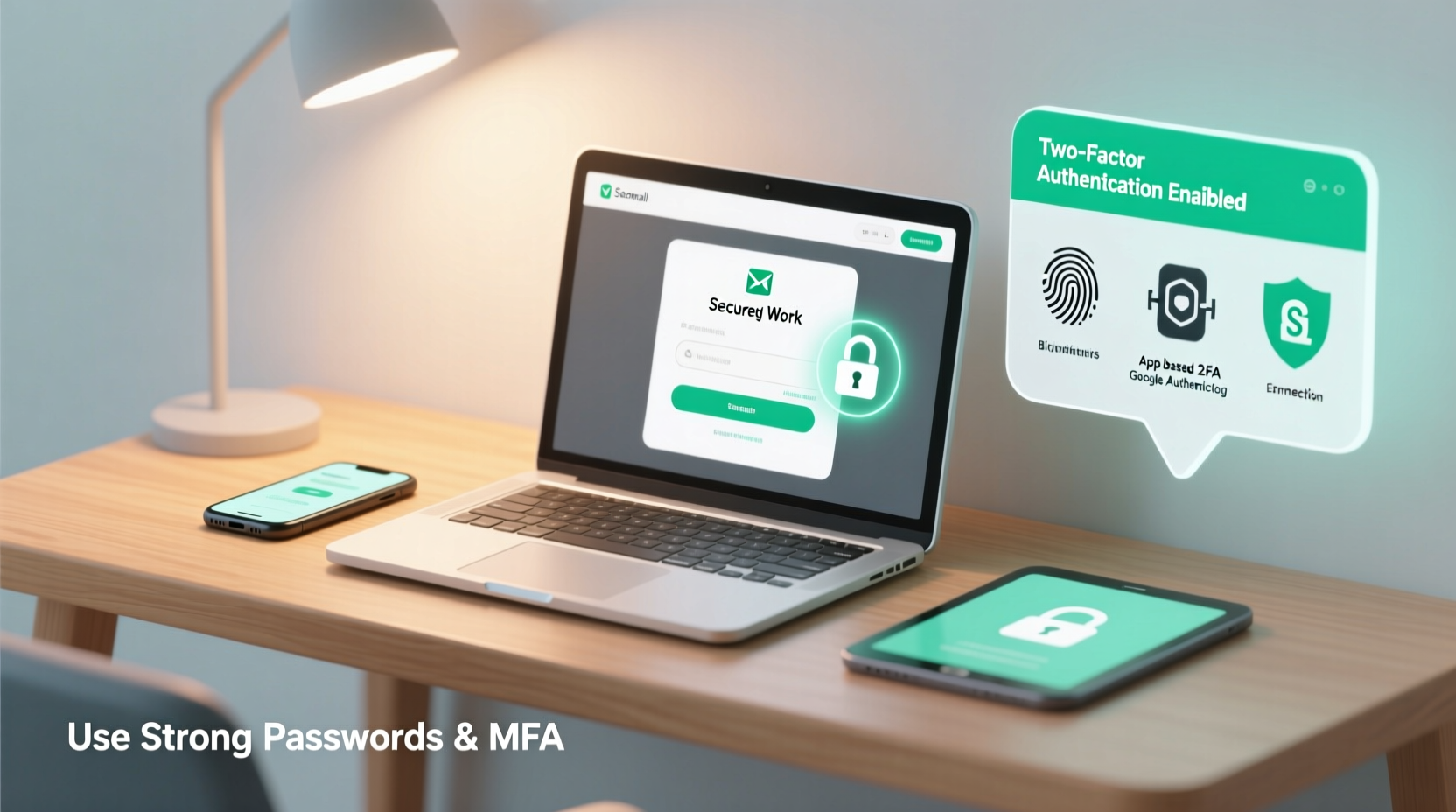
The most fundamental step in secure email access is using tools sanctioned by your organization. Most companies deploy enterprise-grade email systems such as Microsoft 365, Google Workspace, or on-premise Exchange servers. These platforms offer built-in encryption, multi-factor authentication (MFA), and centralized administrative controls.
Installing unauthorized third-party email apps—even if they seem convenient—can bypass security protocols and create vulnerabilities. For example, some generic email clients may store credentials insecurely or fail to enforce transport layer security (TLS) for message transmission.
When setting up your work email, follow your IT department’s configuration guidelines precisely. This often includes specific server settings, certificate installations, or required authentication steps that ensure end-to-end protection.
Enable Multi-Factor Authentication (MFA)
MFA is one of the most effective barriers against unauthorized access. Even if your password is compromised, an attacker would still need a second verification method—such as a code from an authenticator app, a biometric scan, or a hardware token—to gain entry.
Many organizations now require MFA for all remote access, including email. If your company hasn’t enforced it yet, advocate for its adoption. From a user perspective, enabling MFA is straightforward and typically involves linking your account to an app like Microsoft Authenticator, Google Authenticator, or Duo Mobile.
“MFA blocks over 99% of account compromise attacks. It’s not optional anymore—it’s essential.” — Kevin Mitnick, Cybersecurity Advocate and Former Ethical Hacker
Be cautious of SMS-based MFA, which is vulnerable to SIM-swapping attacks. Opt for time-based one-time passwords (TOTP) via an authenticator app or push notifications whenever possible.
Secure Your Home Network
Your home internet connection is the gateway to your work email. An unsecured Wi-Fi network can be exploited by attackers within physical range, allowing them to intercept traffic or inject malicious content.
To harden your network:
- Change the default router login credentials.
- Use WPA3 encryption (or WPA2 if WPA3 is unavailable).
- Disable WPS (Wi-Fi Protected Setup), which has known vulnerabilities.
- Update your router firmware regularly.
- Create a separate guest network for personal devices.
If your router supports it, enable a firewall and disable remote administration features. Consider placing your work device on a dedicated VLAN or network segment isolated from smart home gadgets, which are often less secure.
Home Network Security Checklist
- ✅ Change default router username and password
- ✅ Set Wi-Fi encryption to WPA3 or WPA2
- ✅ Disable WPS and remote management
- ✅ Update router firmware monthly
- ✅ Use a strong, unique Wi-Fi password
- ✅ Enable network firewall
Leverage Virtual Private Networks (VPNs)
A VPN encrypts all traffic between your device and your company’s internal network, creating a secure tunnel that protects your email communications from eavesdropping—especially important when using shared or public networks.
Many organizations provide a corporate VPN service that must be active before accessing internal resources. Always connect to the company VPN before opening your work email client or logging into webmail portals.
While consumer-grade VPNs may offer privacy benefits, they are not a substitute for enterprise solutions. They lack integration with identity management systems and may even introduce new risks through data logging or weak encryption.
| VPN Type | Best For | Security Level |
|---|---|---|
| Corporate-Provided VPN | Remote work access, internal systems | High (enterprise-grade encryption & monitoring) |
| Consumer VPN | Personal browsing privacy | Medium (varies by provider) |
| No VPN | General web use on secure networks | Low (unencrypted traffic exposed) |
Practice Device and Account Hygiene
Your device is only as secure as its weakest link. A single compromised app or outdated operating system can jeopardize your entire email environment.
Follow these best practices:
- Keep your OS, browser, and email client updated.
- Install antivirus and anti-malware software approved by your IT team.
- Lock your device with a PIN, password, or biometric authentication.
- Never leave your computer unattended while logged into work email.
- Log out of webmail sessions after use, especially on shared devices.
For personal devices used for work (BYOD), ensure your company’s mobile device management (MDM) solution is installed. This allows remote wiping, policy enforcement, and app-level containerization to separate personal and professional data.
Real-World Example: The Unpatched Laptop Incident
In early 2022, a financial analyst accessed her company’s email from home using a personal laptop that hadn’t received critical security updates for three months. The machine was infected with a keystroke logger via a phishing email. Though she used a strong password and MFA, the malware captured her session cookie during login, allowing attackers to maintain persistent access to her inbox for over a week. Sensitive merger details were exfiltrated before detection. Post-incident, the company mandated automatic patching and endpoint monitoring for all remote devices.
Step-by-Step Guide to Secure Remote Email Access
Follow this sequence every time you begin a remote work session:
- Connect to your secured home Wi-Fi – Ensure you’re on your private, encrypted network.
- Turn on your corporate VPN – Establish the encrypted tunnel before any other action.
- Verify MFA prompt – Confirm your identity using your authenticator app or hardware token.
- Open your approved email client – Avoid logging in via public computers or unfamiliar browsers.
- Review recent login activity – Check for suspicious locations or timestamps in your account security log.
- Log out and disconnect when finished – Close the email app and disconnect from the VPN.
Frequently Asked Questions
Can I access my work email from my phone?
Yes, but only if your device complies with company policies. Install the approved email application, enable MFA, and allow necessary security profiles (e.g., MDM enrollment). Avoid saving email attachments to unsecured cloud storage or messaging apps.
Is it safe to use public Wi-Fi with a VPN?
While a corporate VPN adds encryption, public Wi-Fi remains risky due to potential rogue hotspots and endpoint threats. It’s best to avoid public networks for work email unless absolutely necessary. Use a personal hotspot instead.
What should I do if I lose my work device?
Report the loss immediately to your IT department. They can remotely lock or wipe the device, revoke active sessions, and reset your email password to prevent unauthorized access.
Final Thoughts and Action Steps
Securely accessing your work email from home isn’t about one big fix—it’s about consistent, layered habits. From using the right tools to maintaining your network and device hygiene, each step reduces risk and strengthens your digital perimeter. Employers have a responsibility to provide secure infrastructure, but employees play a critical role in upholding those safeguards.
Take action today: audit your current setup, verify MFA is active, update your devices, and confirm your connection process aligns with company policy. Small changes now can prevent major breaches later.









 浙公网安备
33010002000092号
浙公网安备
33010002000092号 浙B2-20120091-4
浙B2-20120091-4
Comments
No comments yet. Why don't you start the discussion?