Sending a high-quality video through text messaging should be simple, but in practice, it often isn’t. Whether you're sharing a baby’s first steps, a wedding moment, or a business presentation, most mobile carriers impose strict file size limits—typically between 5MB and 25MB for standard SMS/MMS. This means even short HD clips can fail to send. The good news is that there are reliable, accessible solutions across all devices and platforms. From built-in features to third-party tools, this guide outlines the most effective methods to get your video where it needs to go, quickly and securely.
Understanding the Limitations of Standard Text Messaging
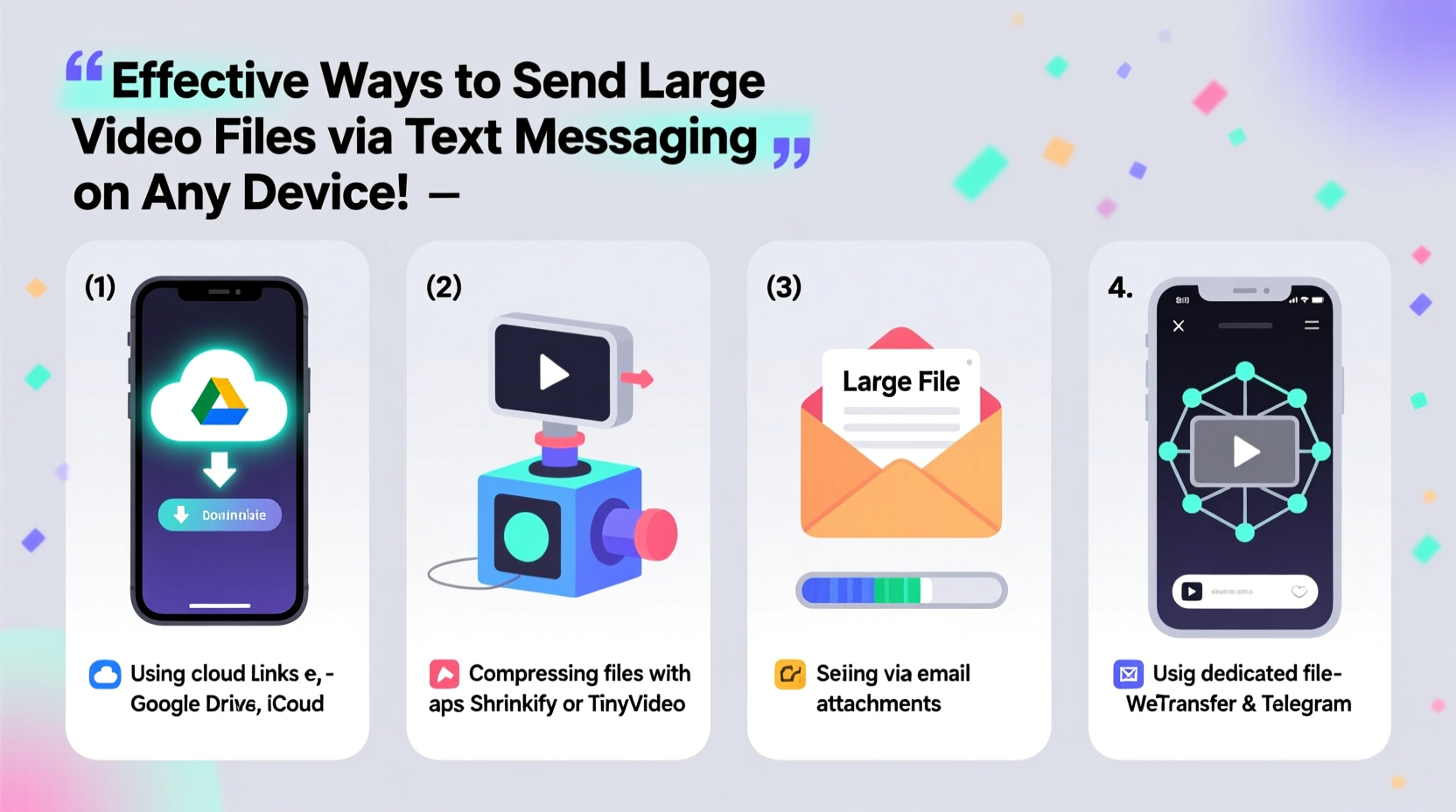
Traditional SMS and MMS were not designed for rich media. While SMS handles only text (160 characters per message), MMS supports images, audio, and video—but with tight restrictions. Most U.S. carriers cap MMS at 25MB, while some international providers limit it to just 5MB. A one-minute 1080p video from an iPhone or Android phone can easily exceed 100MB, making direct transmission impossible.
Additionally, compression applied by carriers during MMS delivery often degrades video quality. Even if the file sends, the recipient may receive a blurry, choppy version. These constraints mean relying solely on default texting apps is rarely sufficient for meaningful video sharing.
Use Rich Communication Services (RCS) and iMessage for Enhanced Delivery
Modern smartphones come with upgraded messaging protocols that support larger files and better quality. On Android, RCS (Rich Communication Services) replaces outdated MMS with cloud-based messaging, allowing file transfers up to 100MB depending on the carrier and app version. Google Messages is the primary platform supporting RCS, and it automatically upgrades conversations between compatible users.
For iPhone users, iMessage (the blue bubble system) enables sending videos up to 300MB directly over Wi-Fi or data. If the video exceeds this, iMessage automatically uploads it to iCloud and shares a download link instead—preserving full resolution without manual effort.
To ensure these features work:
- Enable Wi-Fi and data connectivity.
- Verify that both sender and receiver use compatible devices (i.e., iPhone-to-iPhone for iMessage, Android-to-Android with RCS enabled).
- Update your messaging app to the latest version.
“RCS and iMessage represent a major leap forward in mobile communication. They bridge the gap between traditional texts and modern media sharing.” — David Lin, Mobile Technology Analyst at TechInsight Weekly
Leverage Cloud Sharing with Automatic Link Generation
When file sizes surpass even enhanced messaging limits, cloud-based sharing becomes essential. This method involves uploading the video to a secure online storage service and sending a shareable link via text. The process is fast, preserves original quality, and works across all devices—iOS, Android, Windows, and more.
Popular services include:
- Google Drive – Integrated with Android; allows direct sharing from Gallery or Files app.
- iCloud Drive – Native on iOS; supports one-tap sharing from Photos.
- Dropbox – Cross-platform, reliable, and offers generous free storage.
- WeTransfer – Ideal for one-off large sends (up to 2GB free).
Step-by-Step Guide: Share a Video via Google Drive
- Open the Google Drive app or website and sign in.
- Select “Upload” and choose your video file from the gallery or files.
- Once uploaded, tap the file and select “Share.”
- Change permissions to “Anyone with the link can view.”
- Copy the link and paste it into your SMS or messaging app.
- Send the message. The recipient clicks the link to stream or download.
Compress Videos Before Sending to Fit MMS Limits
If internet access is limited or you prefer to avoid cloud tools, compressing the video locally is a viable alternative. Compression reduces file size by lowering resolution, bitrate, or duration—often without noticeable quality loss for casual viewing.
On iPhone, use the built-in Shortcuts app to create an automated compression workflow. For Android, apps like VidCompact or Video Compressor offer intuitive sliders to adjust output size.
| Original Video | Compression Target | Expected File Size | Quality Impact |
|---|---|---|---|
| 1080p, 3 min | 720p, medium bitrate | ~18MB | Minor, acceptable for text |
| 4K, 2 min | 720p, low bitrate | ~22MB | Moderate, still watchable |
| 1080p, 5 min | Trim to 1 min + 720p | ~20MB | Low, ideal for highlights |
Some messaging apps, like WhatsApp and Telegram, perform automatic compression during upload. However, this lacks control over output quality. Manual compression gives you the power to balance size and clarity effectively.
Real-World Example: Sharing a Graduation Video
María attended her daughter’s graduation in rural Oaxaca, where cellular data was spotty and Wi-Fi unavailable. She recorded a 4-minute 1080p video but couldn’t send it via MMS—the file was 110MB, far above her carrier’s 25MB limit. Instead, she used her Android phone to open Google Drive, uploaded the video over a brief Wi-Fi connection at a local café, and sent the share link via SMS. Her sister in Chicago received the message minutes later, clicked the link, and watched the full-quality video seamlessly. The entire process took under five minutes and required no technical expertise.
This scenario illustrates how combining offline recording with opportunistic cloud uploads makes large video sharing practical—even in low-connectivity areas.
Checklist: Best Practices for Sending Large Videos via Text
- ✅ Confirm the recipient’s device type and messaging capabilities.
- ✅ Use iMessage (iPhone) or RCS (Android) when possible for native large-file support.
- ✅ Compress or trim videos exceeding 25MB for MMS compatibility.
- ✅ Upload to Google Drive, iCloud, or Dropbox and share a link via text.
- ✅ Set privacy controls on shared links if the content is sensitive.
- ✅ Test the link on another device before sending.
- ✅ Inform the recipient they may need to download the video rather than stream it immediately.
Frequently Asked Questions
Can I send a 1GB video through text?
No—not through standard SMS/MMS. However, you can upload the video to a cloud service like Google Drive or WeTransfer and send the download link via text. This method supports files up to several gigabytes, depending on the platform.
Why does my video fail to send even though it looks small?
Some phones display video duration or thumbnail size, not actual file size. A 30-second clip can still be 50MB if recorded in 4K. Check the file properties in your gallery or file manager to confirm size before sending.
Is it safe to share videos via cloud links?
Yes, if you control the sharing settings. Avoid leaving links publicly accessible indefinitely. Use password protection and expiration dates for sensitive content like medical footage or private events.
Conclusion: Make Large Video Sharing Effortless
Sending large video files via text doesn’t have to be frustrating. By understanding the limitations of traditional messaging and embracing smarter tools—from iMessage and RCS to cloud sharing and compression—you can reliably deliver high-quality videos to anyone, on any device. The key is flexibility: knowing when to compress, when to link, and when to rely on modern messaging standards. With these strategies in place, every important moment can be shared instantly and clearly.









 浙公网安备
33010002000092号
浙公网安备
33010002000092号 浙B2-20120091-4
浙B2-20120091-4
Comments
No comments yet. Why don't you start the discussion?