Sending a YouTube video doesn’t have to be complicated. Whether you're sharing a tutorial with a colleague, sending a funny clip to a friend, or embedding educational content into a presentation, knowing the most efficient and reliable methods makes all the difference. With so many devices and platforms in use today—from smartphones and tablets to laptops and smart TVs—the process can vary slightly depending on your setup. This guide breaks down proven techniques to share YouTube videos across any device, ensuring your message lands clearly and securely.
Understanding YouTube’s Built-In Sharing Tools
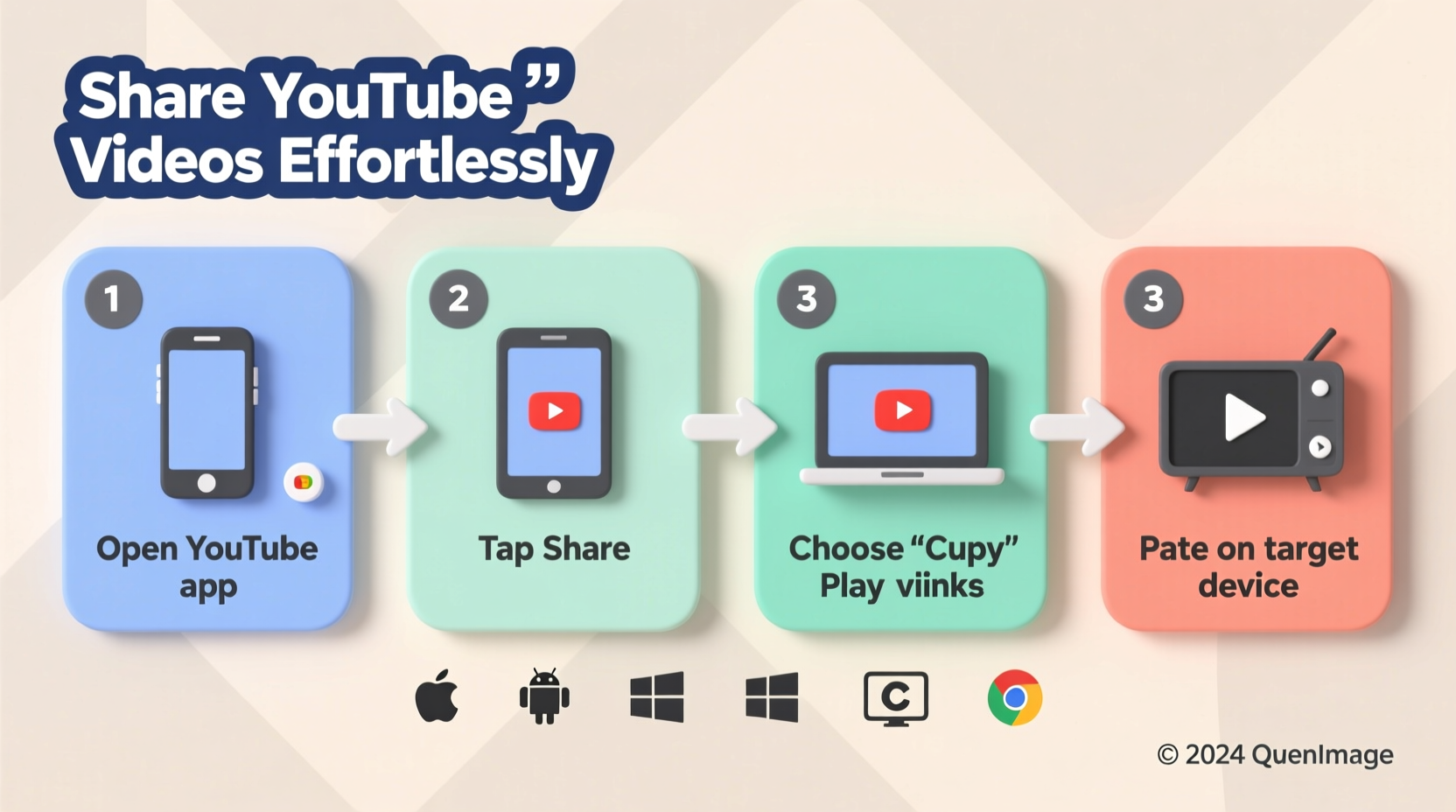
YouTube offers native sharing features that simplify distribution. These tools are accessible directly from the YouTube app or website and work consistently across Android, iOS, Windows, macOS, and Chrome OS.
- Open the YouTube video you want to share.
- Tap or click the “Share” button below the video player.
- Select your preferred platform: messaging apps, email, social media, or copy the link.
- Customize the start time if needed (more on this later).
- Send or post the link.
The Share menu automatically generates a shortened URL using youtu.be, which is ideal for SMS or character-limited platforms. You can also choose to copy the full URL if required for formal documentation or tracking purposes.
Customizing Start Times for Precision Sharing
One of the most underused yet powerful features is setting a specific start time. Instead of making someone scrub through a 20-minute video to find the relevant part, you can direct them exactly where they need to go.
To include a start time:
- In the Share menu, check the box labeled “Start at” and use the slider or input field to set the exact second.
- Alternatively, pause the video at the desired moment, right-click (on desktop), and select “Copy video URL at current time.”
This method embeds a timestamp like &t=125s or #t=2m5s into the URL, guiding viewers straight to the key segment. It's particularly useful for educators, trainers, and teams collaborating remotely.
“Time-stamped links reduce viewer drop-off by up to 40% because they eliminate unnecessary searching.” — Dana Patel, Digital Communication Strategist
Sharing Across Different Devices: Step-by-Step Guide
While the core functionality remains consistent, small interface differences exist between operating systems. Here’s how to share effectively on each major platform.
On Android Phones & Tablets
- Open the YouTube app and play the desired video.
- Tap the “Share” icon (arrow pointing out of a box) beneath the screen.
- Choose an app: WhatsApp, Messages, Gmail, etc.
- Add a personal note if desired, then send.
On iPhones and iPads
- Launch the YouTube app and navigate to the video.
- Tap “Share” below the video player.
- Select AirDrop for nearby Apple users, or choose iMessage, Mail, etc.
- Confirm delivery via your chosen channel.
iOS users benefit from seamless integration with AirDrop, allowing instant transfers without copying links—ideal for face-to-face sharing.
On Desktop (Windows, Mac, Linux)
- Go to youtube.com in your browser.
- Click the “Share” button under the video.
- Copy the link or click icons to share directly to Twitter, Facebook, or email.
- For precision, use the context menu (right-click) while paused to copy the timestamped URL.
Browser extensions like “Share to Teams” or “Copy Video Time Link” can further streamline workflows for frequent sharers.
Alternative Methods Beyond Direct Links
Sometimes, a simple link isn’t enough. You may need to embed, download temporarily, or integrate the video into another format. Below are alternative strategies that maintain compliance with YouTube’s terms of service.
Emailing YouTube Videos
Instead of attaching large files (which isn't possible with YouTube content), paste the video link into your email body. For better engagement:
- Include a brief description of why the video matters.
- Add a thumbnail image manually (by screenshotting) to make the email visually appealing.
- Use hyperlinked text like “Watch the demo here” instead of raw URLs.
Embedding in Documents and Presentations
You can insert YouTube videos into Google Slides, PowerPoint, or web pages using the embed code:
- Click “Share” > “Embed” on the YouTube video page.
- Copy the iframe HTML code provided.
- Paste it into supported platforms (e.g., Google Sites, WordPress, LMS systems).
Note: Embedded videos require an internet connection to play and cannot be viewed offline unless downloaded legally through authorized means.
| Method | Best For | Limits |
|---|---|---|
| Direct Link Sharing | Quick messaging, SMS, chat | No preview without app support |
| AirDrop / Nearby Share | Face-to-face sharing | Proximity required |
| Email with Description | Professional communication | Depends on recipient’s access |
| Embed Code | Websites, presentations | Requires technical access |
Mini Case Study: Team Training Made Efficient
At NexaTech Solutions, a mid-sized software firm, onboarding new developers was taking longer than expected due to inconsistent training materials. The L&D team began creating short YouTube playlists for each module—installation, debugging, deployment—and started sharing them via timestamped links embedded in their internal wiki.
Each link directed trainees to the exact 3-minute segment relevant to their current task. As a result, average completion time dropped by 30%, and employee feedback highlighted clarity and ease of access as major improvements. The team credits precise sharing—not just content quality—for the turnaround.
Common Mistakes to Avoid When Sharing YouTube Videos
Even experienced users fall into traps that reduce effectiveness or violate policies. Be mindful of these pitfalls:
- Sending untested links: Always open the link in an incognito window to ensure it works and isn’t region-blocked.
- Ignoring privacy settings: Private or unlisted videos won’t load for unauthorized recipients. Confirm visibility settings first.
- Overlooking data usage: On mobile networks, autoplaying videos consume significant bandwidth. Warn recipients when appropriate.
- Using third-party downloaders: While tempting, downloading videos without permission violates YouTube’s Terms of Service and copyright laws.
FAQ
Can I send a YouTube video without Wi-Fi or data?
No, real-time sharing requires internet access. However, if the recipient has already watched or cached the video offline via YouTube Premium, they may view it later without connectivity.
Why does my shared video not play for some people?
This could be due to geographic restrictions, age-restricted content, or private/unlisted settings. Always test the link with a user who matches the intended audience profile.
Is it safe to share YouTube links?
Yes, official YouTube links are secure. Avoid shortened URLs from unknown sources, but youtu.be and youtube.com links are generally trustworthy.
Checklist: Optimal YouTube Video Sharing Workflow
- ✅ Confirm the video is public or accessible to the recipient.
- ✅ Set a start time if only part of the video is relevant.
- ✅ Choose the right sharing method based on device and platform.
- ✅ Test the link on a secondary device before sending.
- ✅ Add context (a sentence or two) to improve understanding.
- ✅ Use embedding for professional documents or websites.
Conclusion
Sharing YouTube videos effectively goes beyond tapping a button—it’s about delivering the right content, at the right time, in the right format. Whether you're instructing, entertaining, or informing, mastering these step-by-step techniques ensures your message is received clearly across any device. From leveraging timestamps to avoiding common errors, every detail contributes to smoother communication.









 浙公网安备
33010002000092号
浙公网安备
33010002000092号 浙B2-20120091-4
浙B2-20120091-4
Comments
No comments yet. Why don't you start the discussion?