In today’s hyper-connected world, the ability to seamlessly transfer information between devices is no longer a luxury—it’s a necessity. One of the most common yet overlooked challenges users face is sharing a text message from one device to another. Whether you’re switching from iPhone to Android, need to forward a confirmation code to your laptop, or want to preserve an important conversation thread, knowing how to efficiently share SMS messages across platforms can save time, reduce frustration, and improve communication flow.
The core issue lies in the fragmented nature of messaging ecosystems. Apple’s iMessage operates independently of Android’s RCS and traditional SMS, and desktop environments often rely on secondary syncing tools. However, with the right strategies, you can bridge these gaps effectively—regardless of your device mix.
Understanding the Messaging Landscape
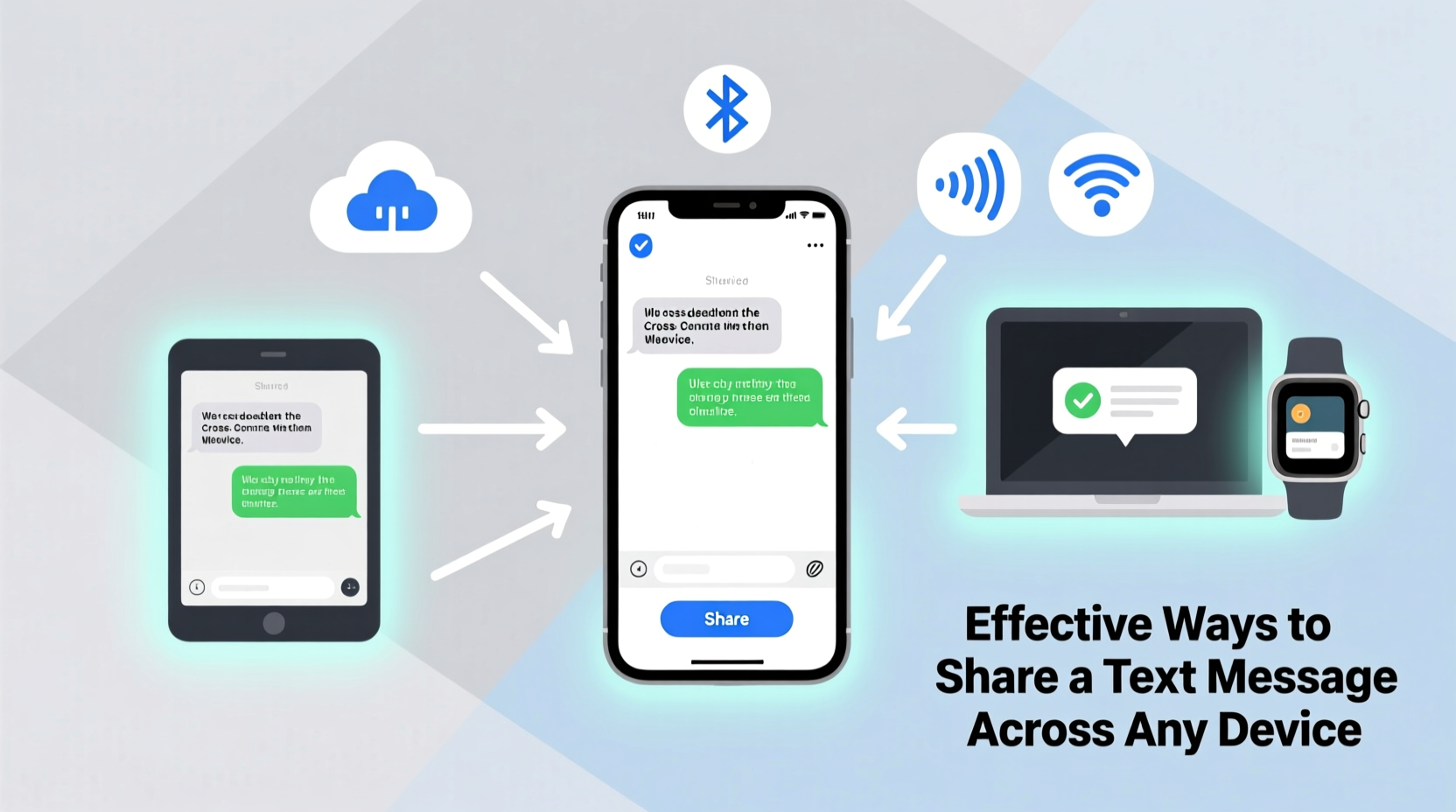
Before diving into solutions, it’s essential to understand how different platforms handle text messages:
- iOS (iPhone): Uses iMessage over Wi-Fi/data for Apple-to-Apple communication and falls back to SMS for non-Apple devices.
- Android: Supports SMS, MMS, and increasingly, RCS (Rich Communication Services), which offers enhanced features like read receipts and high-quality media.
- Cross-Platform Tools: Third-party apps and cloud services enable message synchronization across smartphones, tablets, and computers.
Because native SMS is tied to phone numbers and carrier networks, direct cross-device sharing isn’t always automatic. That’s where intentional workflows come into play.
Step-by-Step Guide to Sharing Text Messages Across Devices
Follow this structured approach to reliably share any text message regardless of your device ecosystem.
- Capture the Message: Open your messaging app and locate the message you want to share.
- Select and Copy: Long-press the message bubble to select it. Tap “Copy” or use the context menu to copy the text.
- Choose a Transfer Method: Use one of the following techniques based on your receiving device.
- Paste and Save: On the destination device, open a compatible app (Notes, Email, Messaging) and paste the content.
- Verify Accuracy: Ensure formatting, links, and special characters transferred correctly.
This universal method works for plain text messages. For multimedia or entire threads, additional tools are required.
Top 5 Effective Methods for Cross-Device Sharing
1. Cloud-Based Note Apps (Universal Solution)
Applications like Google Keep, Apple Notes, or Microsoft OneNote allow you to copy a message and paste it into a note synced across all your logged-in devices.
2. Built-In Device Syncing Features
iOS users can enable Messages in iCloud to access conversations across iPhone, iPad, and Mac. Android users with Samsung devices can use Samsung Messages sync via their Samsung account. Google Messages also supports web syncing through messages.google.com.
To activate Google Messages sync:
- Open Google Messages on your Android phone.
- Tap your profile icon > Messages for web & devices.
- Turn on “Sync messages.”
- Visit messages.google.com on your computer and scan the QR code.
3. Instant Messaging Bridges
Use WhatsApp, Telegram, or Signal to re-share critical messages. These apps support multi-device functionality and end-to-end encryption.
For example, copying a received SMS and pasting it into a WhatsApp chat allows instant access from any linked device—phone, tablet, or desktop app.
4. Email as a Relay Tool
Email remains one of the most universally accessible platforms. Forwarding a screenshot or copied message body to your email account ensures availability on virtually every internet-connected device.
Pro tip: Send the message to yourself using a subject line that describes its purpose (e.g., “Flight Confirmation – DO NOT DELETE”).
5. Cross-Platform Clipboard Managers
Tools like Pushbullet (Android), Clipboard History Pro, or Apple’s Universal Clipboard (within iCloud ecosystem) let you copy text on one device and paste it on another.
Apple’s Universal Clipboard requires Bluetooth, Wi-Fi, and Handoff enabled across devices signed into the same Apple ID. It works seamlessly between iPhone, iPad, and Mac.
“Cross-device continuity starts with small data transfers. Mastering message sharing is the first step toward a frictionless digital workflow.” — Lena Torres, UX Researcher at Mobility Labs
Comparison Table: Sharing Methods by Platform Compatibility
| Method | iOS Support | Android Support | Computer Access | Security Level |
|---|---|---|---|---|
| Cloud Notes (Google Keep, Apple Notes) | Yes (Apple Notes) | Yes (Google Keep) | Yes (Web apps) | Moderate to High |
| Messages Sync (iCloud / Google Messages) | Yes (iCloud) | Yes (Google Messages) | Limited (via web client) | High (E2E encrypted) |
| Instant Messaging Apps | Yes (WhatsApp, etc.) | Yes | Yes (Multi-device supported) | High (if E2E enabled) |
| Email Relay | Yes | Yes | Yes | Low to Moderate (depends on provider) |
| Clipboard Sync Tools | Limited (Apple-only) | Yes (Pushbullet, etc.) | Some (Pushbullet Desktop) | Moderate |
Mini Case Study: Sharing a Reservation Code Across Devices
Sophie booked a hotel using her iPhone and received a confirmation SMS with a six-digit reservation code. She needed to check in from her Windows laptop but didn’t have her phone nearby during the meeting.
Instead of waiting, she used the following process:
- Copied the message text from her iPhone’s Messages app.
- Pasted it into a new note in Apple Notes titled “Hotel Check-In – Paris – May 12.”
- Opened iCloud.com on her laptop during the break.
- Retrieved the note and accessed the reservation code within seconds.
This simple workflow prevented a potential delay and demonstrated how cloud-based tools eliminate device dependency.
Checklist: Ensure Smooth Message Sharing Every Time
- ✅ Confirm both sending and receiving devices are connected to the internet.
- ✅ Verify that your accounts (Apple ID, Google, Microsoft) are synced and up to date.
- ✅ Use secure channels when transmitting sensitive data like codes or personal details.
- ✅ Test your chosen method once with a dummy message before relying on it in urgent situations.
- ✅ Enable two-factor authentication on any cloud service storing message content.
Frequently Asked Questions
Can I share an entire text thread between iPhone and Android?
Directly, no—due to incompatible formats. However, you can export individual messages via screenshots or copy-paste them into a document. Third-party tools like Move to iOS (during setup) or Switchy for Android offer limited historical transfer, but full thread migration remains challenging post-setup.
Is it safe to share SMS messages through cloud notes?
Generally yes, especially with providers like Apple and Google that encrypt data in transit and at rest. Avoid storing highly sensitive information like passwords or financial details unless the note app supports locking with a password or biometric verification.
Why won’t my messages sync across my devices?
Common causes include disabled sync settings, outdated software, poor internet connection, or being signed into different accounts. Double-check that iMessage & FaceTime settings (on iOS) or Messages sync (on Android) are enabled under your account settings.
Final Thoughts and Call to Action
Sharing a text message across devices doesn’t have to be complicated. By leveraging existing tools—cloud notes, synced messaging apps, clipboard managers, and even email—you can maintain seamless communication no matter which device you're using at the moment. The key is consistency: choose a method that fits your ecosystem and practice it regularly so it becomes second nature.
Technology should serve you, not create barriers. Start today by testing one of the methods outlined above. Once you’ve streamlined your message-sharing workflow, you’ll wonder how you ever managed without it.









 浙公网安备
33010002000092号
浙公网安备
33010002000092号 浙B2-20120091-4
浙B2-20120091-4
Comments
No comments yet. Why don't you start the discussion?