YouTube has become an essential part of daily digital life—whether for entertainment, education, or staying updated. But the growing number of ads interrupting videos on the iPad can be frustrating. While some ads are brief and tolerable, others stretch into multiple pre-roll segments, pop-ups, and mid-video interruptions that disrupt focus and flow. The good news: there are several reliable, non-disruptive ways to reduce or eliminate these ads without resorting to risky third-party apps or jailbreaking your device.
The key is finding a balance between ad elimination and maintaining high video quality, app stability, and access to YouTube’s full library. This guide explores proven, Apple-compliant strategies that preserve your viewing experience while restoring control over what you watch—and when.
Use YouTube Premium: The Official Ad-Free Solution
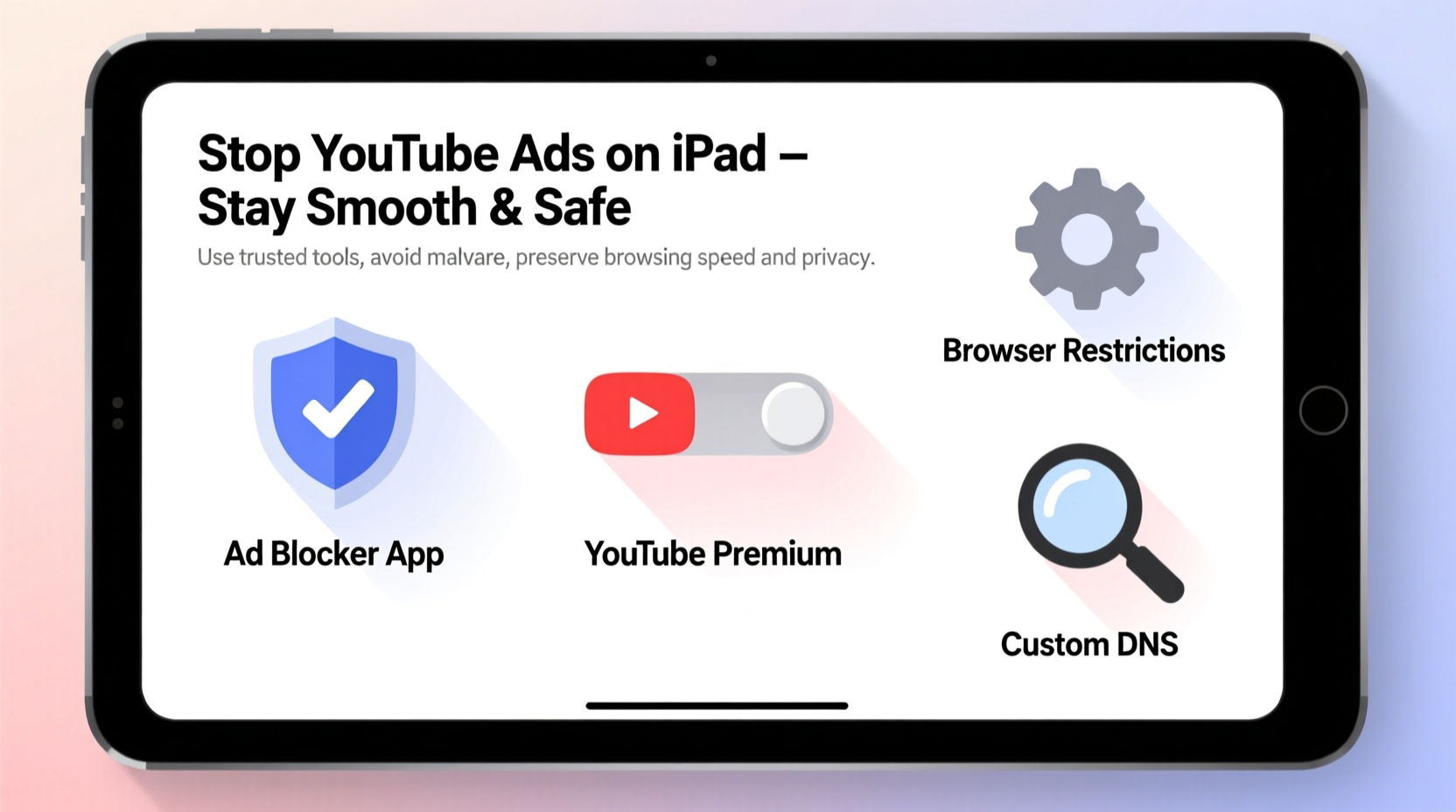
The most straightforward way to remove YouTube ads on your iPad is by subscribing to YouTube Premium. For a monthly fee, this service eliminates all ads across YouTube—including pre-roll, mid-roll, display, and overlay ads—on both mobile and tablet devices.
Beyond ad removal, YouTube Premium includes additional benefits such as background playback (allowing audio to continue while using other apps), offline downloads, and access to YouTube Music without ads. These features make it especially valuable for users who rely on YouTube for podcasts, music, or educational content during commutes or workouts.
While not free, YouTube Premium ensures complete compatibility with iOS updates, maintains video resolution up to 4K, and avoids any security risks associated with unofficial tools. It's the only method endorsed directly by Google and fully supported on iPadOS.
Install Trusted Content Blockers in Safari
If you primarily use YouTube through Safari instead of the native app, content blockers offer a powerful way to suppress ads without altering system settings. Unlike sketchy ad-blocking browsers from the App Store (which often violate Apple’s guidelines), reputable content blockers operate within Safari’s WebKit framework and are vetted by Apple.
To enable a content blocker:
- Download a trusted content blocker like 1Blocker, Crystal, or Wipr from the App Store.
- Open the app and follow setup instructions to activate it in Settings > Safari > Extensions.
- Navigate to YouTube in Safari and begin playing a video—the blocker will automatically filter out known ad scripts.
These tools work by preventing ad-serving domains from loading, which reduces data usage and speeds up page rendering. However, they only function within Safari and won’t affect the YouTube app itself.
“Content blockers are among the safest ad-removal tools available on iOS because they operate at the browser level without modifying core system functions.” — David Lin, iOS Security Analyst
Alternative Browsers with Built-In Ad Blocking
Some third-party browsers on the iPad come with integrated ad-blocking capabilities that work seamlessly with YouTube when accessed via web. These include:
- Brave Browser: Blocks ads and trackers by default, supports autoplay protection, and offers a clean interface optimized for video viewing.
- DuckDuckGo Privacy Browser: Includes tracker blocking and simplified privacy grading per site.
- Firefox Focus: Automatically erases history and blocks invisible trackers, though less feature-rich for long sessions.
When using these browsers, visit youtube.com directly in the address bar. Many users report significantly fewer—or no—ads appearing before or during videos.
| Browser | Ad Blocking? | Background Play? | Offline Viewing? |
|---|---|---|---|
| Brave | Yes (default) | Limited* | No |
| DuckDuckGo | Yes (basic) | No | No |
| Firefox Focus | Yes | No | No |
| Safari + Wipr | Yes | No | No |
*Brave allows background play if website permissions are granted; however, YouTube may restrict this depending on session type.
Mini Case Study: Sarah’s Evening Routine
Sarah, a freelance designer, uses her iPad nightly to unwind with art tutorials and ambient music playlists on YouTube. She found the increasing number of ads disruptive, especially during longer videos. After trying several methods, she switched to Brave Browser for web-based YouTube access. Within days, pre-roll ads disappeared, and videos loaded faster. Though she missed app-specific gestures like swipe controls, the trade-off was worth it—she now enjoys uninterrupted content without paying for a subscription.
Limitations of Third-Party Tools
It’s important to recognize the boundaries of what’s possible under Apple’s ecosystem. Due to strict App Store policies and the sandboxed nature of iOS, true ad blocking inside the official YouTube app is not permitted unless done through official channels like YouTube Premium.
Apps claiming to block YouTube ads within the native app are often removed from the App Store or require configuration profiles that could compromise device security. Additionally, YouTube actively works to detect and counteract unauthorized ad blockers, meaning even working solutions may stop functioning after an update.
Step-by-Step Guide to Minimize Ads Safely
Follow this sequence to reduce YouTube ads on your iPad without risking your device’s integrity:
- Evaluate Your Usage: Determine whether you watch YouTube mostly in-app or via browser. This guides your best approach.
- Try Safari with a Content Blocker: Install Wipr or Crystal, enable it in Safari settings, and test YouTube playback.
- Test Alternative Browsers: Download Brave and bookmark your favorite channels for consistent ad-free viewing.
- Consider YouTube Premium Trial: Sign up for the free trial to assess value—cancel anytime if not needed.
- Combine Methods: Use Premium selectively (e.g., only when traveling) and fall back to Brave at home.
This layered strategy gives flexibility based on context and need, avoiding dependency on any single tool.
Frequently Asked Questions
Can I block YouTube ads without paying?
Yes, but only when using YouTube through a browser with a content blocker like Brave or Safari + Wipr. In-app ads cannot be blocked without violating YouTube’s terms or using unsupported software.
Will using ad blockers slow down my iPad?
No—in fact, most ad blockers improve performance by preventing unnecessary scripts and media from loading. This can lead to faster video starts and reduced battery drain.
Does YouTube Premium work across all my Apple devices?
Yes. A single YouTube Premium subscription covers your iPad, iPhone, Mac, and Apple TV. You can also download videos for offline viewing on all supported devices.
Final Recommendations and Action Plan
Eliminating YouTube ads on your iPad doesn’t have to mean choosing between cost, safety, and functionality. By understanding the limitations of iOS and leveraging compliant tools, you can enjoy smoother, more focused viewing.
For frequent viewers, YouTube Premium remains the gold standard—offering seamless integration, background play, and total ad removal. Casual users may prefer free alternatives like Brave Browser or Safari extensions, which deliver strong results with zero financial commitment.
Whatever path you choose, prioritize solutions that respect platform rules and protect your privacy. Avoid shortcuts that promise too much—they often come with hidden costs.









 浙公网安备
33010002000092号
浙公网安备
33010002000092号 浙B2-20120091-4
浙B2-20120091-4
Comments
No comments yet. Why don't you start the discussion?