Modern smartphones are built around touchscreens, but what happens when your display is cracked, unresponsive, or completely black? Whether due to damage, battery issues, or software glitches, a non-functional screen can make even basic tasks like powering down your device seem impossible. Fortunately, there are several reliable methods to turn off your phone without relying on visual feedback or touchscreen interaction. These techniques vary by device type and model, but with the right approach, you can safely power down both Android and iOS devices—no screen required.
Why Turning Off Your Phone Without a Screen Matters
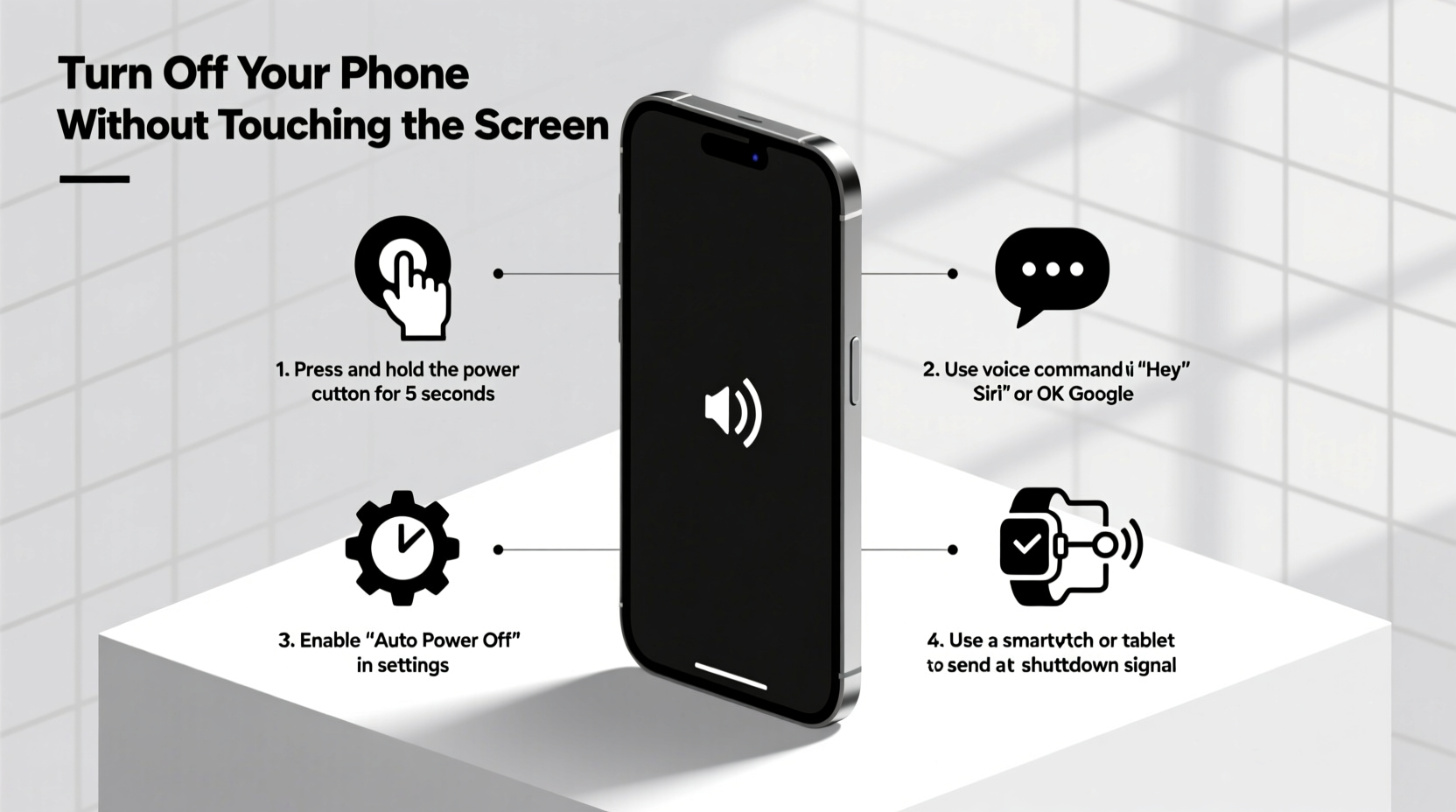
A malfunctioning screen doesn’t mean your phone is beyond control. In fact, knowing how to shut it down properly can prevent further issues such as overheating, excessive battery drain, or failed software updates. This skill is especially valuable in situations involving water damage, physical trauma, or sudden system crashes. Additionally, users with visual impairments or motor disabilities may benefit from alternative shutdown methods that don’t require precise screen interaction.
“Even with a dead display, most smartphones retain full hardware functionality. The key is knowing which buttons to press—and when.” — Dr. Alan Reyes, Mobile Systems Engineer
Step-by-Step: Force Shutdown Using Hardware Buttons
The most universal method across both major platforms involves using a specific button combination to trigger a forced restart or shutdown. While these steps don’t always result in a graceful shutdown, they effectively cut power to the system, mimicking a hard power-off.
For iPhones (All Models)
- Press and quickly release the Volume Up button.
- Press and quickly release the Volume Down button.
- Immediately press and hold the Side (Power) button until the device restarts (about 10–15 seconds).
This sequence forces the iPhone into recovery mode or triggers a reboot, effectively turning it off temporarily. Note: On older models like the iPhone 7, use the Volume Down + Power button held together for 10+ seconds.
For Android Phones
The process varies slightly depending on the manufacturer:
- Samsung Galaxy: Press and hold the Side Key (Power) + Volume Down buttons simultaneously for 10 seconds.
- Google Pixel: Hold the Power button alone for up to 30 seconds; newer models support “Power off via long press” in settings.
- OnePlus, Xiaomi, etc.: Typically require holding the Power button for 10–20 seconds to force shutdown.
Using Voice Assistants to Initiate Shutdown (When Functional)
If your phone’s voice assistant is still responsive—even if the screen isn’t visible—you may be able to issue commands that lead to shutdown. While neither Siri nor Google Assistant supports direct \"turn off\" commands due to safety design, you can navigate indirectly through automation.
iOS with Siri
Create an automated shortcut using the Shortcuts app:
- Open the Shortcuts app and create a new automation.
- Set trigger to “Say ‘Shut down’” and action to “Run Shortcut.”
- Add action: “Display Alert” > “Hold Power Button Now,” then end with “Stop Speaking.”
- Save and enable “Allow Siri” in settings.
Now say, “Hey Siri, shut down,” and follow the audio cue to manually press the power button combination.
Android with Google Assistant
Use voice-triggered routines:
- Say: “Hey Google, start my bedtime routine.”
- Configure the routine to play a verbal instruction: “Press and hold the power and volume down buttons now.”
This doesn’t power off the phone automatically but guides you through the correct manual steps audibly.
Do’s and Don’ts When Handling a Non-Responsive Screen
| Do | Don’t |
|---|---|
| Hold button combinations steadily for at least 10 seconds | Rapidly tap buttons without allowing time for response |
| Charge the device briefly if battery might be drained | Assume the phone is dead after one failed attempt |
| Use tactile feedback (vibration, sound) to confirm actions | Apply excessive pressure that could worsen screen damage |
| Try multiple known combinations based on your model | Insert tools under the screen to force disassembly |
Real-World Example: Recovering a Water-Damaged Phone
Jamal dropped his Samsung Galaxy S21 in a sink full of water. After quickly drying it, the screen remained black, though he felt a faint vibration upon pressing buttons. Unable to see anything, he needed to power it down completely before attempting further drying procedures. Recalling a forum post, he pressed and held the Power + Volume Down buttons for 15 seconds. The phone vibrated twice—a sign of reboot—and powered off. He placed it in a sealed container with silica gel packets for 48 hours. When reassembled, the screen partially recovered, and all data was intact. His ability to shut it down without visual confirmation likely prevented short-circuiting during moisture exposure.
Alternative Tools and Accessibility Features
Some advanced options exist for users who regularly face accessibility challenges:
Switch Control (iOS)
Apple’s Switch Control allows external switches or head movements to navigate the interface. If enabled prior to screen failure, a connected switch can cycle through options including “Power Off.” Enable via Settings > Accessibility > Switch Control.
Accessibility Menu (Android)
On many Android devices, enabling the Accessibility Menu provides an on-screen button navigable via gesture or voice. Though not usable once the screen fails, setting it up beforehand allows future access through audio-guided navigation.
Dedicated Apps (Rooted/Advanced Users)
Apps like Tasker (Android) can automate shutdowns triggered by specific conditions (e.g., shaking the phone, connecting to Bluetooth, or receiving a silent SMS command). These require setup while the screen works but offer remote control later.
Frequently Asked Questions
Can I turn off my phone remotely?
Yes, but only under certain conditions. For example, Find My iPhone allows remote erase, which powers down the device afterward. Similarly, Samsung’s Find My Mobile offers a remote unlock and reboot option if previously enabled. Google’s Find My Device does not support remote shutdown, only ring or lock.
Will forcing shutdown damage my phone?
No. While abrupt shutdowns carry a small risk of temporary file corruption (like any computer), modern operating systems are designed to handle forced reboots safely. Frequent force-shutdowns aren’t recommended, but occasional use won’t harm hardware.
What if nothing happens when I press the buttons?
First, ensure the phone has charge—connect it to a charger for 10 minutes. Then test different combinations. If no vibration, sound, or response occurs, the power button itself may be damaged, requiring professional repair.
Final Checklist: How to Turn Off Any Phone Blind
- Confirm the device has battery (listen for sounds, feel for vibrations).
- Try the standard force-restart combo for your brand (Power + Vol Down, etc.).
- Hold each combination for at least 10–15 seconds without interruption.
- Listen for shutdown chimes or double vibrations indicating reboot.
- If unsuccessful, connect to a charger and retry after 10 minutes.
- Consider pre-configured automations or accessibility tools if available.
- Seek repair services if hardware buttons are unresponsive.
Conclusion
Being unable to see your phone’s screen doesn’t have to leave you powerless. With knowledge of button combinations, voice-assisted guidance, and proactive accessibility settings, you can maintain control even in challenging situations. These methods empower users facing emergencies, disabilities, or accidental damage to manage their devices confidently—without relying on sight. Take a few moments today to memorize your phone’s force-shutdown sequence. It might be the most useful thing you never thought you’d need.









 浙公网安备
33010002000092号
浙公网安备
33010002000092号 浙B2-20120091-4
浙B2-20120091-4
Comments
No comments yet. Why don't you start the discussion?