Verification codes are essential for securing online accounts, from banking to social media. When your iPhone fails to receive them—whether via SMS, phone call, or authenticator app—it can feel like a digital roadblock. Delays or failures in receiving these codes often stem from network issues, carrier settings, software glitches, or account-specific restrictions. The good news is that most problems are fixable with the right approach. This guide walks through proven methods to unblock and reliably receive verification codes on your iPhone.
Check Your Network and Signal Strength
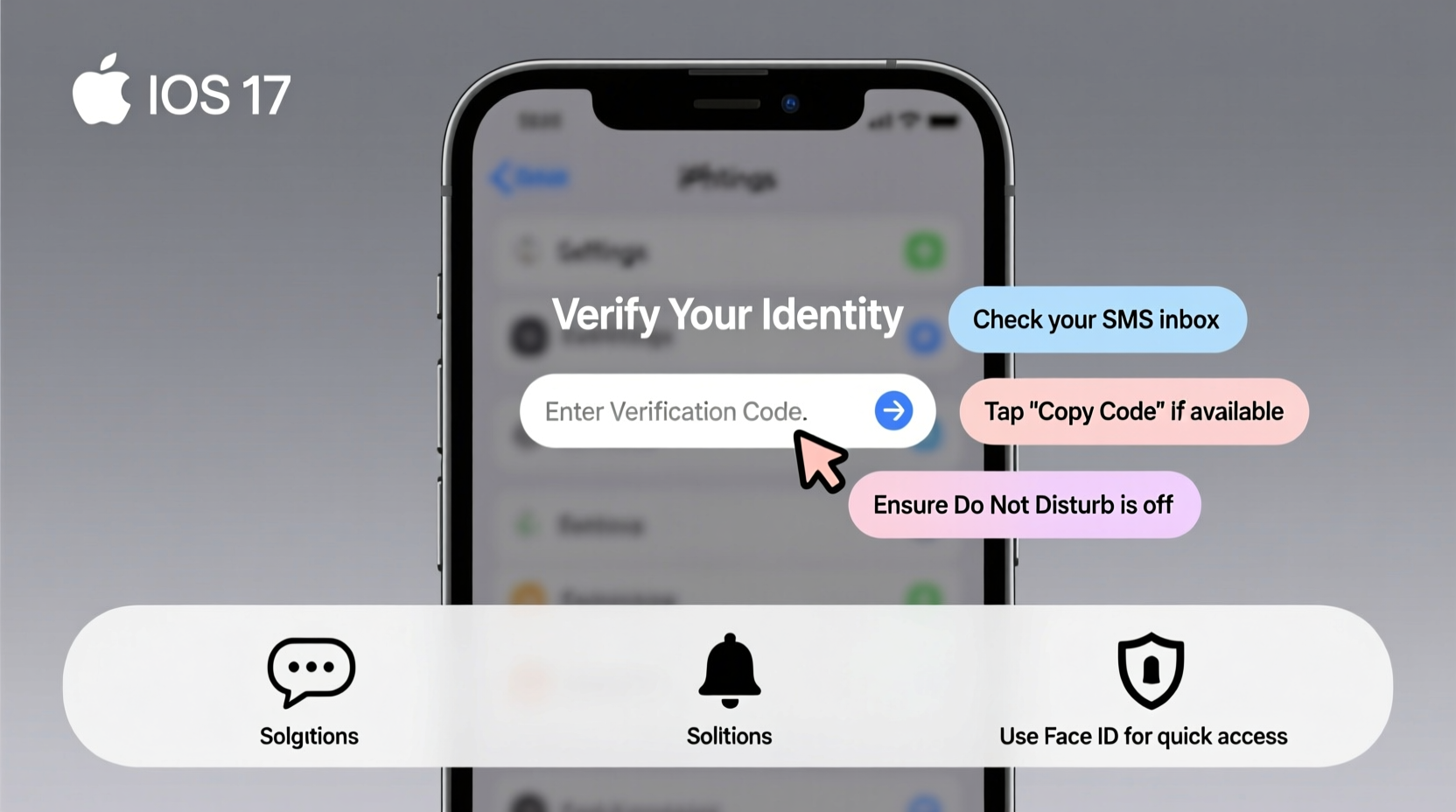
The first step in troubleshooting missing verification codes is ensuring your iPhone has a stable connection. Verification codes sent via SMS or voice call depend on cellular service. If your signal is weak or you're in an area with poor coverage, messages may not come through.
Look at the top of your screen: if you see only one bar or “No Service,” that’s likely the issue. Try moving to a location with better reception or restart your device to refresh the network connection.
To enable Wi-Fi Calling:
- Go to Settings > Phone > Wi-Fi Calling.
- Toggle on Wi-Fi Calling on This iPhone.
- Follow any prompts to register with your carrier.
Once active, you’ll be able to receive SMS-based verification codes even without cellular service, as long as you’re connected to Wi-Fi.
Verify Carrier Settings and SMS Functionality
Outdated carrier settings can prevent your iPhone from properly receiving SMS messages, including verification codes. Carriers periodically release updates that improve network compatibility and messaging reliability.
To check for carrier updates:
- Navigate to Settings > General > About.
- If an update is available, you’ll see a prompt to install it.
If no prompt appears, manually contact your carrier to confirm your line is active and capable of sending/receiving SMS. Some carriers temporarily suspend messaging services due to billing issues or flagged activity.
| Issue | Possible Cause | Solution |
|---|---|---|
| No SMS verification codes | Carrier settings outdated | Update via Settings > General > About |
| Calls fail to connect | Do Not Disturb or blocked number | Check Do Not Disturb and call blocking settings |
| Codes arrive late | Network congestion | Use Wi-Fi Calling or try again later |
| No codes despite strong signal | iMessage interference | Disable iMessage temporarily |
Manage iMessage and Filtering Settings
iMessage can sometimes interfere with standard SMS delivery. If your number is registered with Apple’s iMessage service but your device isn’t syncing properly, incoming SMS messages—including verification codes—may be routed incorrectly or filtered out.
To rule this out:
- Go to Settings > Messages.
- Turn off iMessage temporarily.
- Wait a few minutes, then turn it back on.
This forces your iPhone to re-register with Apple’s messaging servers and may resolve routing issues.
Additionally, check if your iPhone is filtering messages:
- Open Settings > Messages.
- Scroll down to Unknown & Spam and ensure filtering is not overly aggressive.
- Review the “Filter Unknown Senders” option—if enabled, verification codes from unfamiliar numbers might end up in a separate inbox.
Always check both the main message list and the “Unknown Senders” tab under Messages to ensure no codes were misrouted.
Step-by-Step Guide to Reset Network Settings
If the above steps don’t work, resetting your network settings can resolve deeper connectivity issues affecting SMS and calling functions.
Note: This will erase saved Wi-Fi passwords and Bluetooth pairings, so have those ready.
- Open Settings > General > Transfer or Reset iPhone.
- Select Reset.
- Tap Reset Network Settings.
- Enter your passcode when prompted.
- Confirm the reset.
After your iPhone restarts, reconnect to Wi-Fi and test by requesting a verification code from a trusted service (e.g., Google, Facebook). Most users report restored SMS functionality after this reset.
“Many SMS delivery issues on iPhones stem from silent network configuration errors. A network reset clears corrupted profiles and forces a clean handshake with the carrier.” — Raj Patel, Mobile Network Engineer at T-Mobile
Address Two-Factor Authentication (2FA) App Failures
Not all verification happens via SMS. Many services use authenticator apps like Google Authenticator, Microsoft Authenticator, or built-in Apple ID two-factor authentication. If you’re not receiving time-based codes from these apps, the problem may lie in device time sync or account linking.
Ensure your iPhone’s date and time are set correctly:
- Go to Settings > General > Date & Time.
- Enable Set Automatically.
Even a one-minute discrepancy can invalidate time-sensitive 2FA codes.
If you’ve recently restored from a backup or replaced your device, make sure your authenticator app is properly synced. For example, Google Authenticator now supports cloud backups on iOS. Re-linking accounts may be necessary if the app lost its tokens.
Mini Case Study: Recovering Access After iPhone Replacement
Lena upgraded her iPhone 12 to an iPhone 15 and found she couldn’t log into her bank account. The app insisted on a verification code, but none arrived via SMS. She checked her signal—strong. Wi-Fi Calling was on. Still nothing.
She contacted her carrier and learned her old SIM had been deactivated during the transfer process. Although her data and calls worked, SMS wasn’t fully provisioned. After the carrier reactivated SMS services remotely, Lena received the code within seconds.
Her takeaway: Always confirm full service activation—not just data and voice—after switching devices or carriers.
Checklist: What to Do When You Don’t Receive a Verification Code
Follow this checklist systematically to identify and resolve the issue:
- ✅ Ensure your iPhone has cellular signal or Wi-Fi access.
- ✅ Enable Wi-Fi Calling in Settings > Phone.
- ✅ Check for carrier setting updates under Settings > General > About.
- ✅ Restart your iPhone to refresh connections.
- ✅ Disable and re-enable iMessage to reset message routing.
- ✅ Verify that “Filter Unknown Senders” isn’t hiding messages.
- ✅ Reset network settings if SMS remains blocked.
- ✅ Confirm correct date and time settings for 2FA apps.
- ✅ Contact your carrier to verify SMS service status.
- ✅ Try receiving the code via voice call instead of text.
Frequently Asked Questions
Why am I not getting verification codes even though my phone works fine otherwise?
Some services block short-code SMS messages by default, or your carrier may filter automated messages. Additionally, iMessage misconfiguration can intercept SMS traffic. Perform a network reset and verify your carrier supports short-code messaging.
Can airplane mode prevent me from receiving verification codes?
Yes. While Wi-Fi can remain active, airplane mode disables cellular radios needed for SMS and voice calls. If you’re relying on SMS codes, disable airplane mode or ensure Wi-Fi Calling is enabled before turning it on.
What should I do if my number is flagged by the carrier?
If your number has been flagged for spam or abuse, carriers may restrict outgoing or incoming SMS. Contact customer support to request a review. Provide proof of identity and explain that you’re experiencing issues with security codes.
Conclusion
Missing verification codes disrupt everything from logging in to securing new accounts. But with methodical troubleshooting—starting with network health, progressing through carrier settings, and addressing software-level filters—you can regain reliable access. The key is not to assume the issue lies with the service provider; often, the fix is on your device or carrier configuration.









 浙公网安备
33010002000092号
浙公网安备
33010002000092号 浙B2-20120091-4
浙B2-20120091-4
Comments
No comments yet. Why don't you start the discussion?