Losing access to your Apple ID can be frustrating—especially when it locks you out of your iPhone, iCloud, App Store, and other essential services. Whether you've forgotten your password, triggered a security lock, or suspect unauthorized access, regaining control is critical. The good news is that Apple provides several secure, official pathways to unlock your Apple account. Understanding these options—and acting quickly—can save time, reduce stress, and protect your personal data.
Understanding Why Your Apple Account Is Locked
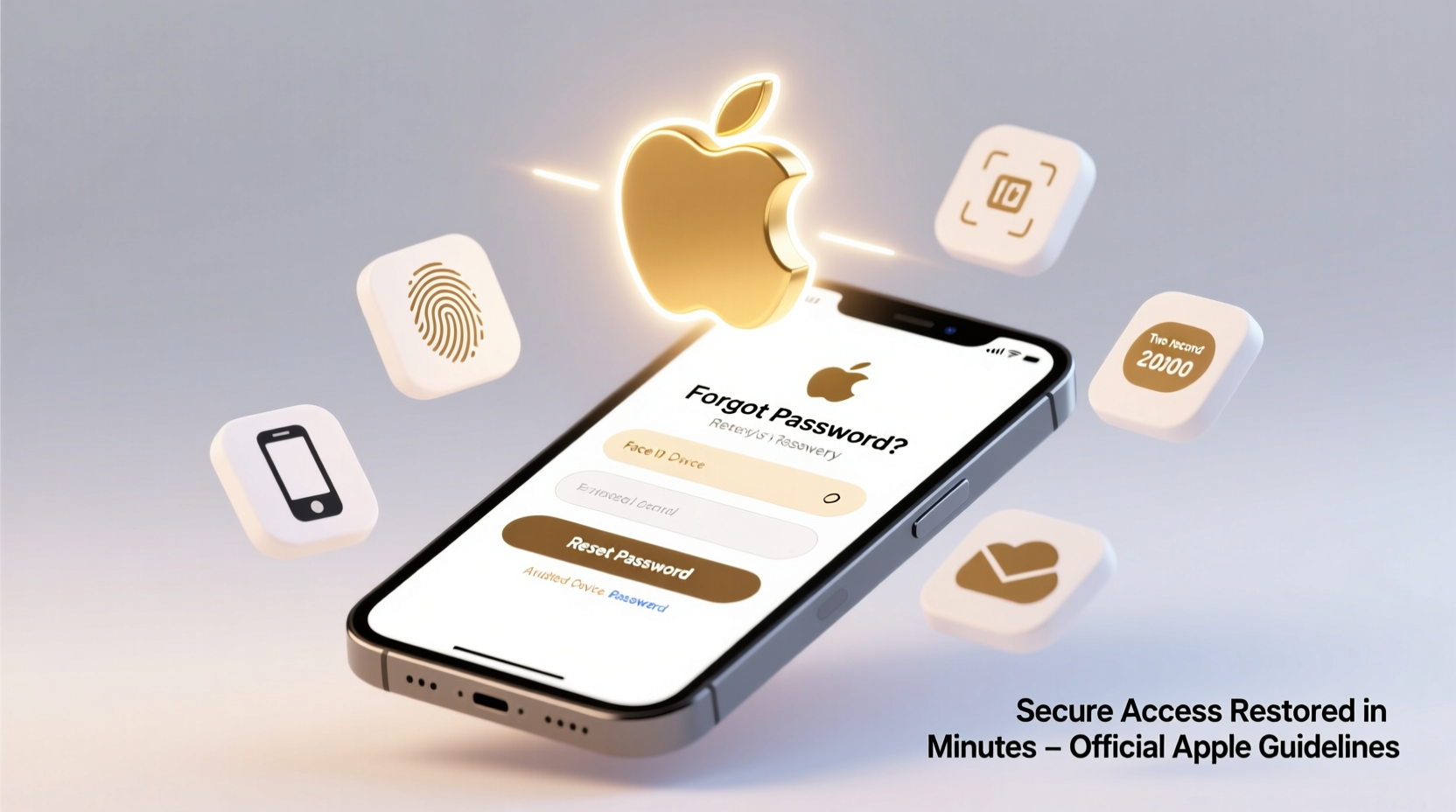
Your Apple ID may become locked for several reasons, most of which are designed to protect your account from unauthorized access. Common triggers include:
- Entering an incorrect password too many times
- Multiple failed attempts at answering security questions
- Suspicious login activity from unfamiliar devices or locations
- Reporting your device as lost via Find My, which can trigger account restrictions
When locked, you'll typically see messages like “This Apple ID has been disabled” or “You can’t sign in because your account was disabled for security reasons.” These aren’t permanent blocks—but they do require immediate action to resolve.
“Apple’s security systems are designed to prevent unauthorized access, but they can sometimes lock legitimate users out temporarily. The key is using the correct recovery path without delay.” — Daniel Park, Cybersecurity Analyst at SafeDigital Labs
Step-by-Step Guide to Regain Access to Your Apple ID
If you're locked out, follow this structured approach to unlock your Apple account efficiently:
- Visit iforgot.apple.com – This is Apple’s official account recovery portal. Enter your Apple ID (email address) and follow the prompts.
- Select a recovery option – You’ll be asked whether you want to reset your password, answer security questions, or use trusted devices or phone numbers.
- Verify your identity – If you have a trusted device, you’ll receive a notification. Approve it to proceed. If not, choose “Can’t access your trusted devices?” and opt for email or phone verification.
- Reset your password – Once verified, create a strong new password. Avoid reusing old passwords or simple combinations.
- Sign back in – Use your updated credentials on all devices. Update saved passwords in Safari or password managers.
Using Account Recovery Contacts for Faster Unlocking
Introduced in iOS 15 and macOS Monterey, Apple’s Account Recovery Contact feature allows you to designate up to three trusted people who can help verify your identity if you lose access. This method bypasses lengthy automated processes and reduces wait times significantly.
To set this up in advance:
- Go to Settings > [Your Name] > Password & Security > Account Recovery Contacts
- Tap “Add a Recovery Contact” and select someone you trust
- The contact will receive an invitation; once accepted, they’re registered
If you’ve already set this up and are locked out:
- Initiate recovery at iforgot.apple.com
- Select “Notify a Recovery Contact”
- One approved contact can confirm your identity via their own Apple device
- After confirmation, you’ll regain access within minutes
This method is faster than waiting for Apple Support intervention and gives you more control over the recovery process.
What to Do When Standard Recovery Fails
Sometimes, even after following the standard steps, you may still be unable to unlock your Apple account. This often happens if:
- You no longer have access to your trusted devices or recovery email/phone
- You never set up two-factor authentication
- Your account was compromised and altered by someone else
In such cases, Apple requires additional proof of ownership. Prepare the following information before contacting support:
| Information Needed | Purpose |
|---|---|
| Original purchase receipt of your Apple device | Proves ownership of hardware linked to the account |
| Last known password | Helps verify legitimacy of claim |
| Email addresses previously associated with the account | Supports identity verification |
| Billing information (e.g., credit card last four digits) | Cross-references account activity |
| Answers to previous security questions | Historical validation |
Contact Apple Support directly through support.apple.com. Choose “Apple ID” as the topic and request account recovery assistance. Be patient—review times can take 24 hours to several days, depending on case complexity.
Mini Case Study: Recovering a Locked Account After Device Theft
Jamie, a freelance photographer, had her iPhone stolen while traveling. She immediately used Find My to lock the device and report it lost. However, she later found she couldn’t sign into her MacBook—her Apple ID was disabled for security reasons.
She visited iforgot.apple.com but couldn’t receive verification codes since her phone was gone. With no recovery contact set up, she contacted Apple Support. She provided her iPad serial number, a copy of her original iPhone receipt, and answered historical questions about past purchases.
Within 48 hours, Apple verified her identity and restored access. Jamie then enabled two-factor authentication and added a recovery contact to prevent future issues.
Essential Tips to Prevent Future Lockouts
Prevention is far easier than recovery. Implement these practices now to avoid being locked out again:
- Use a password manager to securely store your Apple ID password and recovery keys
- Add a trusted phone number and email that you actively use
- Designate recovery contacts among family or close friends
- Avoid public Wi-Fi when signing in to prevent session hijacking
- Regularly review trusted devices under your Apple ID settings and remove old or unused ones
Do’s and Don’ts of Apple ID Recovery
| Do’s | Don’ts |
|---|---|
| Use iforgot.apple.com for official recovery | Never share your password or verification codes with anyone |
| Keep recovery email and phone active | Don’t attempt multiple password resets rapidly—this can extend the lock period |
| Contact Apple Support if stuck | Don’t use third-party tools claiming to unlock Apple IDs—they’re scams |
| Write down your recovery key and store it safely offline | Don’t ignore system alerts about unrecognized logins |
FAQ
How long does it take to unlock an Apple ID?
With two-factor authentication and a trusted device, unlocking can take just minutes. Without those, and if manual verification is required, it may take 24–72 hours.
Can I unlock my Apple ID without a phone number?
Yes, if you have access to a trusted device or recovery email. Otherwise, you’ll need to contact Apple Support and provide proof of ownership.
What happens if I don’t have access to my recovery key?
If you lose your recovery key and can’t verify through other means, Apple may still help via account recovery support, but the process will require extensive documentation and take longer.
Conclusion
Regaining access to your Apple account doesn’t have to be overwhelming. By understanding Apple’s recovery tools—like two-factor authentication, trusted devices, and recovery contacts—you can unlock your account quickly and securely. For persistent issues, Apple’s support team remains a reliable resource, especially when backed with proper documentation.
The best defense against future lockouts is preparation. Take five minutes today to update your recovery settings, add a trusted contact, and store your recovery key in a safe place. That small effort could save you hours of frustration tomorrow.









 浙公网安备
33010002000092号
浙公网安备
33010002000092号 浙B2-20120091-4
浙B2-20120091-4
Comments
No comments yet. Why don't you start the discussion?