Efficiency Mode in Windows 11 and later versions is a powerful feature designed to optimize system performance by reducing background activity and conserving power. However, many users report that the option appears greyed out in Task Manager, preventing them from enabling or disabling it manually. This issue can be frustrating, especially when trying to extend battery life on laptops or improve responsiveness during resource-heavy tasks. Understanding why Efficiency Mode is inaccessible—and how to fix it—is essential for maintaining control over your system’s performance.
What Is Efficiency Mode?
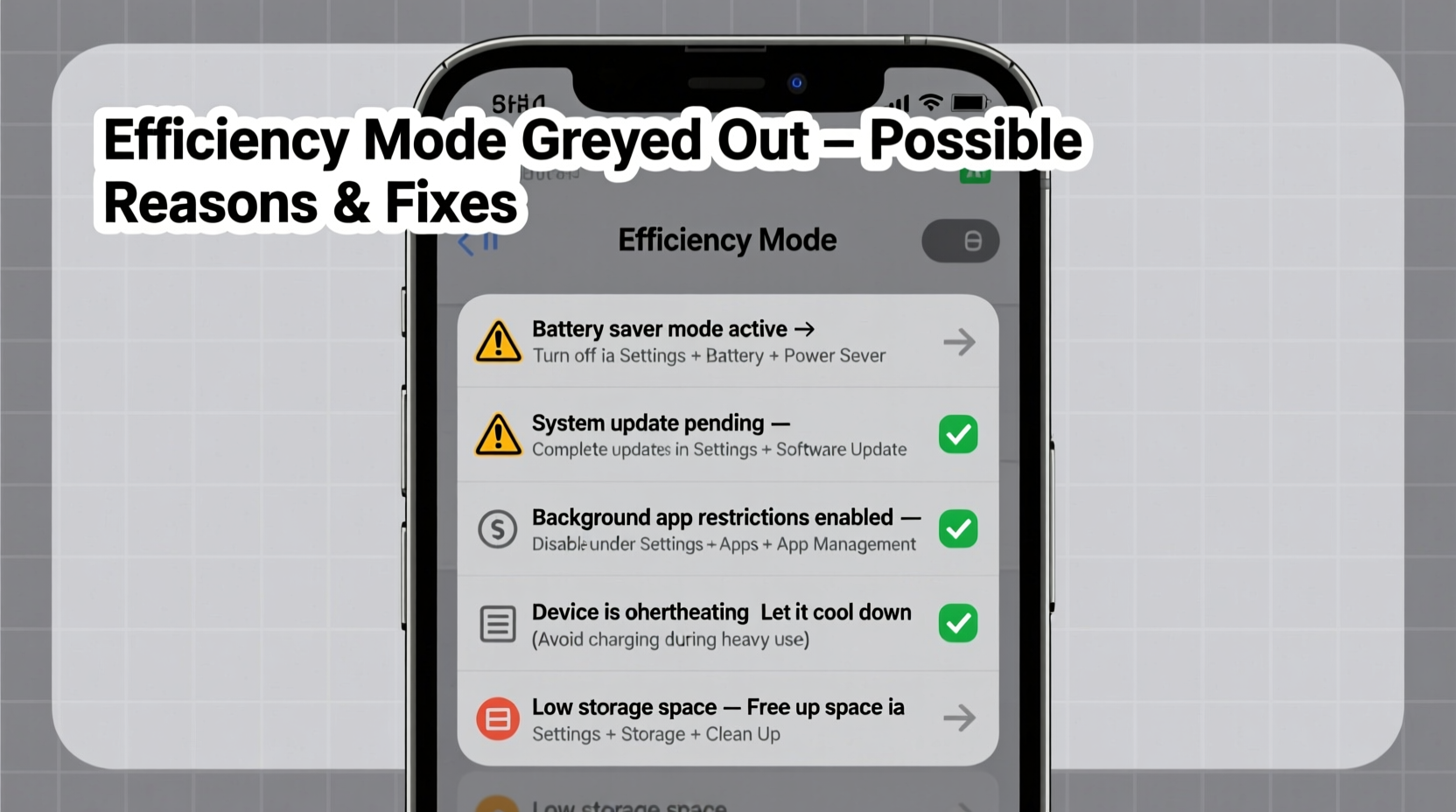
Efficiency Mode, introduced in Windows 11 22H2, allows users to throttle specific processes to reduce CPU usage and power consumption. When enabled, it shifts non-critical applications into a low-power state, freeing up system resources for foreground tasks. It’s particularly useful on laptops, where balancing performance and battery life is crucial.
The feature appears in Task Manager under the “Processes” tab. Right-clicking a process reveals the option: “Turn on Efficiency Mode.” But if this option is greyed out, you lose fine-grained control over optimization. The root cause varies—from system-level restrictions to outdated software—requiring targeted troubleshooting.
Common Reasons Why Efficiency Mode Is Greyed Out
Several factors can disable the Efficiency Mode toggle. Identifying the underlying reason is the first step toward resolution.
- Operating System Version: Efficiency Mode requires Windows 11 22H2 or later. Older builds—including Windows 10—do not support it.
- Process Privileges: System-level processes or those running with elevated permissions (as Administrator) cannot be throttled via Efficiency Mode.
- Group Policy Restrictions: In corporate or managed environments, IT administrators may disable power management features through Group Policy.
- Power Plan Settings: If the active power plan doesn’t support modern standby or is set to “High Performance,” Efficiency Mode may be suppressed.
- Outdated Drivers or BIOS: Firmware and driver incompatibilities can interfere with new OS features.
- Antivirus or Security Software Interference: Some third-party security tools restrict access to system tuning options.
winver, and confirm you’re on build 22621 or higher.
Troubleshooting Steps to Restore Efficiency Mode Access
Follow this structured approach to diagnose and resolve the issue.
- Verify Your Windows Version
Open Command Prompt and run:winver
Ensure you are on Windows 11 22H2 or newer. If not, update via Windows Update. - Check Process Type
Efficiency Mode only works on standard user-mode applications. System processes like svchost.exe, Windows Explorer, or apps running as Administrator will have the option disabled. - Switch to Balanced Power Plan
Navigate to: Control Panel > Hardware and Sound > Power Options. Select “Balanced” instead of “High Performance.” Some power plans override Efficiency Mode logic. - Update BIOS and Chipset Drivers
Visit your laptop or motherboard manufacturer’s website. Install the latest BIOS and chipset drivers. These updates often include power management improvements required for Efficiency Mode. - Disable Conflicting Third-Party Tools
Temporarily disable antivirus suites or performance optimizers. Reopen Task Manager to see if the option becomes available. - Run System File Checker
Corrupted system files can break feature functionality. Run:sfc /scannow
from an elevated Command Prompt.
Mini Case Study: Resolving Efficiency Mode on a Dell Latitude
A software developer using a Dell Latitude 7430 reported that Efficiency Mode was consistently greyed out despite being on Windows 11 23H2. After verifying the OS version and ruling out administrative privileges, the user checked their power plan—set to “Dell Optimized.” Switching to “Balanced” did not help. Further investigation revealed an outdated BIOS (version 1.14.0). After updating to version 1.19.0 via Dell SupportAssist, the Efficiency Mode option became active immediately. This case highlights how firmware can silently block OS-level features.
Do’s and Don’ts When Dealing With Efficiency Mode Issues
| Action | Do | Don't |
|---|---|---|
| System Updates | Regularly install Windows and driver updates. | Ignore pending updates or skip feature upgrades. |
| Power Settings | Use the Balanced power plan for optimal compatibility. | Stick to High Performance unless absolutely necessary. |
| BIOS Management | Check manufacturer site quarterly for firmware updates. | Flash BIOS without backup or stable power source. |
| Security Software | Temporarily disable to test feature access. | Remove security tools permanently for convenience. |
“Efficiency Mode is part of Microsoft’s broader shift toward intelligent power management. Its effectiveness depends on both OS maturity and hardware readiness.” — Dr. Lena Patel, Senior Systems Engineer at WinPerformance Labs
Expert Checklist: Regain Control Over Efficiency Mode
- ✅ Confirm Windows 11 22H2 or later with
winver - ✅ Run Task Manager as a standard user (not Admin)
- ✅ Switch power plan to “Balanced”
- ✅ Update BIOS and chipset drivers
- ✅ Disable third-party antivirus temporarily
- ✅ Run
sfc /scannowto repair system files - ✅ Restart after applying changes
Frequently Asked Questions
Can I enable Efficiency Mode programmatically?
Yes. Using PowerShell or Task Scheduler, you can apply power throttling via the Set-ProcessMitigation cmdlet or through Job Objects with CPU rate control. However, this requires scripting knowledge and should be tested cautiously.
Why does Efficiency Mode work for some apps but not others?
The feature is selectively applied based on process type and privilege level. Background utilities and UWP apps typically support it. Critical system processes, services, and admin-run applications are excluded to maintain stability.
Does Efficiency Mode affect gaming performance?
Not directly. Efficiency Mode targets background apps. However, if a game launcher or overlay runs in the background, throttling it might reduce interference. Never apply Efficiency Mode to the game process itself—it could cause stuttering.
Conclusion: Take Back Control of Your System’s Efficiency
Efficiency Mode is more than a battery-saving tool—it’s a sign of Windows’ evolving intelligence in managing resources. When greyed out, it signals a mismatch between software expectations and system reality. Whether due to outdated firmware, restrictive policies, or misconfigured power plans, the solution lies in methodical diagnosis. By following the steps outlined—updating your system, adjusting settings, and validating process types—you can restore full functionality and make informed decisions about performance versus power use.









 浙公网安备
33010002000092号
浙公网安备
33010002000092号 浙B2-20120091-4
浙B2-20120091-4
Comments
No comments yet. Why don't you start the discussion?