Streaming content from an iPhone, iPad, or Mac directly to your TV has long been the domain of Apple TV and AirPlay-compatible smart displays. But what if you own an Xbox instead? With Microsoft gradually embracing cross-platform functionality, it’s now possible — and increasingly seamless — to mirror or stream content from Apple devices to Xbox consoles using AirPlay-like methods. While native AirPlay isn’t built into Xbox hardware, modern workarounds and third-party tools make this experience smoother than ever.
This guide walks through everything you need to know: compatibility requirements, step-by-step setup, recommended apps, common issues, and expert-backed strategies for achieving reliable, high-quality streaming without relying on Apple’s ecosystem alone.
Understanding AirPlay and Xbox Compatibility
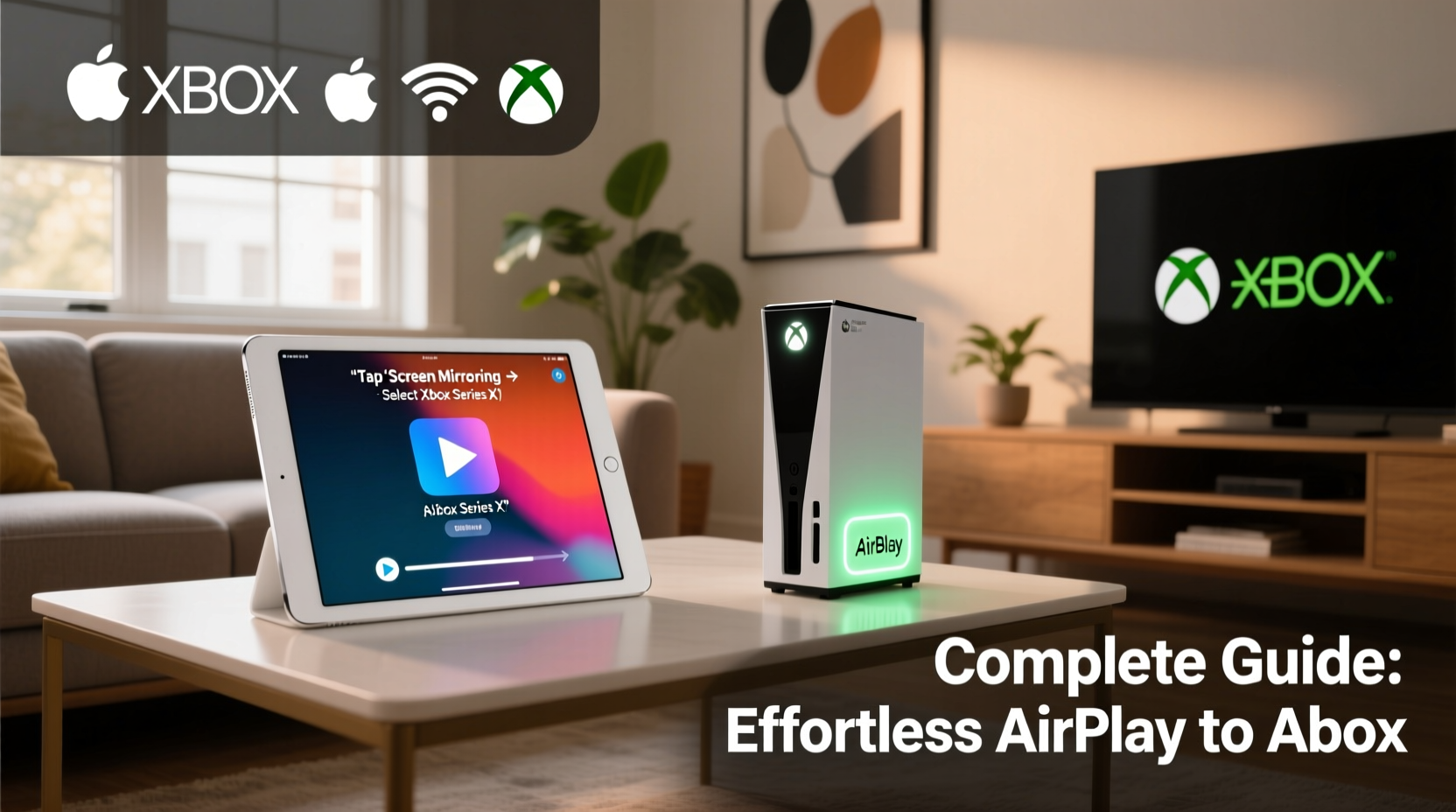
AirPlay is Apple’s proprietary wireless streaming protocol that allows users to mirror screens, play audio, or stream video between compatible devices. Traditionally, only Apple TVs and select smart TVs support AirPlay 2. The Xbox Series X|S and Xbox One do not natively support AirPlay. However, both platforms support Miracast (screen mirroring over Wi-Fi) and DLNA/UPnP protocols, which enable similar functionality when paired with the right software.
The key to making AirPlay-like streaming work lies in bridging the gap between Apple’s ecosystem and Xbox’s media reception capabilities. This is typically achieved through:
- Third-party receiver apps running on Xbox
- DLNA-compatible media servers on your network
- Screen mirroring via intermediate devices (e.g., PC as relay)
While not “true” AirPlay, these solutions deliver comparable results: streaming videos, photos, music, and even screen mirroring from iOS and macOS devices to your big-screen Xbox experience.
Step-by-Step: How to Stream from Apple Devices to Xbox
Follow this practical sequence to begin streaming content from your iPhone, iPad, or Mac to your Xbox console.
- Verify Network Setup: Connect your Xbox and Apple device to the same Wi-Fi network. For best performance, use a dual-band router with 5GHz support.
- Enable Media Streaming on Xbox: On your Xbox, go to Settings > General > TV & display options > Media streaming, and ensure media sharing is turned on.
- Install a DLNA Receiver App on Xbox: Download a DLNA-compliant app like Media Player, Plex, or VLC for UWP from the Microsoft Store on your Xbox.
- Use a Compatible Sender App on iOS/macOS: Open the video, photo, or audio file in a DLNA-enabled app such as Infuse (iOS), VLC Mobile, or Files by Readdle.
- Select Xbox as Output Device: Tap the AirPlay-like casting icon (often labeled “Stream” or “Send To”) and choose your Xbox from the list of available devices.
- Begin Playback: Once connected, media will stream directly to your Xbox and display on your TV.
Note: Screen mirroring requires additional tools, discussed in the next section.
Screen Mirroring: Bringing Your iOS Screen to Xbox
True screen mirroring — essential for presentations, gameplay sharing, or viewing non-streamable apps — isn’t supported natively between iOS and Xbox. However, you can achieve it indirectly using one of two methods.
Method 1: Use a Windows PC as a Relay
If you have a Windows 10 or 11 PC on the same network:
- Mirror your iPhone/iPad to the PC using AirPlay (available in Control Center > Screen Mirroring).
- Ensure “Projecting to this PC” is enabled in Windows Settings > System > Projecting to this PC.
- Once mirrored, use the Xbox Console Companion app or Xbox Wireless Display app on the PC to send the screen to your Xbox.
Method 2: Use Third-Party Apps Like LetsView or ApowerMirror
These cross-platform tools allow direct mirroring from iOS to any DLNA or Miracast receiver, including Xbox via compatible apps:
- Install ApowerMirror or LetsView on your iOS device and the desktop version on a PC connected to Xbox.
- Start casting from your phone; the PC receives the stream and relays it to Xbox via HDMI or network streaming.
This method adds slight latency but works reliably for casual use.
| Feature | Native AirPlay (Apple TV) | Xbox Workaround |
|---|---|---|
| Video Streaming | ✅ Direct | ✅ Via DLNA apps |
| Audio Streaming | ✅ Built-in | ✅ Supported via apps |
| Photo Sharing | ✅ Yes | ✅ Possible with file apps |
| Screen Mirroring | ✅ Seamless | ⚠️ Requires relay setup |
| Latency | Low (~1–2 sec) | Moderate (~3–5 sec) |
Expert Insight: Bridging Ecosystems Effectively
“Consumers no longer live in single-brand ecosystems. The future belongs to interoperability. Tools that translate protocols like AirPlay into DLNA or Miracast are becoming essential for seamless home entertainment.” — David Lin, Home Networking Specialist at TechHome Labs
This shift toward hybrid setups means users must be proactive about choosing apps and configurations that minimize friction. As Lin notes, the demand for cross-platform compatibility is driving innovation in media streaming software, making solutions like those used for AirPlay-to-Xbox more stable and user-friendly every year.
Checklist: Ready to Stream?
Before attempting to stream from your Apple device to Xbox, verify the following:
- ✅ Both devices are on the same Wi-Fi network
- ✅ Xbox media streaming is enabled in settings
- ✅ A DLNA receiver app (e.g., VLC, Plex) is installed on Xbox
- ✅ Your media file is in a compatible format (MP4, MKV, MOV, etc.)
- ✅ Firewall/router settings aren’t blocking local device discovery
- ✅ iOS app supports external streaming (check app permissions)
Mini Case Study: Streaming Family Videos to the Living Room
Sarah, a parent in Austin, wanted to show her toddler’s first birthday videos stored on her iPhone to extended family gathered around the living room TV. She owns an Xbox Series S but no Apple TV. Using the VLC app on her iPhone, she browsed her camera roll, tapped the \"Stream\" icon, selected her Xbox (detected as a DLNA device), and began playback within seconds. The video played in full HD with synchronized audio. Though she couldn’t mirror her entire screen, the ability to stream individual files met her needs perfectly.
“I didn’t realize how easy it was until I tried,” Sarah said. “It’s not magic like AirPlay to Apple TV, but with the right app, it’s close enough.”
Troubleshooting Common Issues
Even with proper setup, problems may arise. Here’s how to resolve them quickly.
Xbox Not Showing Up in Streaming App
Ensure UPnP is enabled on your router and that the DLNA receiver app on Xbox is actively open. Restart both devices and retry. Some apps require the Xbox app to be running in the foreground.
Playback Stutters or Buffers Frequently
This usually indicates network congestion. Move closer to the router, switch to 5GHz Wi-Fi, or temporarily pause other bandwidth-heavy activities (downloads, cloud backups).
Audio Out of Sync
Common with large MKV or AVI files. Convert the file to MP4 using HandBrake or use a more optimized player like Infuse (with transcoding enabled).
Frequently Asked Questions
Can I use AirPlay directly to Xbox without third-party apps?
No. Xbox does not support Apple’s AirPlay protocol natively. You must use DLNA, Miracast, or intermediary software to achieve similar functionality.
Is there a way to stream iCloud Photos to Xbox?
Not directly. However, you can download photos to your iPhone, then stream them via a DLNA-compatible app like VLC or FileExplorer. Alternatively, upload them to a cloud service like OneDrive and access them through the Xbox app.
Does screen mirroring from iPhone to Xbox affect video quality?
Yes, especially when using relay methods. Compression and network delays can reduce sharpness and introduce lag. It’s best suited for non-interactive content like slideshows or personal videos, not real-time gaming.
Conclusion: Embrace Cross-Platform Flexibility
Streaming from Apple devices to Xbox doesn’t have to be complicated. While native AirPlay remains exclusive to Apple hardware, today’s networking standards and versatile apps bridge the divide effectively. By leveraging DLNA, Miracast, and smart relay techniques, you can enjoy nearly effortless media sharing across ecosystems.
The key is preparation: install the right apps, optimize your network, and understand the limitations. Once set up, your Xbox becomes a powerful extension of your Apple-powered digital life — perfect for sharing memories, enjoying music, or simply watching videos on the big screen.









 浙公网安备
33010002000092号
浙公网安备
33010002000092号 浙B2-20120091-4
浙B2-20120091-4
Comments
No comments yet. Why don't you start the discussion?