Connecting two cellphones via Bluetooth has become an essential skill in today’s mobile-first world. Whether you're transferring photos, sharing contacts, or streaming audio between devices, a reliable Bluetooth connection saves time and avoids the need for cables or cloud uploads. Yet, despite its ubiquity, many users still struggle with failed connections, pairing timeouts, or misunderstood settings.
The truth is, Bluetooth pairing doesn’t have to be frustrating. With the right approach, it can be fast, secure, and repeatable across different phone models and operating systems. This guide walks you through every stage of connecting two smartphones—Android to Android, iPhone to iPhone, or even cross-platform—with clear instructions, expert insights, and practical tips to ensure success on the first try.
Understanding Bluetooth: The Basics Before You Pair
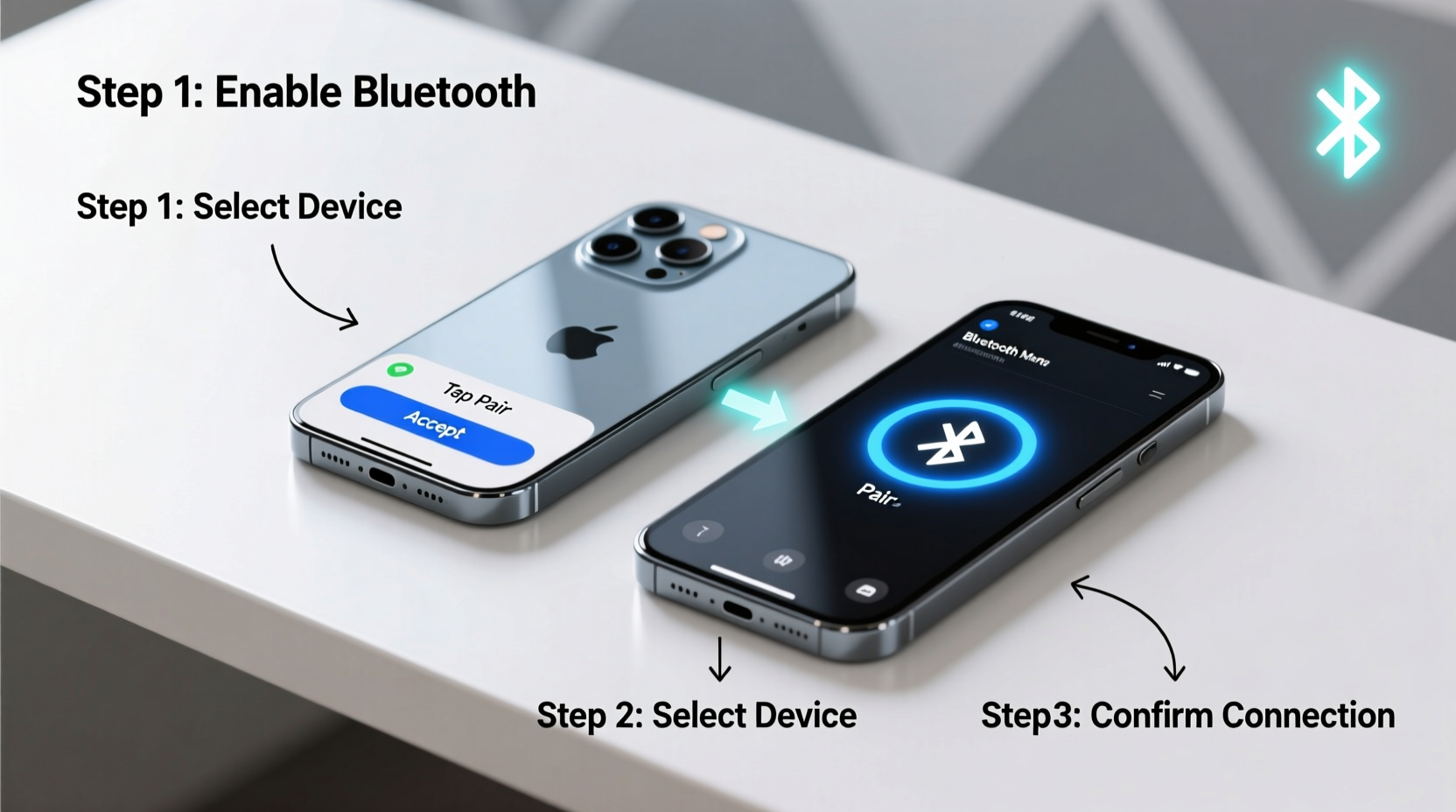
Bluetooth is a wireless communication protocol designed for short-range data exchange between devices. Most modern smartphones support Bluetooth 4.0 or higher, with newer versions offering faster speeds, lower power consumption, and improved range (typically up to 30 feet).
Before attempting to pair, ensure both phones meet basic requirements:
- Bluetooth capability enabled in settings
- Sufficient battery life (ideally above 20%)
- Proximity within 10–15 feet without physical obstructions
- No active interference from Wi-Fi routers, microwaves, or other wireless signals
Unlike older technologies that required PIN codes for every connection, modern smartphones use simplified pairing protocols. However, misunderstandings about visibility modes—discoverable vs. non-discoverable—often cause initial failures.
“Many pairing issues stem not from hardware limitations but from incorrect user settings. Making a device discoverable is the single most overlooked step.” — Dr. Alan Reyes, Wireless Communication Engineer at MobileNet Labs
Step-by-Step Guide to Pair Two Cellphones via Bluetooth
Follow this universal process regardless of brand or OS. While interface details vary slightly between Android and iOS, the core logic remains consistent.
- Enable Bluetooth on Both Devices
Open Settings > Bluetooth and toggle it ON. Wait a few seconds for each phone to detect nearby devices. - Set One Phone as Discoverable
On the sending or host device (e.g., the one initiating file transfer), tap “Pair new device” or go to Bluetooth settings and select “Visible to all nearby devices” (Android) or ensure your iPhone isn’t in Airplane Mode with Bluetooth active (iOS). - Scan for Devices on the Second Phone
On the second phone, under Bluetooth settings, tap “Search for devices” or wait for the first phone to appear in the list of available devices. - Select the Target Device
When the device name appears (usually the model or custom name like “Alex’s Galaxy S23”), tap it. - Confirm Pairing Request
A prompt will appear on both screens asking to confirm the connection. Some Android phones display a numeric code; if both codes match, tap “Pair.” iPhones typically show a simple “Connect” button. - Wait for Connection Confirmation
Once paired, both devices will display a confirmation message such as “Connected” or show a Bluetooth icon in the status bar.
Cross-Platform Pairing: Android to iPhone and Vice Versa
While Bluetooth is platform-agnostic, Apple’s ecosystem limits certain functionalities when connecting to non-iOS devices. Here’s what works—and what doesn’t:
| Functionality | Supported? | Notes |
|---|---|---|
| Audio Streaming (e.g., music) | Yes | Use standard Bluetooth audio profile; may require re-pairing after restarts |
| Contact Sharing | Limited | iPhones cannot send vCards directly via Bluetooth to Android; use QR codes or messaging apps |
| Photo/File Transfer | No (native) | iOS lacks built-in Bluetooth file receiver; use AirDrop (Apple-only) or third-party apps like ShareIt |
| Hands-Free Calling (Car Kit Emulation) | Yes | Both devices support HFP profile for call routing |
For successful file transfers between platforms, consider using alternative methods like NFC (if supported), cloud links, or peer-to-peer apps such as Google’s Nearby Share or Apple’s AirDrop in hybrid workflows (via Mac relays).
Common Issues and How to Fix Them Quickly
Even with correct steps, pairing sometimes fails. Below are frequent problems and their solutions:
- Device Not Showing Up: Ensure Bluetooth is ON and visibility is enabled. Restart Bluetooth or reboot the phone if necessary.
- Pairing Fails Repeatedly: Remove the device from saved Bluetooth lists on both phones and start fresh.
- Poor Connection Stability: Check for signal interference or distance. Move closer and turn off unused wireless devices nearby.
- Automatic Disconnects: Disable battery optimization for Bluetooth services (Android) or reset network settings (iOS/Android).
Mini Case Study: Quick Sync at a Family Gathering
Sophia attended a reunion where cousins wanted to share vacation videos. Her iPhone couldn’t directly send files via Bluetooth to her cousin’s Samsung Galaxy. Instead, she used a workaround:
She enabled Bluetooth and personal hotspot simultaneously. Using WhatsApp Web on the Android phone, she scanned a QR code linked to her iCloud photo album. Within two minutes, everyone had access to high-res videos—without needing email or USB drives. This hybrid method leveraged Bluetooth for authentication while relying on local Wi-Fi tethering for actual data transfer, proving that smart integration beats rigid expectations.
Essential Checklist for Flawless Bluetooth Pairing
Use this checklist before starting any pairing attempt:
- ✅ Charge both phones above 20%
- ✅ Turn on Bluetooth on both devices
- ✅ Enable discoverability on the source phone
- ✅ Keep devices within 10 feet of each other
- ✅ Disable airplane mode and Wi-Fi if causing interference
- ✅ Remove old or broken pairings from Bluetooth history
- ✅ Confirm matching passcodes (if prompted)
- ✅ Test functionality post-pair (e.g., play audio, send test message)
Frequently Asked Questions
Can I connect two phones permanently via Bluetooth?
No connection is truly permanent. However, once paired, devices usually reconnect automatically when in range and Bluetooth is enabled. To maintain this, avoid removing the device from settings or resetting network configurations.
Is Bluetooth pairing secure?
Modern Bluetooth uses encrypted pairing (Secure Simple Pairing, SSP), making eavesdropping extremely difficult over short distances. Avoid pairing in crowded public areas if transmitting sensitive information, and always reject unexpected pairing requests.
Why won’t my iPhone show up in another phone’s Bluetooth list?
iPhones only appear as discoverable for a brief window after opening Bluetooth settings. Open Settings > Bluetooth on the iPhone first, then immediately search for devices on the other phone. Delayed scanning often results in missed detection.
Master the Connection, Save Time Every Day
Effortless Bluetooth pairing is more than a technical trick—it’s a daily productivity booster. From sharing emergency contacts to syncing playlists on road trips, mastering this simple skill enhances how you interact with others and manage digital content.
Take five minutes today to rename your phone, clean outdated Bluetooth pairings, and test connectivity with a friend’s device. These small actions prevent headaches tomorrow. And next time you’re asked to share something quickly, you’ll be the one saying, “Don’t worry—I’ve got this.”









 浙公网安备
33010002000092号
浙公网安备
33010002000092号 浙B2-20120091-4
浙B2-20120091-4
Comments
No comments yet. Why don't you start the discussion?