In today’s fast-moving world, your smartphone is often the first—and sometimes only—device you reach for when responding to messages. Whether it's confirming a meeting, following up with a client, or coordinating with family, email remains a core communication tool. Yet many people still struggle with formatting, tone, or technical hiccups when sending emails from their phones. The good news? With the right approach, mobile emailing can be just as polished and efficient as desktop use.
This guide walks through every stage of sending effective emails from your phone, offering practical strategies, real-world examples, and tools that help you communicate clearly—without stress.
Set Up Your Email App for Success
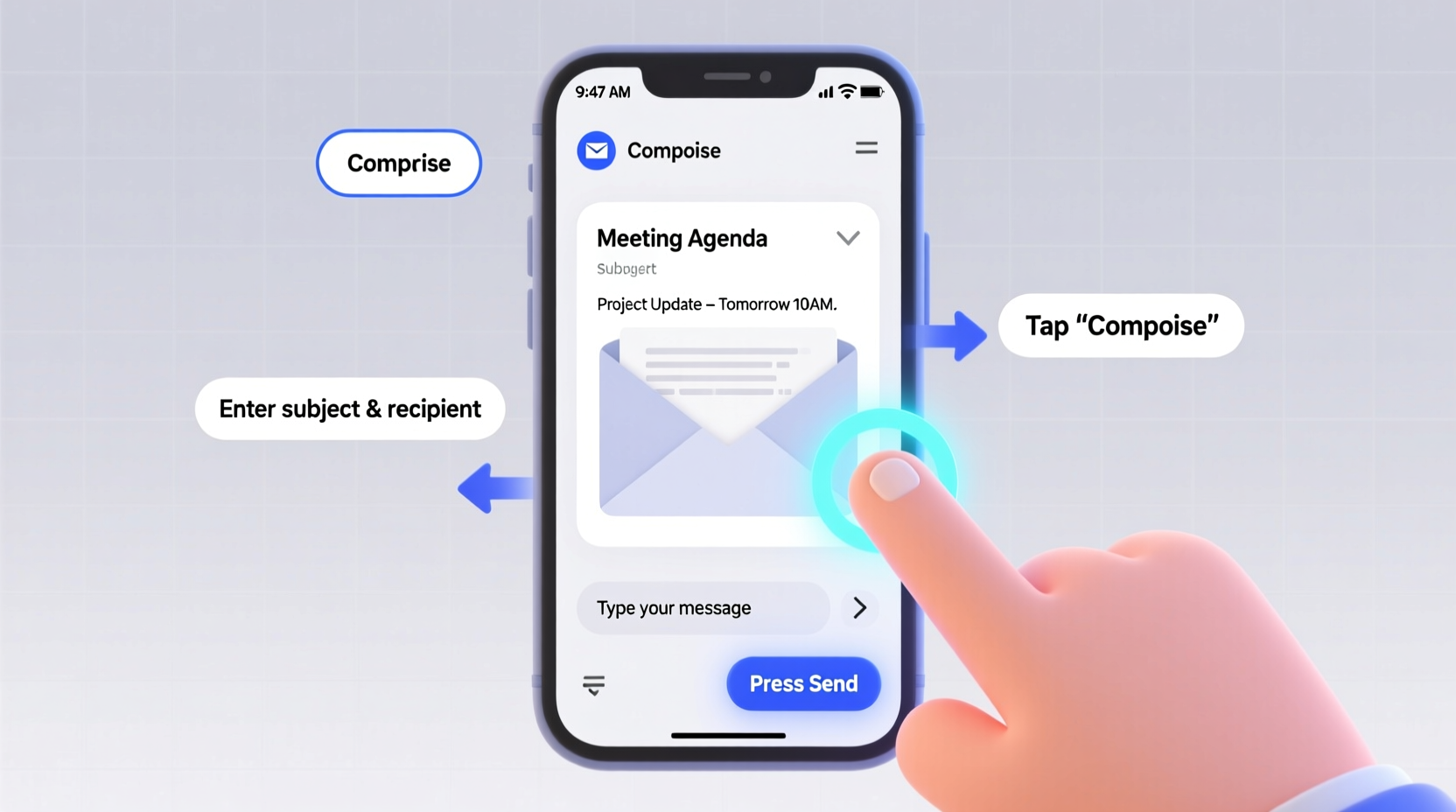
The foundation of effortless emailing begins before you write a single word: proper setup. Most modern smartphones support multiple email accounts (Gmail, Outlook, iCloud, etc.) within native apps or third-party clients like Spark or BlueMail. Choose one that suits your workflow and configure it correctly.
- Add all relevant accounts: Link your personal, work, and secondary addresses in a single app if possible.
- Enable push notifications: Stay on top of urgent messages without constantly checking manually.
- Customize signatures: Create professional auto-signatures with your name, role, and contact details.
- Use folders or labels: Organize incoming mail so replies go to the right context.
Write Clear, Professional Emails on a Small Screen
Typing on a touchscreen takes adjustment, but structure and discipline make all the difference. A well-composed mobile email should be concise, polite, and purpose-driven—even more so than desktop versions due to readability constraints.
- Start with a clear subject line (e.g., “Follow-Up: Project Timeline Review” instead of “Hi”).
- Open with a brief greeting tailored to the recipient (“Hi Sarah,” vs. “Dear Mr. Thompson,”).
- State your purpose in the first sentence.
- Keep paragraphs short—one to three lines max.
- End with a specific call to action or next step.
Avoid long blocks of text. Mobile screens limit visible content, so prioritize scannability. Use bullet points when listing items or requests.
“Clarity trumps cleverness in mobile communication. If your point isn’t obvious in five seconds, it needs editing.” — David Lin, Digital Communication Consultant
Step-by-Step Guide to Sending an Email from Your Phone
Follow this sequence to ensure every message you send is accurate and professional:
- Open your email app – Tap the icon to launch your preferred client (e.g., Gmail, Outlook).
- Tap the compose button – Usually represented by a pencil or “+” icon, typically located at the bottom or top-right corner.
- Enter the recipient’s address – Begin typing a name or email; most apps auto-suggest contacts. Double-check spelling.
- Add a meaningful subject line – Be specific. Instead of “Question,” try “Quick Question About Friday’s Presentation.”
- Write the body – Stick to one main idea. Use simple language and avoid jargon unless necessary.
- Attach files if needed – Tap the paperclip icon to add photos, documents, or PDFs. Confirm file size isn’t too large (under 25MB is safe).
- Review before sending – Read aloud silently to catch awkward phrasing or missing words.
- Hit send – Tap the arrow or envelope icon. Wait for confirmation that it was delivered.
Common Pitfalls and How to Avoid Them
Even experienced users make mistakes when rushing on mobile. Below is a comparison of common errors and better alternatives.
| Don’t | Do |
|---|---|
| Sending without proofreading | Read each sentence slowly; enable spell check |
| Using vague subjects like “Update” | Be specific: “Updated Budget Proposal Attached” |
| Replying-all unnecessarily | Ask: “Does everyone need this?” before replying |
| Writing overly long messages | Break into bullet points or schedule a call instead |
| Forgetting attachments | Mention the file in the text and verify before sending |
One frequent issue is accidental sends—typing a message intended as a draft and hitting send prematurely. To prevent this, consider using email apps with undo-send features (like Gmail’s 5–30 second cancellation window).
Real Example: Managing Work Requests While Traveling
Consider Maria, a project manager attending a conference out of town. Her team hits a roadblock and needs approval on a design change. She receives an alert on her phone during a coffee break.
Rather than waiting until she returns to her laptop, Maria opens her email app, composes a quick reply: “Thanks for flagging this. Approved to proceed with Option B. Please document the decision in the shared folder and loop in engineering by EOD.”
She adds a signature automatically, checks that no attachment was requested, reviews the tone, and sends. The entire process takes under two minutes. Her prompt response keeps the project moving—demonstrating how effective mobile emailing supports productivity anywhere.
Optimize Your Workflow with Smart Tools
Modern email apps offer features designed specifically for mobile efficiency. Take advantage of them:
- Voice-to-text: Dictate messages while walking or commuting. Most keyboards include this feature (tap the microphone icon).
- Templates/saved replies: Save frequently used responses (e.g., meeting confirmations) for instant access.
- Scheduling: Some apps let you schedule emails to send later, ideal for time-zone-sensitive messages.
- Swipe gestures: Archive, delete, or mark as read with a swipe—customizable in settings.
Additionally, integrate calendar sync so you can reference meetings directly in your emails. For example: “As discussed in our 10 a.m. call…” becomes easy to verify instantly.
Checklist: Pre-Send Review Before Hitting Send
- ✅ Is the recipient correct?
- ✅ Is the subject line clear and relevant?
- ✅ Did I include all necessary information?
- ✅ Are attachments added and properly named?
- ✅ Is the tone appropriate and respectful?
- ✅ Have I proofread for typos or unclear phrasing?
Frequently Asked Questions
Can I send secure or confidential emails from my phone?
Yes, but exercise caution. Use encrypted email services if available (e.g., ProtonMail), avoid public Wi-Fi when handling sensitive data, and enable two-factor authentication on your account. Always double-check recipients before sending confidential information.
Why aren’t my emails syncing across devices?
This usually stems from incorrect IMAP/POP settings or disabled background refresh. Go to your phone’s email settings, ensure the account is set to sync automatically, and verify that the server configuration matches your provider’s requirements (often found on their support page).
How do I recall an email after sending it?
Only certain platforms allow this. Gmail offers an “Undo Send” option in Settings → General → Undo Send (with a delay of up to 30 seconds). Outside that window, retrieval isn’t possible. Always pause before sending critical messages.
Final Thoughts: Make Mobile Email Work for You
Emailing from your phone doesn’t have to feel rushed or unprofessional. With intentional setup, disciplined writing habits, and smart use of technology, you can maintain high standards no matter where you are. The key is consistency—develop routines that turn occasional tasks into seamless actions.
Whether you're confirming plans, managing teams, or networking on the go, mastering mobile email empowers you to stay connected and effective. Don’t wait for the perfect moment at a desk. Start applying these steps today and transform your smartphone into a powerful communication tool.









 浙公网安备
33010002000092号
浙公网安备
33010002000092号 浙B2-20120091-4
浙B2-20120091-4
Comments
No comments yet. Why don't you start the discussion?