Scheduling social media content in advance is no longer a luxury—it’s a necessity for anyone serious about maintaining an active, engaging presence on platforms like Facebook. Whether you're managing a personal brand, a small business page, or a community group, posting consistently without being online 24/7 requires planning. The good news? You can schedule Facebook posts directly from your iPhone using the official Facebook app. No third-party tools, no desktop login—just your phone and a few taps.
This guide walks you through the entire process, highlights best practices, and shows you how to maximize your reach by posting at optimal times—all from the palm of your hand.
Why Scheduling Posts from Your iPhone Matters
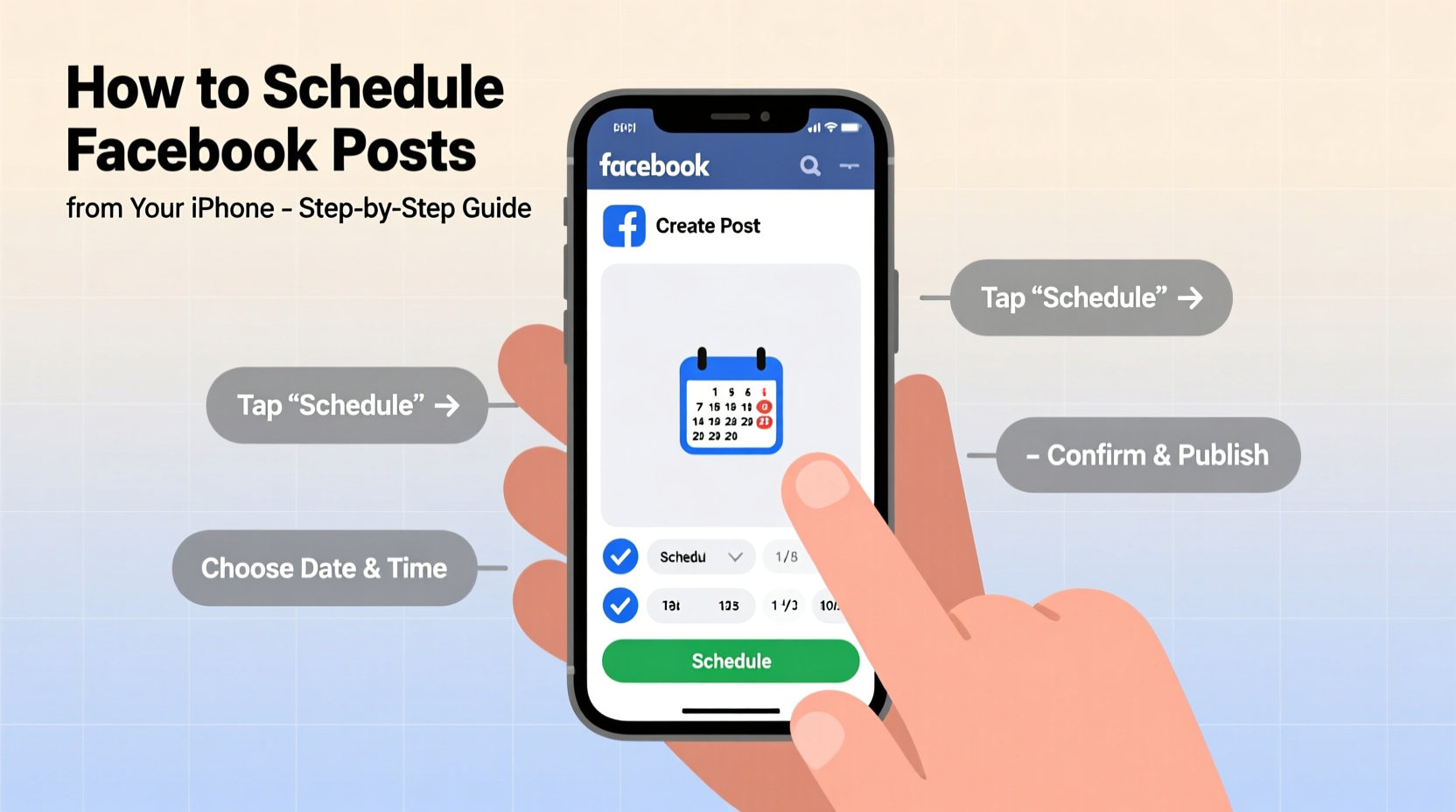
Mobile access has redefined how we manage digital responsibilities. For entrepreneurs, influencers, and content creators, waiting until you’re at a computer to post can mean missed opportunities. Your audience might be most active during lunch breaks or late evenings—times when you’re likely away from a desk.
By scheduling posts directly from your iPhone, you gain flexibility and consistency. You can draft content while commuting, record a quick video after a meeting, or plan a week’s worth of updates during downtime—all without disrupting your routine.
Step-by-Step: How to Schedule a Facebook Post from Your iPhone
The Facebook app for iOS includes built-in scheduling functionality for Pages you manage. Note that you cannot schedule posts to your personal profile timeline—only to Facebook Pages. If you haven’t created a Page yet, consider setting one up to take full advantage of this feature.
- Open the Facebook app on your iPhone and ensure you're logged into the account that manages the Page.
- Navigate to your Page by tapping the menu icon (three horizontal lines), then scroll down to “Pages” and select the one you want to post to.
- Create a new post by tapping the “Create” button or the “What’s on your mind?” box at the top of your Page’s feed.
- Add your content: Type your message, upload photos or videos, tag locations, or add links as you normally would.
- Tap the three dots (⋯) in the top-right corner of the composer screen.
- Select “Schedule” from the dropdown menu.
- Choose a date and time for your post to go live. Use the calendar and clock picker to set it precisely.
- Confirm and schedule by tapping “Schedule Post.”
Once scheduled, you’ll see a notification confirming the post is queued. You can manage, edit, or cancel it anytime before it publishes.
Managing Scheduled Posts
To view or modify upcoming posts:
- Go to your Page.
- Tap “Publishing Tools” in the left-hand menu (or under “More” on mobile).
- Select “Scheduled” to see all upcoming posts.
- Tap any post to edit its content, change the time, or delete it.
You’ll also receive a notification when a scheduled post goes live, so you can engage with comments and reactions promptly.
Best Practices for Effective Scheduling
Scheduling is more than just convenience—it’s a strategy. To make the most of scheduled content, follow these proven guidelines:
- Post at optimal times: Data shows engagement peaks between 9–11 AM and 1–3 PM on weekdays. Use insights from Facebook’s analytics to tailor timing to your audience.
- Bulk-schedule weekly: Dedicate one hour each week to create and schedule multiple posts. This reduces daily effort and improves content flow.
- Vary content types: Mix text updates, images, videos, and link shares to keep your feed dynamic.
- Avoid overposting: 3–5 high-quality posts per week are often more effective than daily low-effort updates.
- Review before scheduling: Double-check spelling, links, and image quality before queuing a post.
“Consistency beats frequency. A well-timed, thoughtful post every few days builds more trust than rushed daily updates.” — Lena Patel, Social Media Strategist
Do’s and Don’ts of Mobile Post Scheduling
| Do’s | Don’ts |
|---|---|
| Use high-resolution images optimized for mobile viewing | Assume all scheduled posts will perform equally—monitor results |
| Write captions with short paragraphs and emojis for readability | Schedule sensitive or time-dependent content too far in advance |
| Preview how your post looks on different devices using the app preview | Forget to check comments after a post goes live |
| Leverage holidays or events by planning content two weeks ahead | Use scheduling to replace real-time engagement entirely |
Mini Case Study: Growing a Local Bakery’s Reach
Jamie runs a small bakery in Portland and wanted to increase foot traffic without spending extra hours online. She began using her iPhone to schedule Facebook posts every Sunday evening. Each week, she’d prepare:
- A Monday motivational quote with a photo of fresh pastries.
- A midweek special offer (e.g., “Buy one, get one free croissants on Thursday”).
- A weekend event teaser (live music or new flavor launch).
She scheduled all three posts for 10 AM on their respective days. Within six weeks, her average post engagement rose by 68%, and weekday sales increased by nearly 25%. The key? Consistency and strategic timing—all managed from her phone during her day off.
Essential Checklist for Scheduling Success
Before you start scheduling, run through this checklist to ensure smooth execution:
- ✅ Confirm you’re an admin of the Facebook Page.
- ✅ Update your Facebook app to the latest version.
- ✅ Enable notifications for scheduled post alerts.
- ✅ Draft captions and gather media in advance.
- ✅ Test scheduling with a single post before bulk-planning.
- ✅ Review Facebook Insights to identify peak engagement times.
- ✅ Bookmark the Publishing Tools section for quick access.
Frequently Asked Questions
Can I schedule Facebook posts from my personal profile?
No. Facebook only allows scheduling for Pages you manage, not personal profiles. If you're posting as yourself, you must publish in real time.
What happens if my phone is off when a post is scheduled?
Nothing. Once a post is scheduled through the Facebook app, it’s stored on Facebook’s servers. Your device doesn’t need to be on or connected at the time of posting.
Can I schedule Reels or Stories from my iPhone?
You can currently schedule regular posts and photo albums, but Facebook does not yet support scheduling Reels or Stories directly through the mobile app. Those must be posted live.
Maximize Your Time, Not Just Your Posts
Scheduling Facebook posts from your iPhone isn’t just about saving time—it’s about reclaiming control over your workflow. Instead of scrambling to post during busy moments, you can focus on creating meaningful content when inspiration strikes, then let automation handle the rest.
The process is straightforward, reliable, and fully integrated into the app you already use. Whether you're sharing updates for a nonprofit, promoting a side hustle, or keeping friends and family informed, scheduling empowers you to show up consistently without burnout.









 浙公网安备
33010002000092号
浙公网安备
33010002000092号 浙B2-20120091-4
浙B2-20120091-4
Comments
No comments yet. Why don't you start the discussion?