Every day, millions of files are downloaded—from documents and software to photos and videos. By default, most browsers save these files to a single folder, typically the Downloads directory on your main drive. Over time, this can lead to clutter, difficulty locating files, and even storage issues. The solution? Take control by changing your download location to a more convenient or organized path. Whether you're switching to an external drive, cloud-synced folder, or simply a custom directory, adjusting where your browser saves downloads is a small change with big organizational benefits.
This guide walks through how to update the download location in every major browser: Google Chrome, Mozilla Firefox, Microsoft Edge, Apple Safari, and Brave. Each step is clear, tested, and designed for both beginners and advanced users. No technical jargon—just practical instructions that work.
Why Change Your Default Download Location?
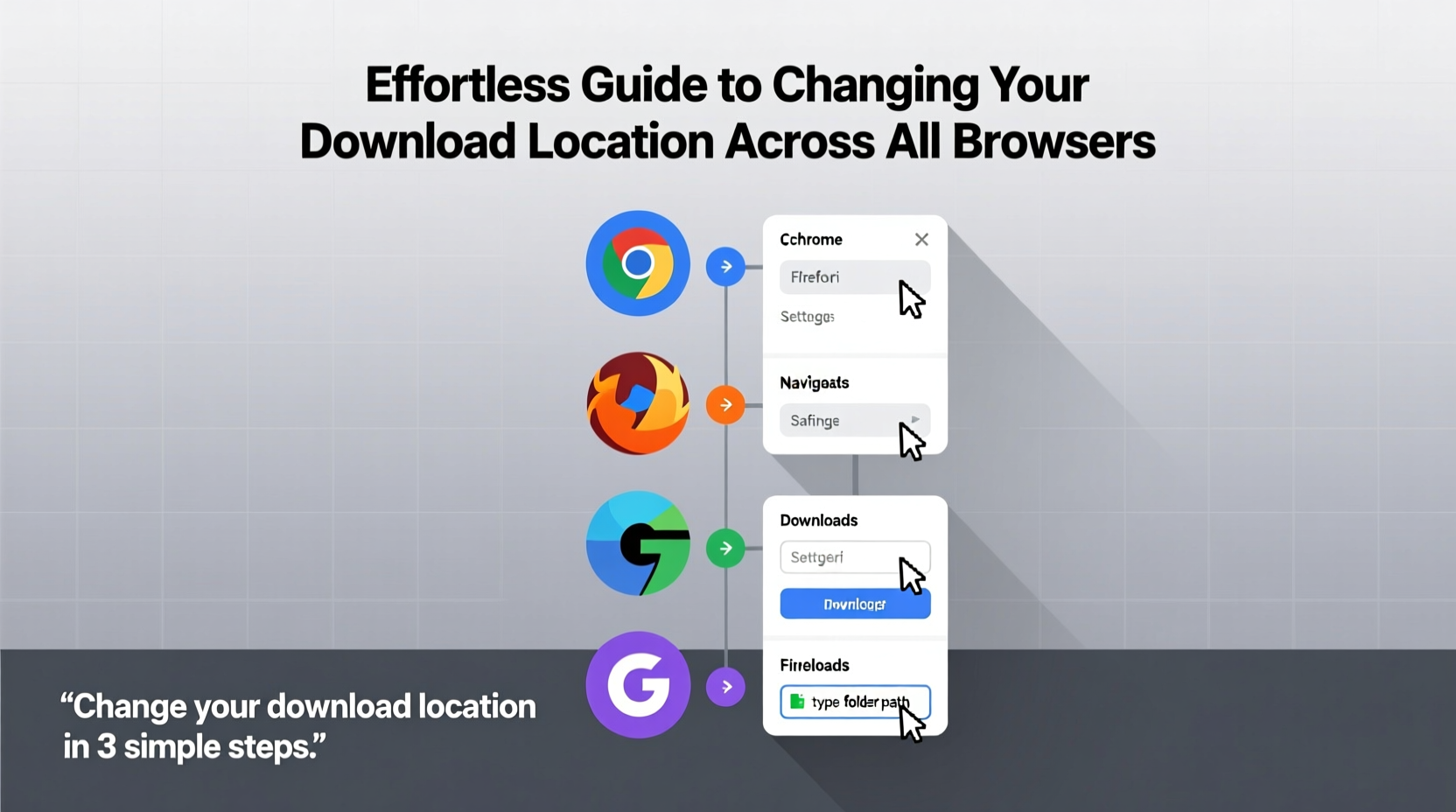
The default Downloads folder is convenient but not always ideal. It often fills up quickly, especially if you frequently download large files like videos or software installers. Moving your download destination allows you to:
- Free up space on your primary drive (usually C: or Macintosh HD)
- Organize files by project, client, or category using dedicated folders
- Automatically back up downloads via cloud services (e.g., Dropbox, OneDrive)
- Reduce risk of accidental deletion or overwrite
- Improve workflow efficiency when working across multiple devices
“Users who customize their download paths report 30% faster file retrieval and reduced digital clutter.” — Tech Workflow Lab, 2023 Productivity Study
Step-by-Step: Changing Download Locations by Browser
Google Chrome
As the most widely used browser, Chrome offers straightforward access to download settings.
- Open Chrome and click the three vertical dots in the top-right corner.
- Select Settings.
- In the left sidebar, click Downloads.
- Next to “Location,” click Change.
- Navigate to your desired folder (e.g., D:\\WorkFiles or /Users/Name/Documents/Projects).
- Select the folder and confirm.
Mozilla Firefox
Firefox gives users granular control over download behavior.
- Click the menu button (three horizontal lines) in the upper-right corner.
- Choose Settings.
- Scroll down to the Files and Applications section.
- Next to “Save files to,” click Browse.
- Select your preferred folder and click OK.
You can also toggle “Always ask you where to save files” for greater control during active sessions.
Microsoft Edge
Edge shares core functionality with Chrome, making its process nearly identical.
- Click the three horizontal dots at the top-right.
- Go to Settings, then select Downloads from the sidebar.
- Under “Location,” click Change.
- Pick a new folder and confirm your selection.
Edge also supports per-download prompts. Toggle on “Ask me what to do with each download” for maximum flexibility.
Apple Safari
Safari operates differently than other browsers, particularly in macOS integration.
- Open Safari and go to Safari > Settings (or Preferences).
- Click the General tab.
- Find “File download location” and choose either “Desktop,” “Downloads folder,” or “Other…”
- If selecting “Other…”, browse and pick your custom folder.
Note: Unlike other browsers, Safari does not offer a per-download prompt option by default. However, holding the Option key while clicking a download link will trigger a save dialog.
Brave Browser
Brave, built on Chromium, mirrors Chrome’s interface and settings structure.
- Click the three-dot menu in the top-right corner.
- Navigate to Settings > Downloads.
- Click Change next to the current download path.
- Select a new folder and apply the change.
Like Chrome, Brave supports the “Ask where to save each file” option—ideal for users managing multiple workflows.
Best Practices for Managing Download Folders
Changing the location is just the first step. To maintain long-term organization, follow these proven strategies:
- Use descriptive folder names: Instead of “Downloads,” try “Client_Project_Downloads” or “Software_Installs_2024”.
- Leverage cloud-synced directories: Set your download path to a Dropbox, Google Drive, or OneDrive folder for automatic backup.
- Avoid system-critical drives: Don’t overload your C: drive; use secondary internal or external storage.
- Create subfolders automatically: Use scripts or automation tools (like Hazel on Mac or File Juggler on Windows) to sort downloads by type.
- Review monthly: Schedule a cleanup session to archive or delete outdated files.
| Browser | Download Setting Path | Custom Path Supported? | Prompt Before Download? |
|---|---|---|---|
| Google Chrome | Settings > Downloads | Yes | Yes |
| Mozilla Firefox | Settings > Files and Applications | Yes | Yes |
| Microsoft Edge | Settings > Downloads | Yes | Yes |
| Apple Safari | Settings > General | Yes (via \"Other...\") | No (unless using Option + click) |
| Brave | Settings > Downloads | Yes | Yes |
Mini Case Study: A Freelancer’s Workflow Upgrade
Sophie, a freelance graphic designer, used to lose hours each week searching for client assets downloaded months prior. Her default Downloads folder had over 1,200 files, many unnamed or duplicated. After reading about download path customization, she created a structured system:
- She set her Firefox and Chrome downloads to sync with a “Client_Downloads” folder inside her Dropbox workspace.
- Within that folder, she added subdirectories: “Images,” “Fonts,” “Logos,” and “Contracts.”
- She enabled “Ask where to save” in both browsers for ad-hoc projects.
Within two weeks, Sophie reported faster file access, fewer duplicate downloads, and improved client delivery times. “It’s amazing how much smoother everything runs when I’m not digging through a mess,” she said.
Checklist: Optimizing Your Download Setup
Follow this checklist to ensure your download configuration supports productivity and data safety:
- ✅ Choose a non-system drive or cloud-synced folder for downloads
- ✅ Update download location in all installed browsers
- ✅ Enable “Ask where to save” if you work across multiple projects
- ✅ Test each browser by downloading a small file to confirm the new path
- ✅ Set up a monthly reminder to clean and archive old downloads
- ✅ Back up critical downloaded files to an external drive or cloud vault
Frequently Asked Questions
Will changing my download location affect existing files?
No. Only future downloads will go to the new folder. Existing files remain in their original location and must be moved manually if needed.
Can I set different download folders for different browsers?
Absolutely. For example, use Chrome for personal downloads (saved to a home folder) and Firefox for work (saved to a business cloud folder). This separation enhances organization and privacy.
What happens if my external drive is disconnected when I download?
If the designated folder is on a disconnected drive, the browser may default to the desktop or fail the download. Always reconnect the drive before initiating large transfers, or temporarily switch the path back to a local folder.
Take Control of Your Digital Workflow Today
Changing your download location is one of the simplest yet most effective ways to improve digital hygiene. It takes less than five minutes per browser and pays dividends in saved time, reduced stress, and better file management. Whether you’re a student, professional, or casual user, organizing where your files land should be a foundational habit—not an afterthought.









 浙公网安备
33010002000092号
浙公网安备
33010002000092号 浙B2-20120091-4
浙B2-20120091-4
Comments
No comments yet. Why don't you start the discussion?